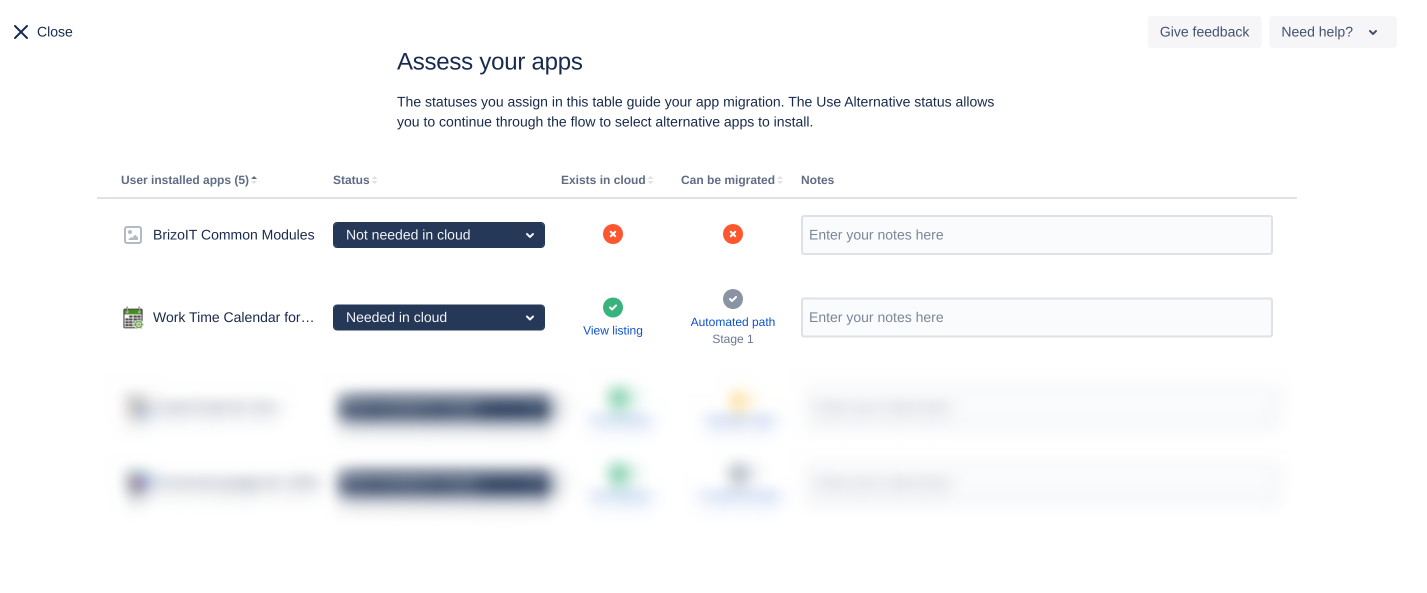Since Starting version 5.7.x, Work Time Tracking Calendar for Jira supports automatic migration from Jira Server/Data-Center to Jira Cloud as part of Jira Cloud Migration Assistant. See here for more info about Please check the documentation for Jira Cloud Migration Assistant.
Here is a sum-up of the steps to be taken to successfully migrate Work Time Tracking Calendar to Jira Cloud. Before Prior to migration, please study Atlassian documentation to make sure you understand the whole process.
1. Launch Jira Cloud instance.
...
4. Run the migration according to the Atlassian documentation and selecting select Work Time Tracking Calendar for Jira as an app that should be migrated.
| Note |
|---|
Please note that there is no need to migrate BrizoIT Common Modules app |
...
. |
5. The migration of Work Time Tracking Calendar data should not take more than 1 hour. This time does not include the time that is needed for Jira data migration and other apps migration. Check the migration details page to make sure that Work Time Tracking Calendar was migrated.
...
If the app migration status is either Failed or is in Running status for more than 1 hour, please create a support ticket indicating your Jira Cloud URL and attaching the file migration-com.jiraworkcalendar.work-calendar.log from JIRA_HOME/log directory.
6. Please note that after once the migration is complete, you may need to adjust the calendar permissions and ownerships to make sure that your Cloud users see the migrated calendars.
| Note |
|---|
Migration to cloud limitations:
|
| Info |
|---|
Under App administration → Work Time Calendar please make sure to review/configure:
|