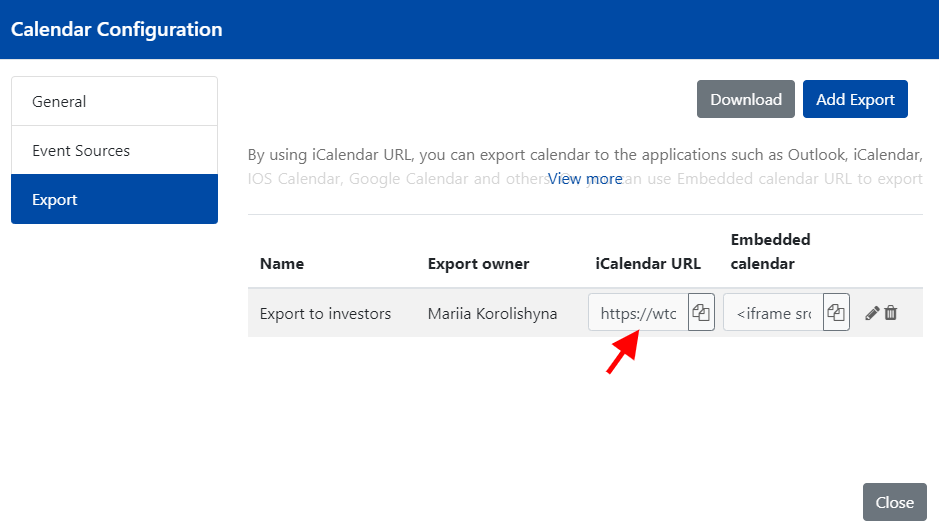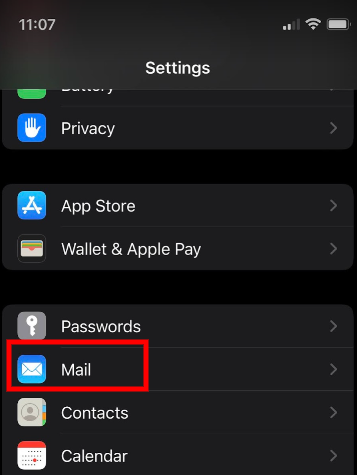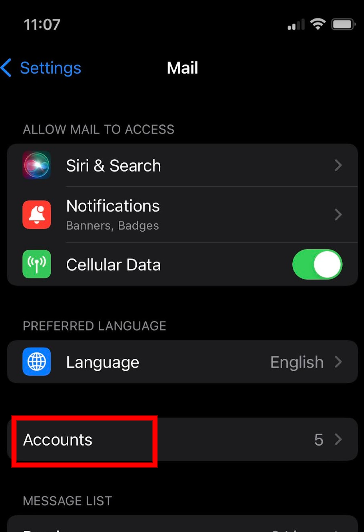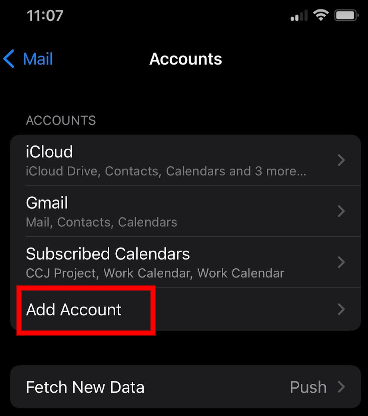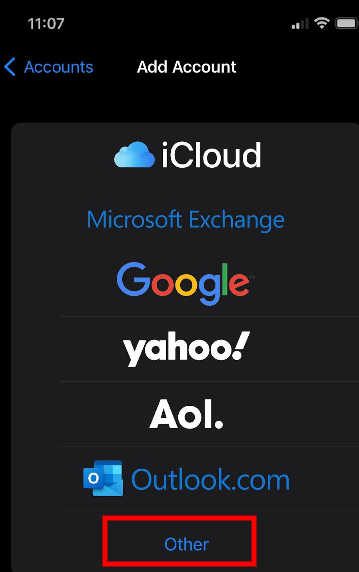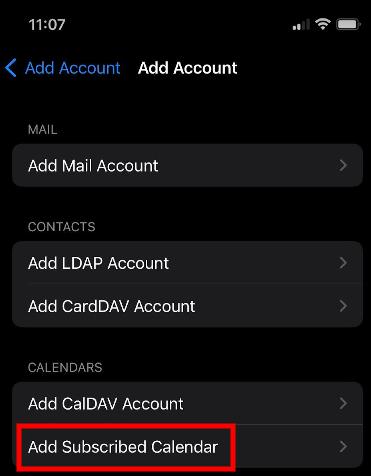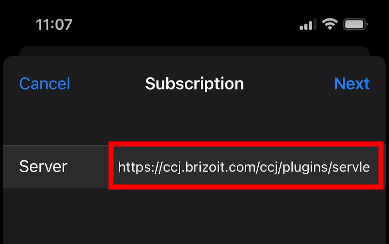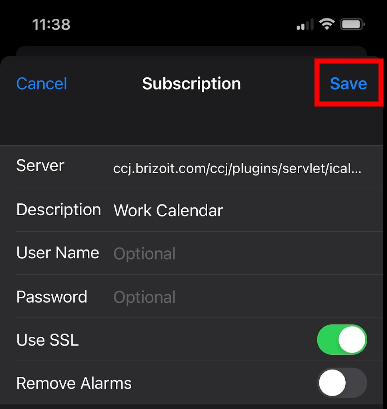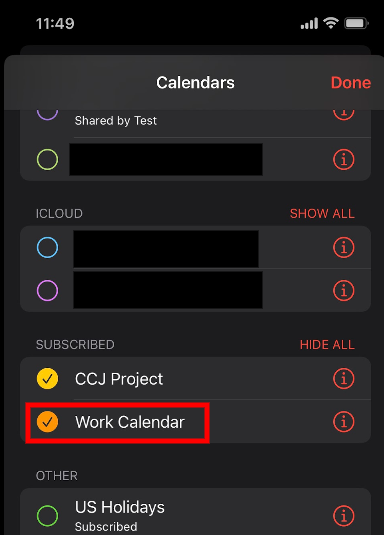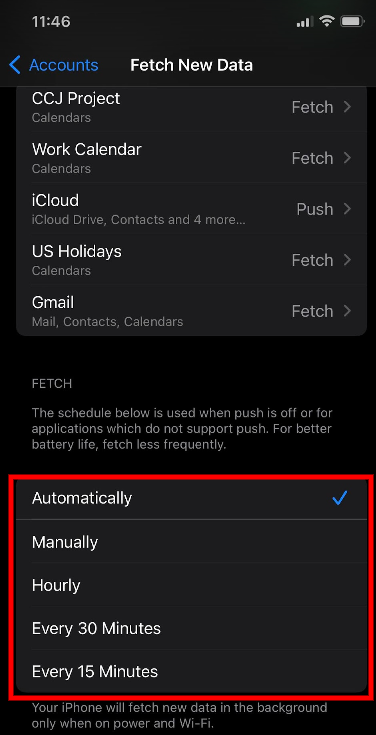First, you will need to create an export for the desired calendar as described in Exports Create and Edit.
Once the calendar export is created, copy the generated URL from the iCalendar URL column.
Make sure to send the copied URL to your iPhone device. If you are on Mac you can copy-paste it otherwise send it via any messenger or by email and copy it to the clipboard on the iPhone.
On iPhone open Settings and click Mail and click Accounts.
...
Next click Add Account and then choose Other.
Select Add Subscribed Calendar, paste the previously copied URL, click Next and then Save.
After this you open the Calendar app and verify that the subscribed calendar is present and ticked. The events from the calendar should appear in the calendar.
If you need to adjust refresh rate please navigate to Settings -> Mail -> Accounts -> Fetch New Data and adjust the Fetch section.