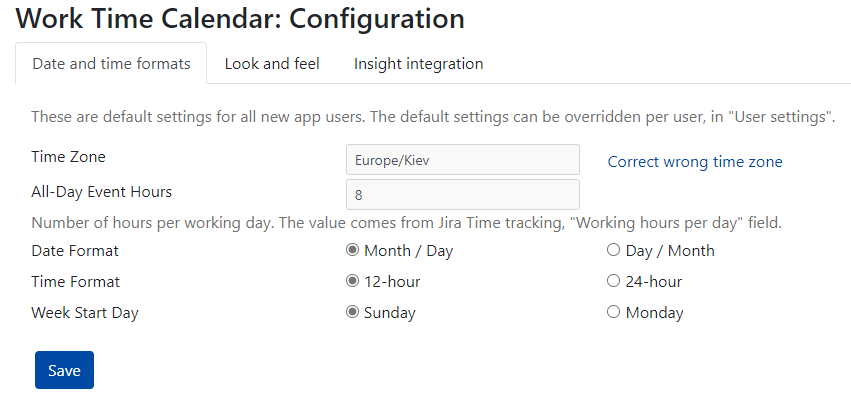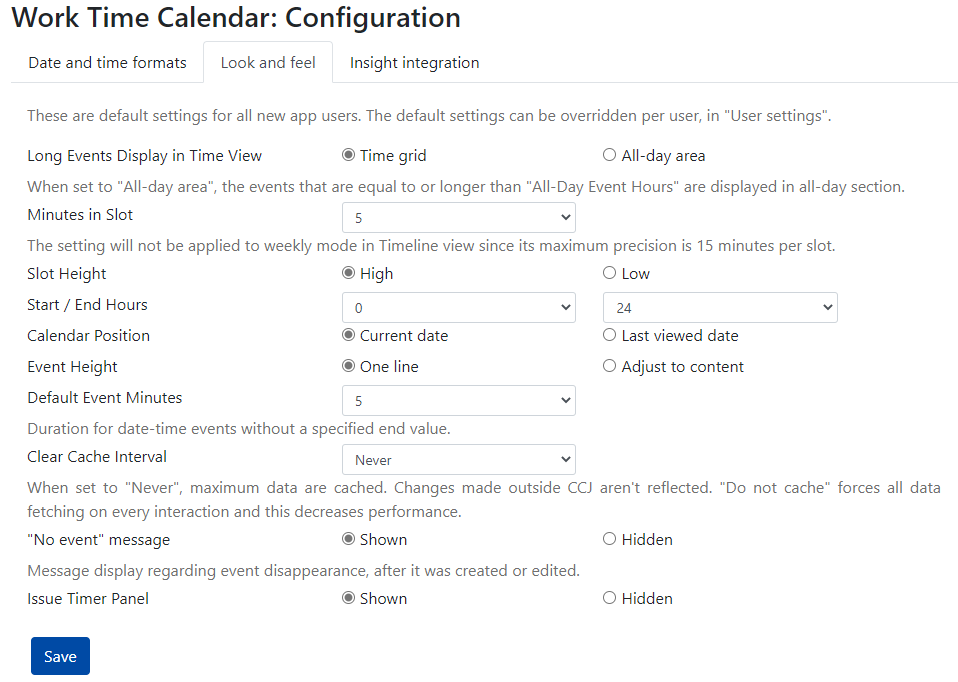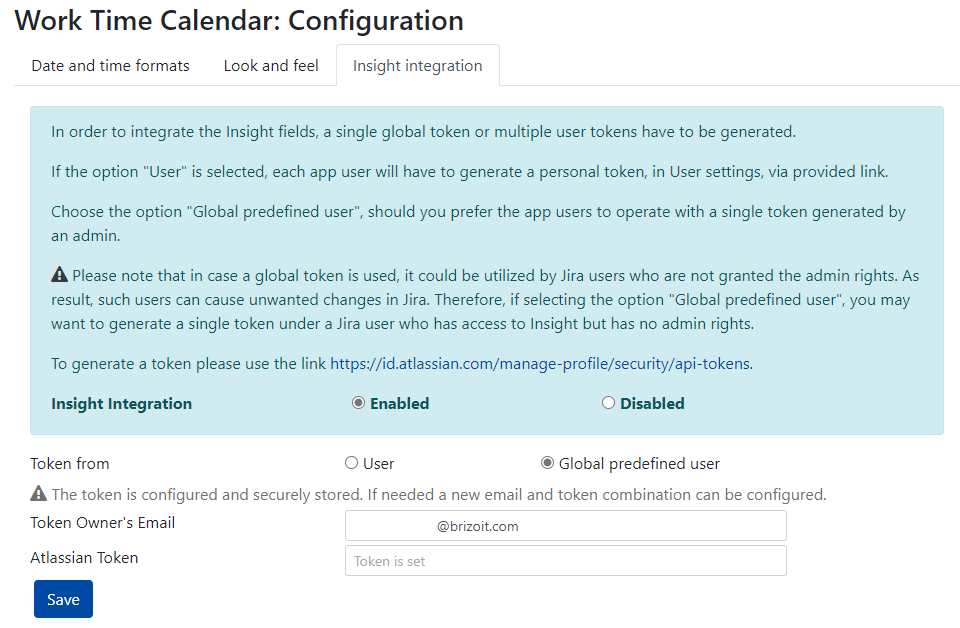"Configuration" screen allows The Configuration consists of three tabs:
Date and time formats
Look and feel
Insight integration
The tabs Date and time formats and Look and feel allow an admin to set the default user settings for all new Work Time Tracking Calendar app users. The default settings can be later overridden by the users according to their needs, via User settings.
Starting app version 6.0, a new global app setting “No event message“ was added to the app configuration. It allows to manage a message display regarding an event disappearance, after the event was either created or edited.
For instance, in your calendar, you have a worklog source configured to display the worklogs that belong to user Barbara. You, then, created a worklog event for user John. Since user John is not added to the worklog source configuration, you’ll see a relevant message regarding the absence of the event on a calendar.
| Tip |
|---|
In the app version 6.0.x, the Insight integration was implemented. Now, the Insight fields can be added to a source configuration, and used in reports. |
In order to integrate the Insight fields, a single global token or multiple user tokens have to be generated.
If the option "User" is selected, each app user will have to generate a personal token, in User settings, via provided link.
Choose the option "Global predefined user", should you prefer the app users to operate with a single token generated by an admin.
...
| Note |
|---|
Please note that in case a global token is used, it could be utilized by Jira users who are not granted the admin rights. As result, such users can cause unwanted changes in Jira. Therefore, if selecting the option "Global predefined user", you may want to generate a single token under a Jira user who has access to Insight but has no admin rights. |