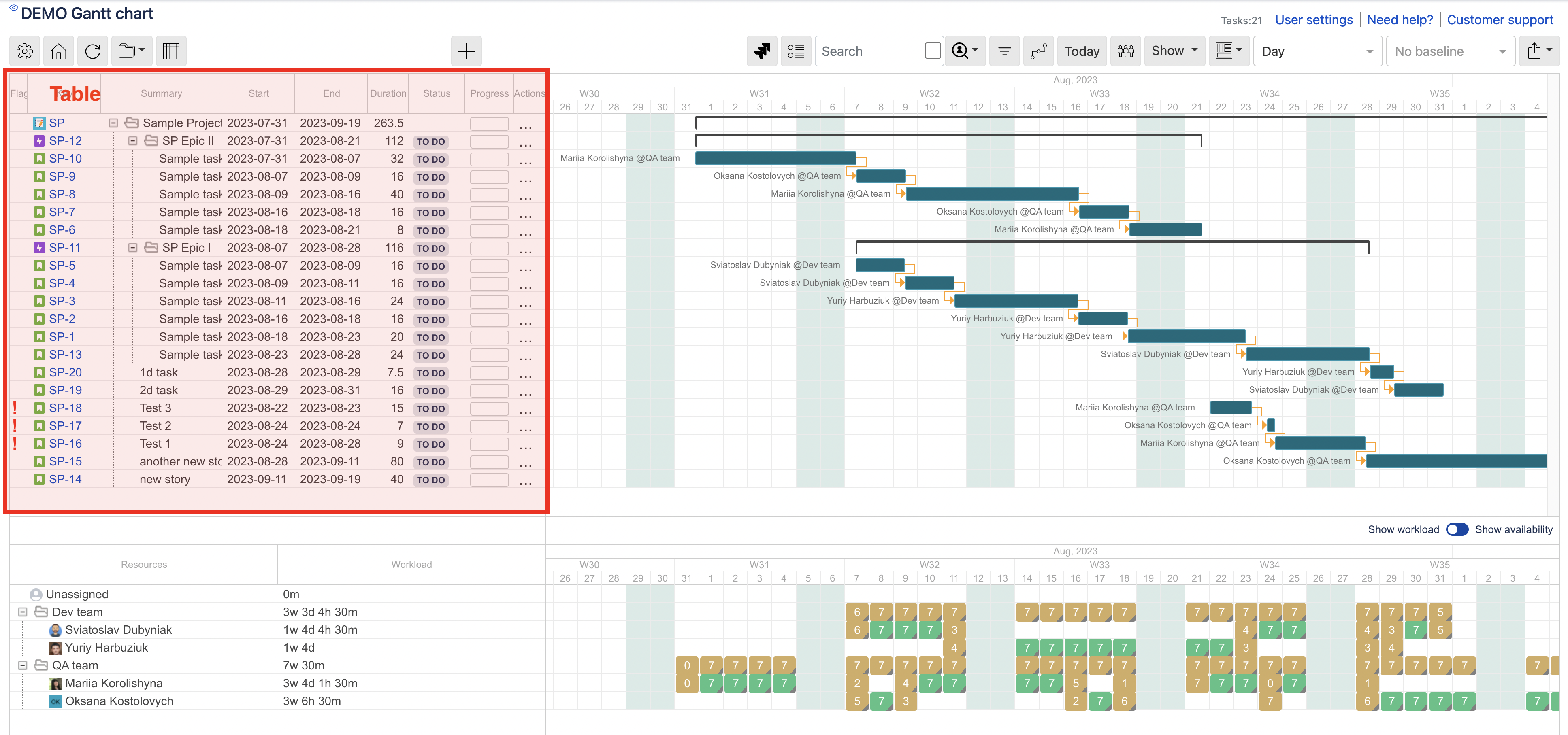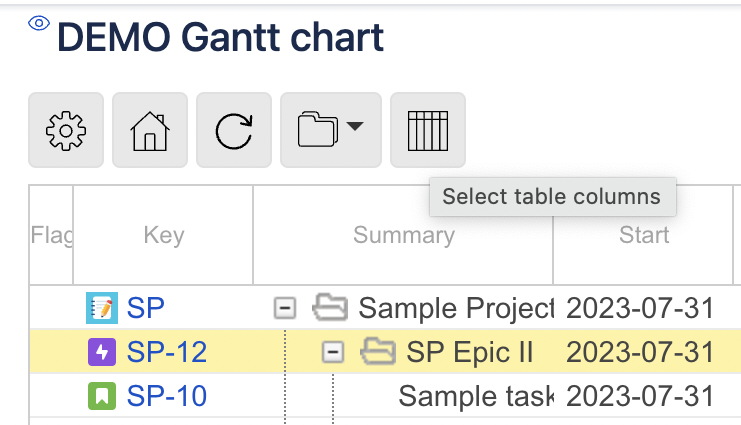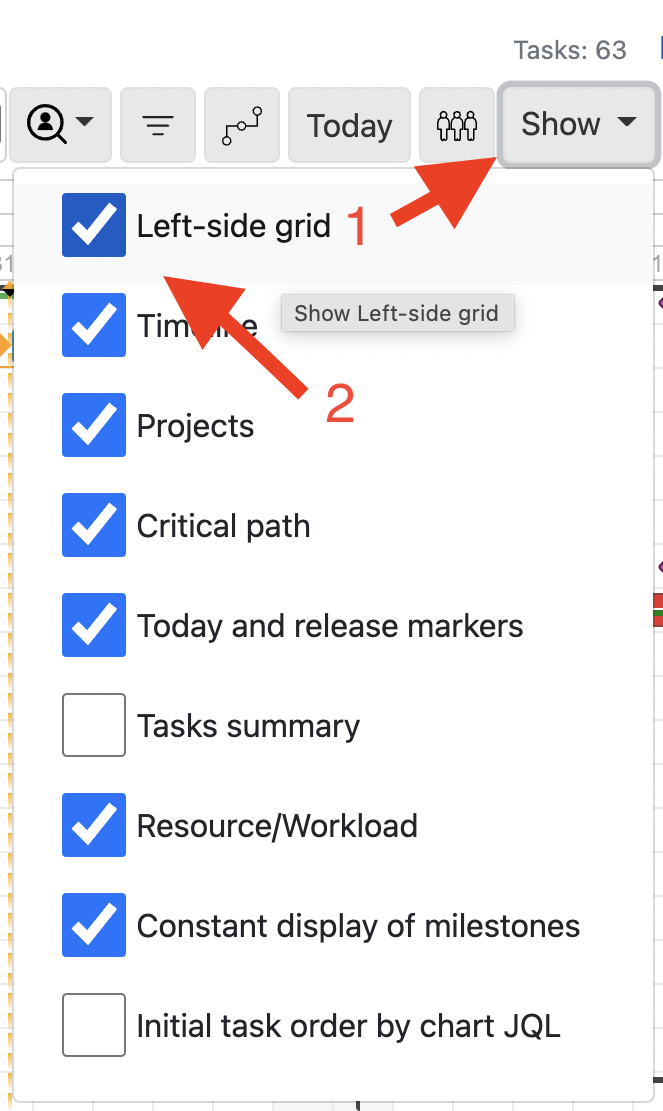The left-side grid shows an hierarchy of tasks for the chart.
drag a task to change the order (Ordering tasks )
hover over a task to see a tooltip with more task details
click a task key to open Jira issue details in a new window
click a task row to select / highlight a task row
Ctrl+click a task row to open Jira issue details in a new window
right click on a task to open a context menu with available actions or use the Actions column
Column customization
Did you know you can select the columns to be displayed on the left-side gridTable?
First, click the Left-side grid Select table columns button. Then, click Select columns, as shown below.
On dialog, select the required fields to appear as left-side grid Table columns. Then, re-order the fields via drag-and-drop if needed. Click the Save button.
...
| Tip |
|---|
In case you resize the left-side grid Table so not all columns are visible, for your convenience, a bottom scroll bar will appear. |
...
| Tip |
|---|
If needed, you can completely hide the left-side gridTable. |
...
Among the available fields you can add to the left-side grid Table as columns-to-be, there is field Parent.
...