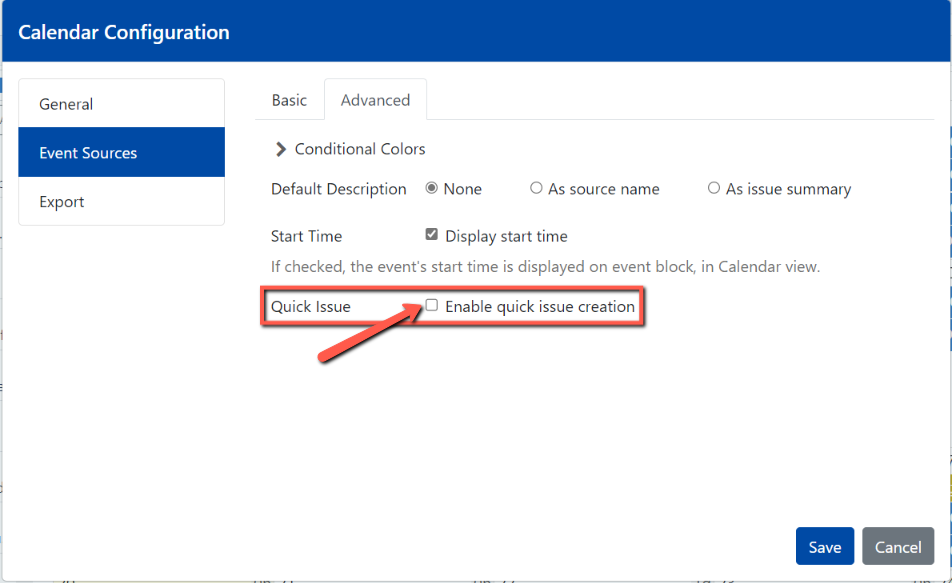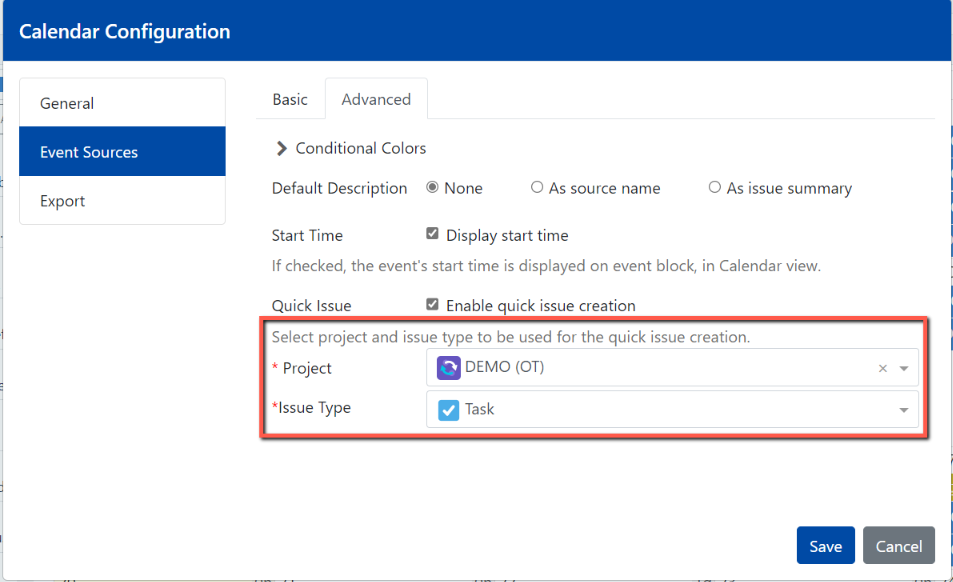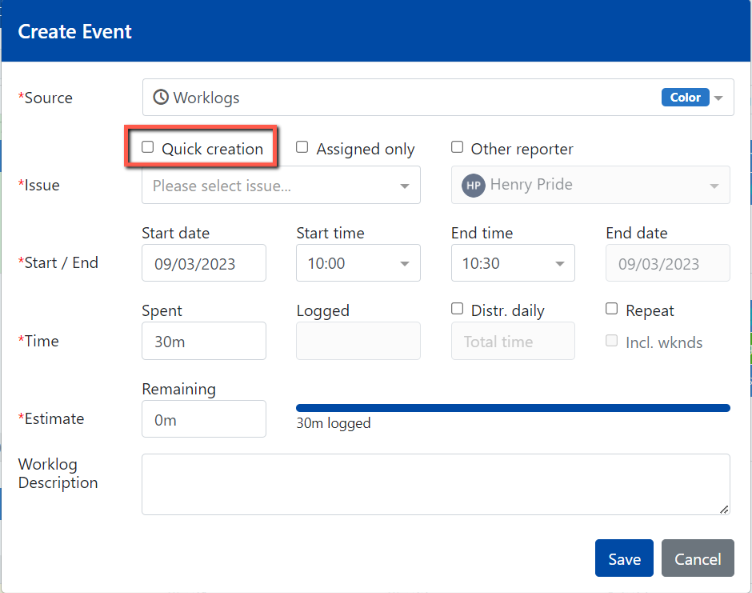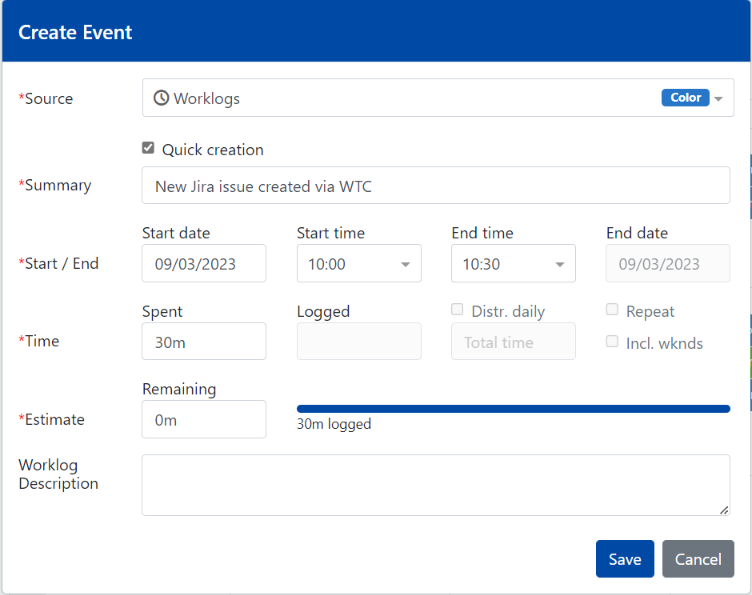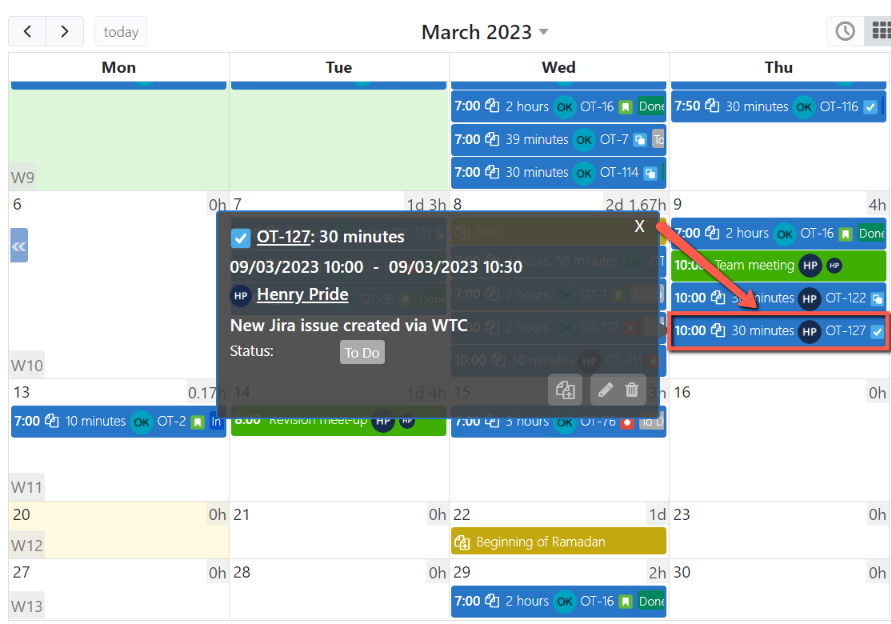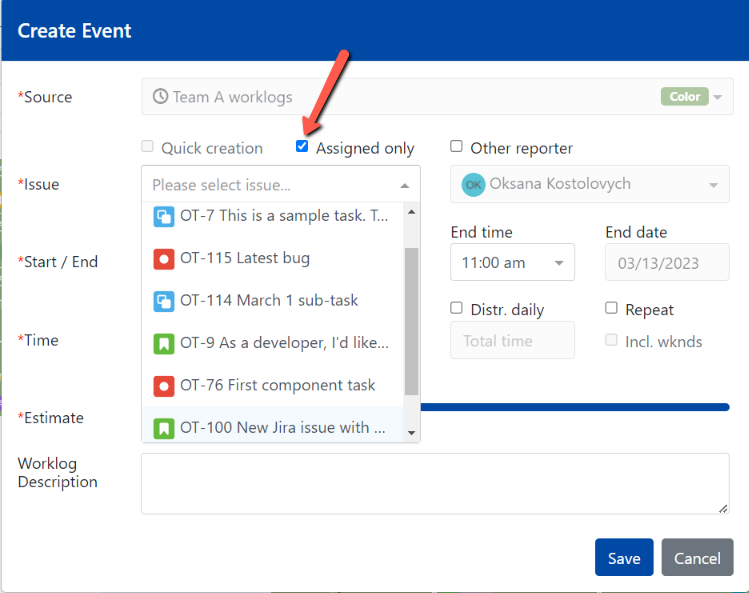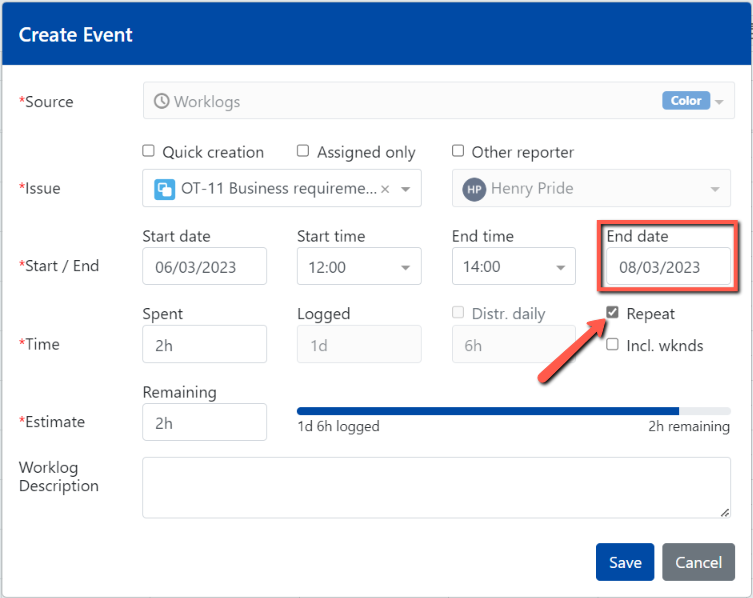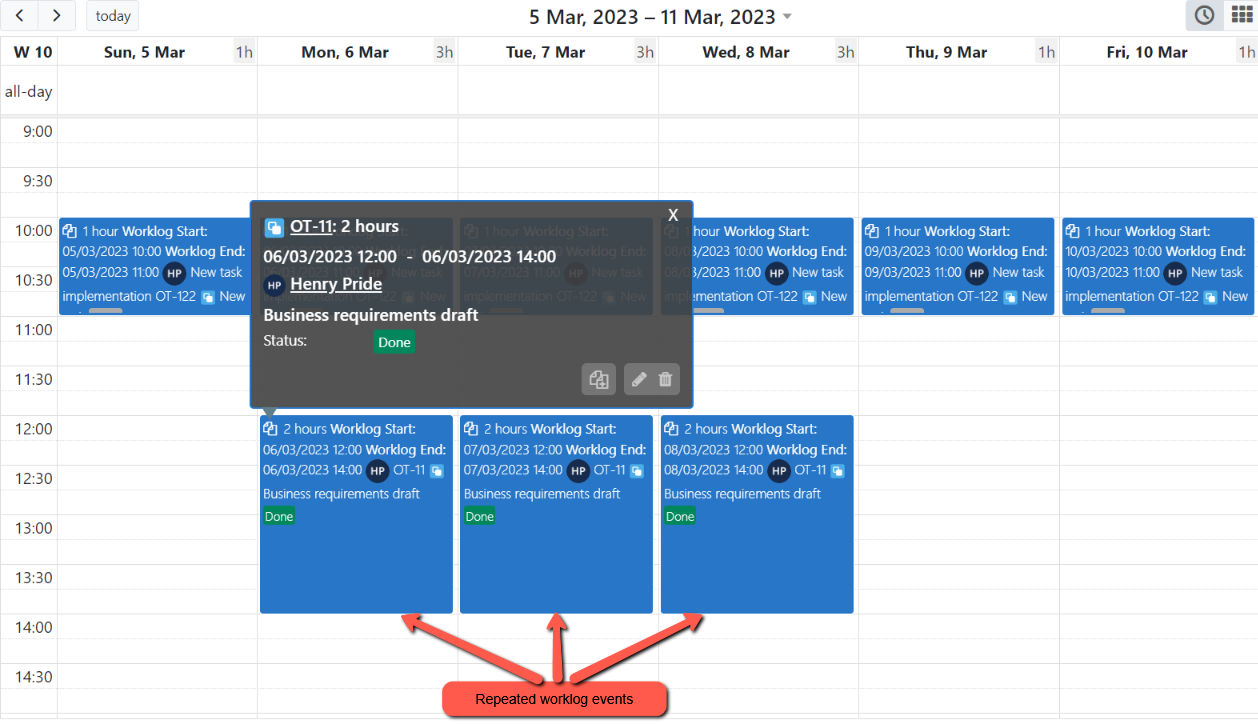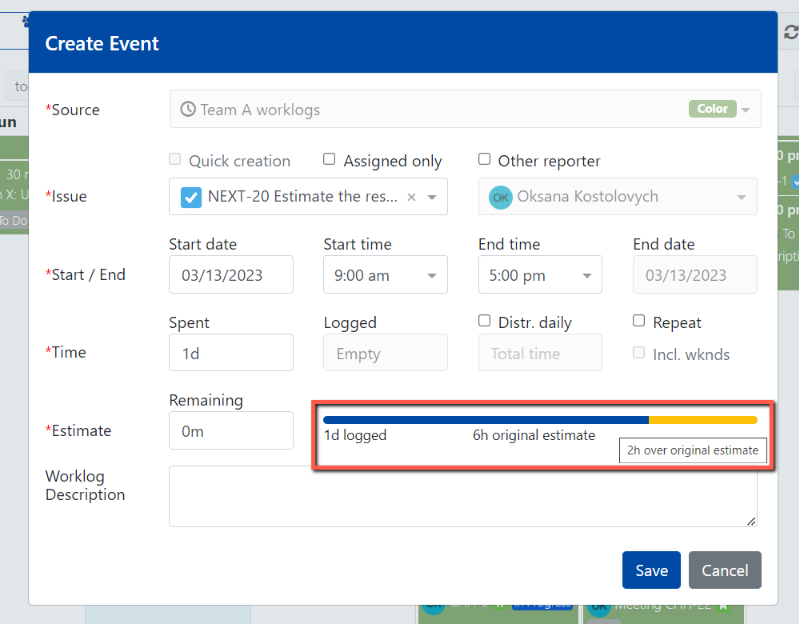...
The recent matching issues will be shown as suggestions under the issue picker field.
Check Adjust the Time Spent, if necessary. Note that Time Logged and Remaining Estimate are populated based on the issue selection.
...
In case an event description contains a link, it will be clickable should it be configured to be displayed on the event’s information dialog.
Quick issue creation
| Tip |
|---|
You can now create a new Jira issue and log the time against it via the WTC app. |
To take advantage of the feature, users need to enable the Quick Issue checkbox in a worklog source configuration, under the Advanced tab.
Next, a specific project and issue type need to be selected in the corresponding dropdowns.
Once the changes are saved, a user will be able to select the Quick creation checkbox on the Create Event dialog at the time of a worklog creation, provided that such user has the required Jira project permission to create new issues within the selected project.
Once the Quick creation is enabled, provide an issue summary, fill in all the other required fields and click the Save button.
As a result, a new issue with a worklog are created in Jira and such worklog is displayed in a WTC calendar.
Reporting work based on assigned issues
| Tip |
|---|
Starting the app version 6.0.x, issue suggestions for worklog events can be filtered to show only the issues assigned to a worklog reporter. |
Simply, check the “Assigned only“ checkbox on the Create Event or Edit Event dialog:
Reporting work for others
| Tip |
|---|
You can create a worklog for another person, by selecting a different Reporter, on Create Event or Edit Event dialog. |
...
| Note |
|---|
To be able to report work for other users, you need to be granted the required project permission. |
Using Distribute daily and Repeat options
Distribute daily and Repeat options require further explanation as both features can be widely used, once understood.
...
For instance, you worked on the task for three days, 2h per day. Note that the End date becomes editable, once you select the option Repeat. In our example, the end date needs to be changed for the third day past the start date.
Quick issue creation
...
...
You can now create a new Jira issue and log the time against it via the WTC app.
To take advantage of the feature, users need to enable the Quick Issue checkbox in a worklog source configuration, under the Advanced tab.
...
Next, a specific project and issue type need to be selected in the corresponding dropdowns.
...
Once the changes are saved, a user will be able to select the Quick creation checkbox on the Create Event dialog at the time of a worklog creation, provided that such user has the required Jira project permission to create new issues within the selected project.
...
Once the Quick creation is enabled, provide an issue summary, fill in all the other required fields and click the Save button.
...
As a result, a new issue with a worklog are created in Jira and such worklog is displayed in a WTC calendar.
...
Worklog creation using Jira menu
...
In case there is more time spent than the original time estimate the extra time will be highlighted in yellow and shown in a title, once a user hovers over the bar. Please see below:
...
The time tracking bar is also shown in case a user logs work on issue detail page, using the Work Time Calendar timer.
...
Action | Required project permissions for current user (event creator/editor) | Required app permission “Worklog Creation for Others“ for current user (event creator/editor) | Required project permissions for another user (work reporter) |
|---|---|---|---|
Create own worklog | Work on Issues | NA | NA |
Edit own worklog | Edit Own Worklogs | NA | NA |
Delete own worklog | Delete Own Worklogs | NA | NA |
Create worklog for another user | Work on Issues | Y | Work on Issues |
Edit other work by changing issue | Delete All Worklogs | Y | Work on Issues |
Edit other work by not changing issue | Edit All Worklogs | N | Work on Issues |
Copy own worklog to today’s date | Work on Issues | N/A | N/A |
Copy other work to today’s date | Work on Issues | Y | Work on Issues |
Reporting work based on assigned issues
| Tip |
|---|
Starting the app version 6.0.x, you’ll be able to report work based on issues assigned to a worklog reporter. |
Simply, check the checkbox “Assigned to work reporter“ on Create Event dialog:
...
| Child pages (Children Display) |
|---|
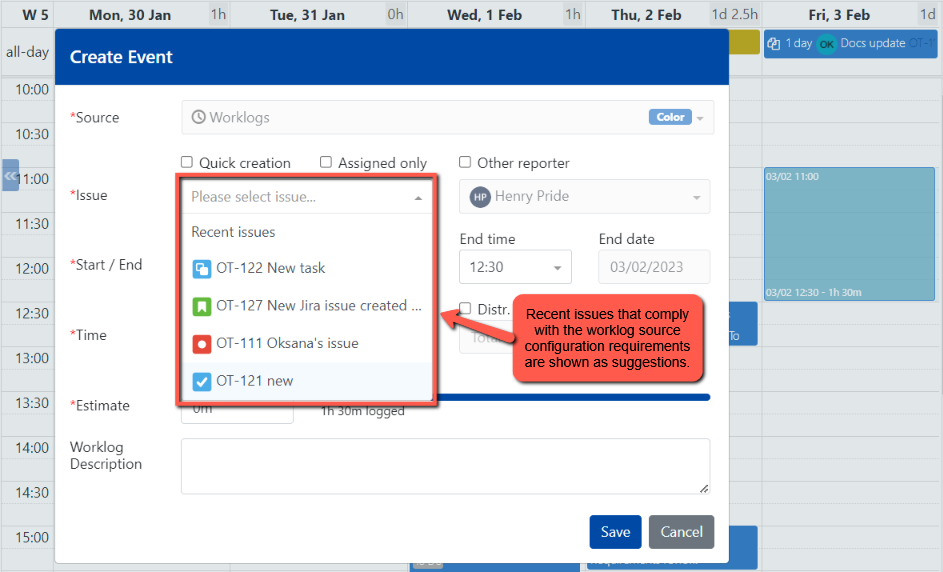
.png?version=1&modificationDate=1626695402309&cacheVersion=1&api=v2)