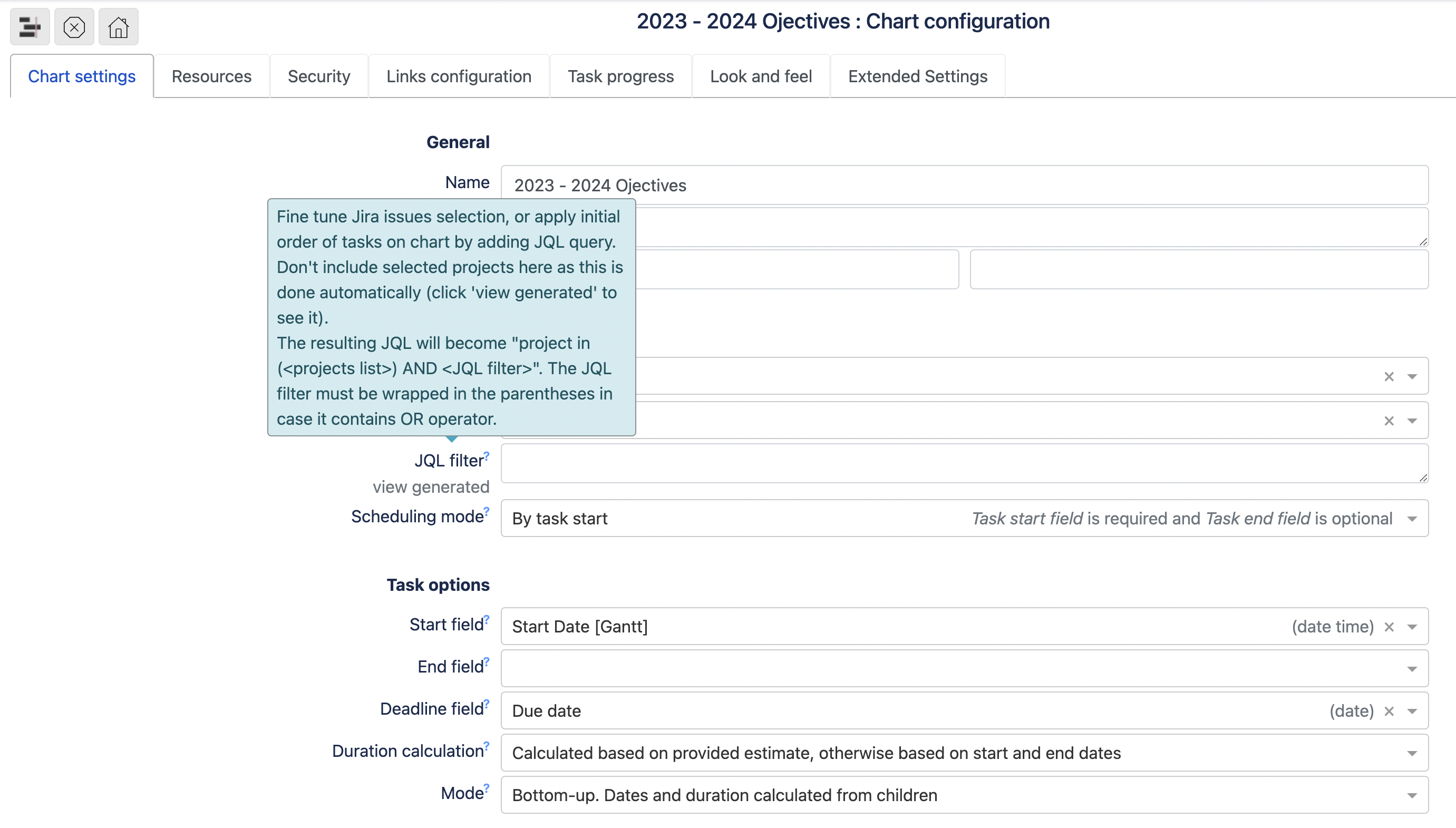Here, you define what data will be included into a Gantt chart.
...
| Panel | ||||||||
|---|---|---|---|---|---|---|---|---|
| ||||||||
Quick tip: By hovering over a label with a question mark, you can read more details regarding that particular setting. Please see an example below. |
General
Name - chart’s name
Description - is optional
Start/End date - is optional. The dates define chart boundaries. In most cases, data outside this range is not visible, and chart can only be scrolled within this range.
These dates can be left blank. In this case, app will try to determine dates based on chart tasks. But this might be inconvenient when creating a chart since task dates aren’t yet defined and chart range would be too narrow.
Scheduling options
Scheduling - select either Standard or Agile. In Standard scheduling planning is performed by project(s) and in Agile scheduling planning is performed by project board(s).
Projects/Project boards - one or multiple Jira projects or project boards to show on a chart
JQL filter - Jira JQL query, allows to narrow down the task selection for a chart.
Gantt Suite attaches JQL filter to its own query. The resulting query can be viewed by clicking view generated link below the label. If JQL filter contains “OR” keyword, please wrap the query in parentheses ( ), like shown below. Otherwise, the resulting JQL will return incorrect results from Jira. Also, please note that “order by …“ clause stays out of parentheses.
...
| Panel | ||||||||
|---|---|---|---|---|---|---|---|---|
| ||||||||
If scheduling mode is set by task end, planning by whole days is strongly recommended. Planning in hours and minutes may lead to incorrect app behavior. |
Task options
Start field - defines Jira field to store task start date/time
End field - defines Jira field to store task end date/time
Deadline field - defines Jira field to store the task deadline. This field is optional.
...
| Panel | ||||||||
|---|---|---|---|---|---|---|---|---|
| ||||||||
In case task progress overrides are configured, they will apply to parent tasks in Manual mode. Task progress overrides are not effective for parent tasks in Buttom-up mode. |
Screens
| Panel | ||||||||
|---|---|---|---|---|---|---|---|---|
| ||||||||
To prevent unwanted errors, configured fields must be added by admin user to project’s create/edit screens. |
...