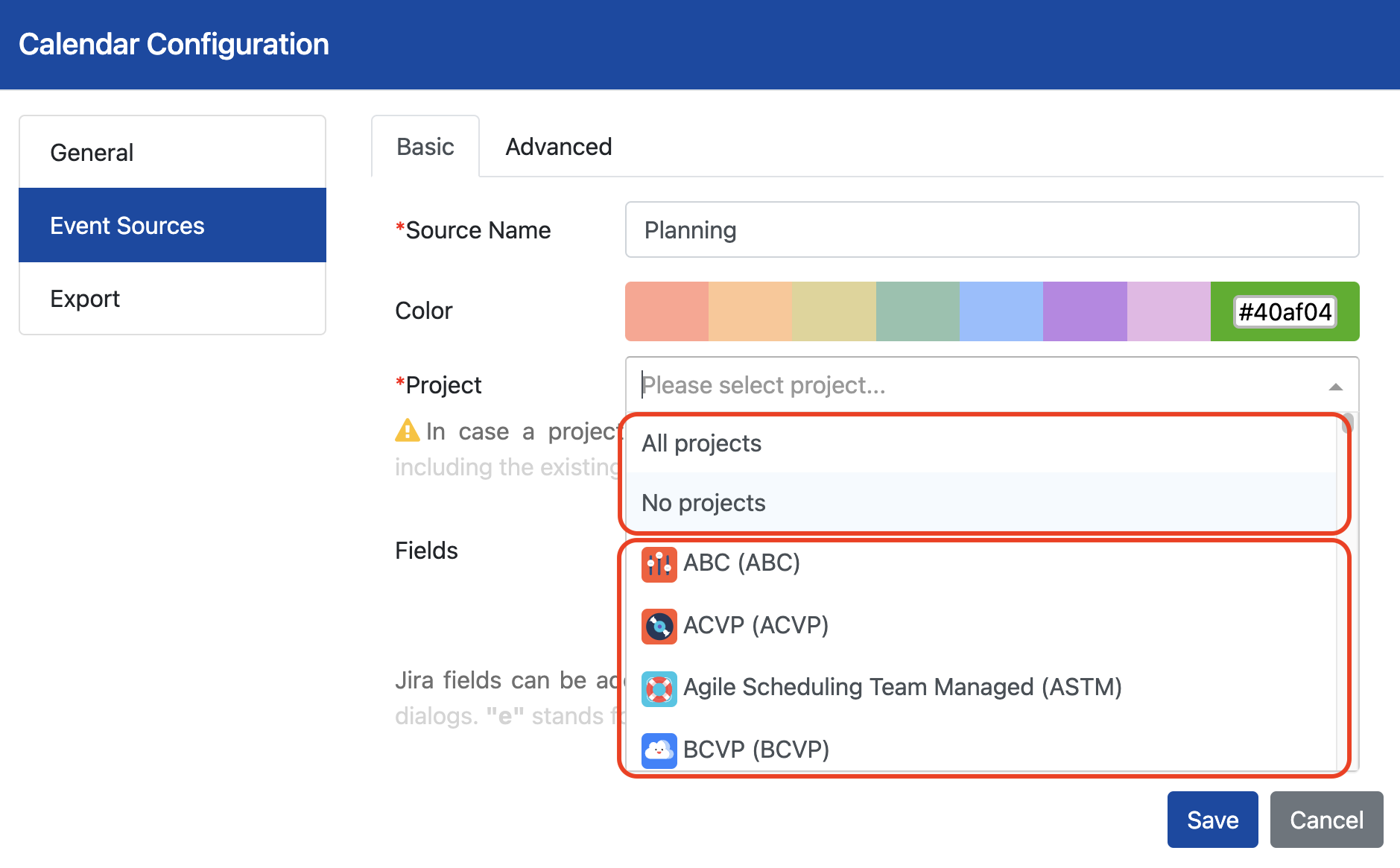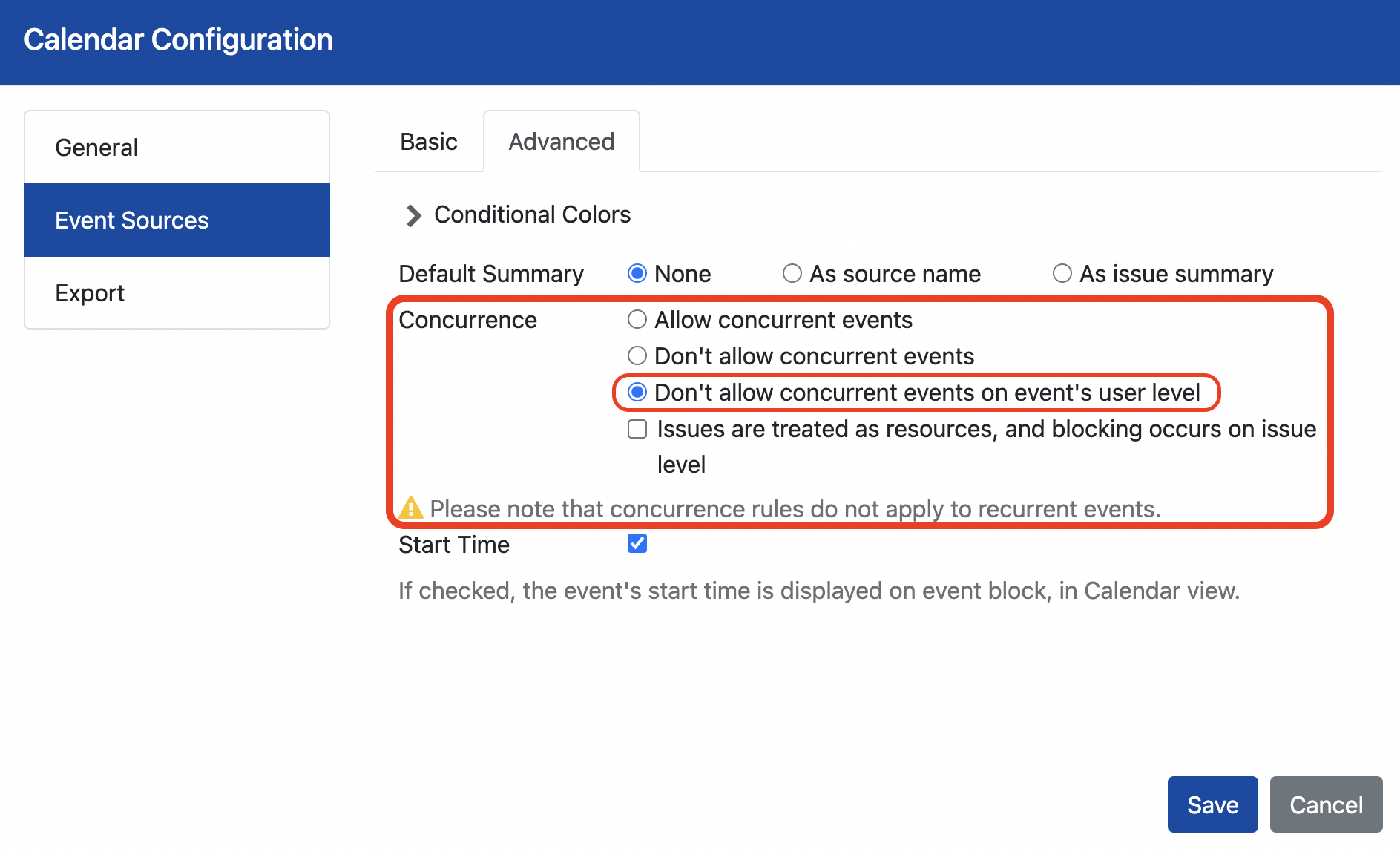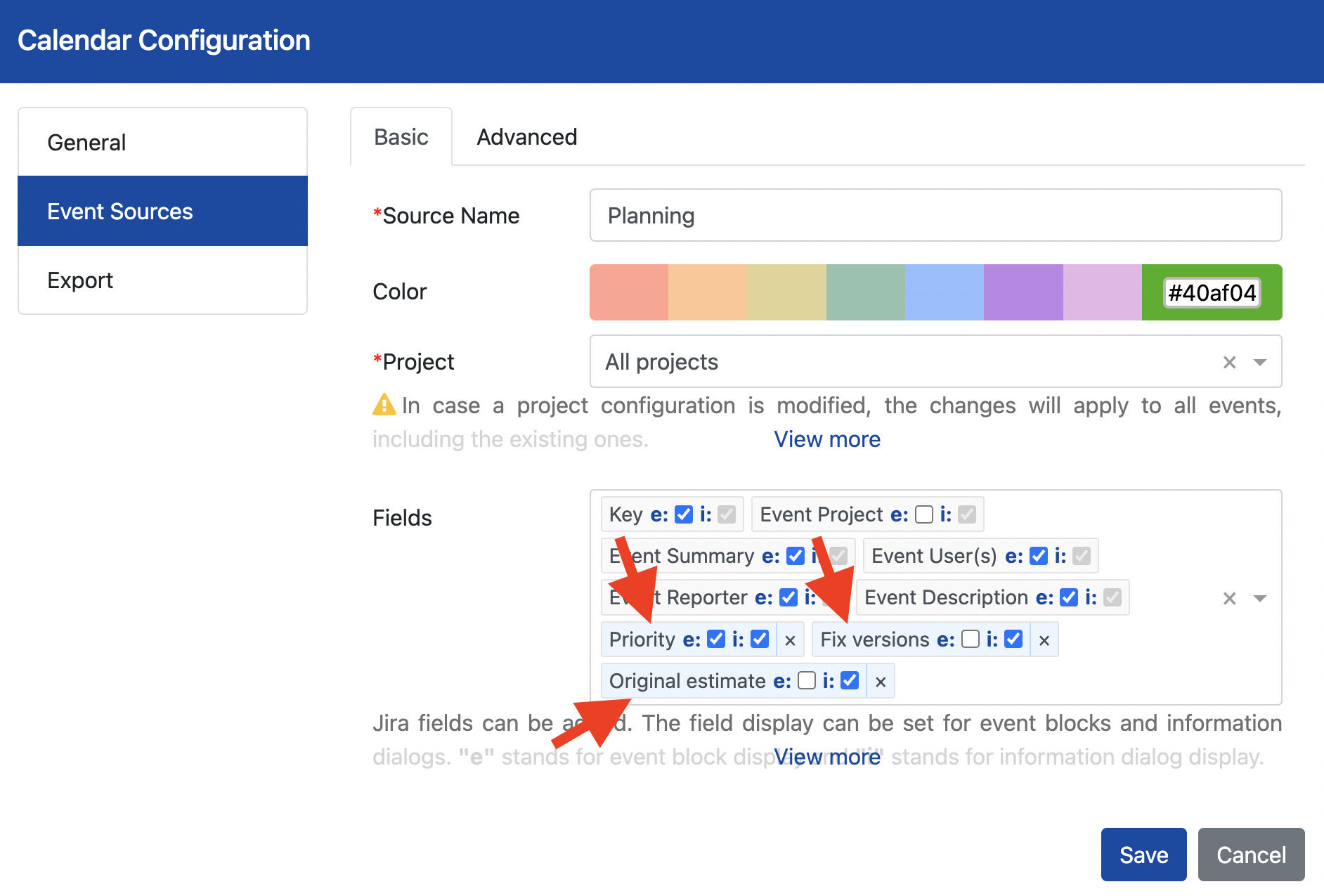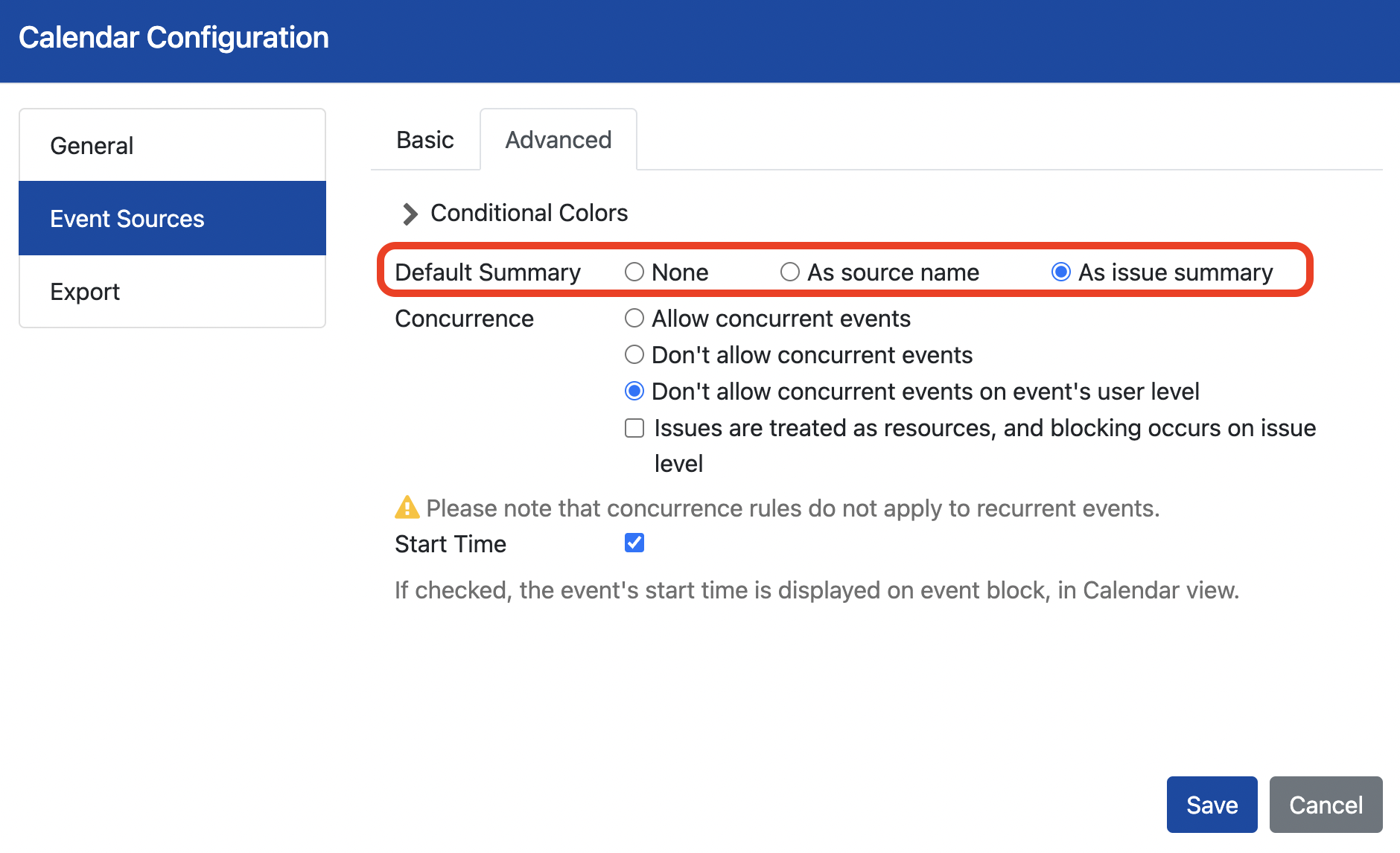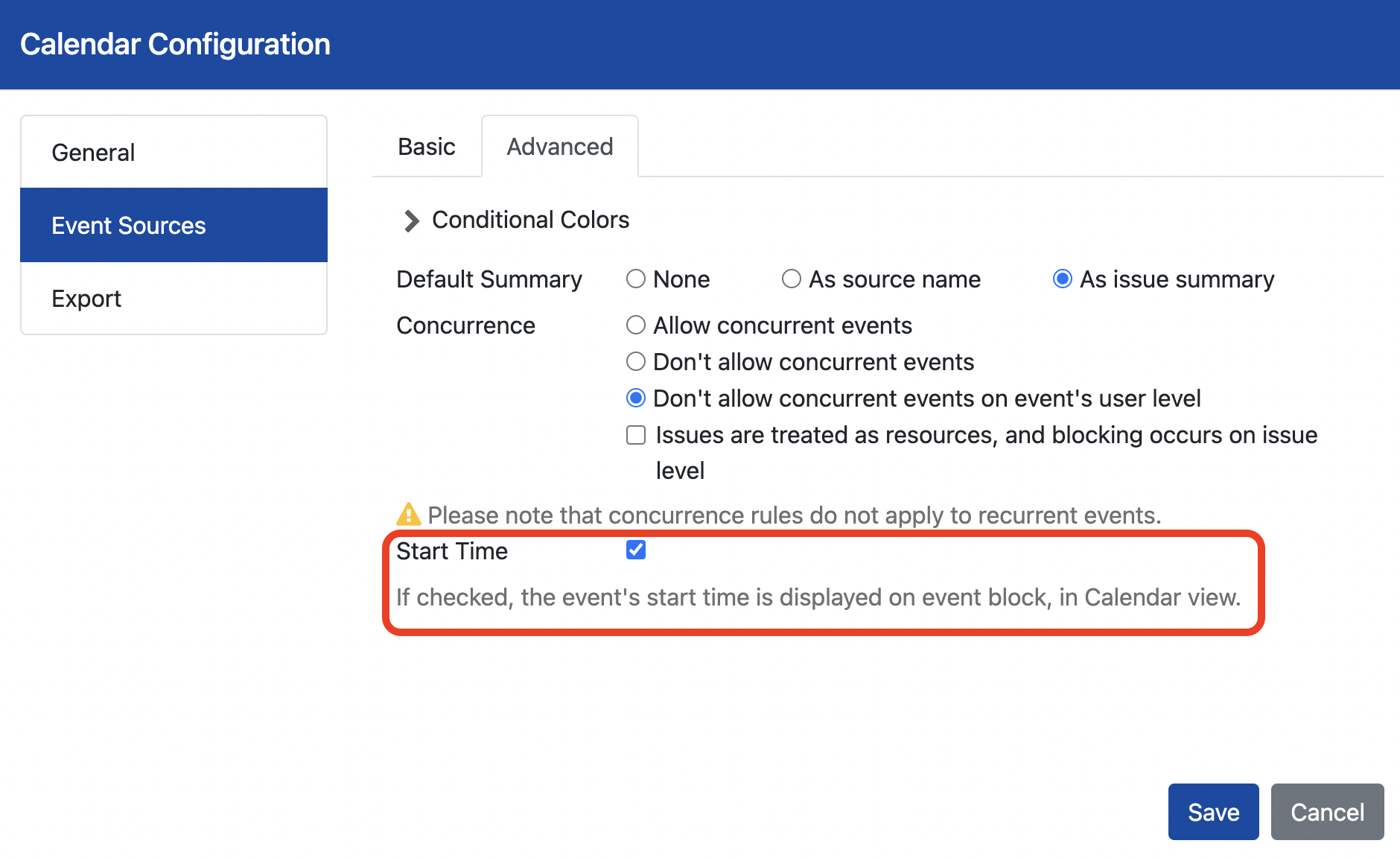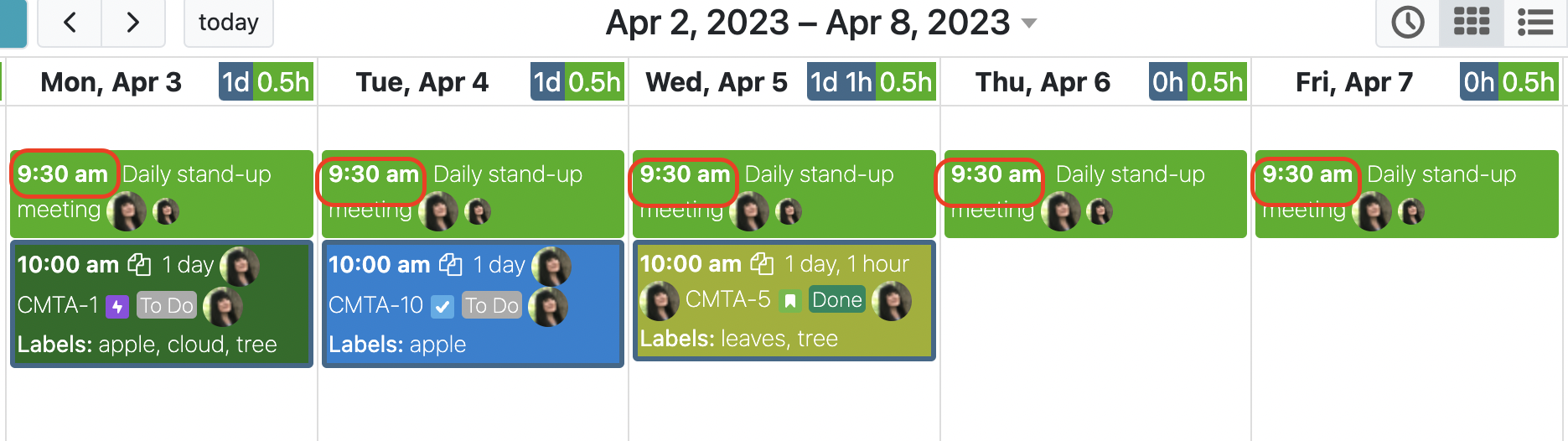Planning source can be configured either for a particular project or , all projects or no project related.
...
If needed, concurrency restrictions can be configured for a source. By default, concurrent events are allowed. User can configure a planning source in a way that concurrent events would not be allowed at all or concurrent events would not be allowed on assignee level. In addition, user can define issues as resources which will lead to concurrence blocking on issue level.
Moreover, you can define what Jira issue fields you prefer to be displayed on the planning event and its information dialog. "e"- stands for the event block display, and "i" stands for the information dialog display.
For instance, you would like to set priority display on planning event block, and fix version along with the original estimate to be displayed on information dialog of the planning event.
In case you would like to save some time when creating numerous planning events, you might want to set Default Summary to "As source name" or "As issue summary".
The Start Time settings lets user to enable or disable the time display of the planning events in calendar view. By default, the checkbox Start Time is checked.
If start time is set to be displayed in calendar view, the event’s time is shown on event block. Please see below.