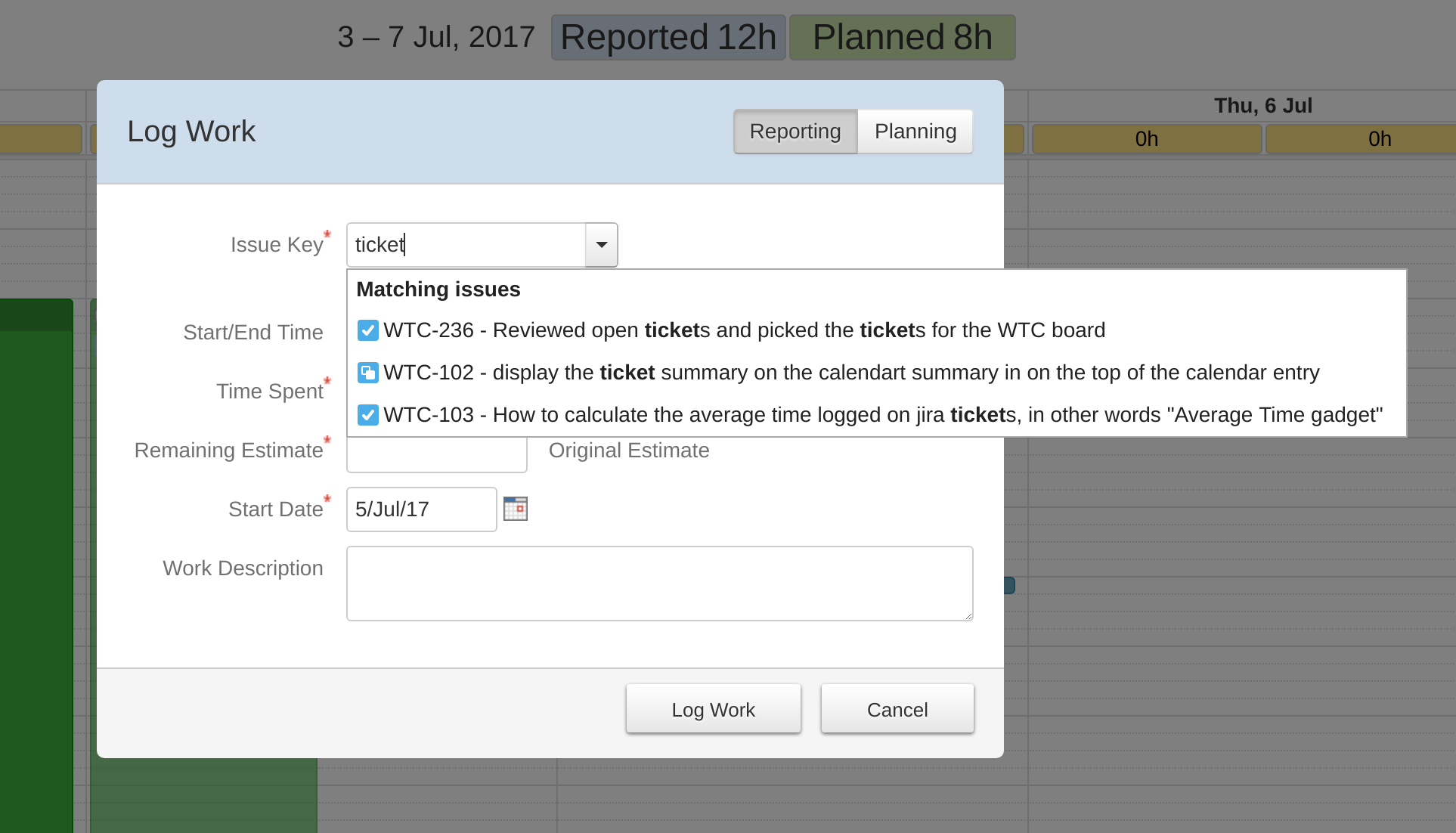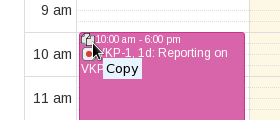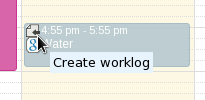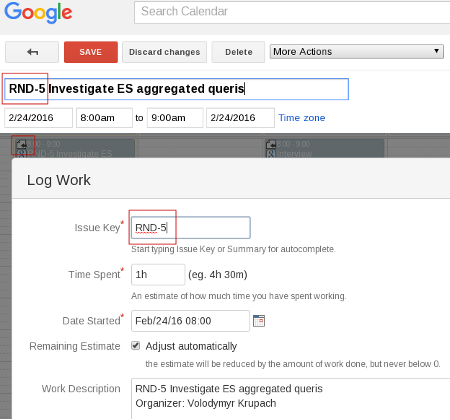...
When the cursor is in the Issue Key field, start typing a key of the issue you want to report time on or a word from the Issue Summary field. An auto-complete text appears below the field while you type. Just select the issue you want to report on. Fill the Description and press the Log button. When the Issue Key is empty the auto-suggestion shows recently viewed issues.
Edit time entry
There are 3 ways to edit the reported time.
...
3) Increase or decrease the reported time by clicking on the block's bottom part and stretching or shrinking the block.
Delete time entry
Click on a time entry block and press Delete button. Another dialog appears where you need to confirm your intention.
Copy time entry
To quickly copy recurring time entries, locate the time block you want to copy and click the Copy icon at the top left corner of the block. The Log Work dialog appears with the same values as in the original time entry and with Date Started filled with current date. Click the Log Work button and you have the copy of the selected entry.
Create worklog from Google time entry
When Google calendar integration is enabled, you can create Jira worklogs from Google time entries. Just click the icon in a Google time block.
You can match Jira issue keys from Google calendar events. Just put issue key into title of a Google calendar event and it will be populated to the Issue Key when you convert the event to a Jira worklog.