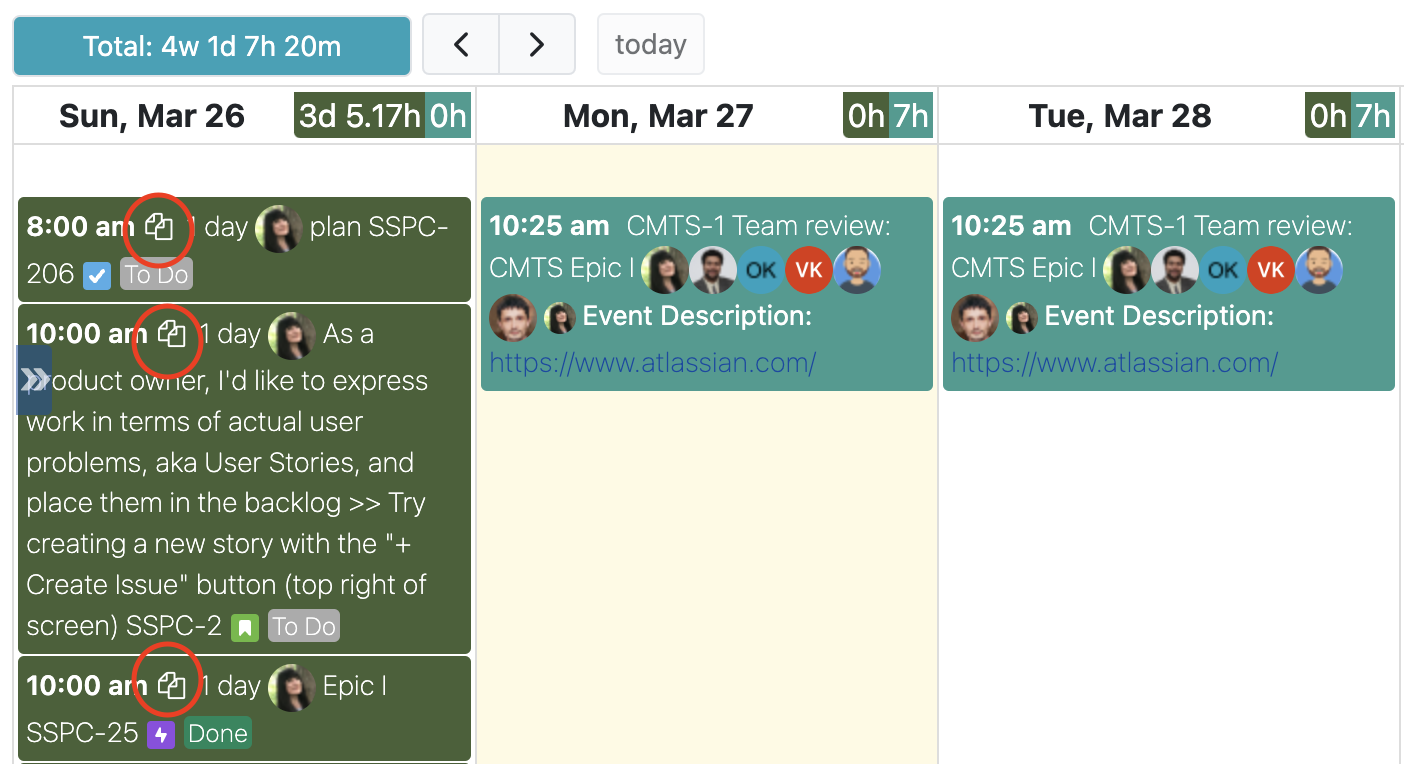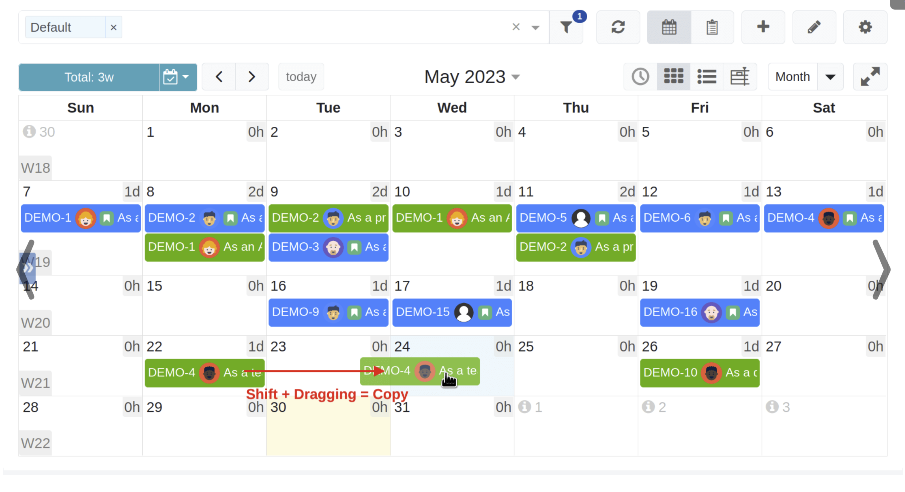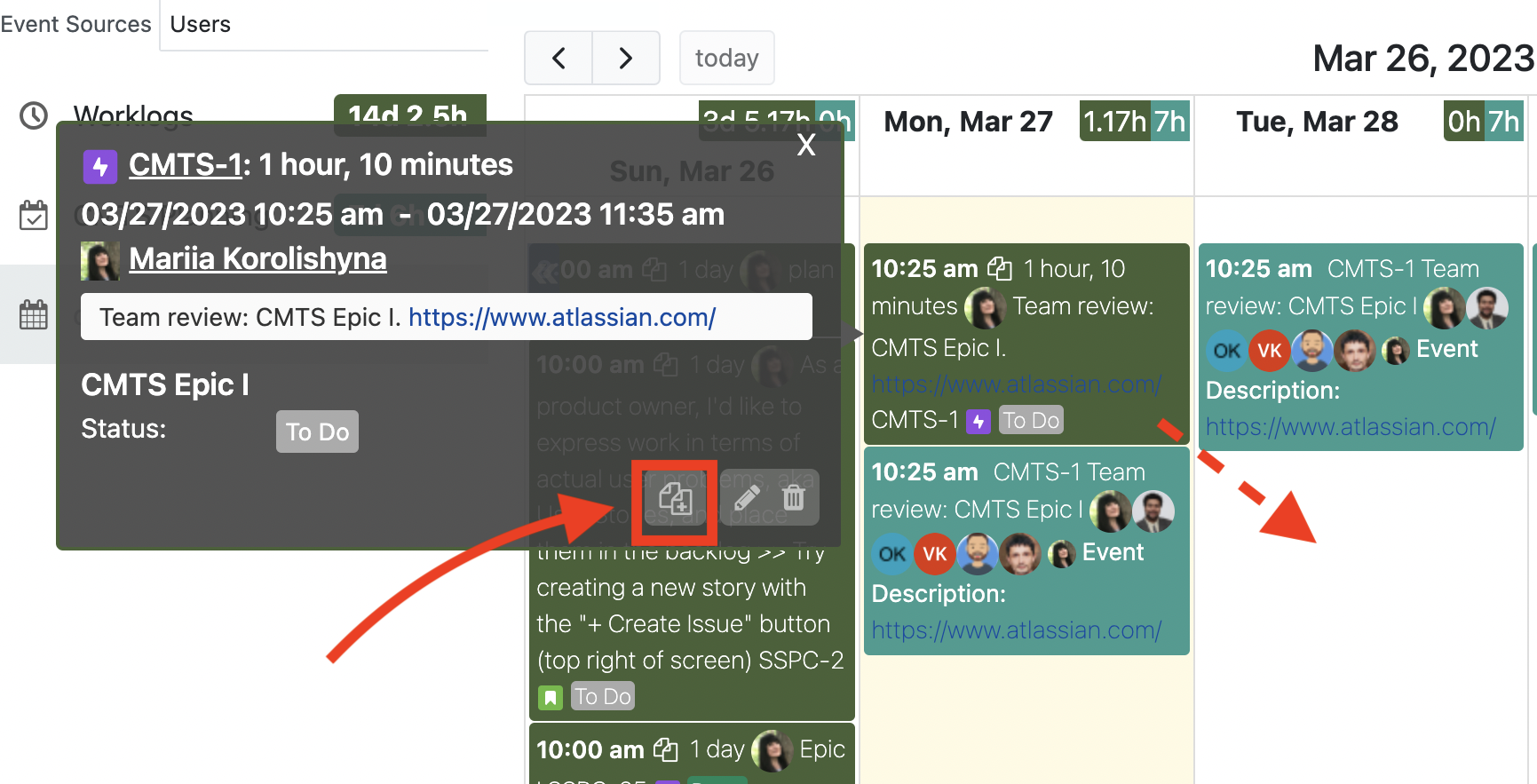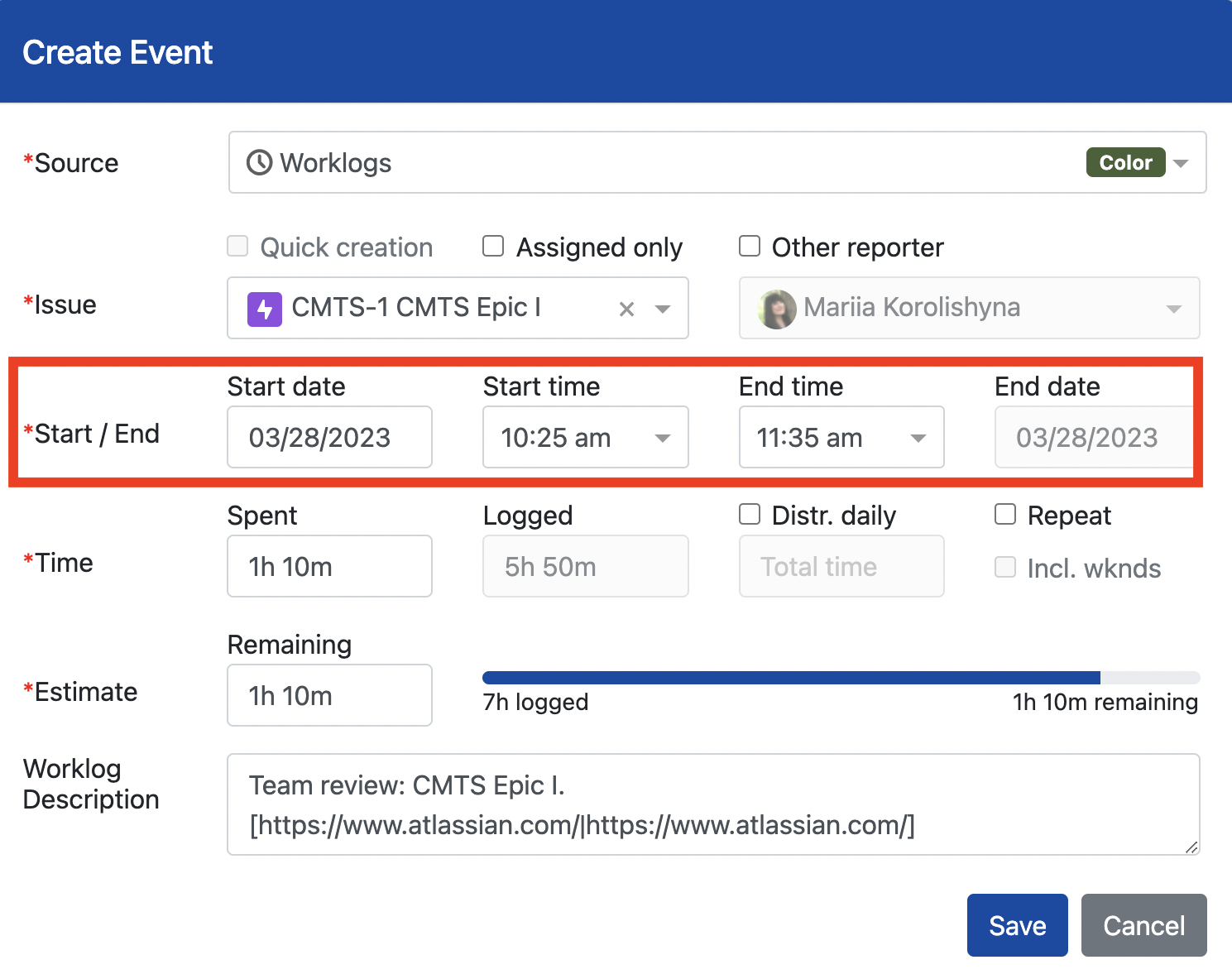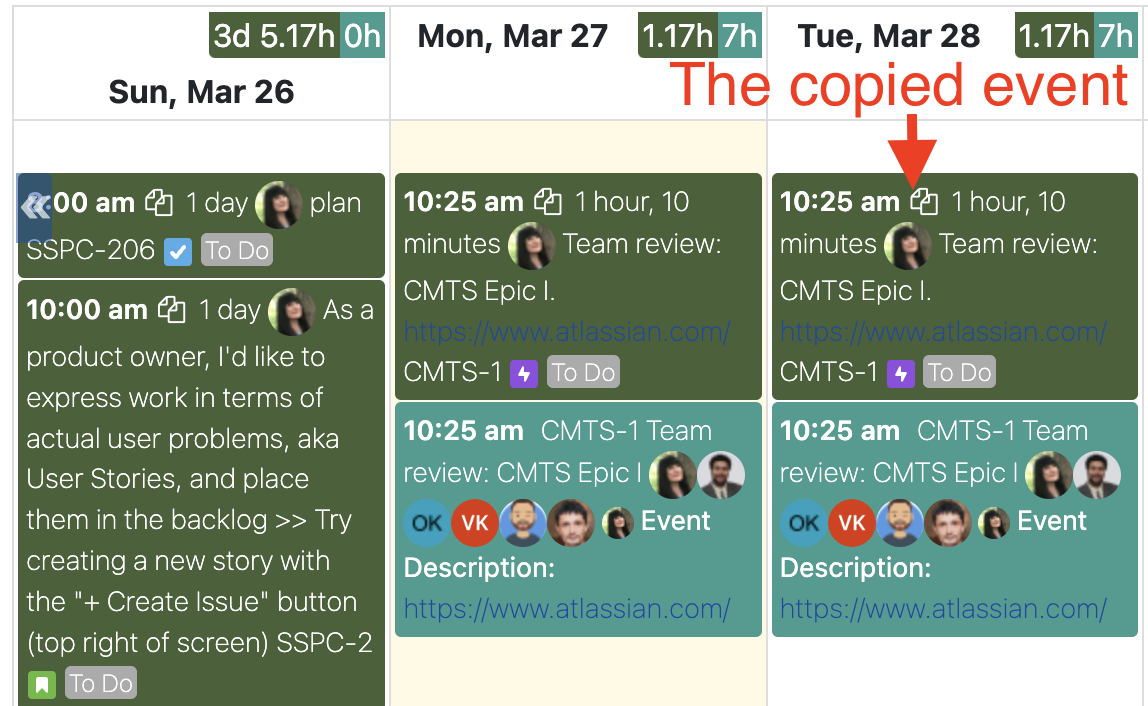...
You can quickly copy an existing worklog to today’s date by clicking on Copy icon button displayed on worklog worklog’s event block. The worklog will be copied in one click, without opening any dialogs.
...
Coping worklog to another date
Once you click on existing worklog event, you will see the Copy icon on information dialog for the event.
...
Click on Copy icon to open Create event dialog. Note that by default the focus is on Save button.
...
| Tip |
|---|
Introduced in the app version 7.0, you can copy custom events in a single move by holding the Shift key and drag-and-dropping an event onto a different date. |
You can also copy an existing event using the Create event button located on the information dialog.
Click Create event button to open Create event dialog. Let’s say, I want to copy the existing today’s worklog event to tomorrow’s date. On Cretae Event dialog, I will, simply, change the date to tomorrow’s date and click Save.
| Info |
|---|
Once you made the required changes, to save them click on Save button or use Ctrl + Enter keys. |