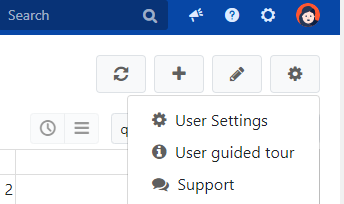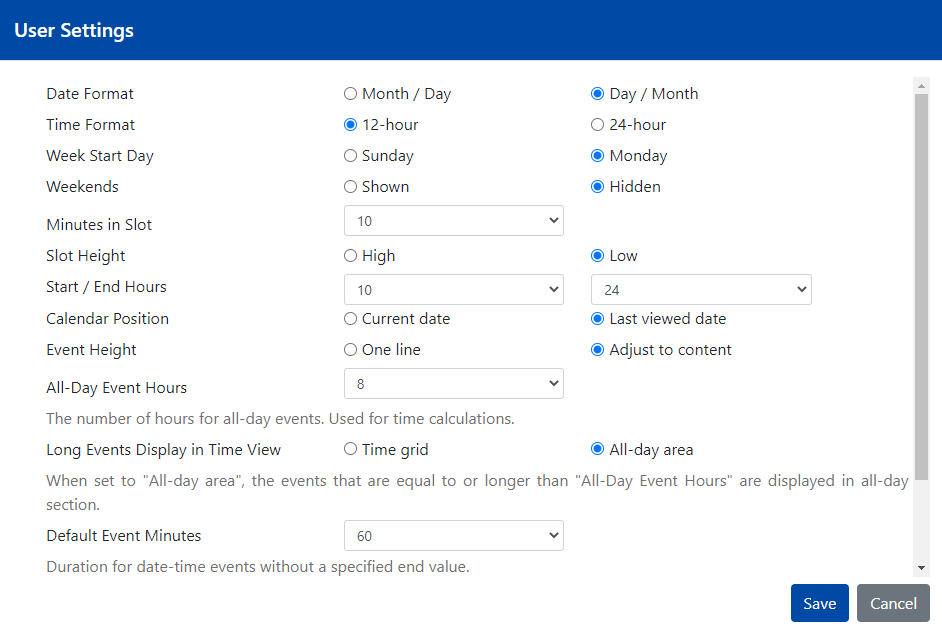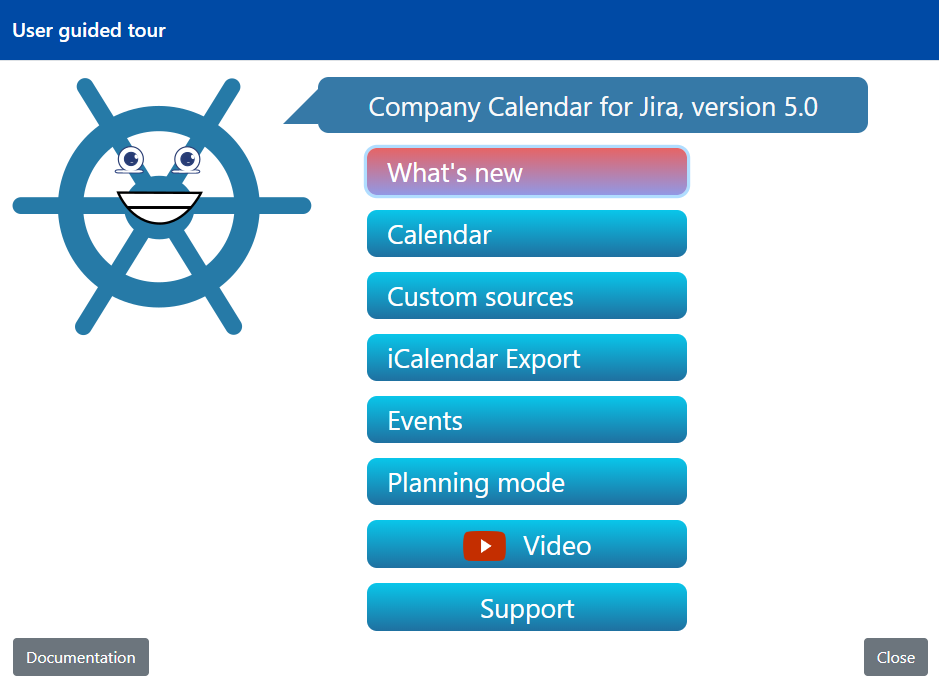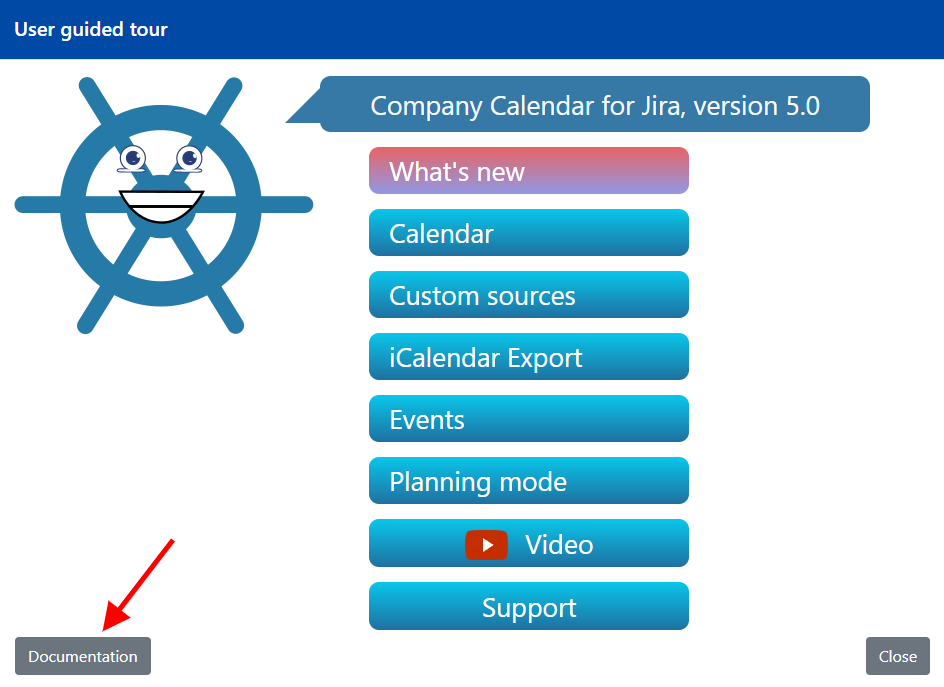...
...
...
...
User settings
By clicking Settings button, a user opens the sub-menu that offers the user three options to choose from: User settings, User guided tour or Support.
User Settings tab holds options for customizing the calendar appearance and adjusting date/time formats. These settings are applied on a per user basis so each user can redefine his/her settings. This is especially convenient when user has distributed teams that use different regional data/time preferences and have different work hours.
User guided tour
User guided tour tab leads user to the guidelines on how to use the application.
User guided tour contains such important sections as:
...
Users can refer to app documentation (manual) by clicking 'Documentation' button.
Support
After clicking Support tab , user is redirected to the Help Center where the next actions can be performed:
- Schedule a video call or ask for a demo
- Report a bug
- Suggest a new feature
- Ask for technical support
- Send billing or licensing questions
- Ask other questions or share suggestions
...