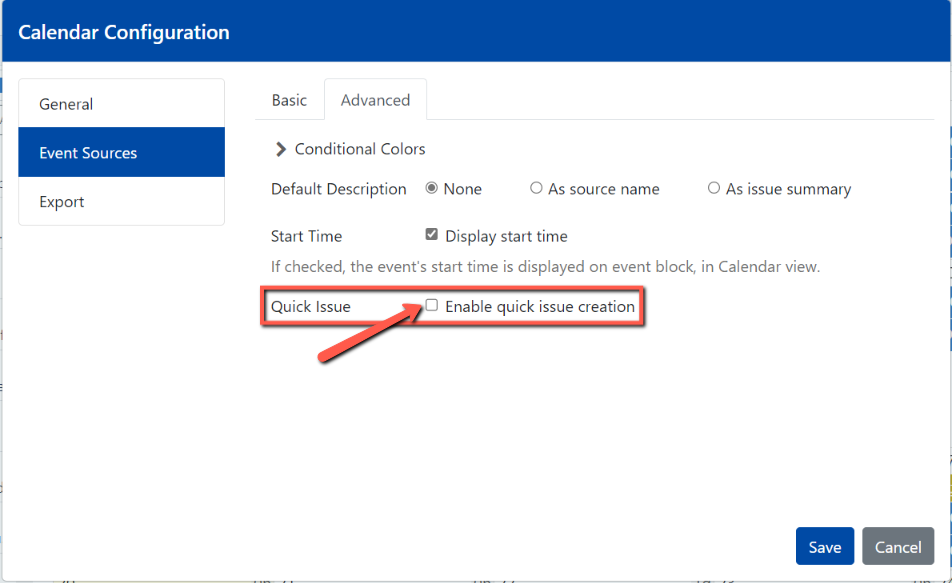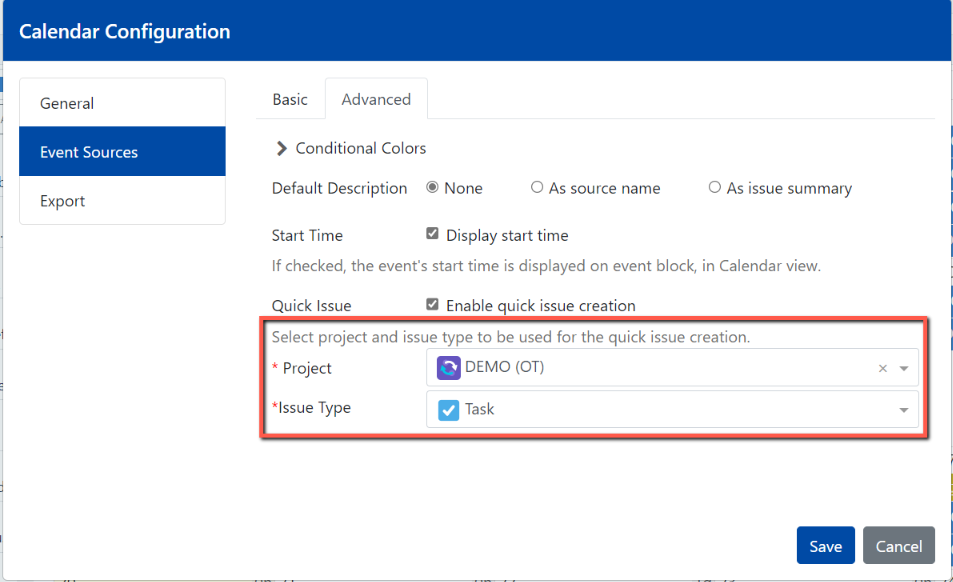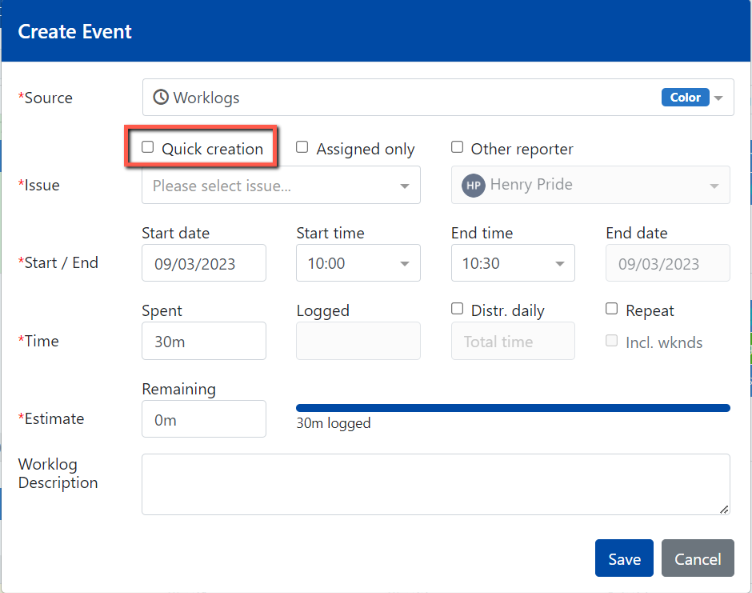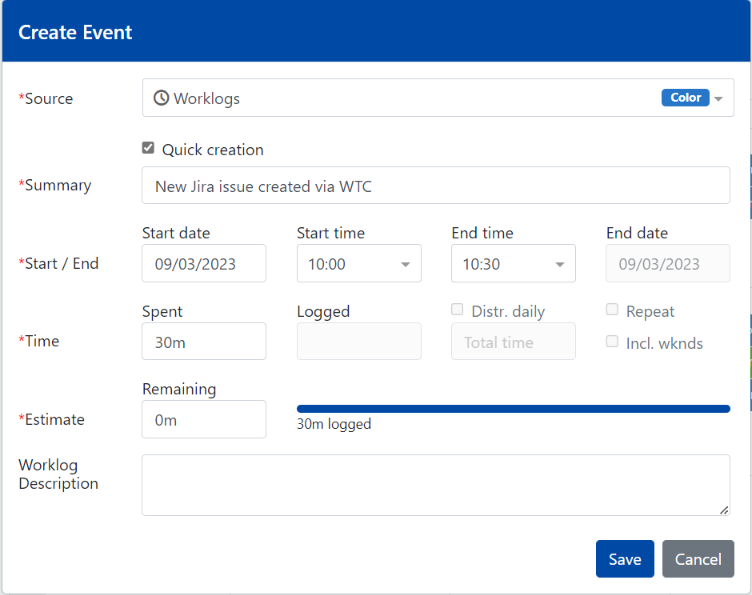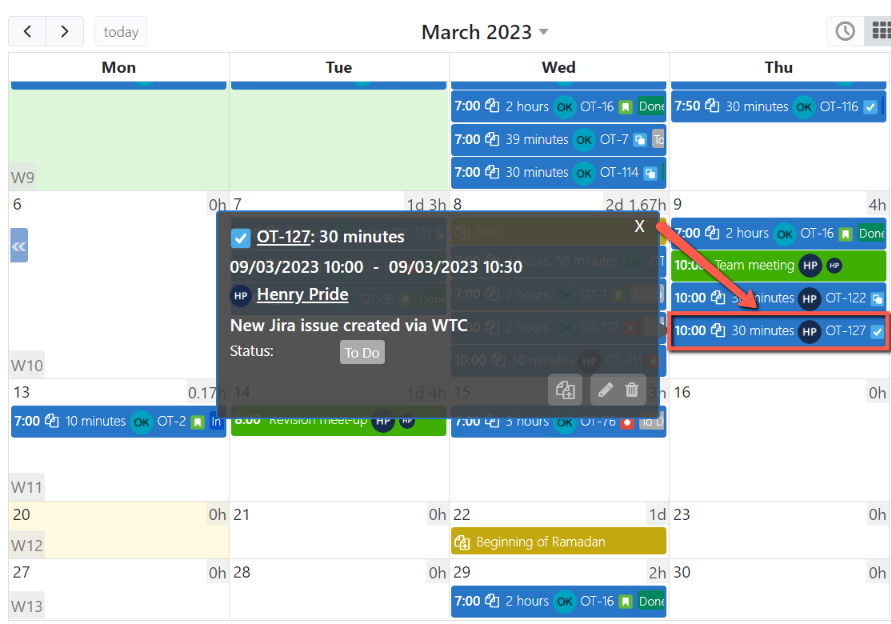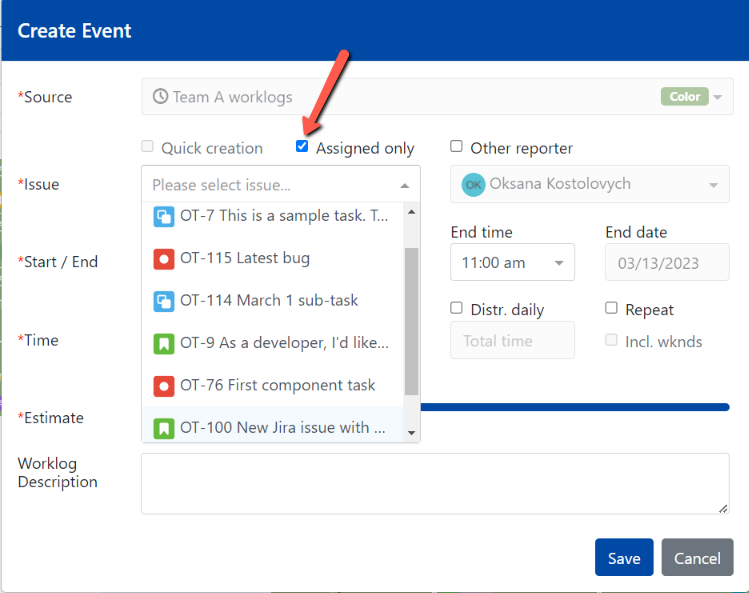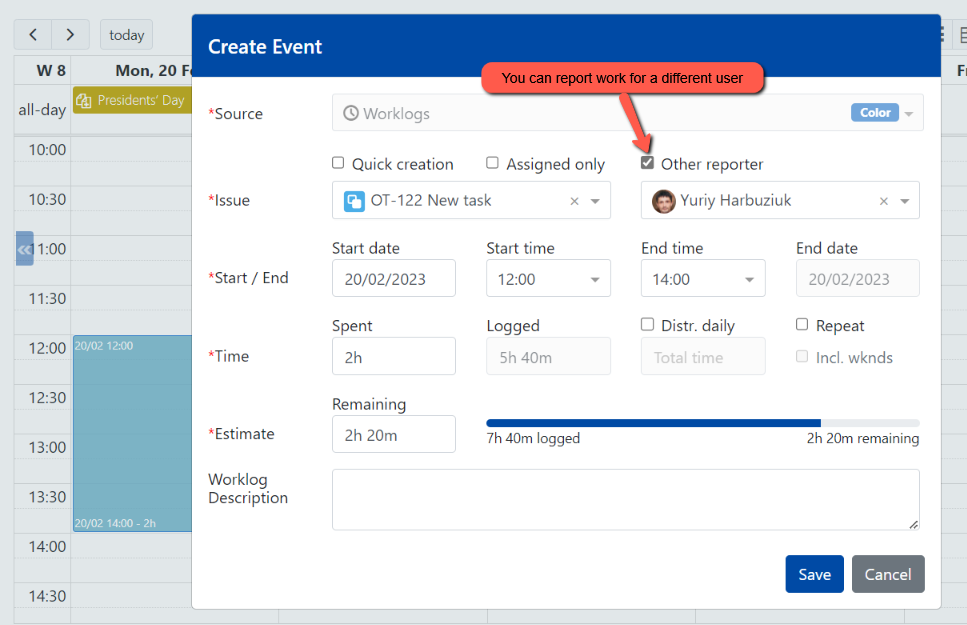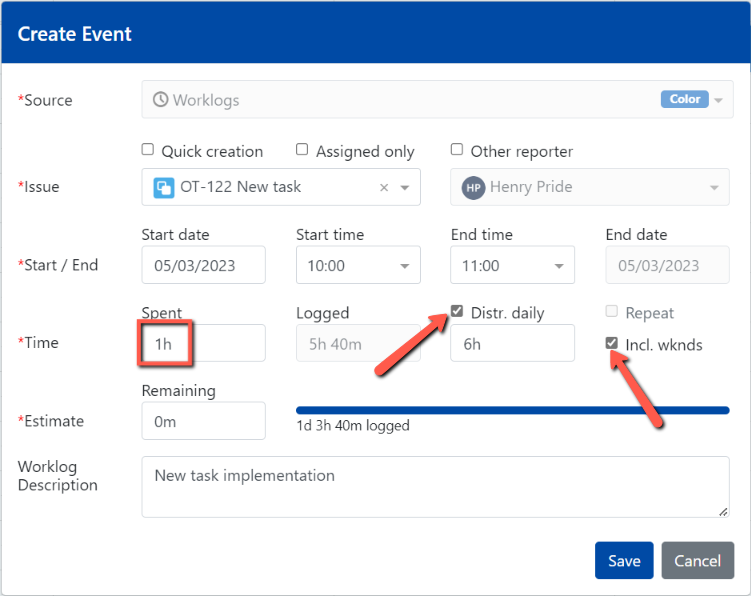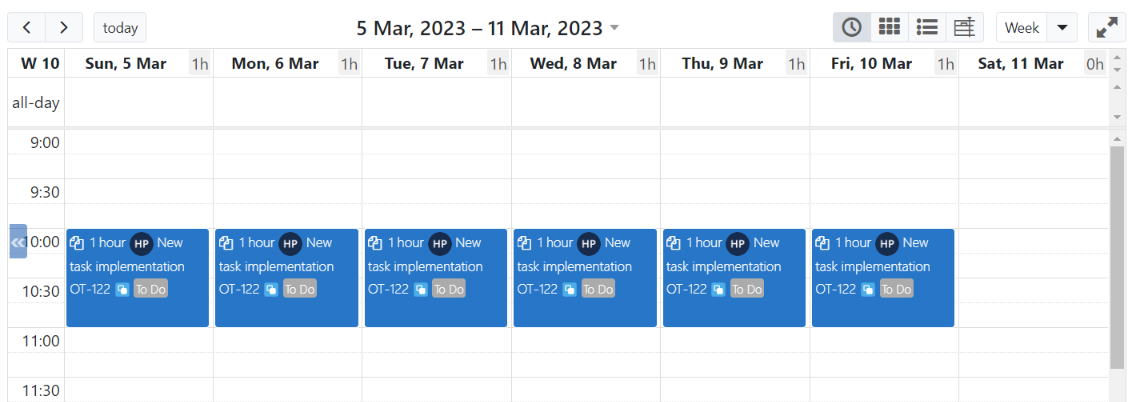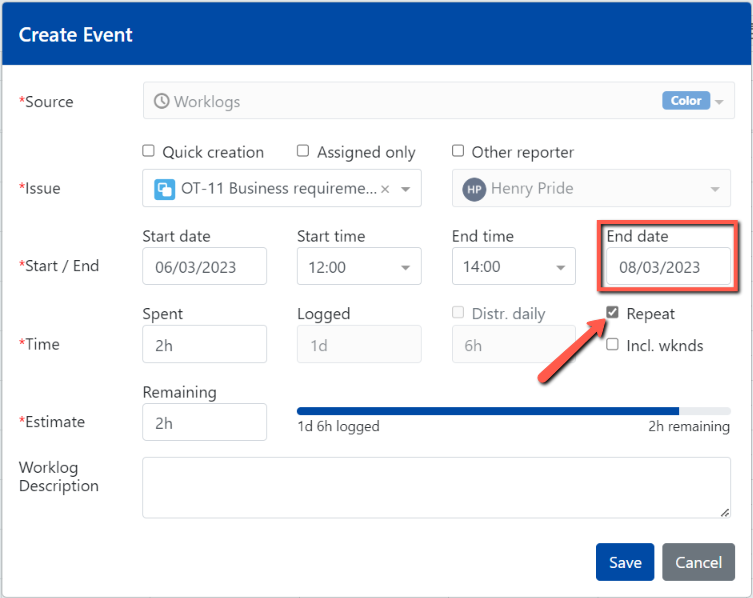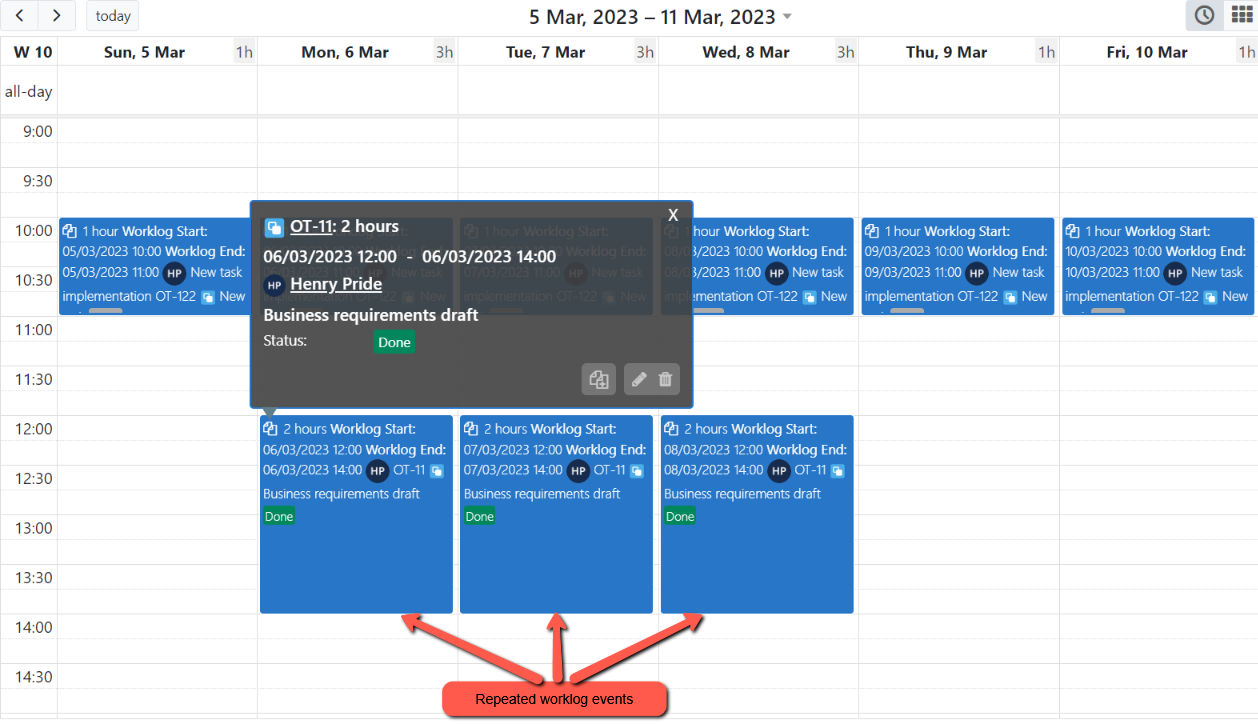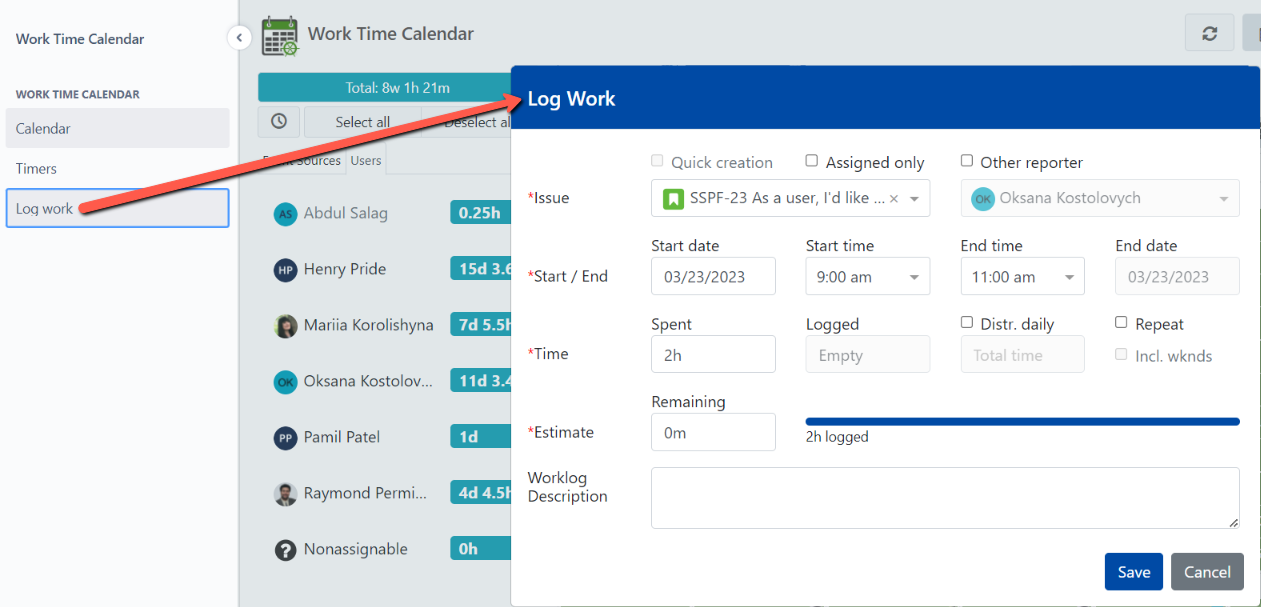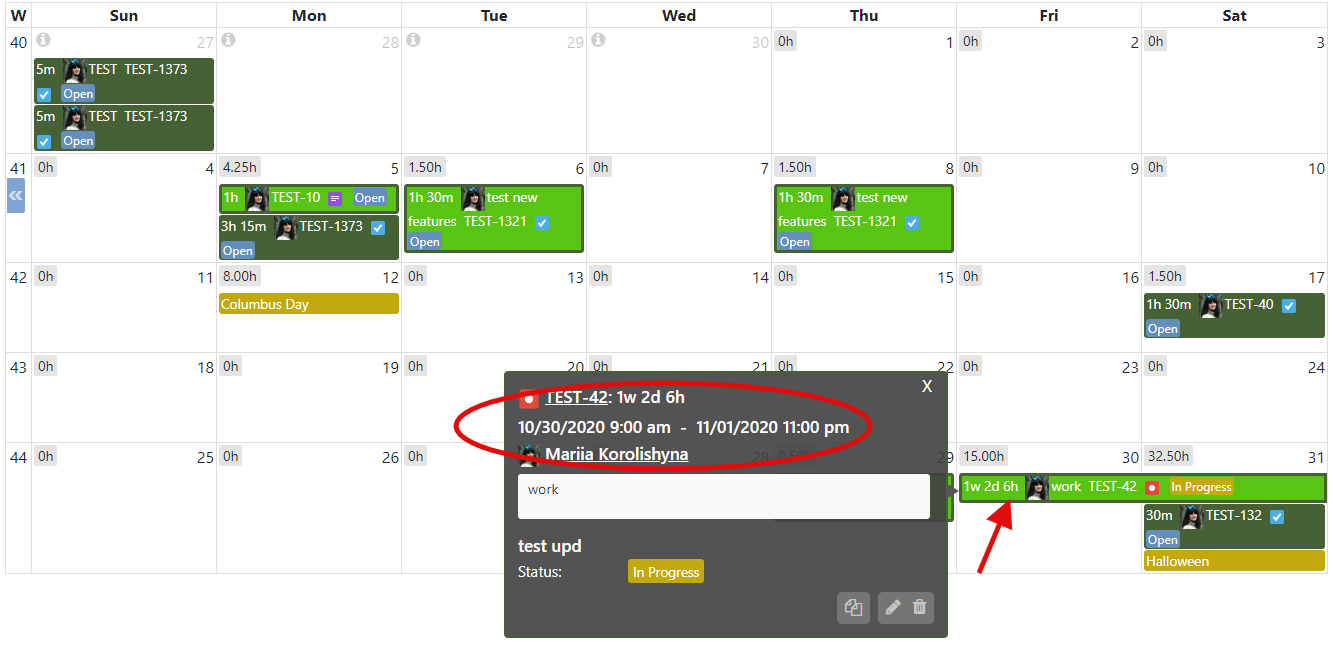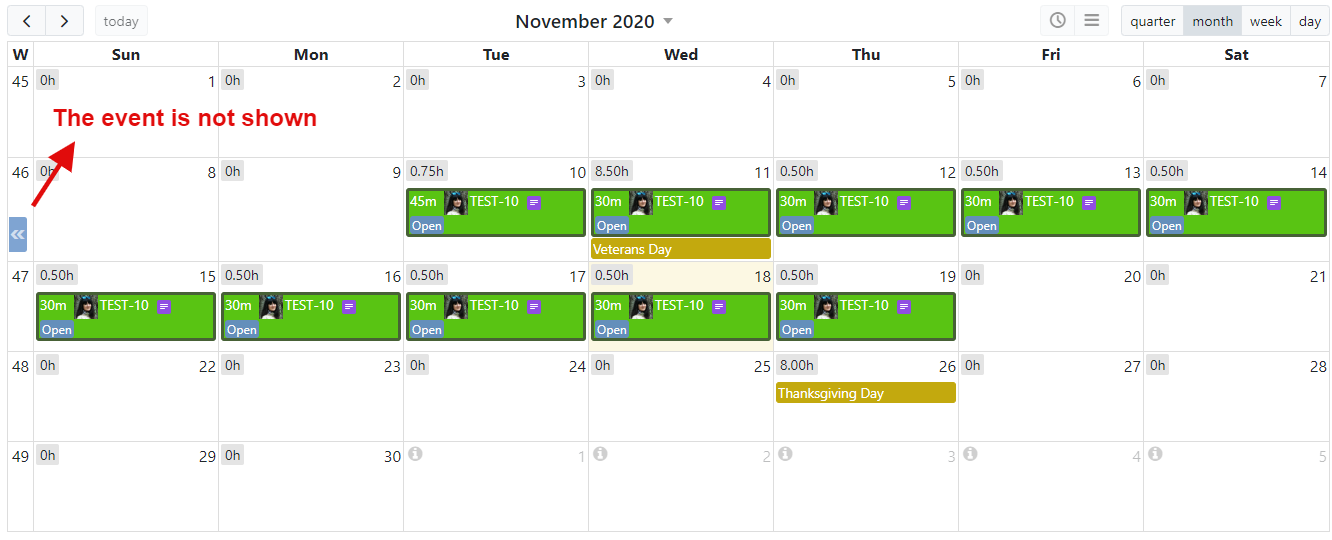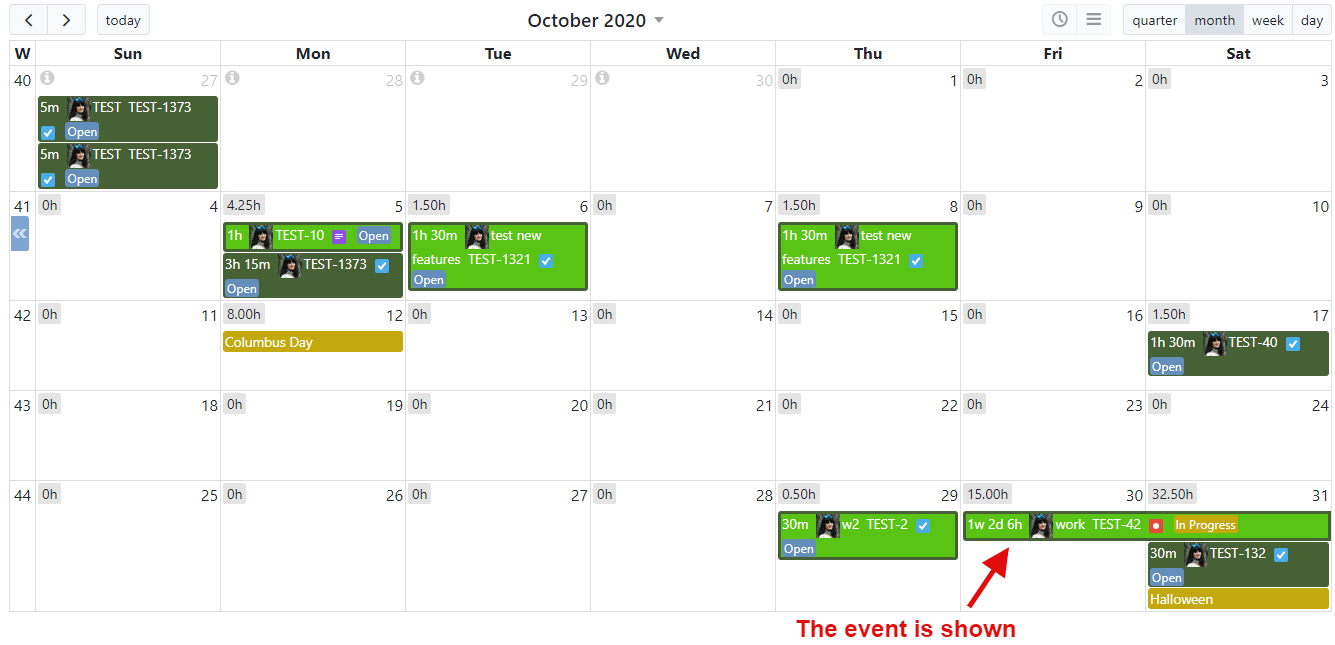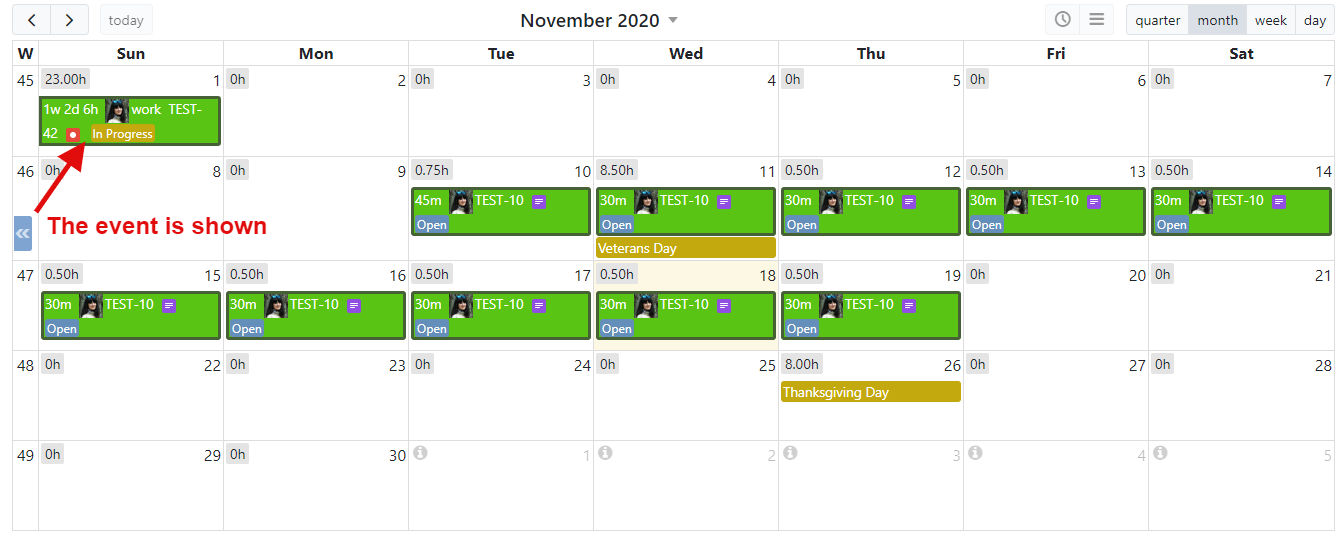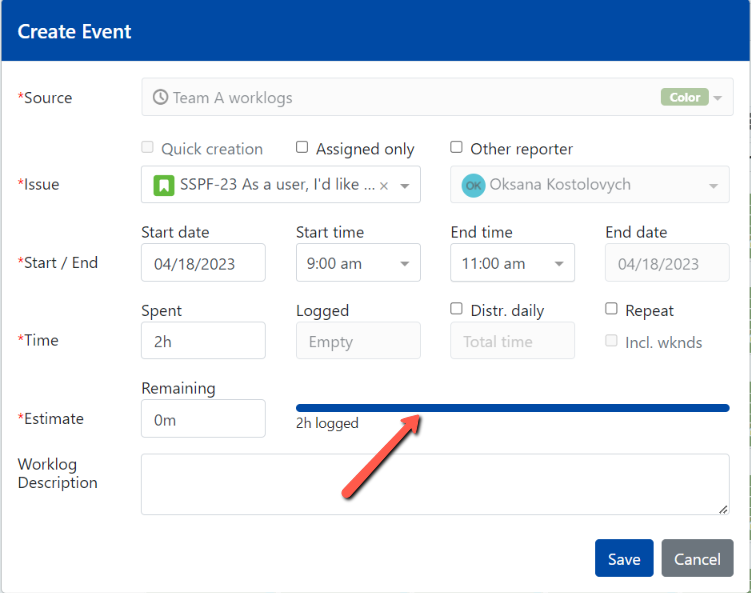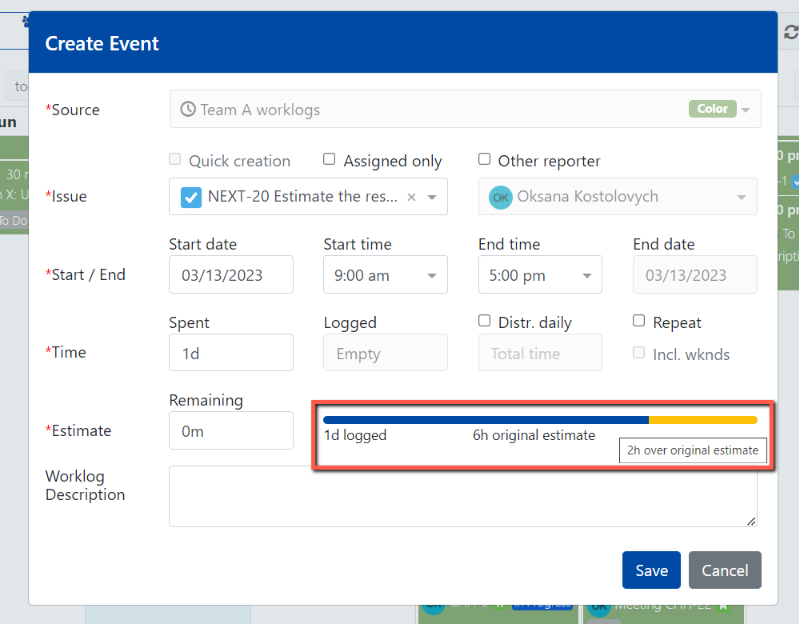| Tip |
|---|
Based on popular demand, a new Quick issue creation feature has been introduced in the app version 6.0.4 (cloud)/6.1.0 (server). Now, new Jira issues can be created directly via the WTC app interface. |
To create a worklog event, first, make sure that the required worklog source is enabled, on the left panel.
...
The disabled source will be greyed out:.
...
Then, click ( or click-and-drag ), on a calendar.
...
Note that , while you are dragging over the calendar, the end time changes , and the start time is fixed based on your click. In addition, the duration of the event is shown next to the end time.
Once you release the button on your mouse, the Create Event dialog is open.
...
In case you haven’t created any worklog event yet and there are more than one source enabled on the left panel, you would have to select a required source.
...
| Info |
|---|
Source The source that you used the last time for event creation will be populated into the Source field, next time you are about to create an event. |
The recent matching issues will be shown as suggestions , below under the issue picker field.
...
Check Adjust the Time Spent, if necessary. Note that Time Logged, and Remaining Estimate and Original Estimate are populated based on the issue selection.
...
Once the worklog event is created, it is shown on a calendar, assuming that it complies with the source configuration, and the proper date is displayed on a calendar.
To Click on a worklog if you wish to see the information dialog that refers to the event, you would have to click on event:
...
with details about the worklog event.
Note that information dialog for the event contains action icons: Edit, Copy and Delete.
...
In case an event description contains a link, it will be clickable should it be configured to be displayed on the event’s information dialog.
...
Quick issue creation
| Tip |
|---|
You can now create a new Jira issue and log the time against it via the WTC app. |
To take advantage of the feature, users need to enable the Quick Issue checkbox in a worklog source configuration, under the Advanced tab.
Next, a specific project and issue type need to be selected in the corresponding dropdowns.
Once the changes are saved, a user will be able to select the Quick creation checkbox on the Create Event dialog at the time of a worklog creation, provided that such user has the required Jira project permission to create new issues within the selected project.
Once the Quick creation is enabled, provide an issue summary, fill in all the other required fields and click the Save button.
As a result, a new issue with a worklog are created in Jira and such worklog is displayed in a WTC calendar.
Reporting work based on assigned issues
| Tip |
|---|
Starting the app version 6.0.x, issue suggestions for worklog events can be filtered to show only the issues assigned to a worklog reporter. |
Simply, check the “Assigned only“ checkbox on the Create Event or Edit Event dialog:
Reporting work for others
| Tip |
|---|
You can create a worklog for another person, by selecting a different Reporter, on Create Event or Edit Event dialog |
...
. |
| Note |
|---|
To be able to report work for other users, you need to be granted the required project permission. |
Using Distribute daily and Repeat options
Distribute daily and Repeat options require further explanation as both features can be widely used, once understood.
Distribute daily (Distr. daily) option lets user to distribute the total time she a user has spent on a task over a few days.
| Info |
|---|
Please note that you can either include or exclude the weekends. |
Let's say, you've spent a total of 6h on the task "DEMOOT-414 JQL122" over six days, including a weekend, 1h per day.
...
You might want to use the Repeat option in case your work repeats itself for two or more days.
For instance, you worked on the task for three days, 2h per day.
...
Note that the End date becomes editable, once you select the option Repeat.
...
. In our example, the end date needs to be changed for the third day past the start date.
Worklog creation
...
using Jira menu
You can also create a worklog event by clicking Log work, on Jira menu:
...
...
| Note |
|---|
When retrieving worklogs for the currently displayed calendar period, we fetch work records started one day before the current period start date. In case when a worklog started more than 24 hours prior visible period start date and lasts for more than 48 hours so it overlaps |
...
with the current period, it is not shown on a calendar unless user navigates to the period that includes this worklog. |
For instance, you've created a 62-hour long worklog that starts on October 30th, 2020 and ends on November 1st, 2020.
...
When you open your calendar in monthly view for November 2020, you will not see the event.
...
If you navigate to previous calendar period, October 2020, you will see the event.
...
Once clicked the right arrow to be navigated to the next calendar period, November 2020, you will see the event.
| Tip |
|---|
Starting app version 5.5.x, you’ll see a time tracking bar on Create Event, Edit Event and Log Work dialogs. |
In case there is more time spent than the original time estimate the extra time will be highlighted in yellow and shown in a title, once a user hovers over the bar.
The time tracking bar is also shown in case a user logs work on issue detail page, using the Work Time Calendar timer.
...
...
Project permissions & creating, editing and deleting worklogs
Action | Required project permissions for current user (event creator/editor) | Required app permission “Worklog Creation for Others“ for current user (event creator/editor) | Required project permissions for another user (work reporter) |
|---|---|---|---|
Create own worklog | Work on Issues | NA | NA |
Edit own worklog | Edit Own Worklogs | NA | NA |
Delete own worklog | Delete Own Worklogs | NA | NA |
Create worklog for another user | Work on Issues | Y | Work on Issues |
Edit other work by changing issue | Delete All Worklogs | Y | Work on Issues |
Edit other work by not changing issue | Edit All Worklogs | N | Work on Issues |
Copy own worklog to today’s date | Work on Issues | N/A | N/A |
Copy other work to today’s date | Work on Issues | Y | Work on Issues |
...
| Child pages (Children Display) |
|---|
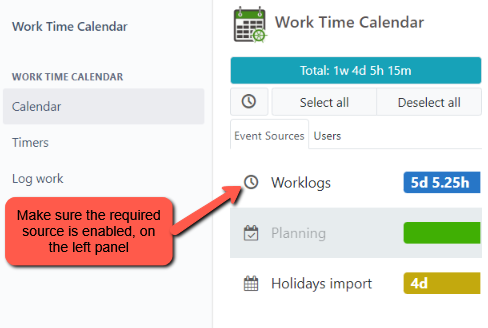
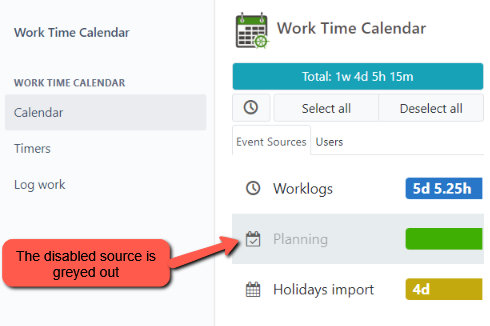
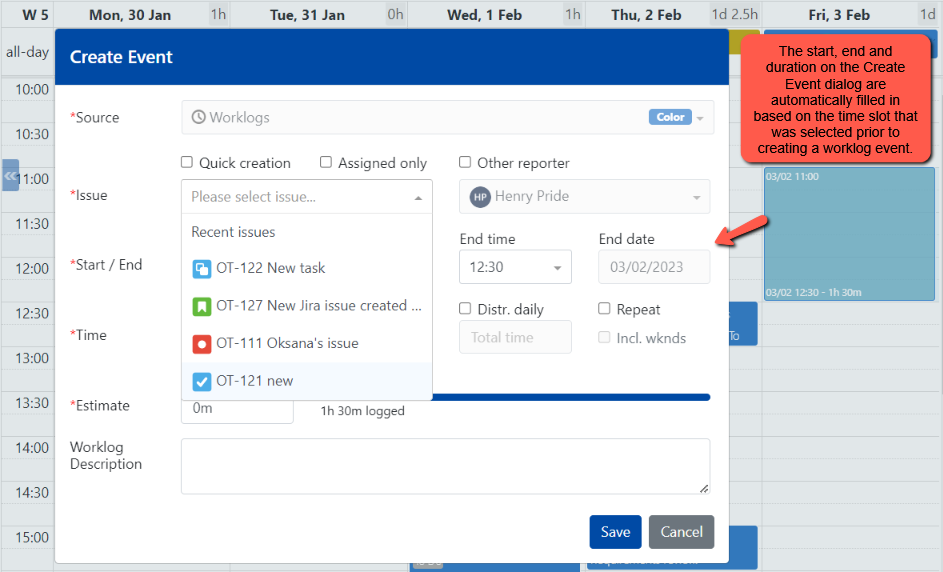
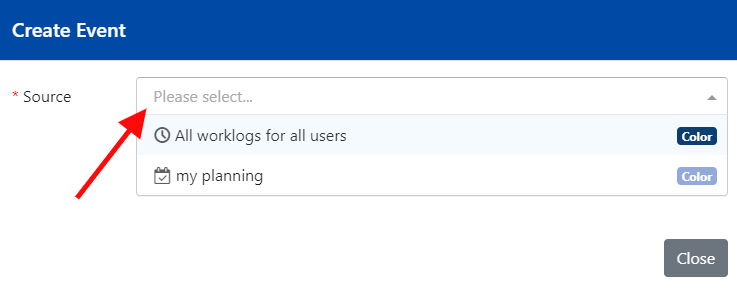
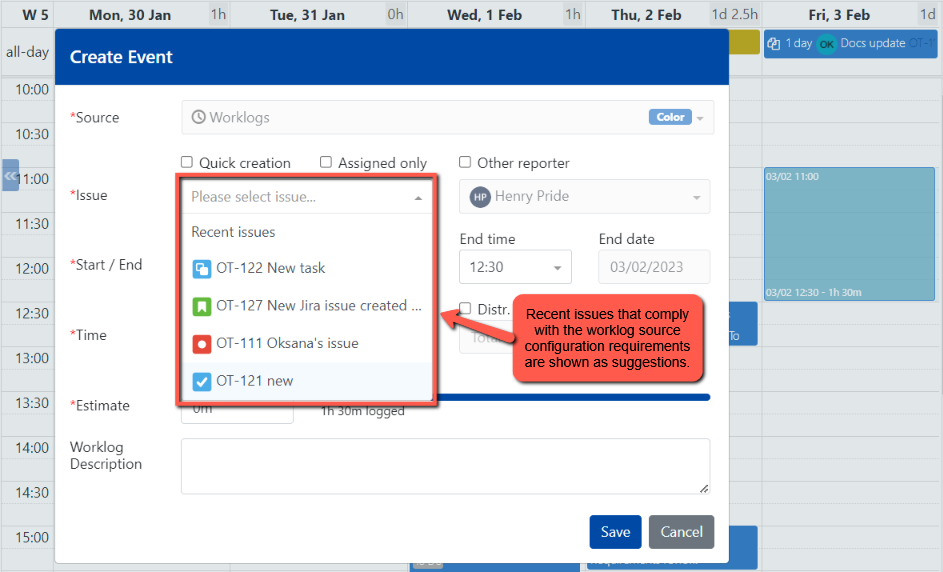
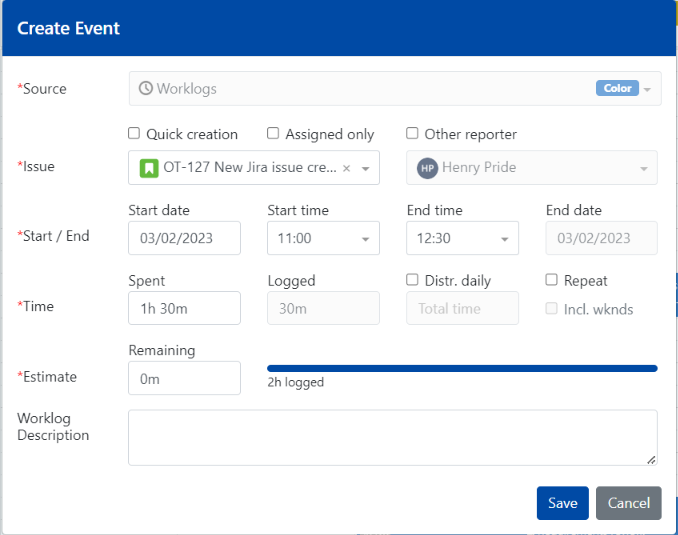
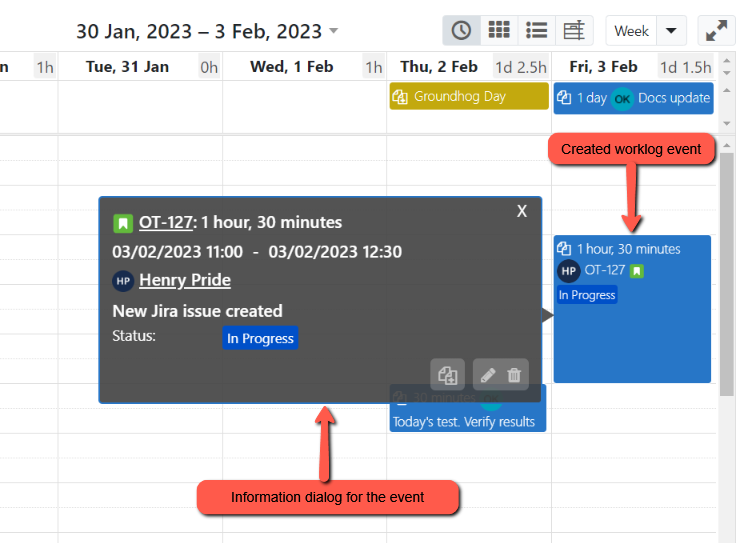
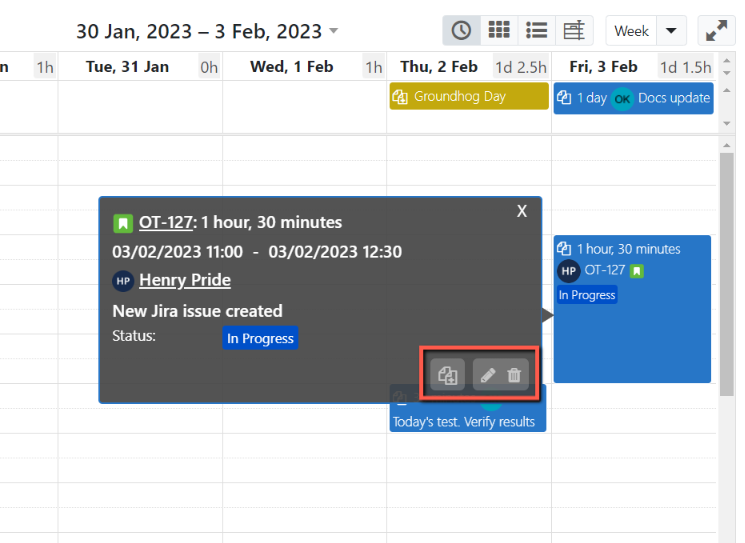
.png?version=1&modificationDate=1626695402309&cacheVersion=1&api=v2)