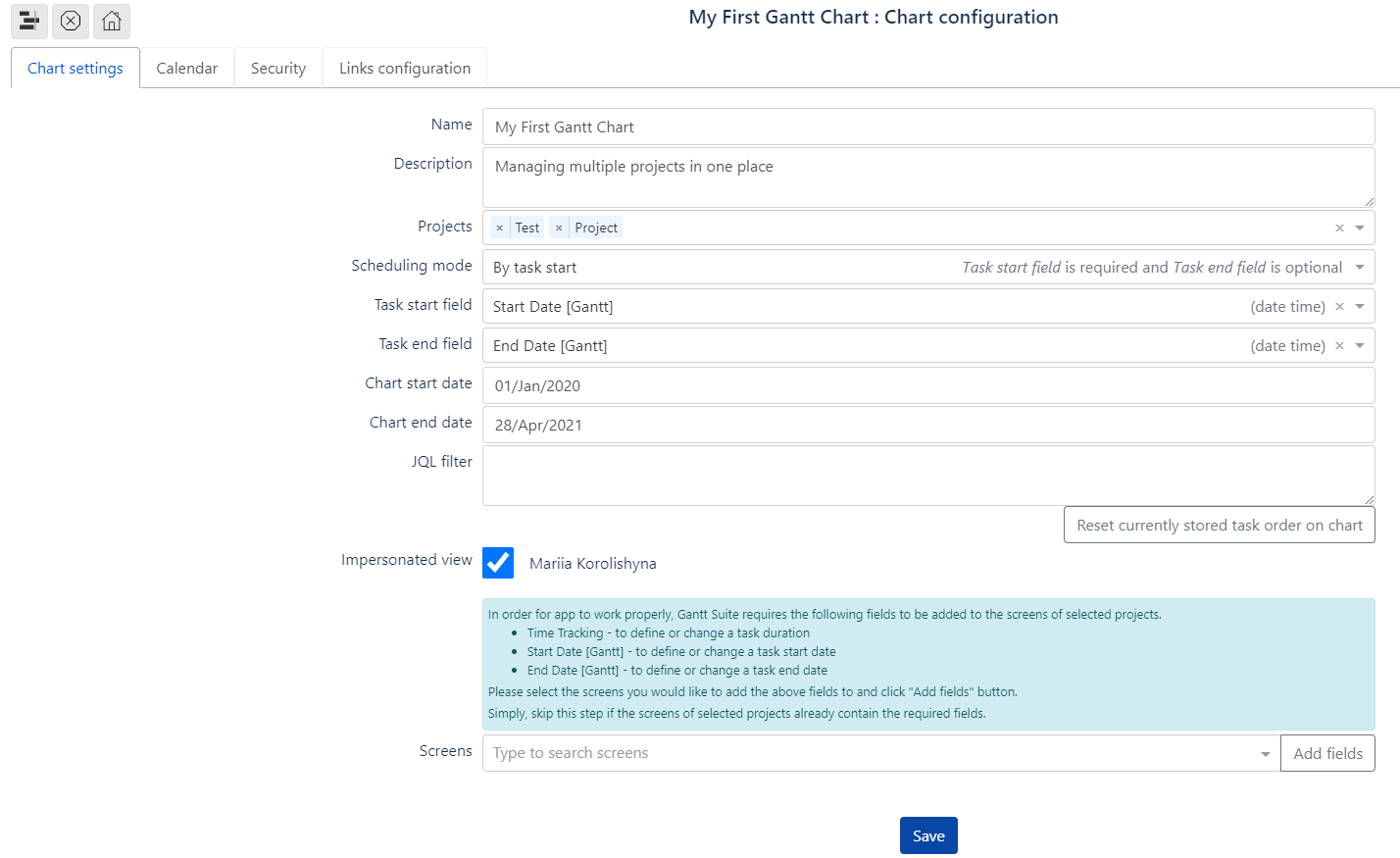Here, you define what data will be included into a chart.
Name - chart’s name
Description is optional
Projects - one or multiple Jira projects to show on a chart
Scheduling mode- in “By task start” mode, the task end date is calculated as the sum of task start date and task duration; in “By task end“ mode, the task start date is calculated as task end date minus task duration.
We strongly recommend you to use the scheduling mode by task start as scheduling by task end may significantly slow down a chart generation.
If scheduling mode is set by task end, planning by whole days is strongly recommended. Planning in hours and minutes may lead to incorrect app behavior.
Task start field - defines a Jira field to store task start date/time. Both, date and datetime fields are allowed. Fields of type date can’t store time, so time component will be lost and tasks would always start at start of a day. For your convenience, the field type is displayed on the right side in parenthesis.
The field must be added by admin user to project’s create/edit screens.Task end field - defines a Jira field to store task start date/time. Both, date and datetime fields are allowed. Fields of type date can’t store time, so time component will be lost and tasks would always start at start of a day. For your convenience, the field type is displayed on the right side in parenthesis.
The field must be added by admin user to project’s create/edit screens.Task duration - defines how task duration is calculated, e.g. how long the task will be on Gantt chart.
There are two options:
1) Calculated based on start and end dates only
Task duration is calculated as task end date minus task start date. Default duration of one day will be set if start or end date aren’t provided. This option requires Task start field and Task end field (see above) to be configured. Otherwise error will be shown.
2) Calculated based on provided estimate, otherwise based on start and end dates
Task duration equals task estimate. Estimate comes from Jira’s standard time tracking field. If estimate is missing, task duration will be calculated as end date minus start date.
Please note that the tasks will acquire a fixed duration, once edited on a chart that is configured with a task duration calculation Calculated based on start and end dates only. Meaning that duration will be changed without affecting the task estimates in Jira. Thus, you may want to rely on this information when editing tasks via drag-and-drop or resizing.
Even though the task duration is switched to Calculated based on provided estimate, otherwise based on start and end dates, the described above behavior will be observed. In order to reset the behavior you would have to clear task duration on Edit dialog.
Chart start date / Chart end date - define chart boundaries. In most cases, data outside this range is not visible, and chart can only be scrolled within this range.
These dates can be left blank. In this case, app will try to determine dates based on chart tasks. But this might be inconvenient when creating a chart since task dates aren’t yet defined and chart range would be too narrow.JQL filter - Jira JQL query, allows to narrow down the task selection for a chart.
Gantt Suite appends JQL filter to own query. The resulting query can be viewed by clicking view generated link below the label. If JQL filter contains “OR” keyword, please wrap the query in parentheses ( ), like shown below. Otherwise, the resulting JQL will return incorrect results from Jira. Also, please note that “order by …“ clause stays out of parentheses.Impersonated view - normally, users without permissions to access projects or issues will not see them on a chart. This option lets users with restricted access to see tasks on a chart in view-only mode. The name of a person who enabled the impersonated view is shown next to enabled Impersonated view.
To summarize, this option allows everybody to see a chart like the impersonation person does (even though, viewers might not have have the required Jira permissions).
Screens - a convenient feature that allows to assign Jira fields to Jira screens directly from chart configuration screen. The Screens field is only visible to admin users. App will try to populate screens list automatically. We strongly recommend to additionally review and correct if needed Jira screens.
On Add field button click app would assign selected Task start field and Time Tracking field to selected screens. App requires Time tracking fields in order to specify task duration, and will not work correctly if the fields aren’t added to screens.
The fields to screens assignment can also be done via standard screens configuration in Jira admin area.