Document Generation for Jira gives tools for customizing documents templates to match your specific needs.
To manage templates, open 'Templates' page accessible from Addon configuration section, or select 'Templates' menu from Jira side menu if the feature was made available by administrator.
IMPORTANT! for non-admin users, 'Templates' page will only show:
- templates where logged in user is the author
- templates created by other users that, but only those having 'Can Edit' flag set in template permissions dialog
In an opened window, you can browse and edit existing templates or create a new one.
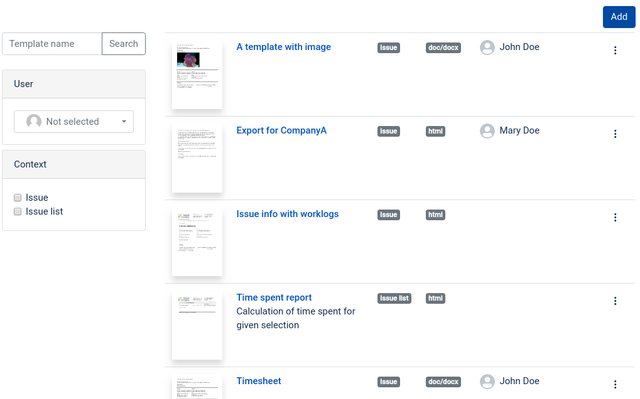
The actions menu allows to delete a template a template, or disable it. Disabled template are only visible in 'Templates' menu, and are excluded from the list of templates available to Jira users while exporting / generating documents.
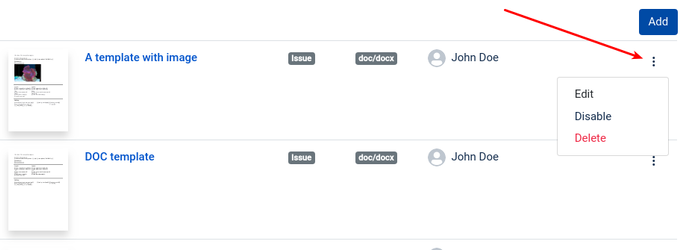
Search and filter
Templates can be filtered either by name, user who created or edited template or context the template can be used for.
|
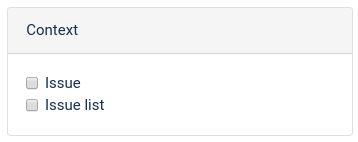
|
| Create/update author filter | Context filter |
Create template
To create a new template, click 'Add' button at the top right corner of the screen.

Edit template
To edit template, find it in the list and click name or thumbnail. Alternatively, you can select Edit from right-hand actions menu ( ). The template editor will be opened. You can edit template itself, details, context, save and access options.
). The template editor will be opened. You can edit template itself, details, context, save and access options.
Template Editor
You can view, create and quickly modify templates by using a template editor. Templates have HTML format. For convenience, we provide two ways of working with templates:
- Visual editor. Much like any text editing tool out there. Easy to use and with familiar interface. Great for creating simple templates and quick editing.
- Code editor. Intended for advanced users, experienced with HTML and CSS. Allows to create more complex templates.
You can switch between two modes at any time by clicking 'Code view' button located in the upper tool panel.
Insert Jira fields
You can insert special text tag, which on generating document will be replaced with data from Jira, like issue key, assignee, or comments.
For example, issue summary can be inserted the next way:
In editor, fields can be easily inserted by clicking on 'Field' button. The menu with all available fields will appear.
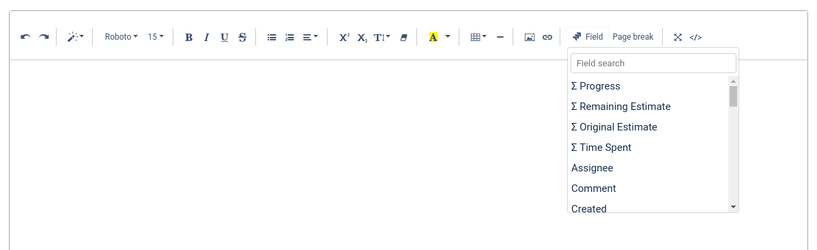
See Template syntax to learn more.
Document generation supports two types of templates:
- HTML: Can be used for simple templates. Such templates can be created in online template editor mentioned above. Document Generation cannot guarantee that styling is going to be exported exactly as provided in HTML, so needs fine tuning.
- DOC/DOCX: Recommended for complex templates. This kind of templates must be created in external tool like Microsoft Word, etc. Convenient for users who are not familiar with HTML. DOC templates are known to export styling much better than HTML templates.
Online template editor will only show preview of DOC template, editor will be grayed out. Online editing is not supported. You'll have to make changes in DOC file via external tool, and upload updated template file into Jira. In case original template file is lost, Document Generator provides a link to download existing template.
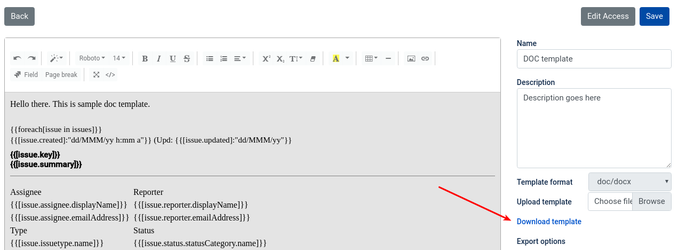
Export options
You can specify file formats that users will be allowed to export to. Also, the default format for current template is specified.
Currently, following formats are available:
Context
There are two available contexts:
- Issue. Is used to export a single issue. This kind of template will only be available for selection on single-issue view.
- Issue list. Enables a bulk issue export. Templates will be available on issues list views, like search results, etc.
Access
Once template is saved, Edit Access button becomes enabled for template permissions setup.
See Templates permissions.