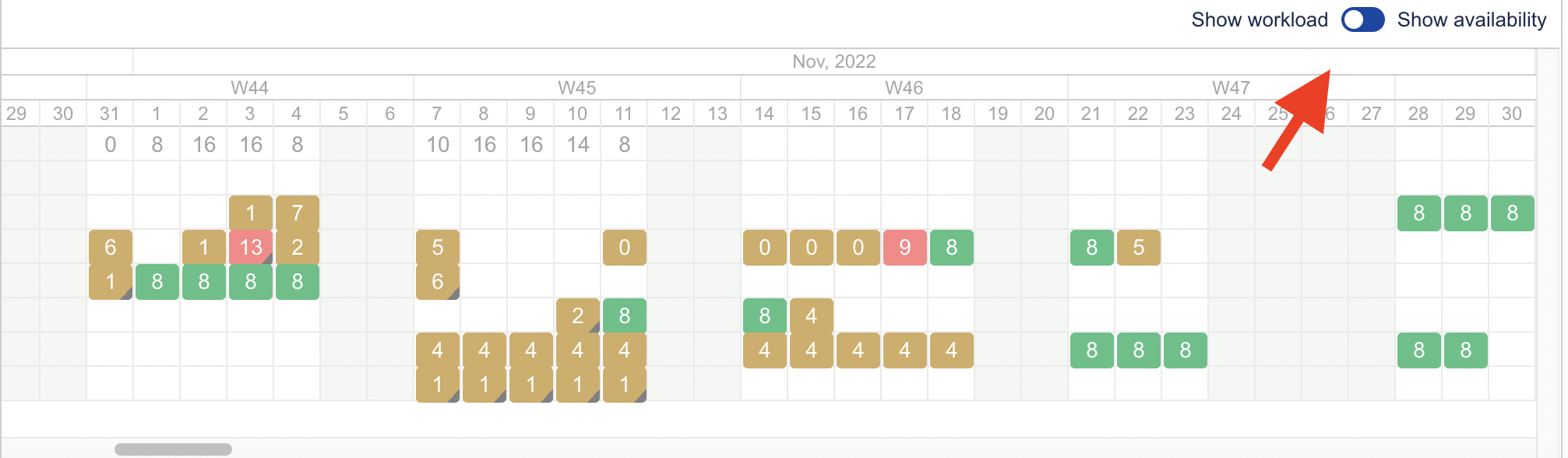
Gantt Suite lets you track the resource workloads, availability and highlights present resource overloads. Resources panel is located at the bottom of the chart. It shows the list of all resources assignable to chart project tasks.

Each resource line shows a resource name, and total assigned workload at the left. The right side shows workload by day/week/month/etc., depending on the selected chart time scale.
On the right, there is a switcher between resource workload and availability.
On the right, there is a switcher between resource workload and availability.
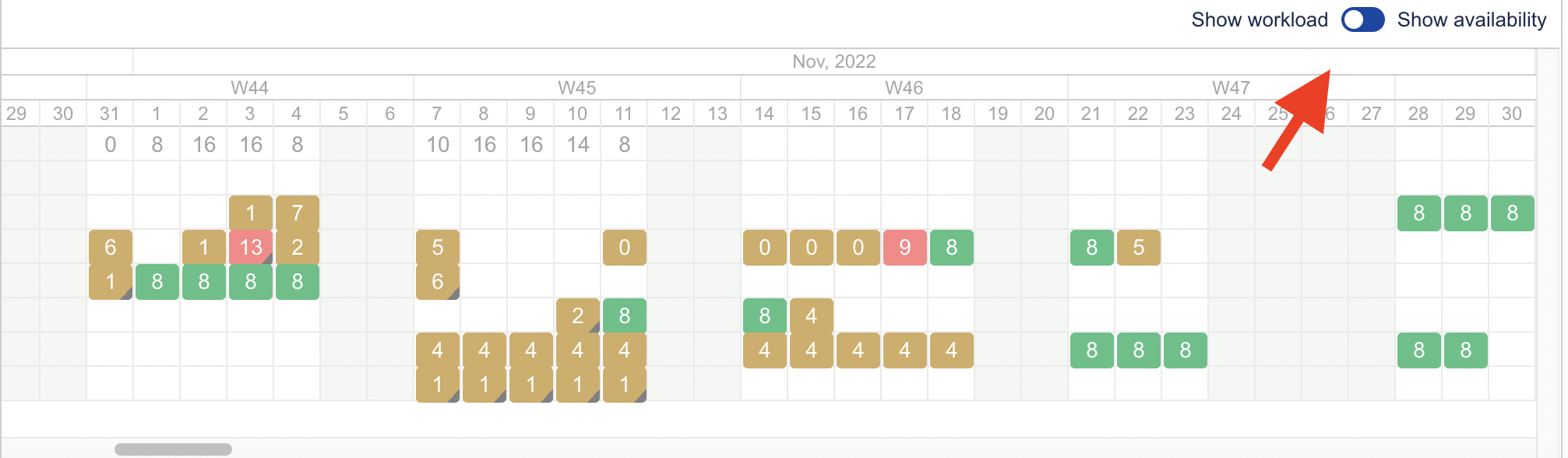 |
The first resource line is always Unassigned. All the unassigned work gets summarized and shown in this line.
In workload mode, a resource cell color can be:
green - assigned workload is equal to resource capacity
yellow - assigned workload is less than resource capacity
red - resource is overloaded
In availability mode, a resource cell color can be:
green - resource availability is used fully
yellow - resource has available time left and can be assigned more tasks
red - resource has no time available as he or she is overloaded
Gantt Suite marks a resource as overloaded if number of assigned working hours for a day is bigger than number of working hours specified in chart configuration. This rule does not depend on a selected scale. So, for example, if selected scales is a month and app shows overload - it means a resource has overload in at least one day of the month.
Usually, overload means a resource has more than one task assigned for the same period. Hovering over a resource cell will show the date range for the cell, resource name, as well as list of assigned tasks in a tooltip.
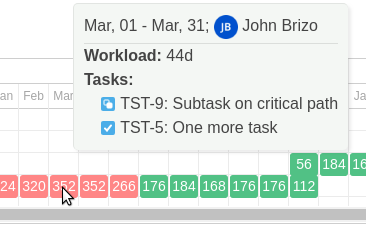
Resources panel is synchronized with the timeline area, so they are scrolled simultaneously.
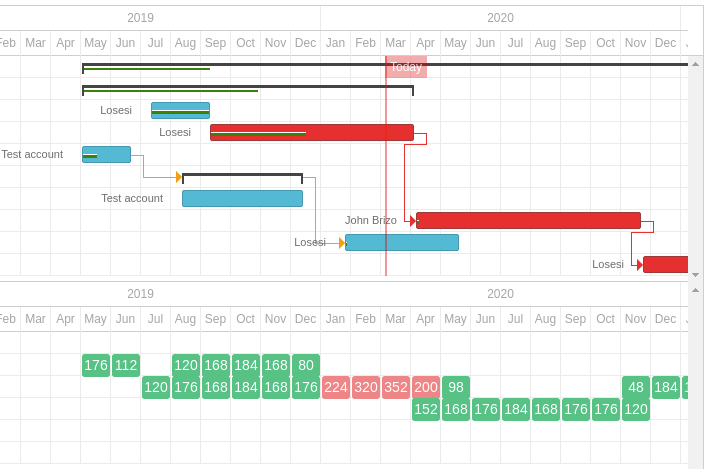
Resource workload calculation can slow down chart operations. It is recommended to hide resources when not actually needed, or if you experience a significant slow down. |
If needed, the Resource panel can be hidden from a Gantt chart display for good, in chart configuration. |
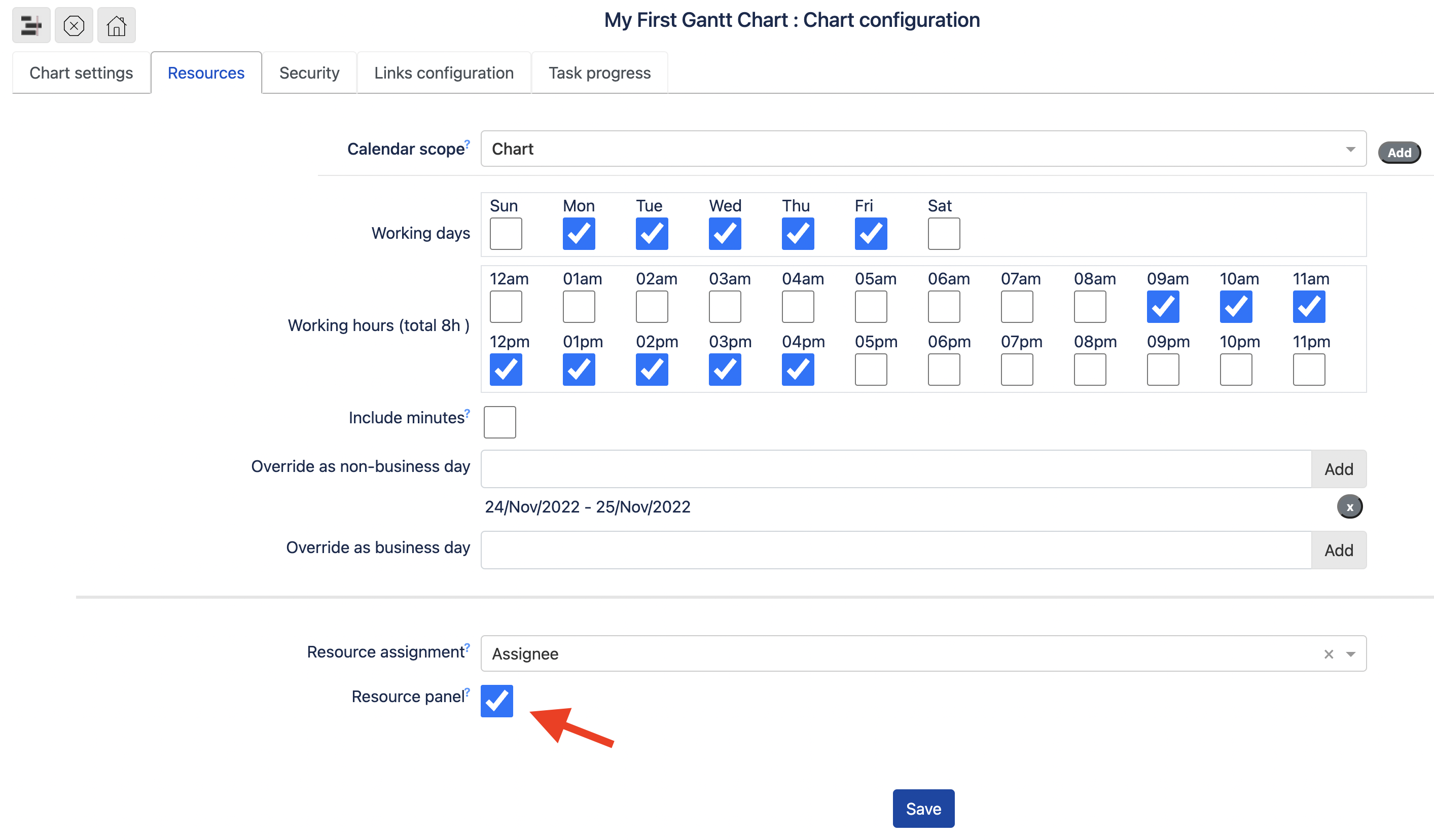 |