
Starting the app version 6.0.4, users can create Report templates to save various report configurations and easily apply them in the future to any calendar(s) of their choice. |
To switch from Calendar mode to Reports mode, click the Reports mode button, located at the top right corner of the screen.
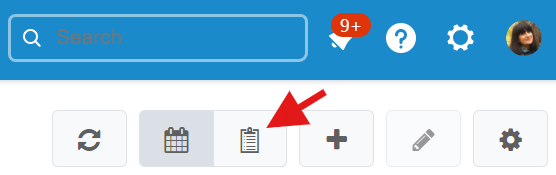
You'll be presented by the following screen. Depending on the type of report you want to use, go to either Predefined reports, Report or Pivot report tab.
 |
For further instructions on how to configure and generate reports, please refer to the Predefined reports, Standard report and Pivot report pages.
To distinguish the empty values shown as a dash symbol in generated reports, new tooltips have been introduced in the app version 6.0.4. |
Now, when a user hovers over a “-” sign, one of the following tooltips appear:
“Not set” is shown when a user deliberately doesn’t set a value for a certain field (for example, a user can create a custom event and leave its “Issue” field empty, thus the configured “Key” field in a report will be considered not set for such event);
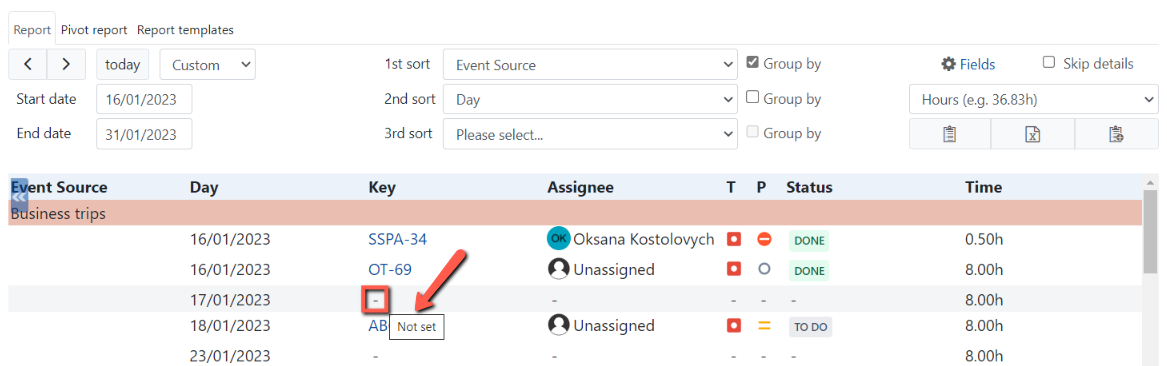 |
“Not applicable” is displayed when a field cannot be assigned a value (for example, when no issue is selected for an event, any of its attributes will be considered not applicable should they be configured as fields for a report).
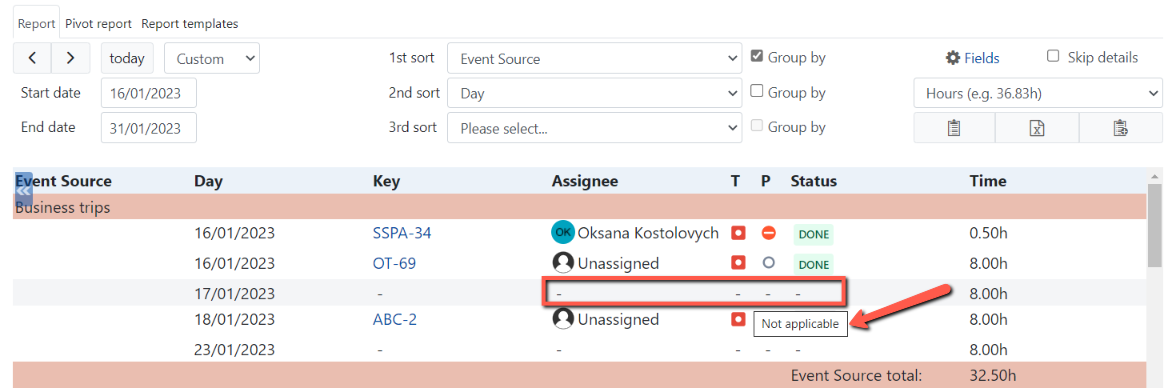 |