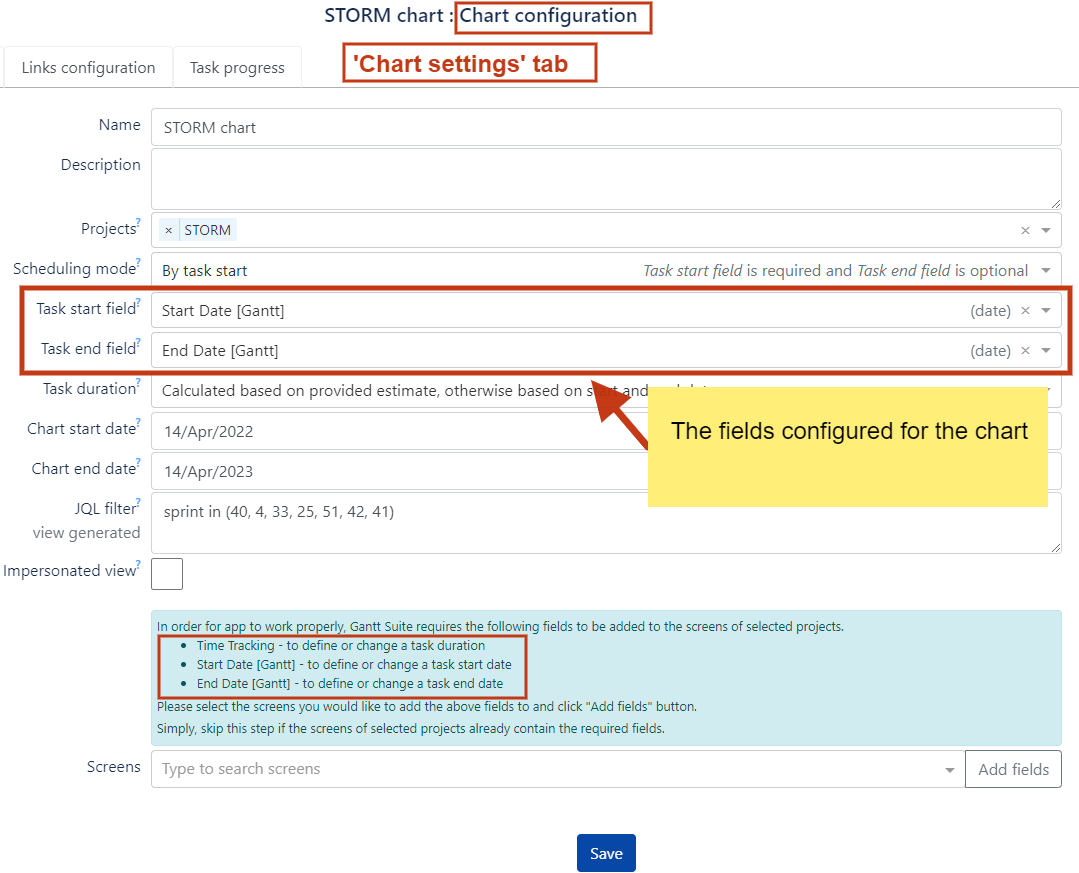
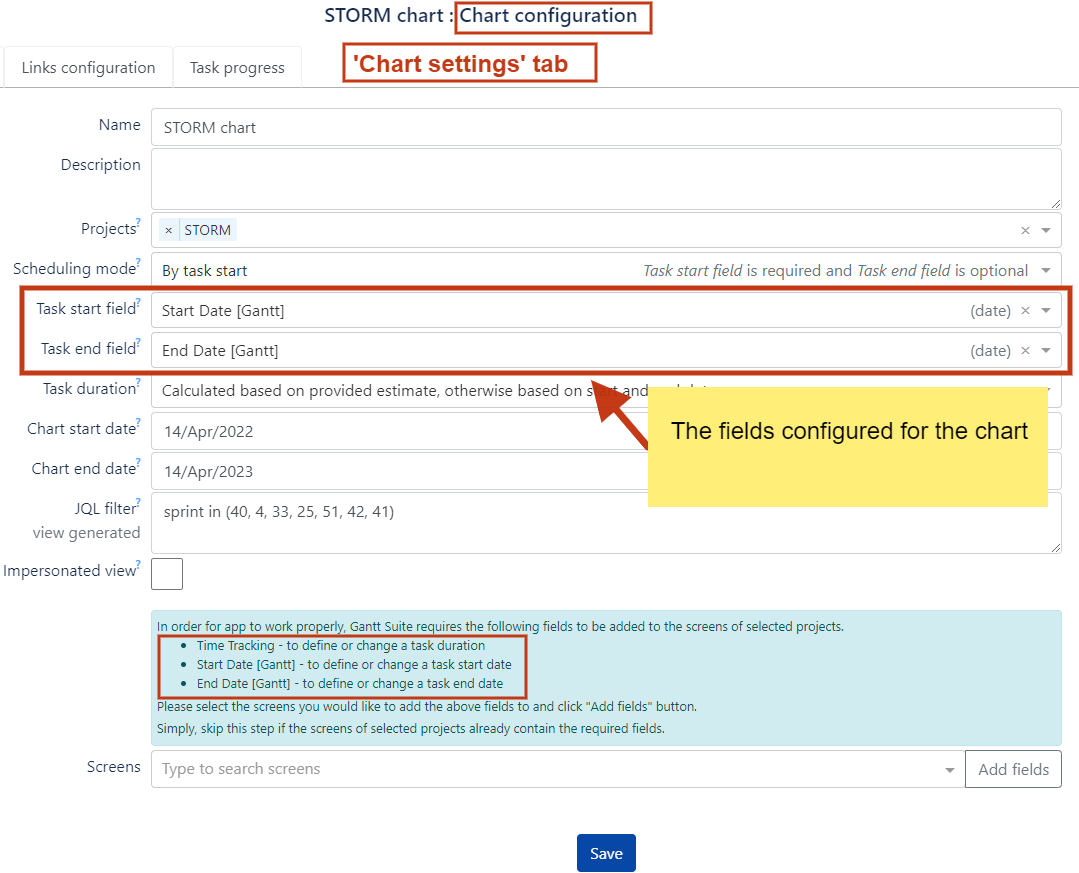 |
In order to prevent the error “Changes cannot be saved“, the next verifications shall be done:
verify that the field that is selected for start task and/or end task, in chart configuration, is added to the project’s screens
verify that the 'Time tracking' field is added to the project’s screens
The project screens can be viewed and updated if needed either by Jira admin or Jira project admin, in Project settings > Screens
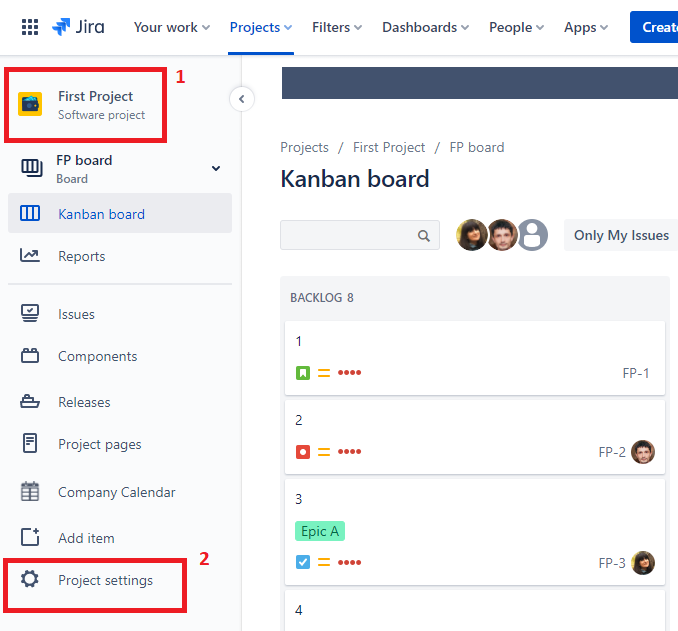
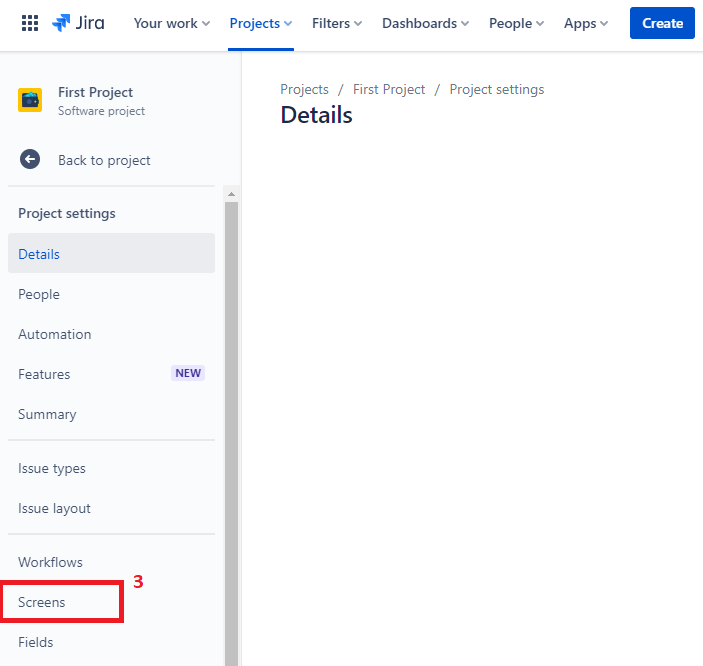
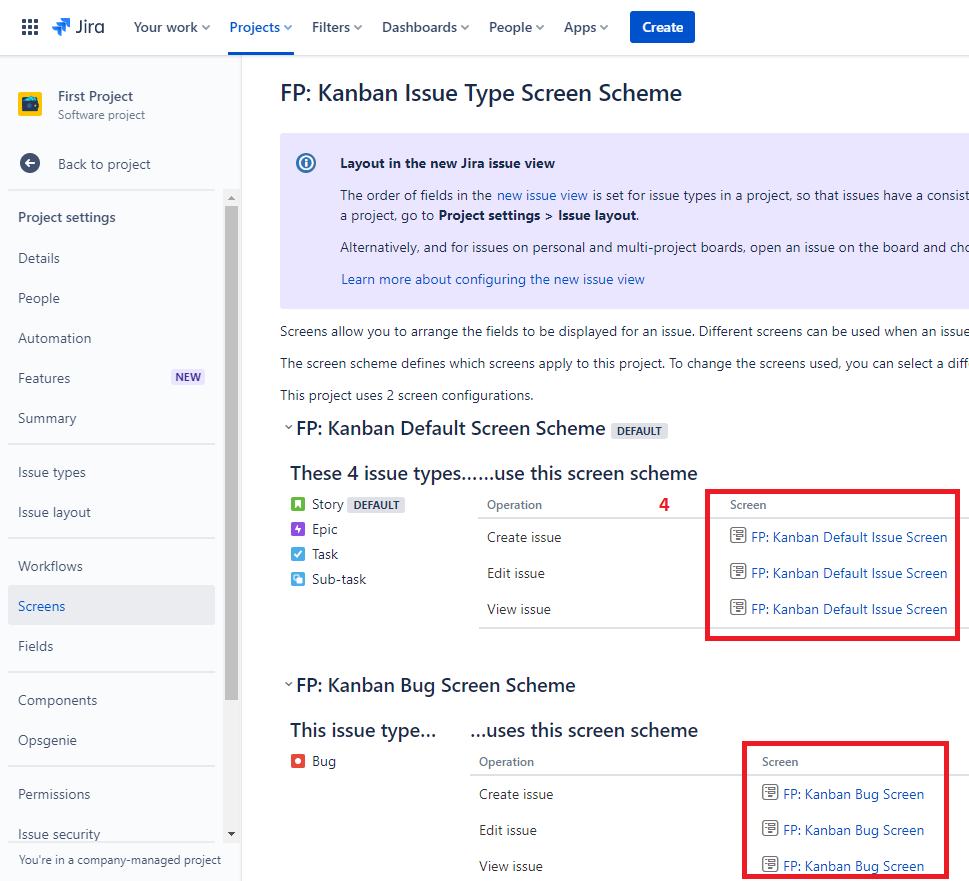
You might have to update two or more screens for the project depending how many issue types there are. Open each screen and add the required field(s) if needed.
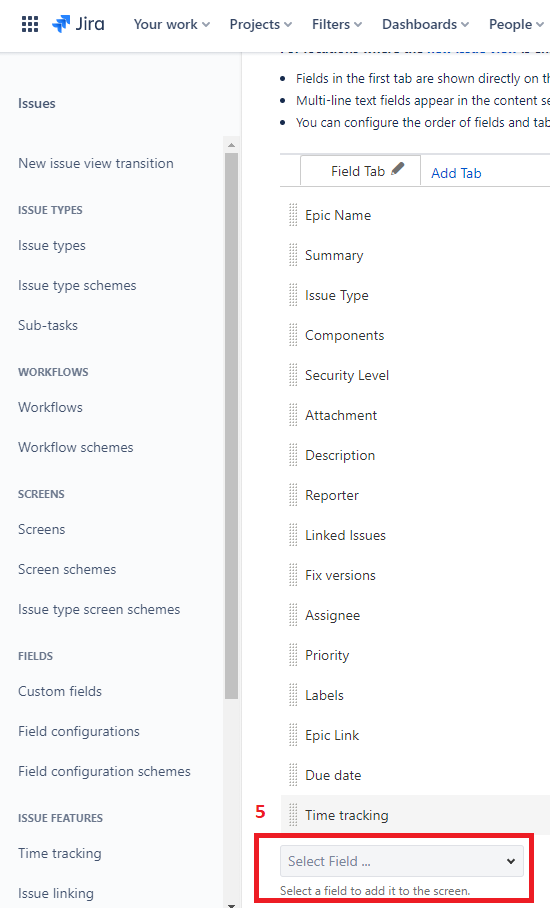
Once the project screens are updated, go back to the chart and refresh the page. Now, try to edit the task date either by drag-and-drop or resizing. The error shall not appear.
Should you not see the Screens, in project settings, please follow the next instructions. |
Open any issue in the project, in Jira. On the bottom left corner of the screen, there shall be the “Configure“ button. Click it.
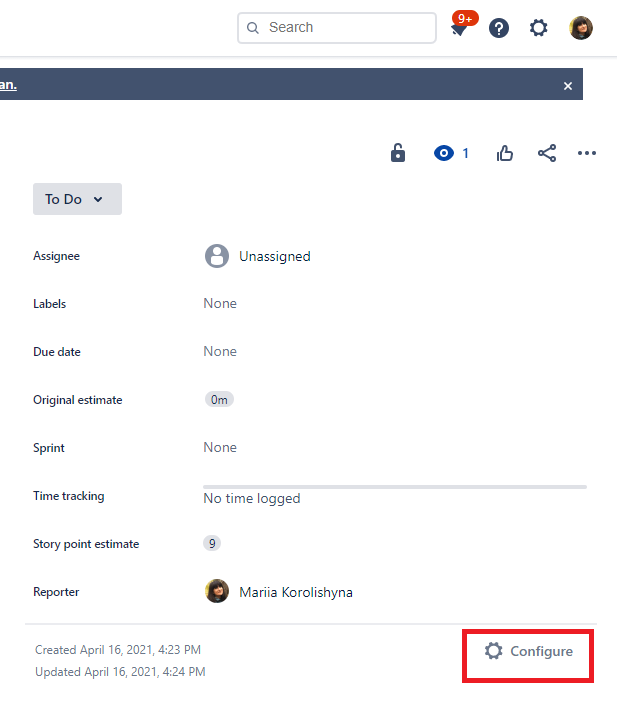
Then, add the required fields. At the end, please don’t forget to click “Save changes“ button.
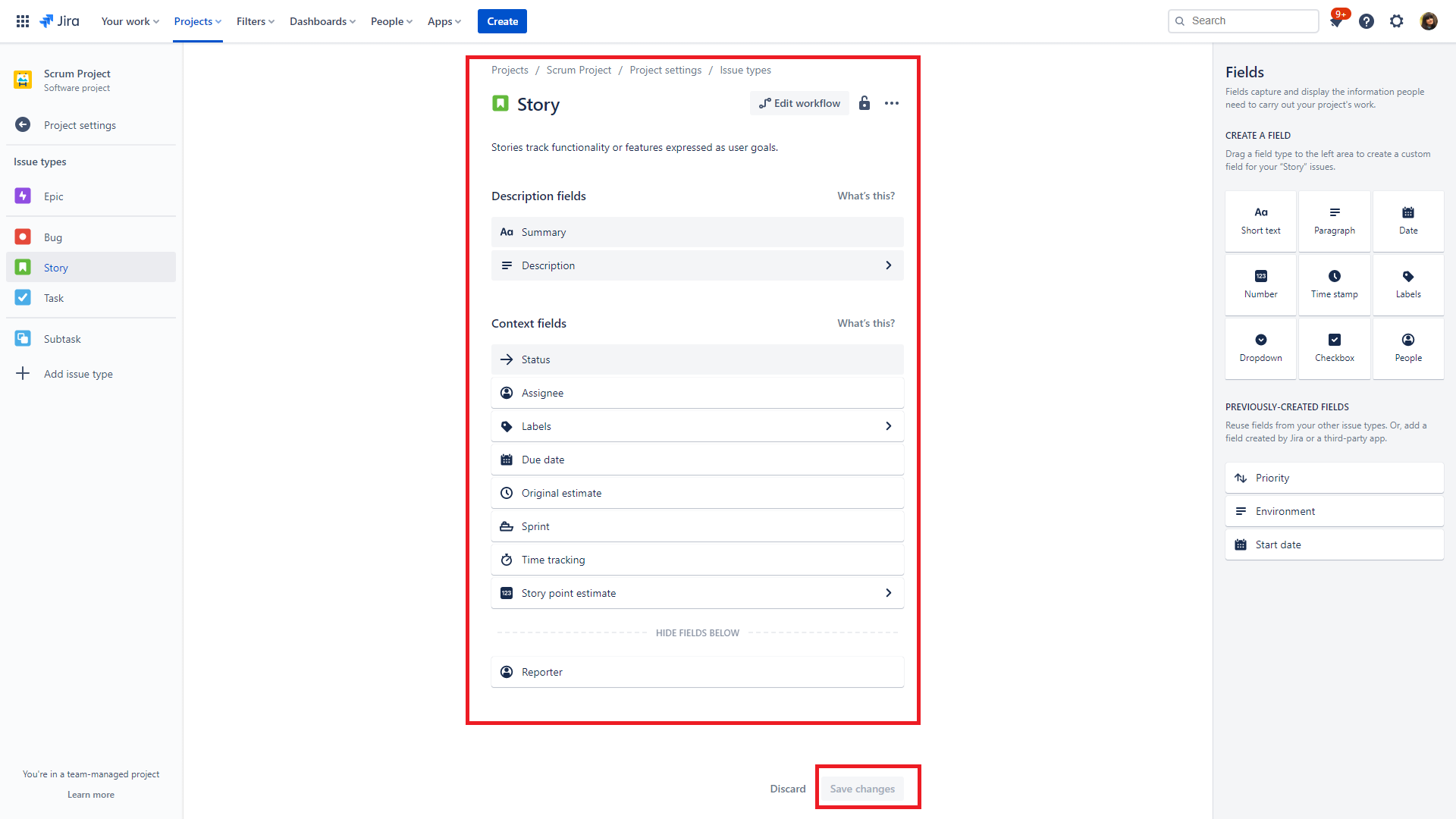
Make sure to update the screens for all issue types in a project.
In addition, make sure that the field(s) configured for a chart, including the Time tracking field, are not hidden in Jira. This can be checked by an admin in Field Configuration. |
Should the error persist despite project screens to be in tact, please consider to contact your administrator to make sure you have the required permission to complete the action. |
For instance, your Jira user might be missing the required permission “Edit issues“, “Assign issues“, etc. In such case, the issue can be resolved by reviewing project roles and permissions.