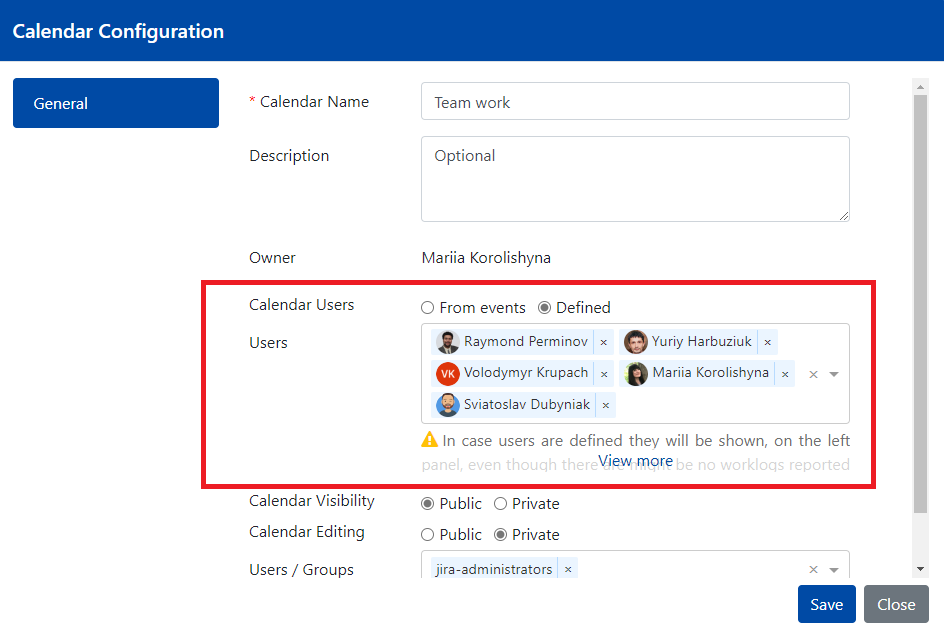
To create a calendar, click on Plus icon located on the top right corner of the screen.
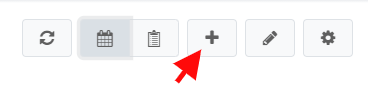
On General tab, provide the calendar's name, description and calendar permissions.

Please note: When creating a calendar, a user automatically becomes its owner. Owner field is editable, once the calendar is saved. |
Calendar owner can set a new owner for saved calendar.
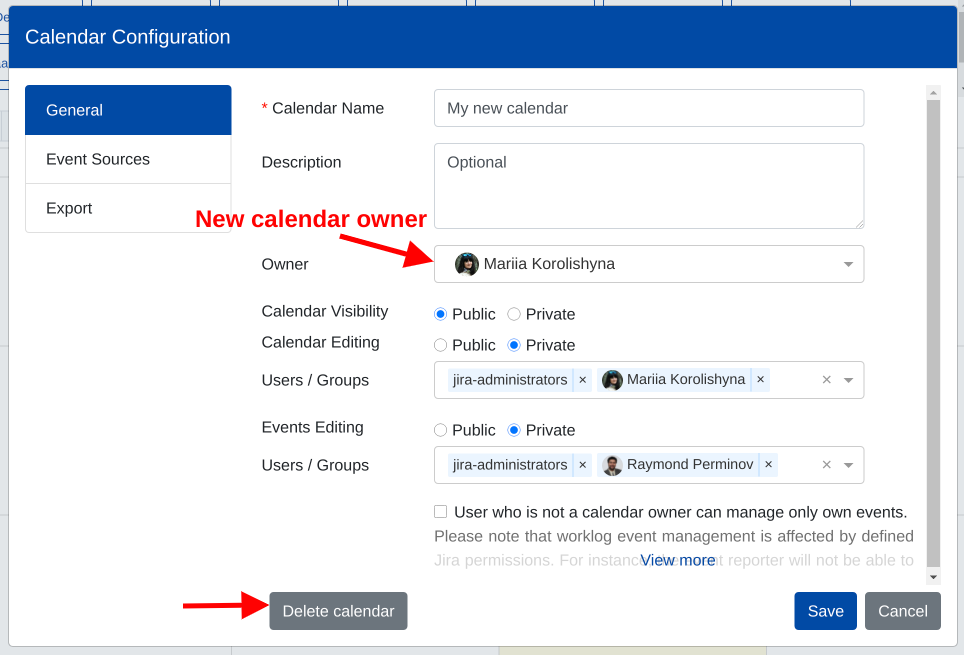
Once the calendar is created, it can be deleted by the calendar owner. The Delete button is located on General tab of the calendar configuration.
Calendar permissions
The "Calendar Visibility" permission defines who can access a calendar. Public calendars are accessible by all Jira users. Private calendars are accessible either only by a calendar owner or by the users/groups that calendar visibility permissions is granted to.
The "Calendar Editing" permission defines who can add, edit and delete the calendar's configuration along with its configured event sources. When the permission is set to "Private", only a calendar owner and the users/groups that calendar editing permission is granted to can change the calendar's configuration. This restriction affects only the calendar's configuration and other users who have access to the calendar still can create and edit event entries. When the permission is set to "Public", all Jira users can edit the current calendar's configuration, including configured event sources.
The "Events Editing" permission defines who can add, edit and delete the events. When the permission is set to "Private", only a calendar owner and the users/groups that events editing permission is granted to can manage the events. When the permission is set to "Public", all Jira users that have access to a calendar can add, edit and delete its events.
The "Calendar Editing" and "Events Editing" permissions work together. Note that you can restrict the event management only if you restrict the calendar editing.
The "Calendar Editing" and "Events Editing" permissions work together. Note that you can restrict the event management only if you restrict the calendar editing.
|
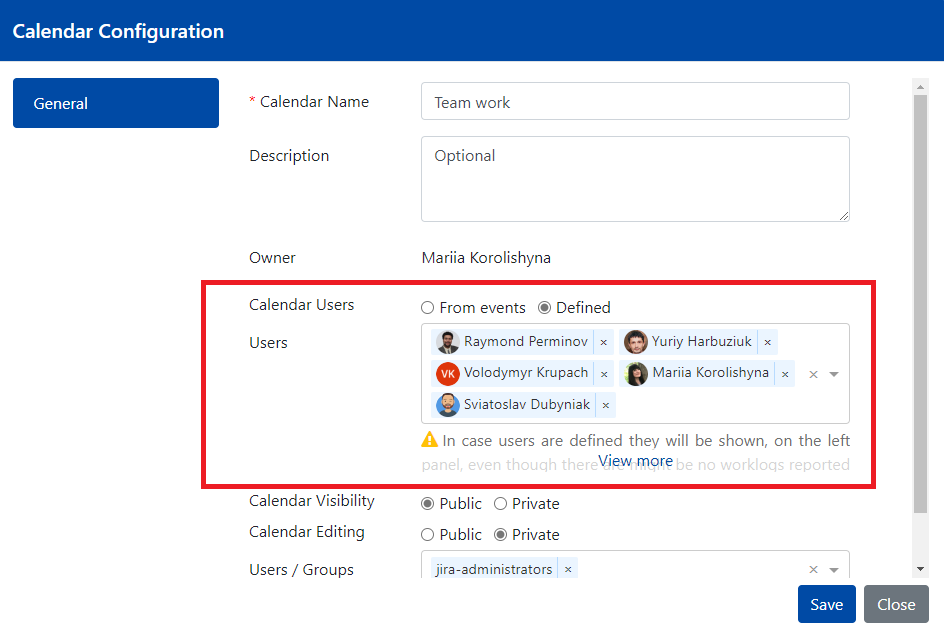 |
Starting app version 6.0.x, a calendar owner can define the calendar users if needed. In case users are defined they will be shown, on the left panel, even though there are might be no worklogs reported by them or planning done for a given calendar period. |