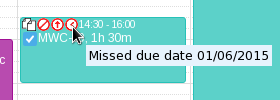At the very top-right part of the screen there are 5 buttons: ![]()
Please use "<" and ">" buttons to scroll back and forward in time. "today" button quickly returns to the current date.
The "Reported" and "Planned" sections at the header of the calendar show total reported and planned hours for selected period. It's convenient when you want to see your time for a particular week or month.
There are "month, week, day" buttons to switch the period at the top right part of the calendar.  buttons switch between "Time View" and "List View" when the calendar is in a weekly or daily mode.
buttons switch between "Time View" and "List View" when the calendar is in a weekly or daily mode.
Left panel holds controls that define what is shown on the calendar.
Shown worklogs are filtered either by filter or based on selected projects. You can switch between "Projects" and "Filter" modes by selecting appropriate radio buttons. By default "Users" control is populated with name of the logged user. You can select users or group by clicking "User or Group" button and typing part of a name. Then you can pick an user or group from the auto-complete list. The calendar will show combined reporting for selected users or a group. Clicking on "x" near name of a user/group hides appropriate reporting and planning records. Click on "Only You" to quickly reset the calendar to state of showing only your reporting.
The filter select holds 4 JIRA default filters: "My Open Issues", "Reported by Me", "Recently Viewed", "All Issues" and filters added to favorites.
In week and day modes the calendar shows daily totals at the "all-day" line at the top of the calendar.
If you enabled "Reported Colors" and/or "Planned Colors" on the "v 3.2.x Global Options" screen, additional color indication is provided for daily totals that are below or under configured intervals. The totals that are below the configured interval are displayed in orange while exceeding totals - in red color. So every user sees if they have planned and reported the expected number of hours.

For each time block following info is shown: start time, end time (not shown for short blocks and in month mode), issue type icon, issue number, reporter (if multi users selected on the left panel), duration and work comment. For small time blocks you can hover over to see all the info in a tooltip.
"Missed due date", "No Estimate", "Estimate exceeded" icons are shown for time blocks that belong to issues with appropriate worklog attributes.
"Inactive issue" icon is shown for worklogs that belong to issues that are in statuses marked as inactive or for inactive projects. Such time entries can not be edited, deleted nor new worklogs can be reported for inactive issues. See "v 3.2.x Projects' options" how to configure inactive projects and statuses.