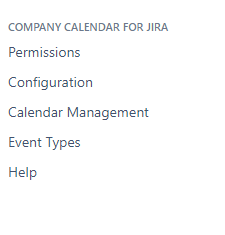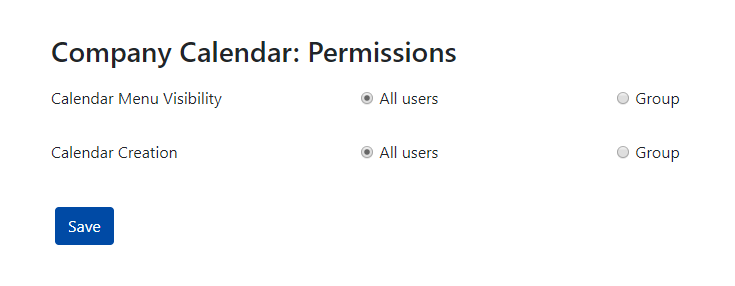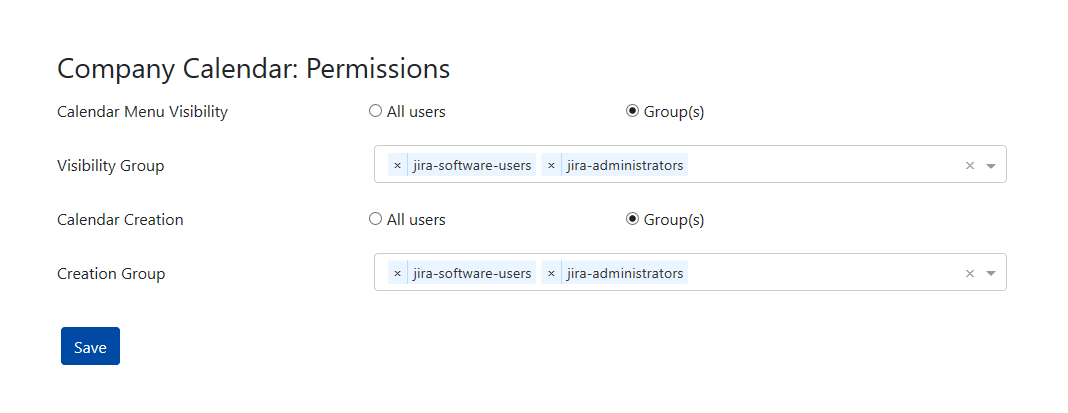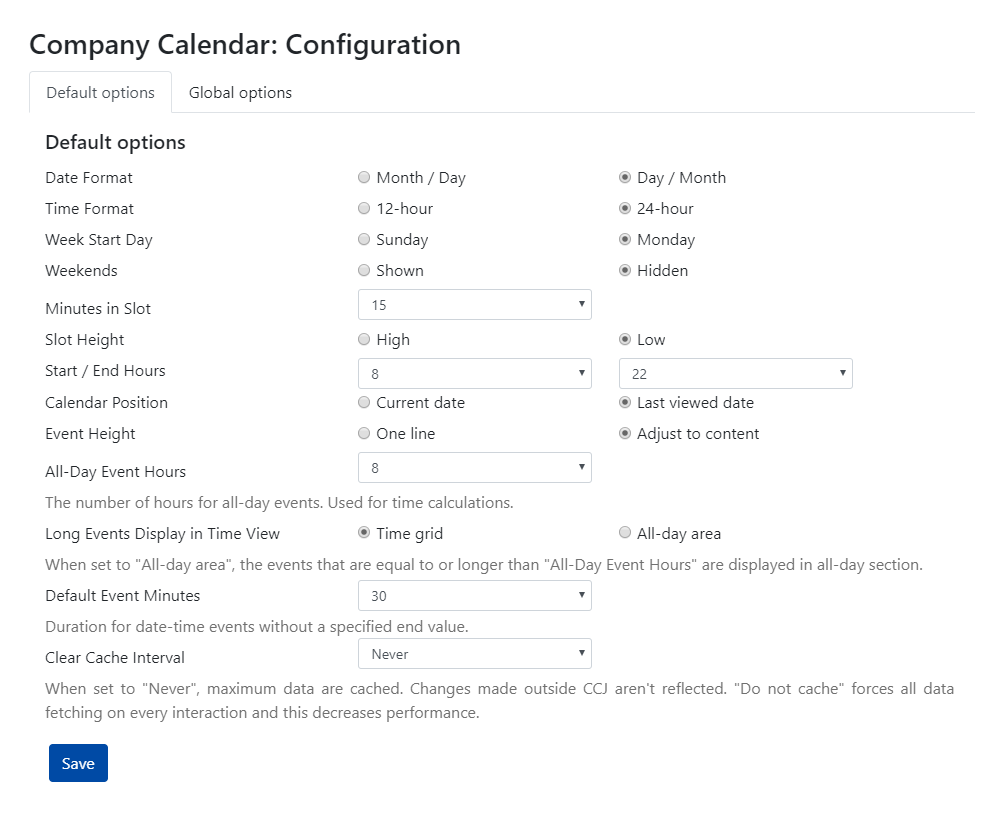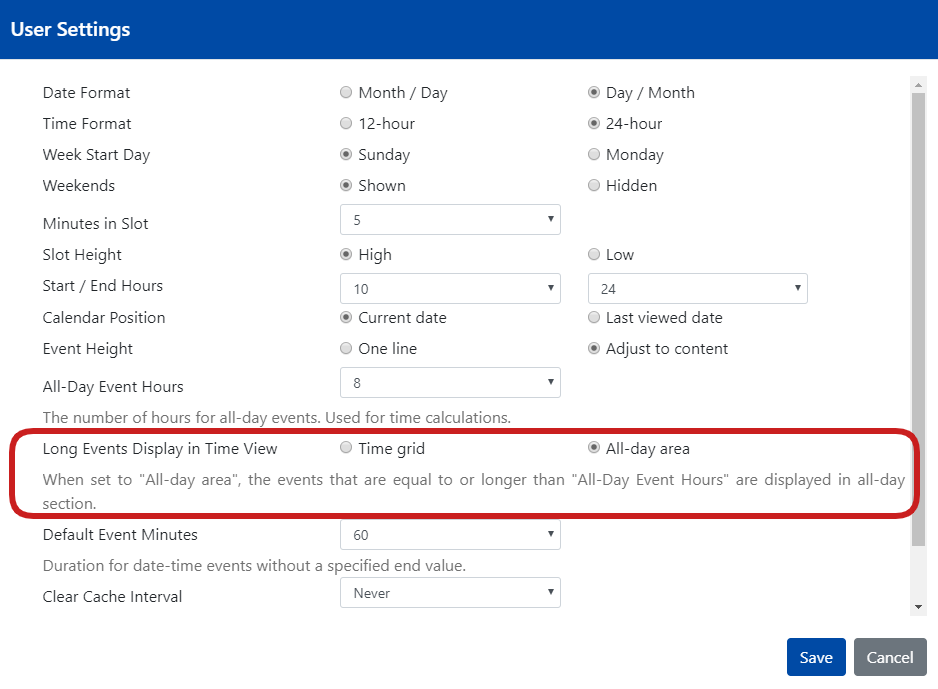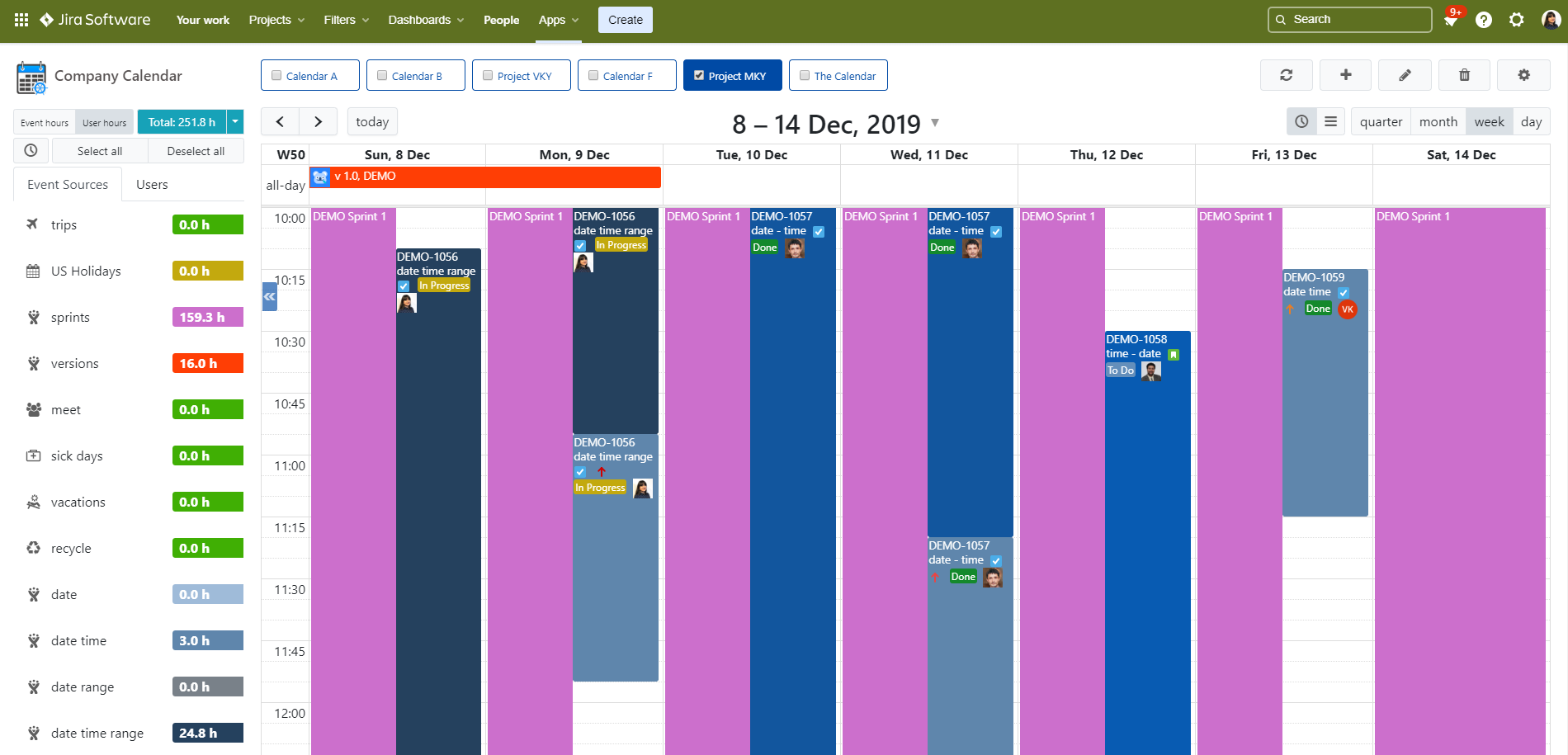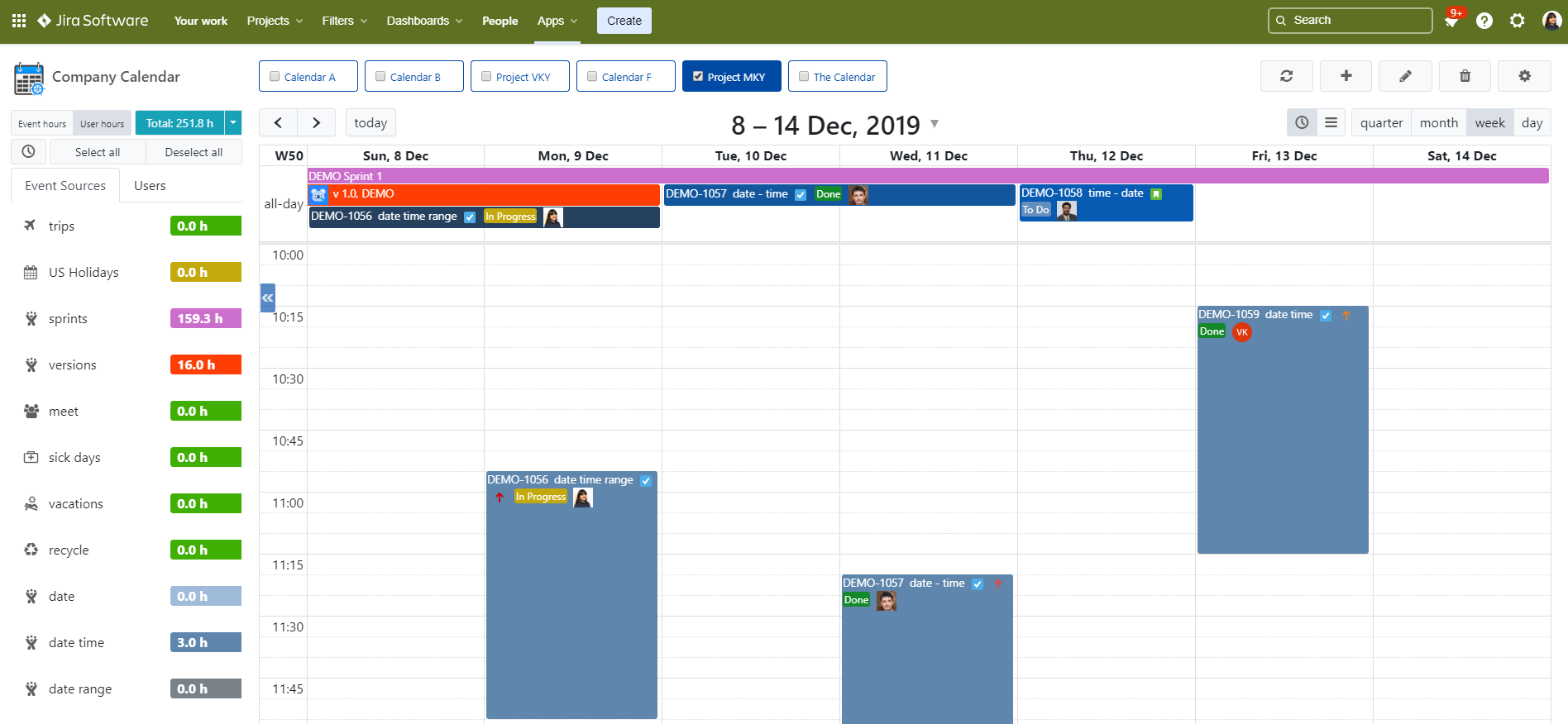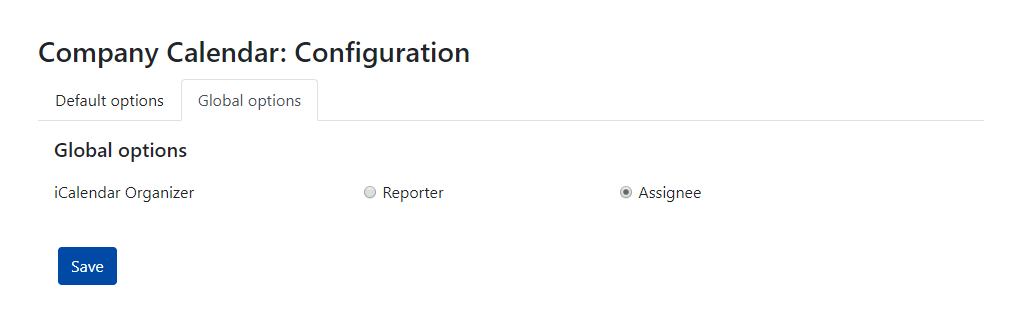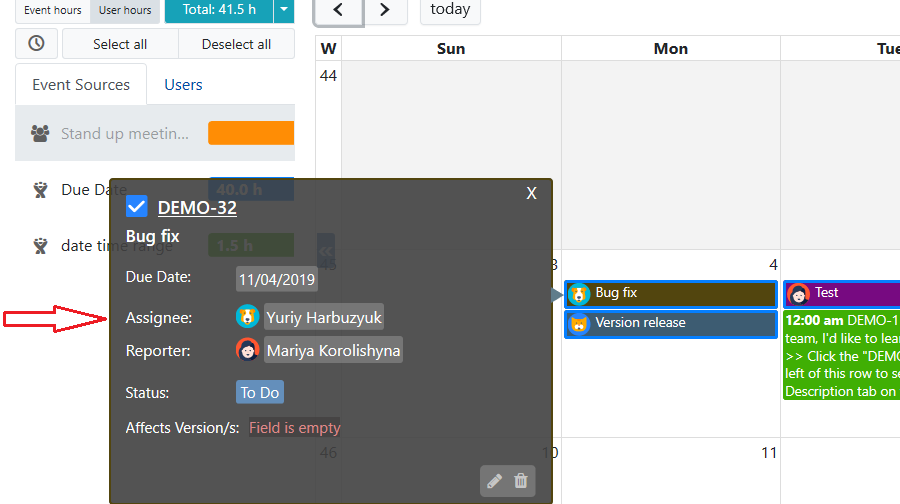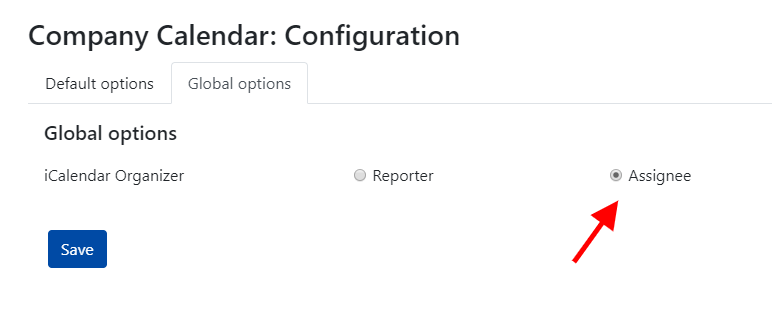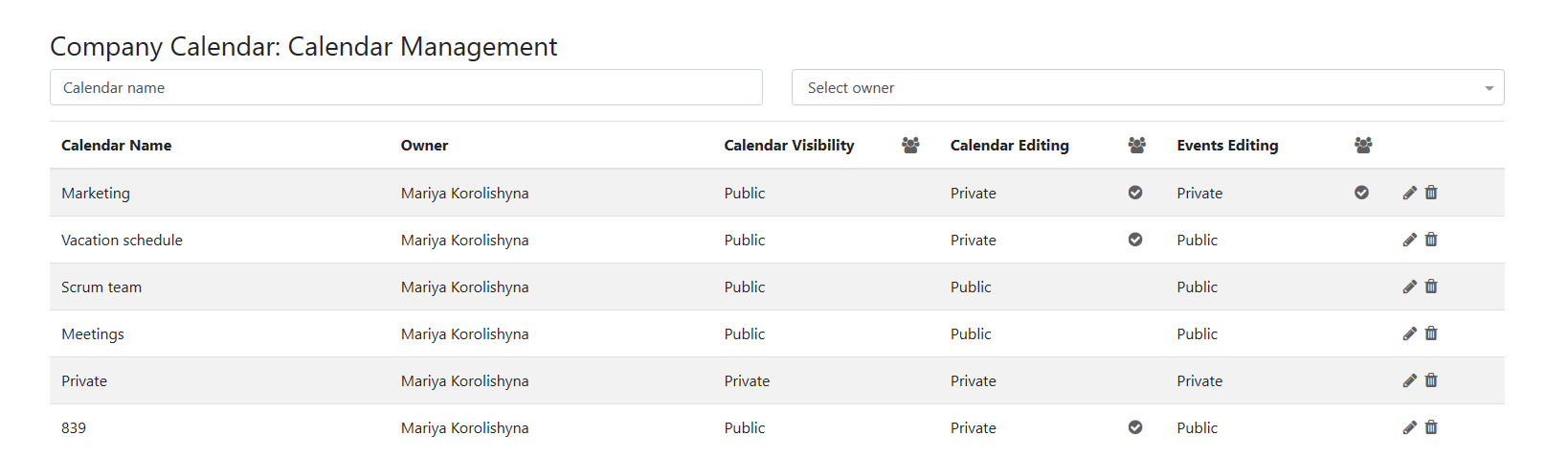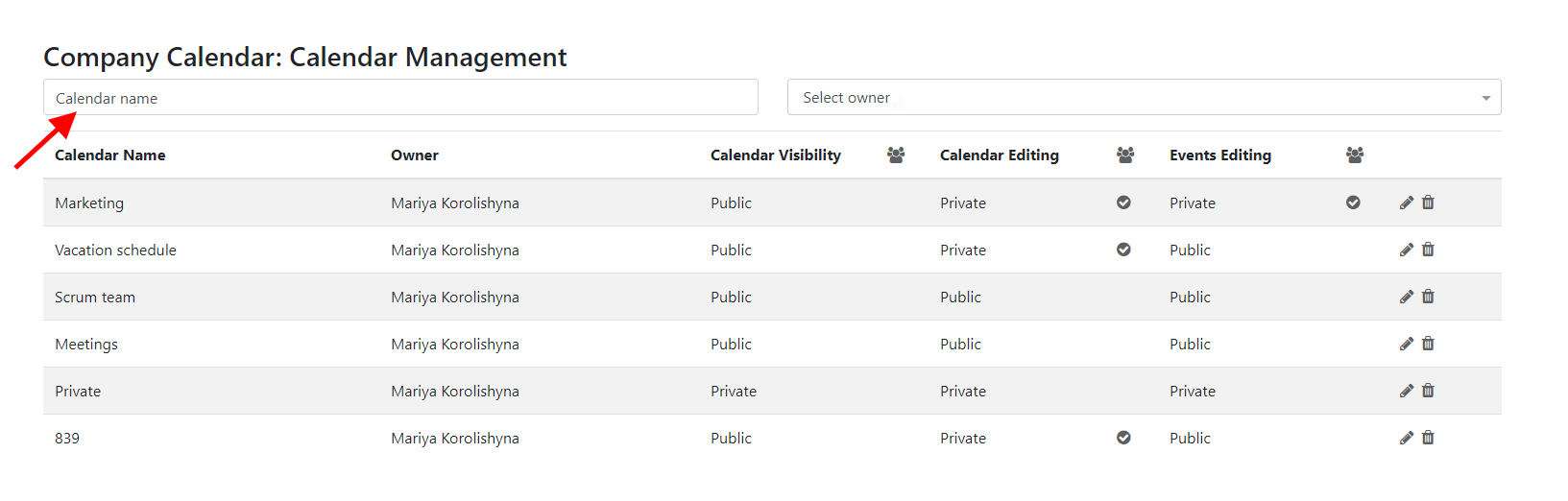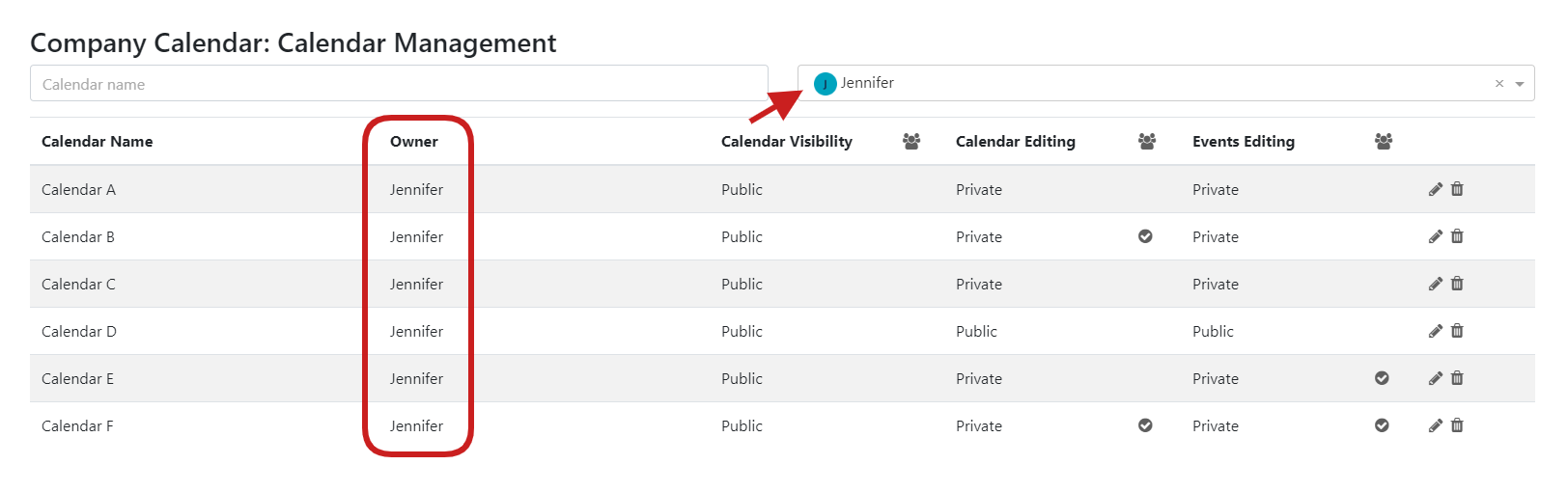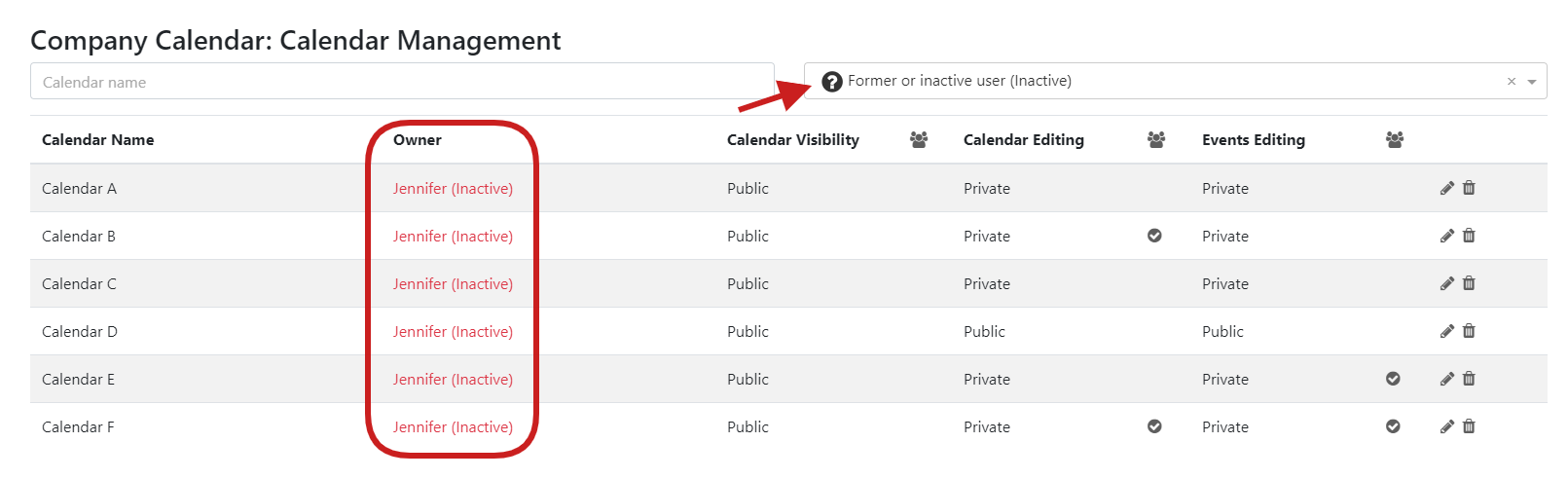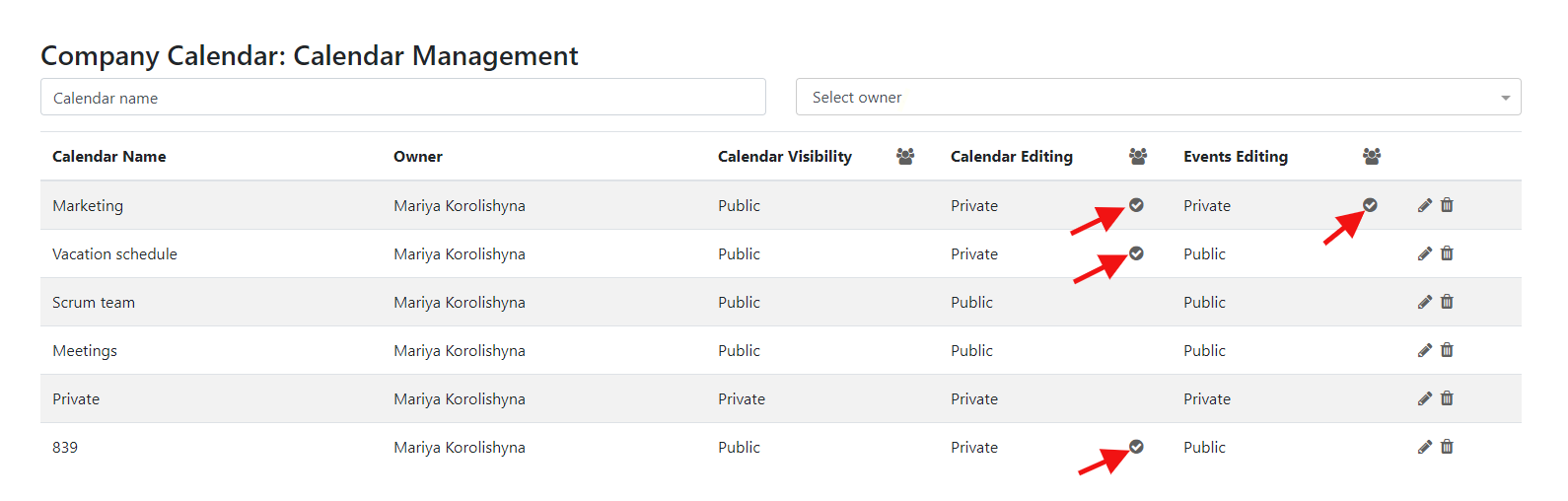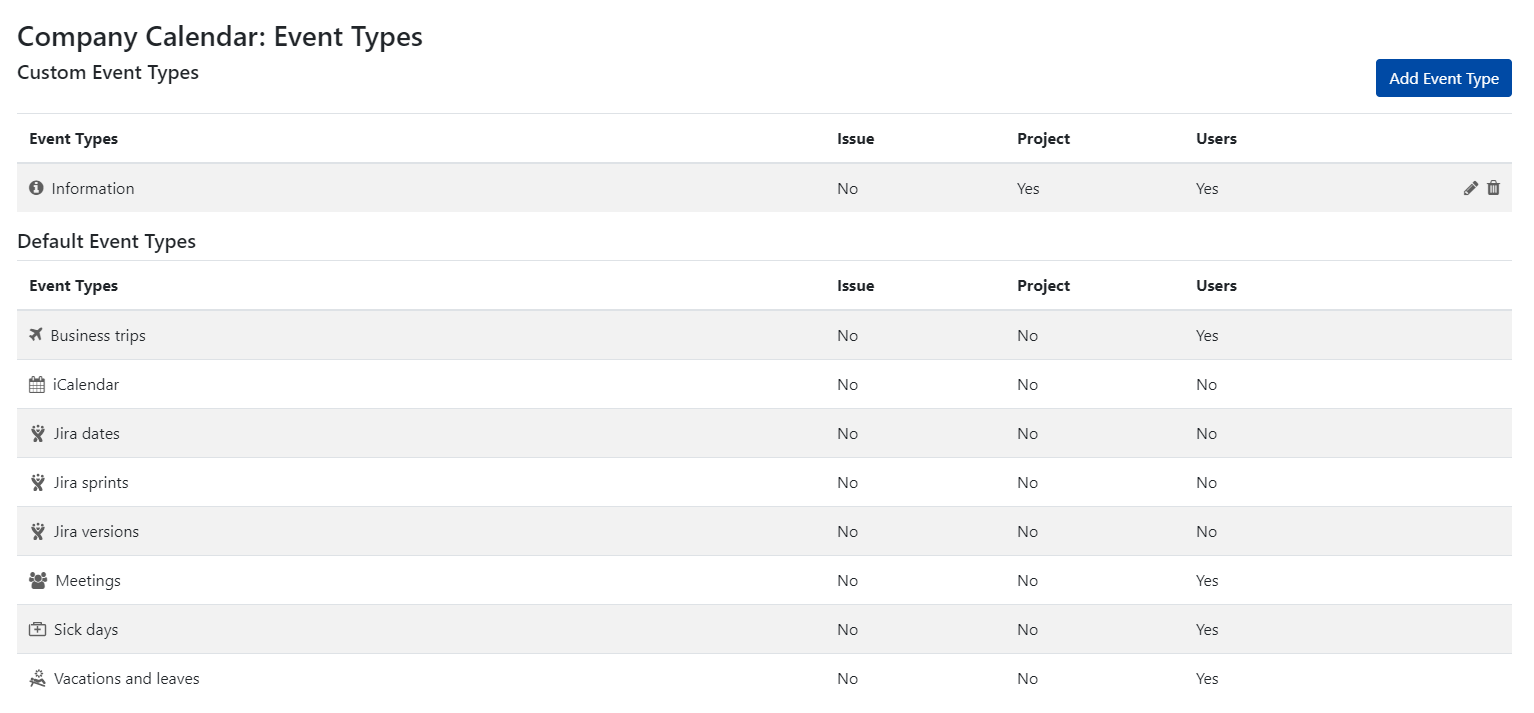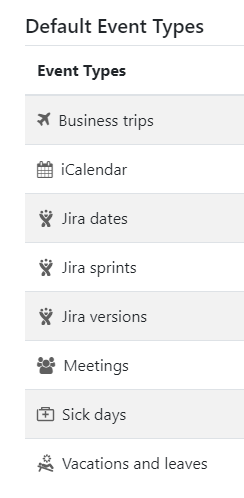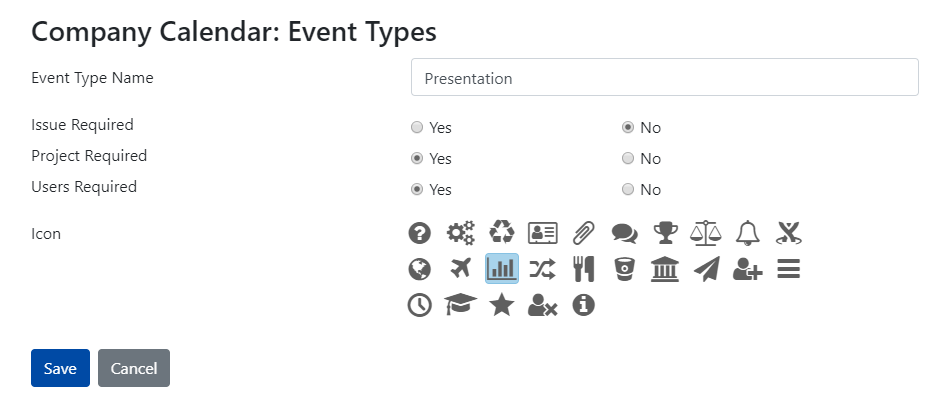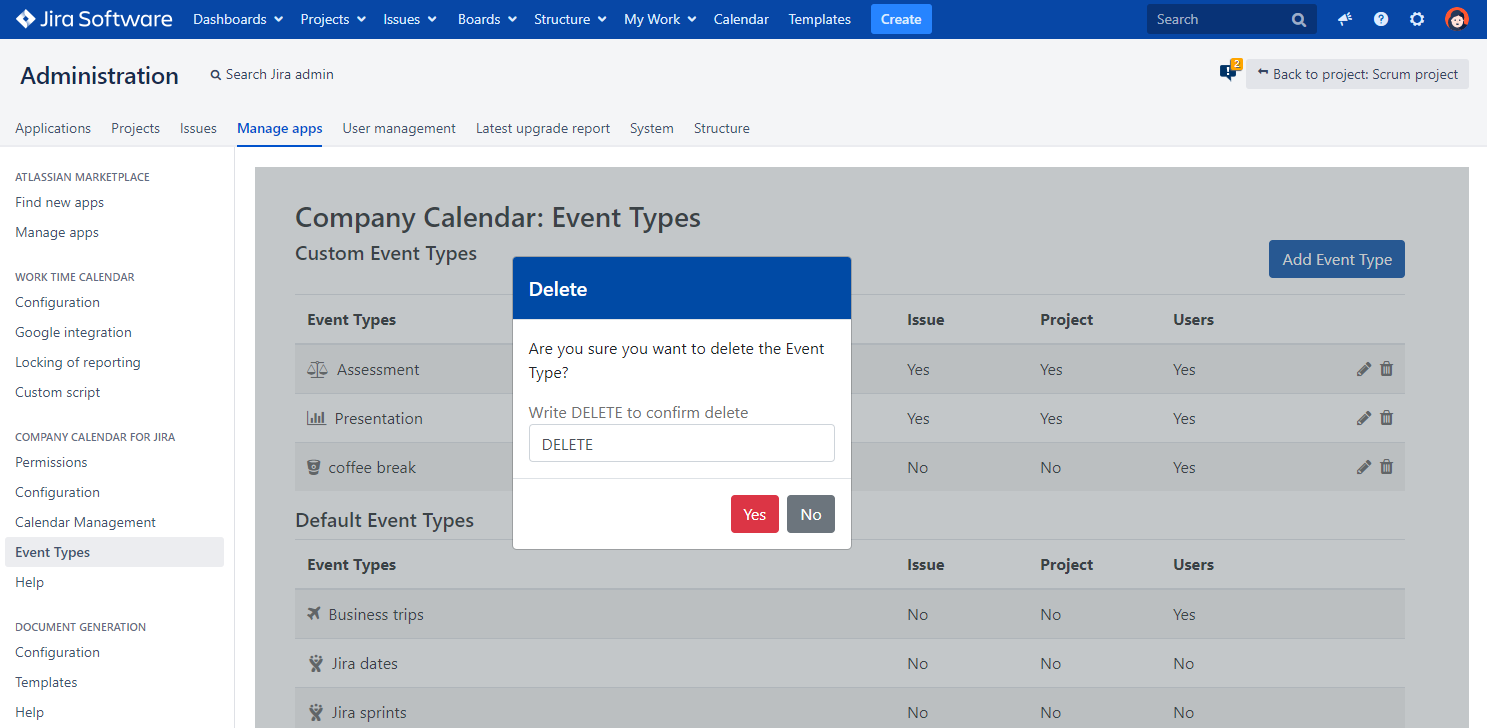Company Calendar for Jira v 4.4.x: Administration. Permissions. Configuration. Calendar Management. Custom Event Types. Help.
Administration area for Company Calendar for Jira can be reached, using the next path:
Administration→ Manage apps→ Company Calendar for Jira for Server versions and Jira settings→ Apps→ Company Calendar for Jira for Cloud versions
Administration for Company Calendar for Jira contains the next sections: Permissions, Configuration, Calendar management, Event Types and Help.
Permissions
In Permissions section, administrators can set permissions for calendar menu visibility and calendar creation.
Starting version 4.x, multiple groups can be added to Calendar menu visibility and calendar creation permissions.
Configuration
Configuration section of the Administration consists of two sub-sections, Default options and Global options.
In Default options section, administrators can define default settings for all new users. Users can redefine those settings.
Starting version 4.3.x, users can customize the display for the long events in time view.
For instance, your calendar displays various events, including sprints, meetings, and issues based on Jira date time pickers. Sometimes, the weekly time view might look quite crowded:
The picture above demonstrates how your calendar might look like when "Long Events Display in Time View" is set to "Time grid".
Once the "Long Events Display in Time View" is switched to "All-day area", your calendar might look completely different because of the more free space on the time grid.
The same calendar and the same events, although, two completely different displays can be achieved based on user's settings. Once again, the administrator defines the default settings for all new users which can be changed later on by each user based on his/her needs and preferences..
In Global options section, administrators can set Reporter or Assignee as event organizer during iCalendar export.
For instance, you have an issue created that contains both, reporter and assignee.
As admin, in 'Global options', you've set the assignee as iCalendar organizer.
As result, in exported calendar, opened in Outlook, the assignees will be displayed as organizers of the events.
Calendar Management
In Calendar Management section, administrators can manage the calendars. Here, calendars can be edited and deleted, simply by clicking either edit or delete icon.
In addition, administrators can change the calendars' permissions and ownership.
Here, administrators can search for a particular calendar by using a search box. Search by a calendar name is not case sensitive.
Or, administrators can select a user to find the calendars he or she owns.
The administrator can also quickly search for the calendars that belong to former or inactive users:
Circled check mark icon stands for the calendar visibility, calendar editing or events editing permission given to a certain group.
Custom Event Types
Custom Event Types have been moved to Administration area. Now, custom event types can be created, edited and deleted only by administrators.Custom event types can be used for creating custom event sources.
Currently, there are 8 default event types.
"iCalendar", "Jira dates", "Jira sprints" and "Jira versions" event types are external to Company Calendar add-on meaning that they bring data from external sources. All the rest event types store events in Company Calendar plugin database.
All necessary custom event types can be created here.
After clicking 'Add Event Type' button, administrators can provide a name for a custom event, set requirements and select an icon.
For instance, administrator can create a custom event type "Presentation" with the next requirements and icon:
Starting version 4.1x, administrators can delete custom event types without deleting the events created based on it.
Help
Help section leads user to the Company Calendar for Jira documentation.