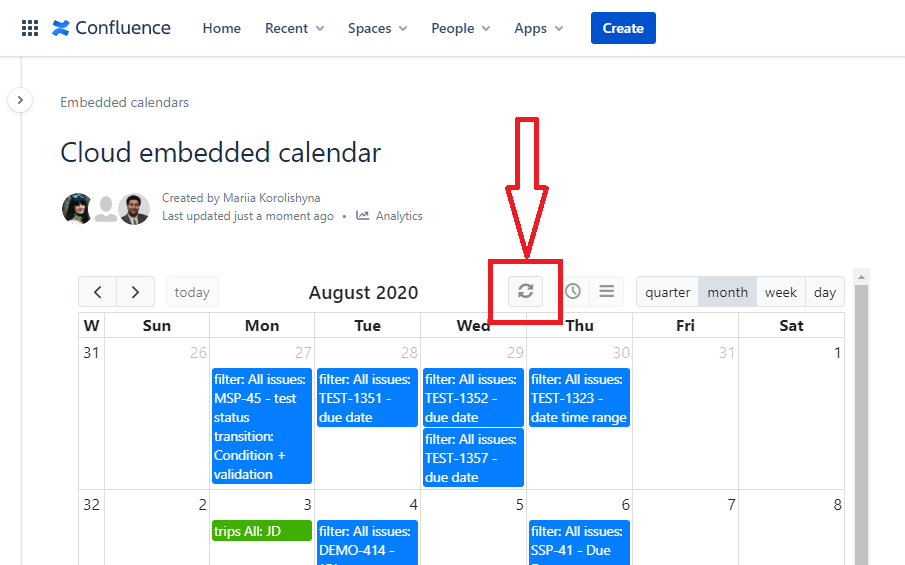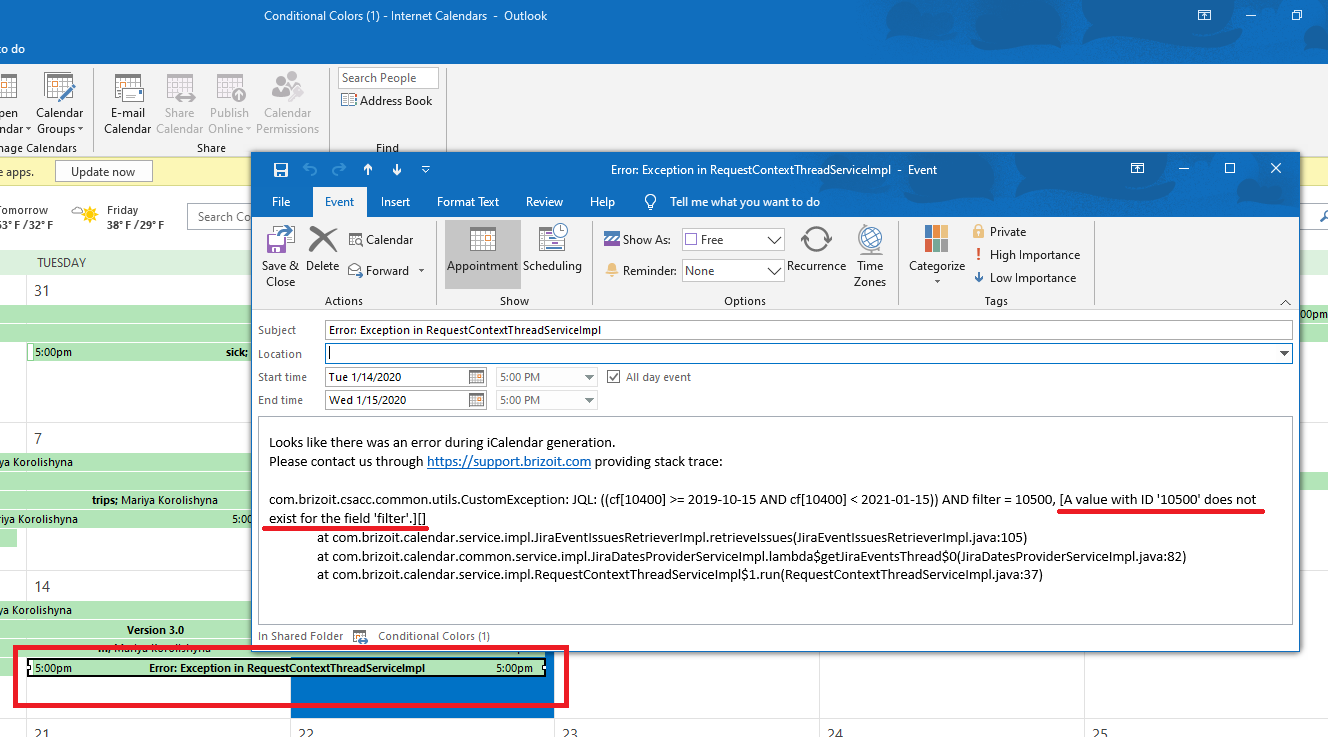Company Calendar for Jira v 4.4.x: iCalendar Export
It's possible to share Jira based calendars with the customers and add them to Google Calendar, Outlook and many other applications that support iCalendar format. To do so a user has to go to calendar configuration and click Export tab.
Starting version 4.2.x, there is an option to hide the descriptions for the events when sharing a calendar with others.
Starting version 4.3.x, users can set on the display for the source names when exporting their calendars.
In order to create a new iCalendar export, a user has to click "Add Export" button. A user has to provide an export name, select description display and click "Save".
After a link is generated, a user can share it with the people who do not have access to user's Jira. In order for a link to be copied to the clipboard, a user can use the relevant 'copy' icon next to the link.
Each export link is unique. To revoke an access from a particular side, a user just has to delete a link that was shared. After the deletion, many programs can still use a previously cached version of the calendar but they will not be able to retrieve new changes.
Calendar export to Outlook
The calendar can be exported to Outlook by using the copied and shared URL from Export tab of the calendar configuration:
Once Outlook is open, navigate to the top menu, click Open calendar and select From Internet...
Insert the shared URL and click OK
That's it. The calendar has been imported, and its events will be shown in Outlook.
"Download" button, on Export tab of the calendar configuration, can be used to retrieve file based version that a user can add to programs that support iCalendar format. In this case, it will be a snapshot version and all further changes are not reflected.
Starting version 4.1, users can export their calendars as embedded calendars to other websites.
The generated code for embedded calendar can be copied by clicking copy icon next to the generated code and then used on a website where the calendar is exported to.
For instance, a calendar can be exported to the Confluence page:
Starting version 4.3.x, the refresh button was added to embedded calendar so users don't to refresh the whole page in order to update the date on calendar.
Please note that, currently, the conditional colors are not displayed on exported calendars. Thus, the events are displayed in their "original" color given to them in their source configuration.
Please note that user email visibility has to be set to public in both, Atlassian personal profile and Jira settings. Otherwise, the user email information will not appear in iCalendar feeds.
Please be advised that iCalendar Export is exported with the permissions and settings defined by a user who created Export.
So, when adding new Jira dates based source to a calendar please make sure that Project and Filter are visible for all calendar users.
Otherwise, you may encounter an error similar to:
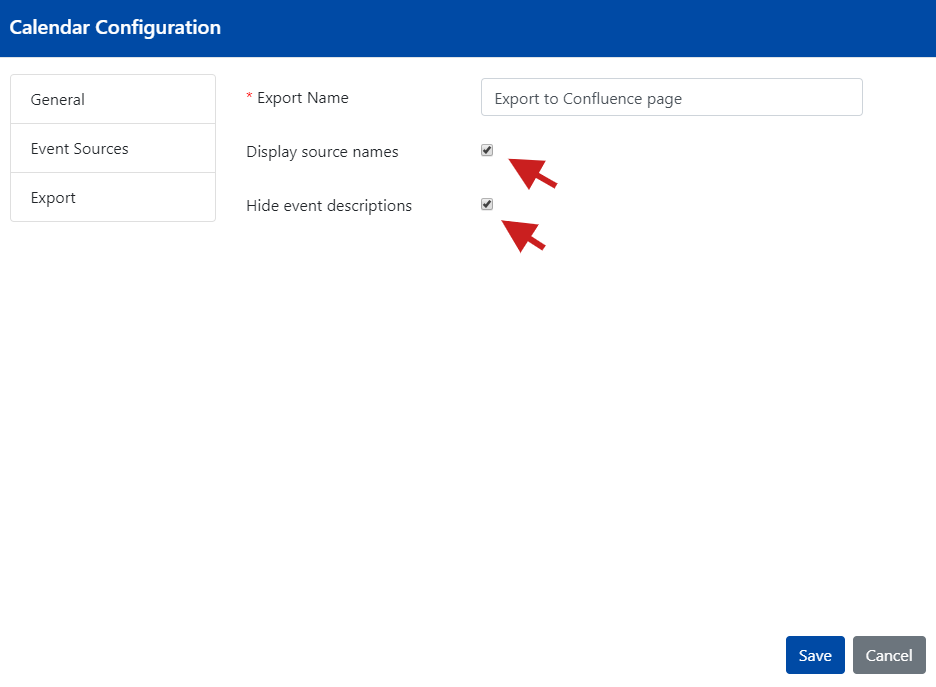
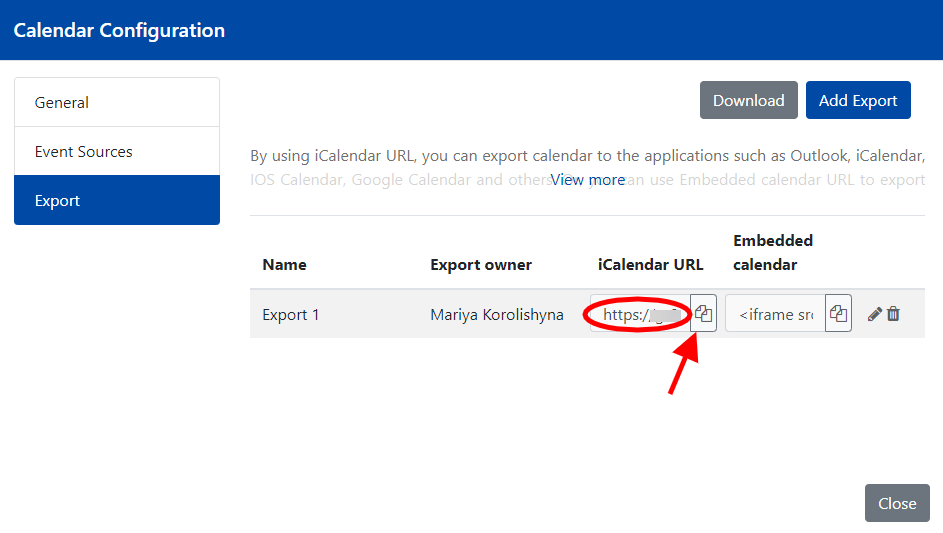
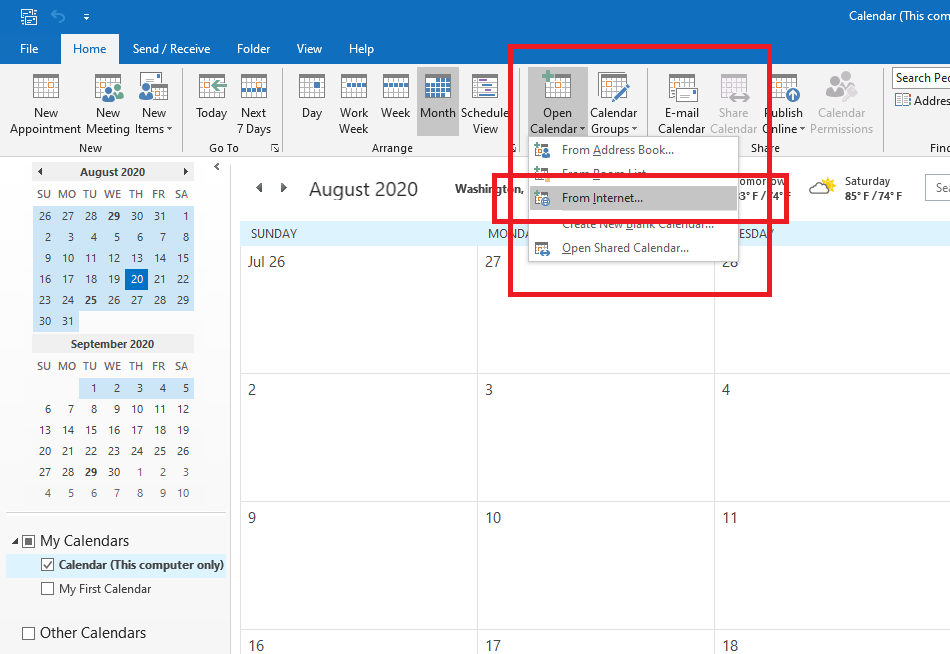
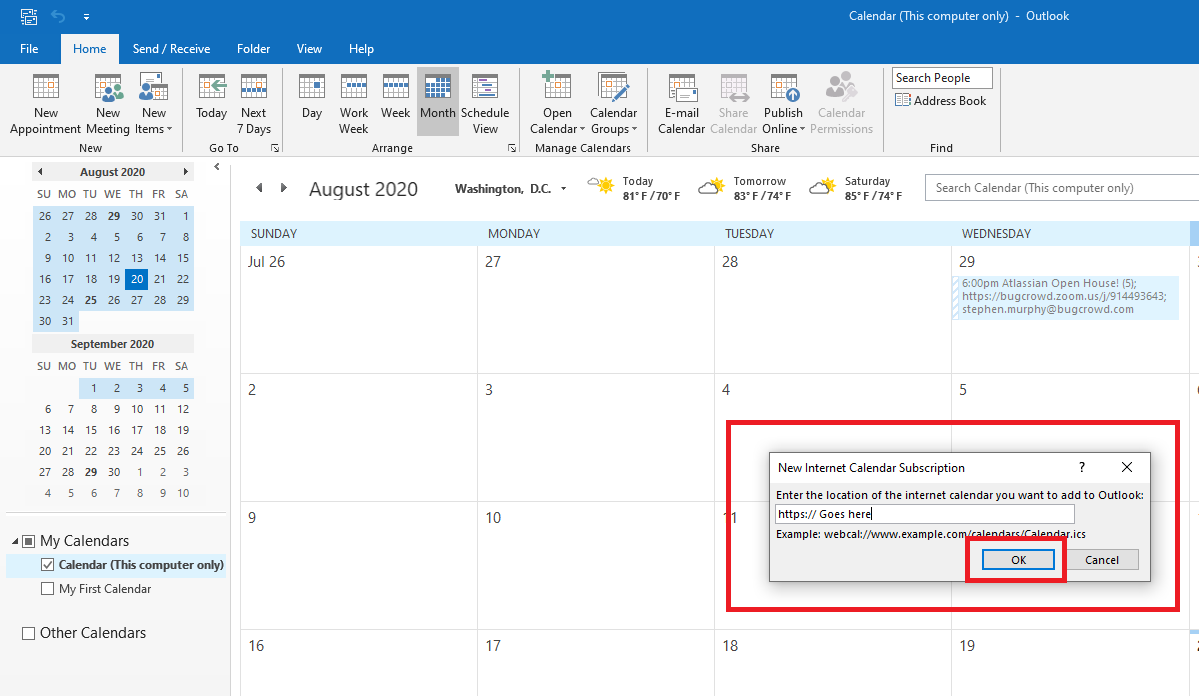
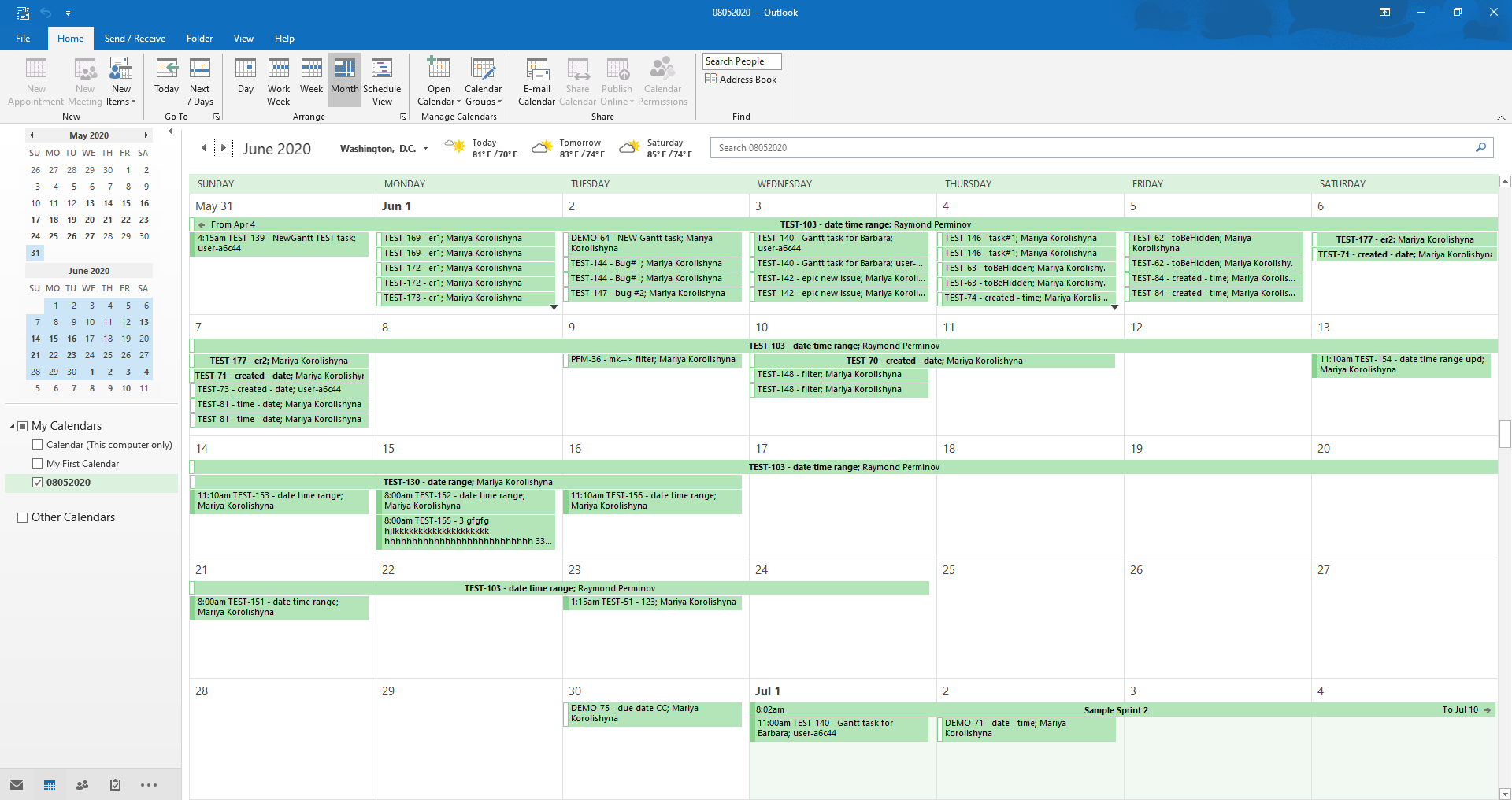
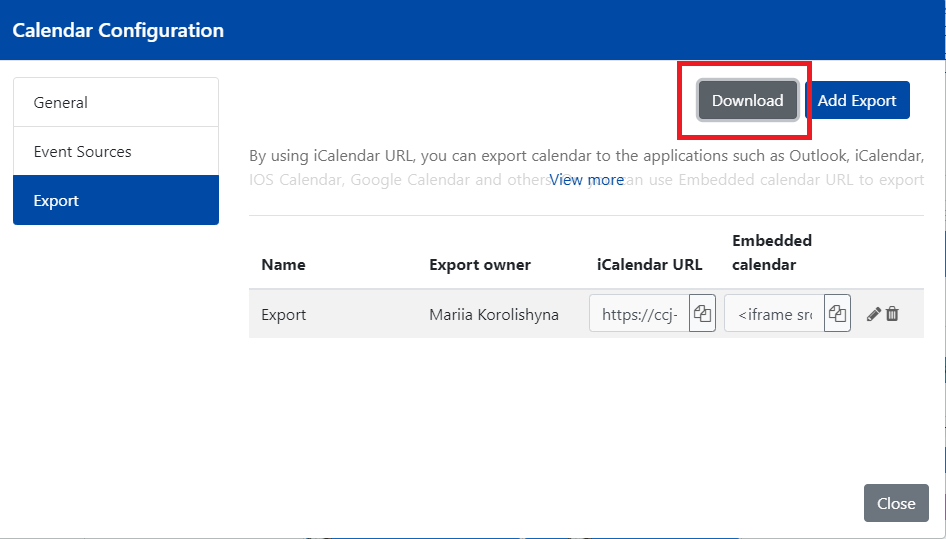
.png?version=1&modificationDate=1598005889956&cacheVersion=1&api=v2&width=800&height=954)