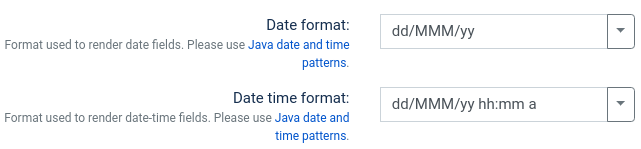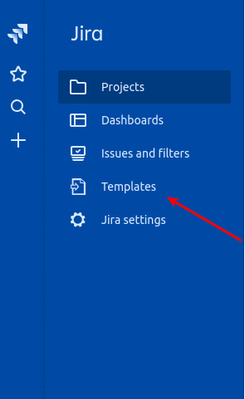DGJ: Configuration
How to access configuration page
To access the configuration screen: login as Jira administrator, go to Jira Settings → Apps → Manage apps and, in Document Generation section, click Configure.
Configuration
Paper size
Parer size settings defines the page size of output document.
At the moment, there are two options available:
- A4
- Letter
| Note, that if output file format is .doc the result is the same. You have to change page size in the editor you used to open it. |
|---|
'Date format' and 'Date time format'
Specifies the default pattern in witch Date and Time fields will be formatted in resulted document. Format can either be selected from available choices, or can be edited in text field.
This type of fields includes 'Created', 'Updated', 'Due date' and more.
See Java date and time patterns for more information about patterns.
Empty field value
Specifies default text that will be inserted if value of Jira field is not available.
Show Templates in top menu
Show the 'Templates' menu item in top menu in addition to 'Templates' menu available to admins only on Jira apps configuration page. This way, regular Jira users might create their own templates, or templates can even be created in collaboration.
Groups that can access Templates
Make 'Templates' menu visible only for selected groups. Leave the field blank to have the menu available to everyone.