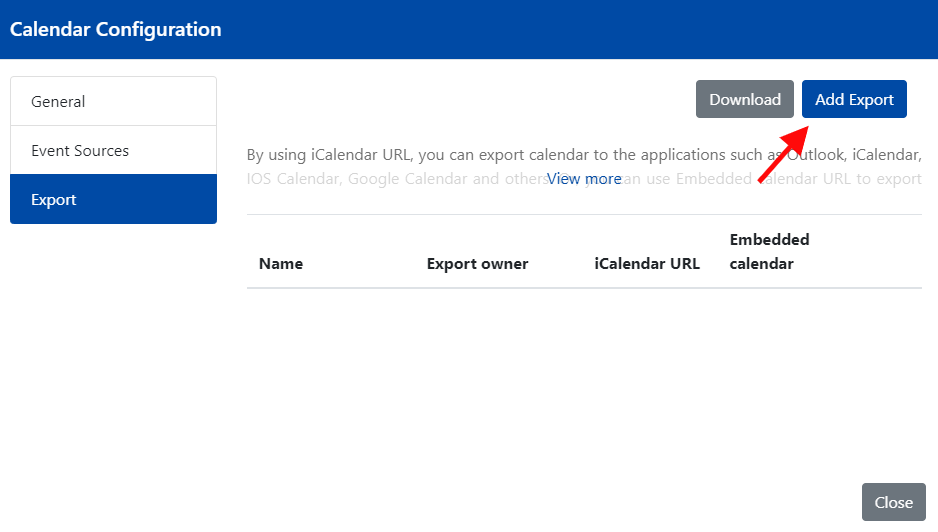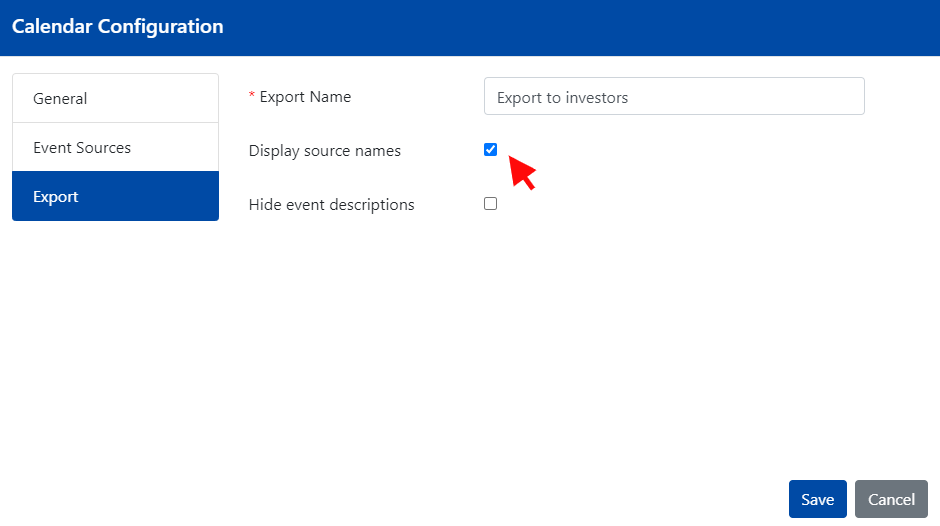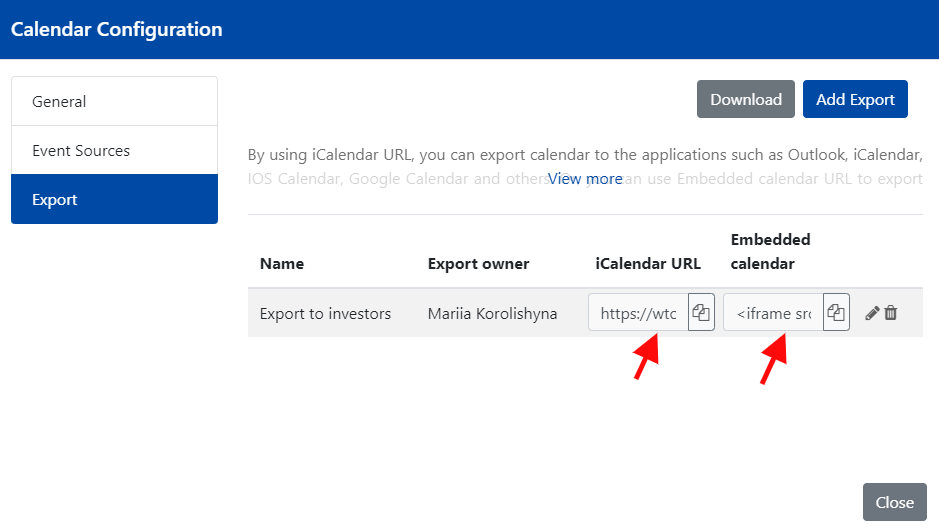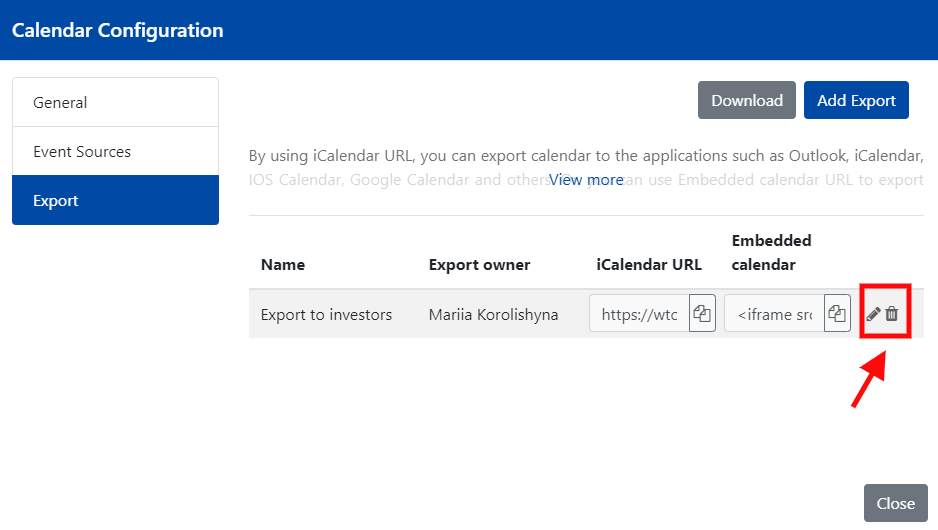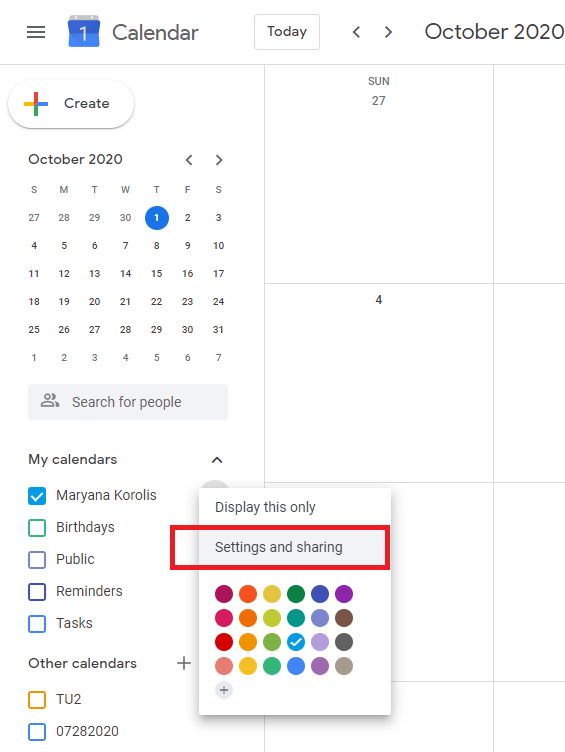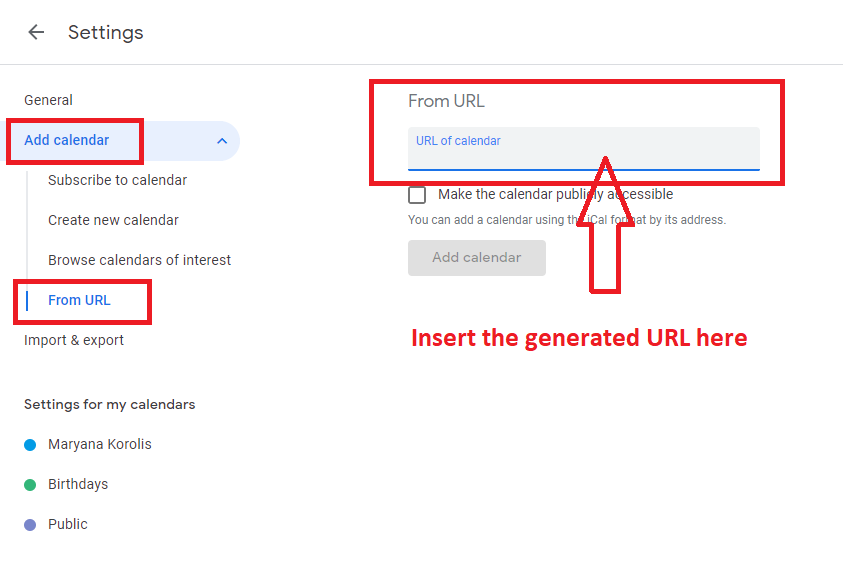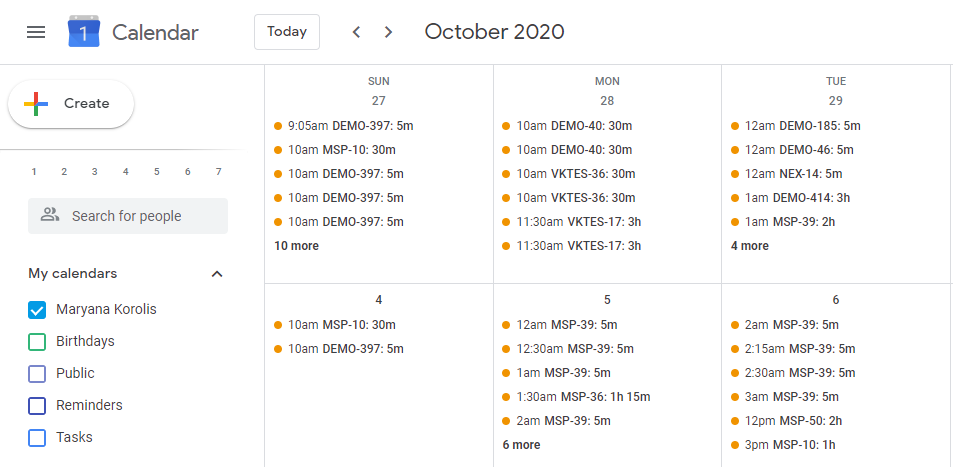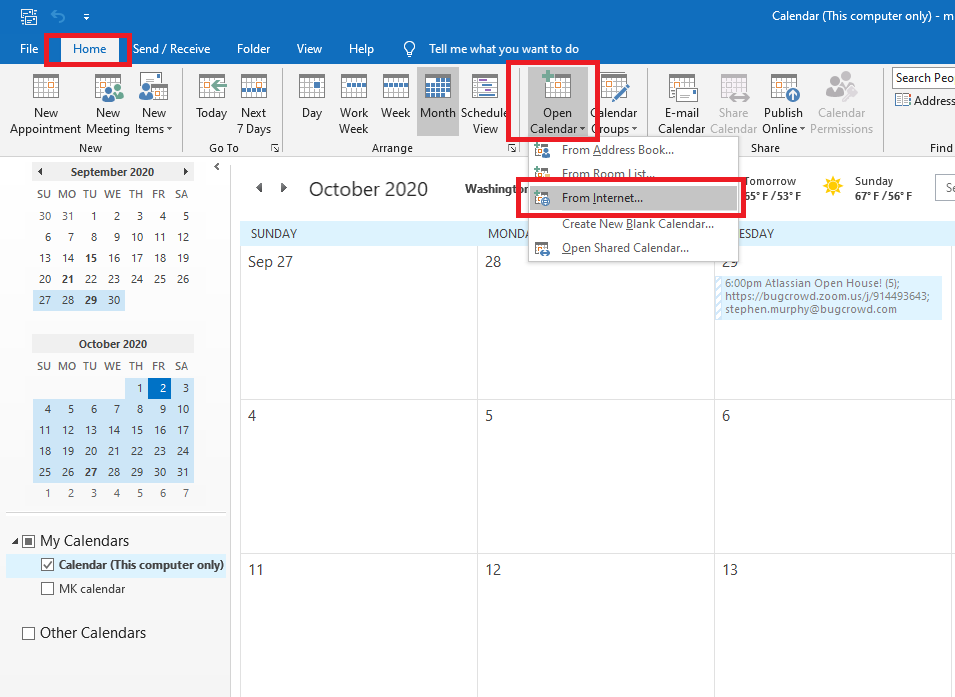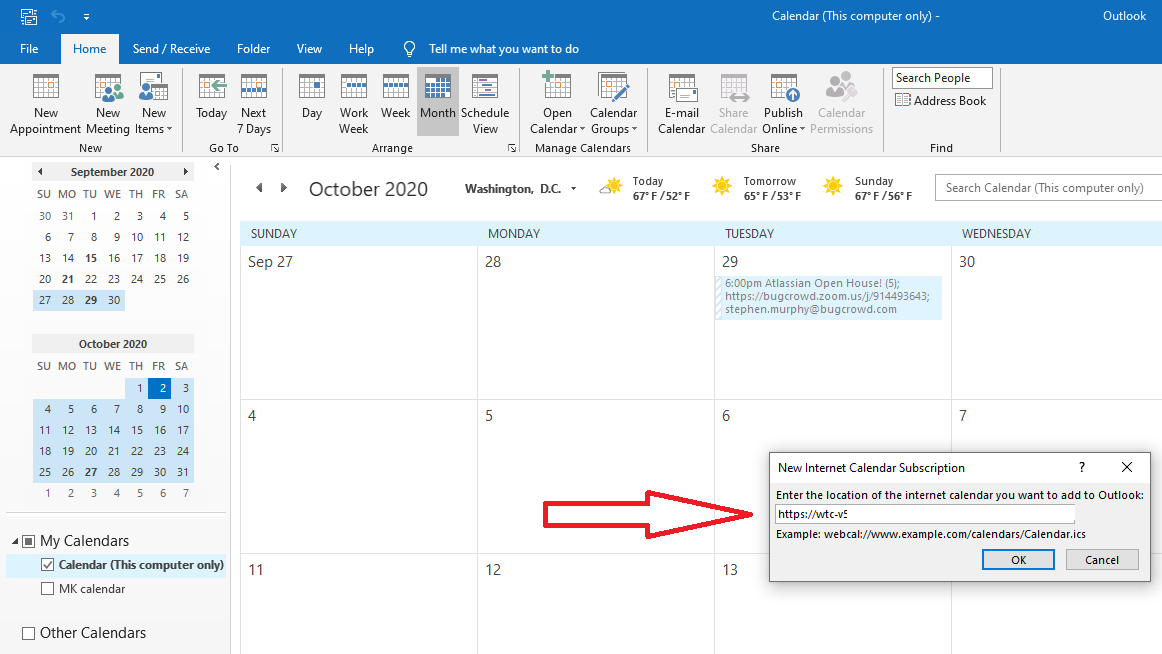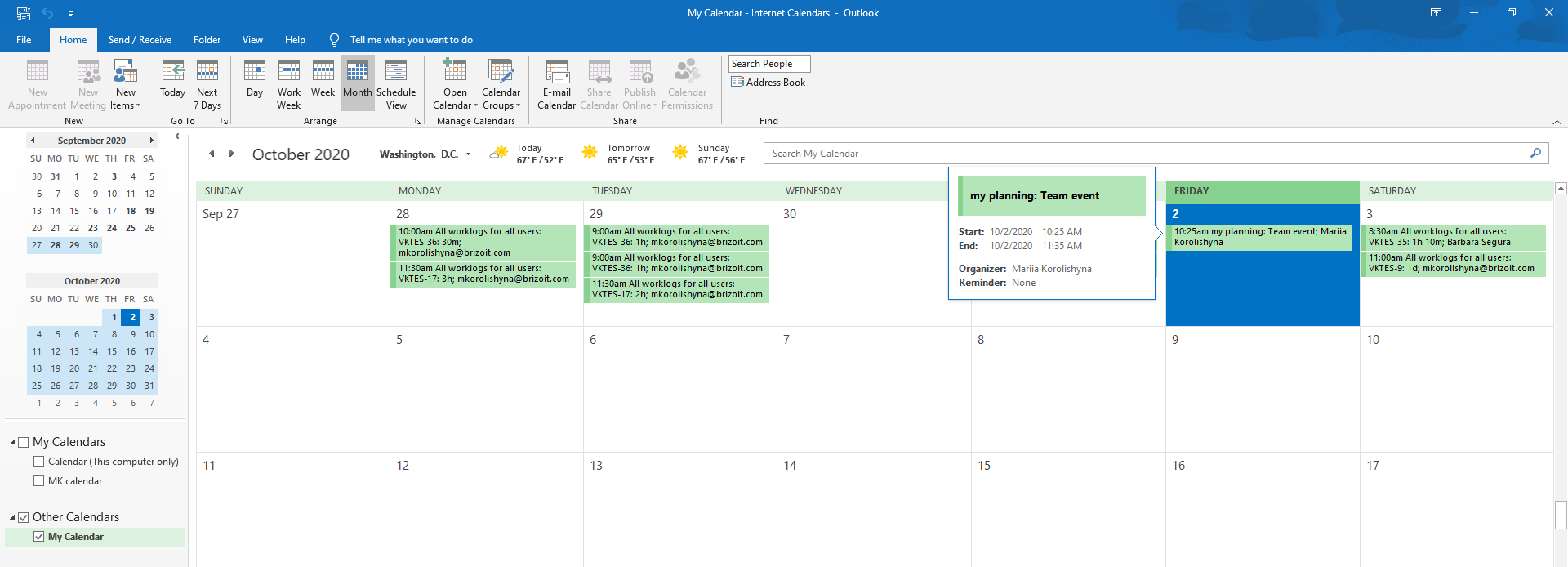v 5.0.x Calendar export via URL
You can share your Work Time calendar with the people who don't have access to your Jira. To do that you would have to create a calendar export.
On Export tab, click Add Export.
Provide export's name and select the options you prefer for the display of event names and event description. Click Save.
Once the calendar export is created, you'll be able to share your calendar with the others either by providing them a generated URL or iframe to be used to embed the calendar to a website.
If needed, the created calendar export can be edited or deleted:
To export your Work Time calendar events to Google calendar, use the generated URL.
Go to your Google calendar, and open its settings:
Click Add calendar and insert the generated URL:
The Work Time calendar events will be shown on Google calendar, and might look similarly to the next:
Once you've exported the Work Time Tracking calendar to the Google calendar, you can add notifications for the events created in the Work Time Tracking Calendar.
You can export your Work Time calendar events to the Outlook app as well, using the generated URL.
Open the Outlook calendar. On the Home tab, click on the Open Calendar button.
In a dialog, insert the generated link:
The events from the Work Time Calendar will be shown on your Outlook calendar.