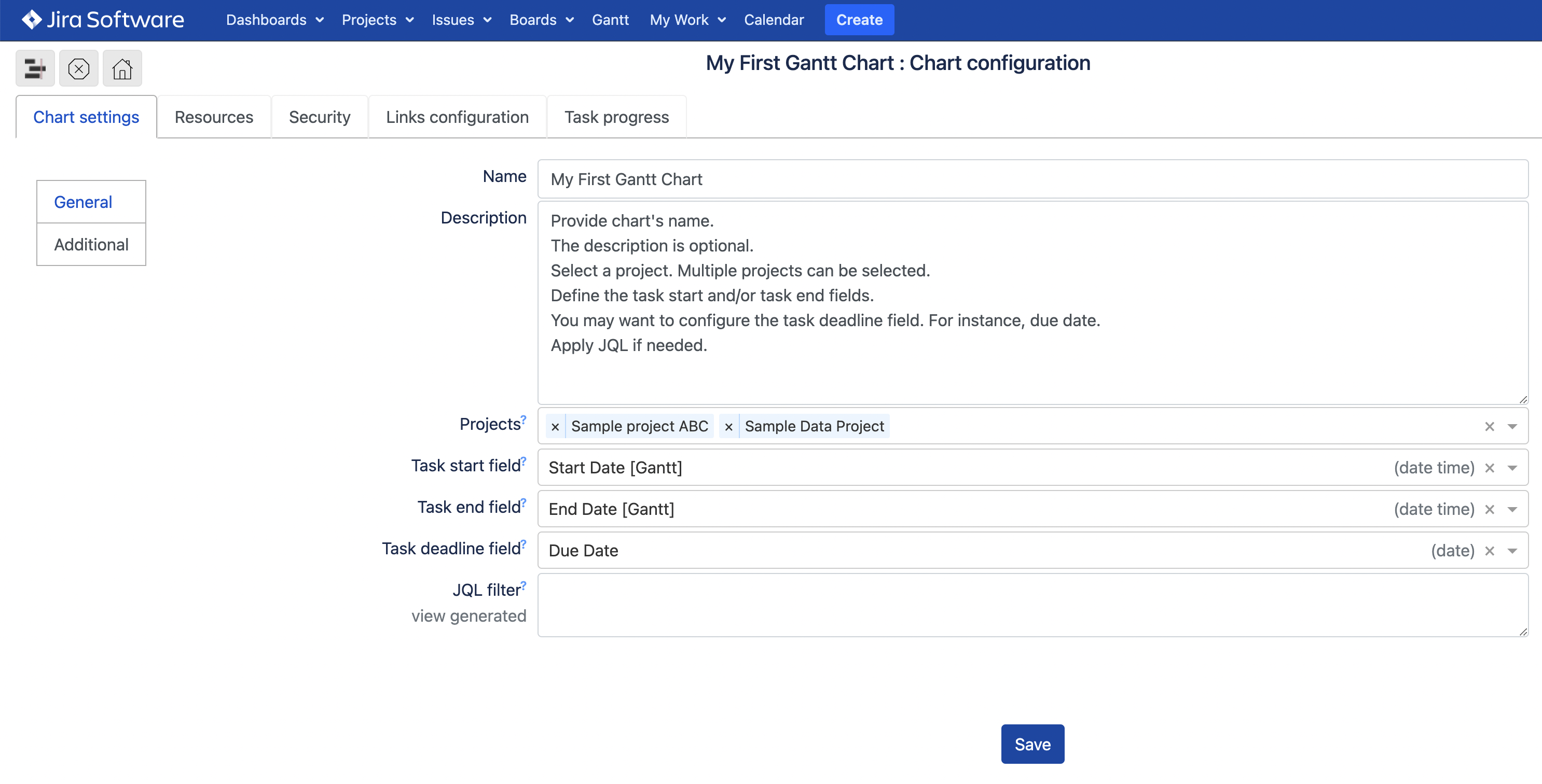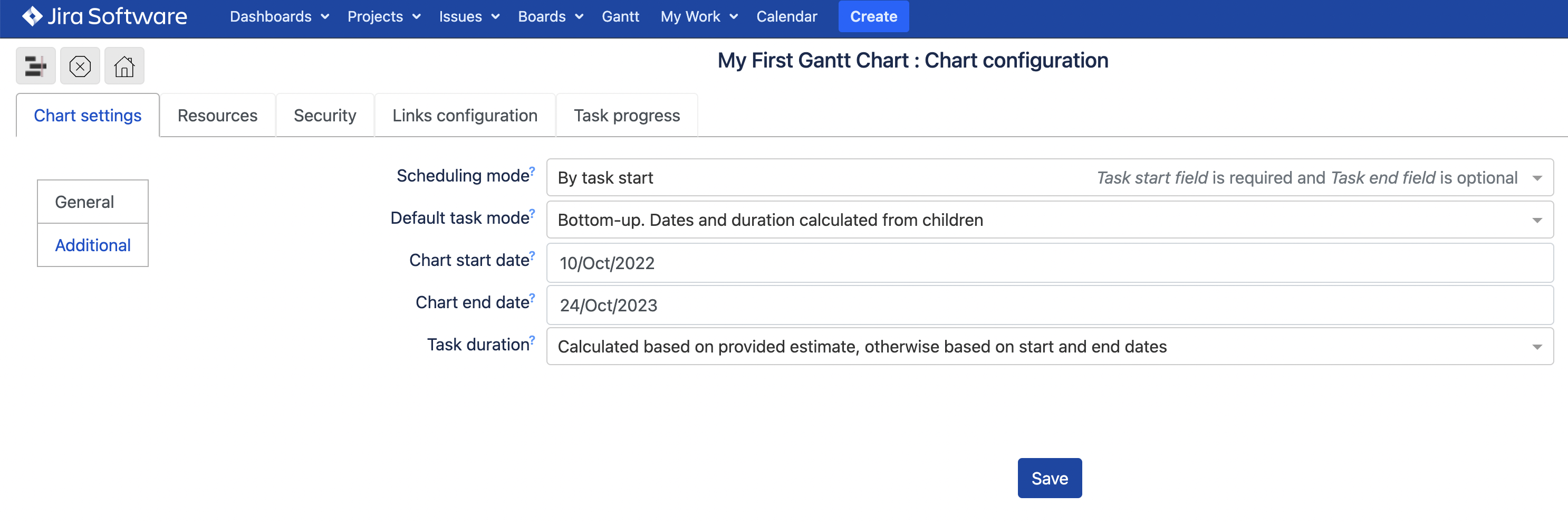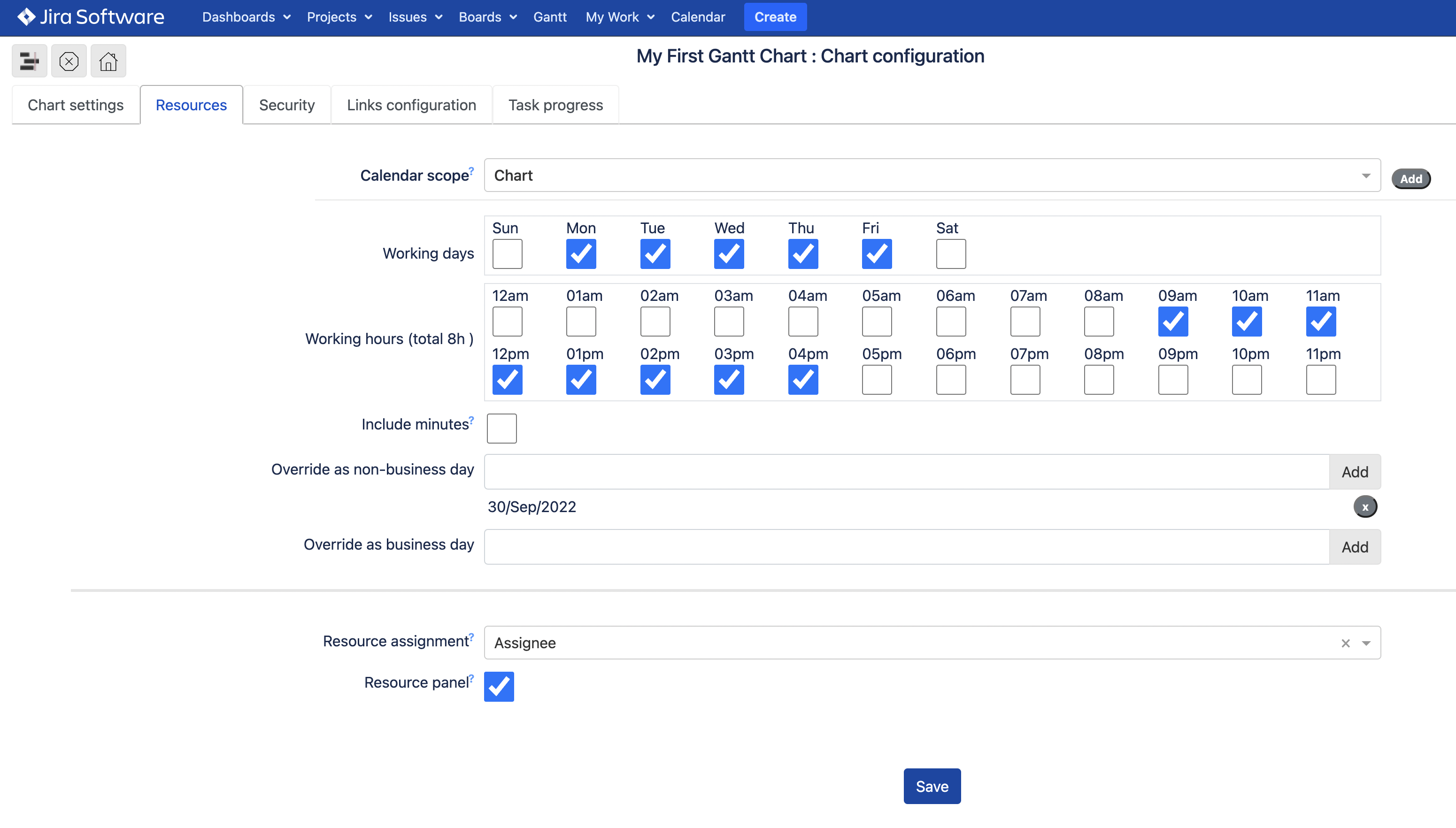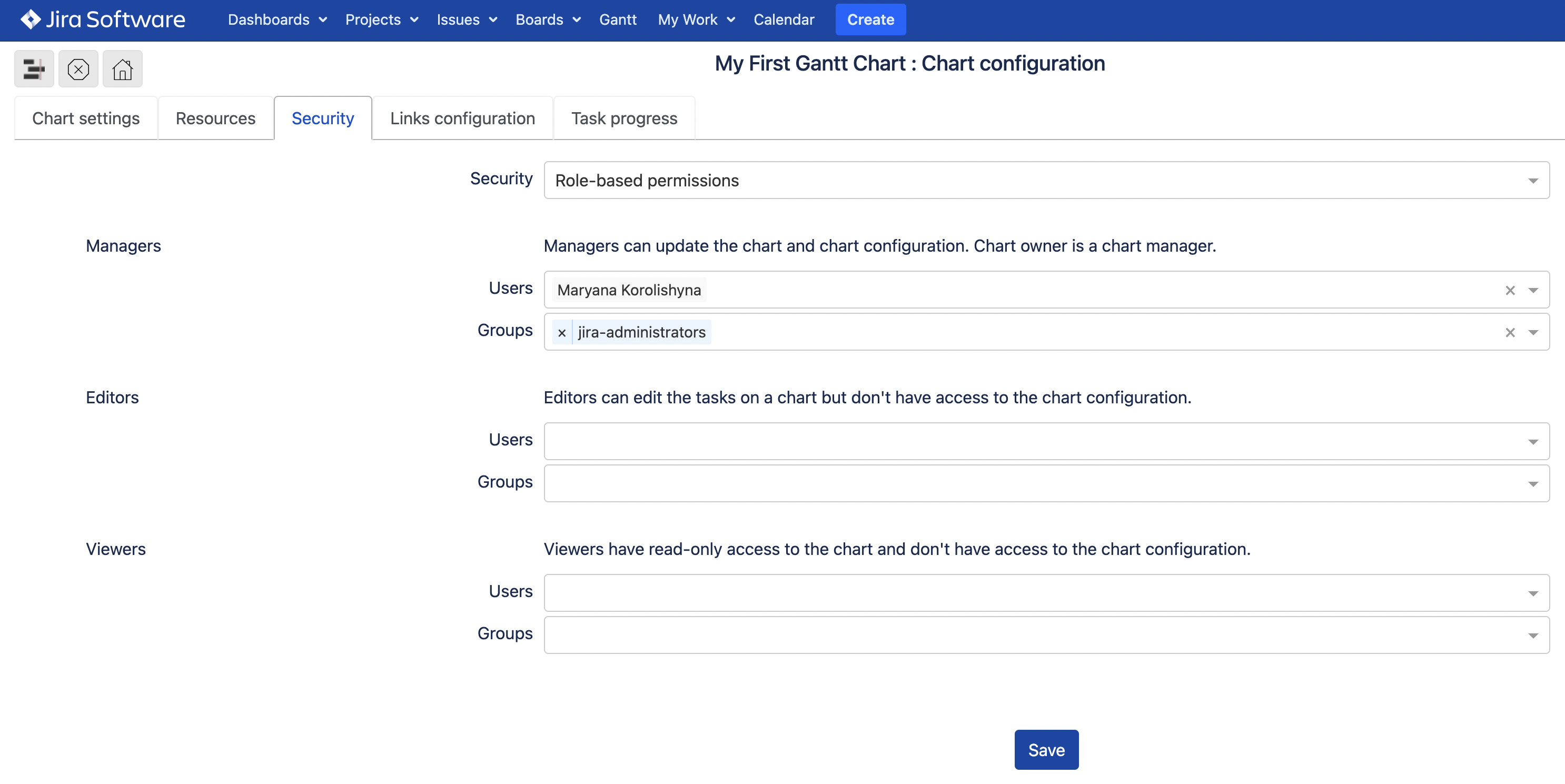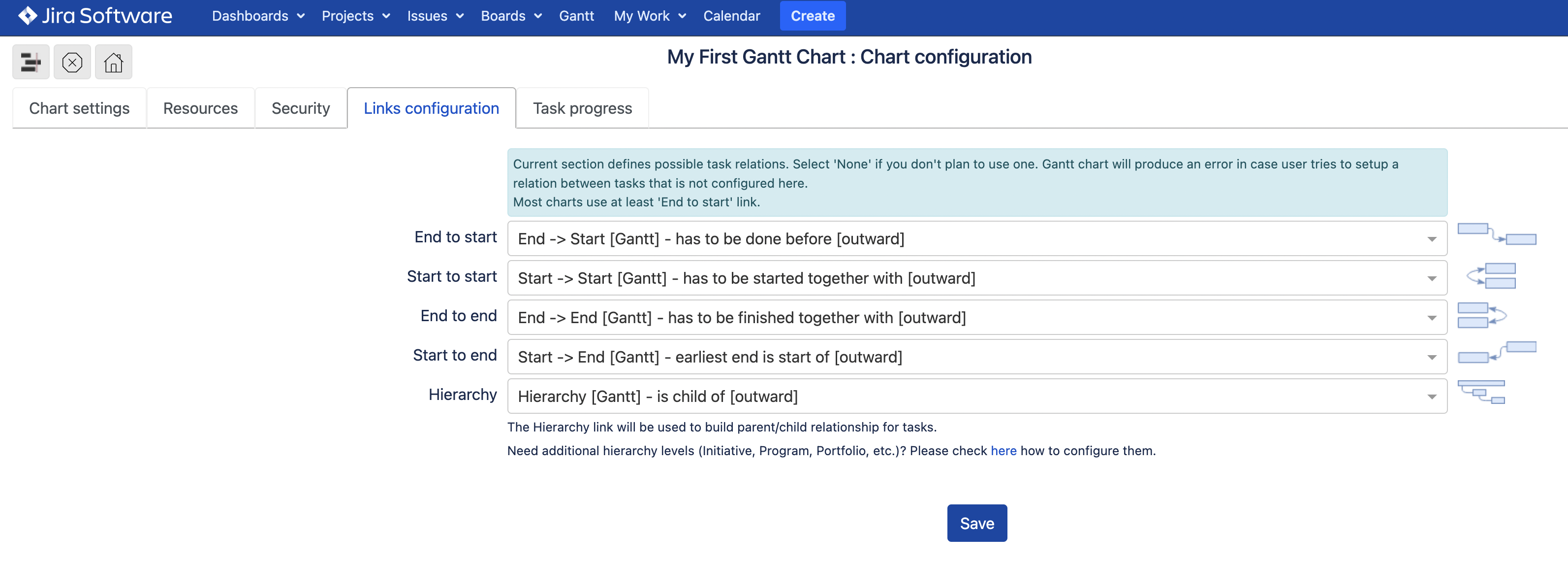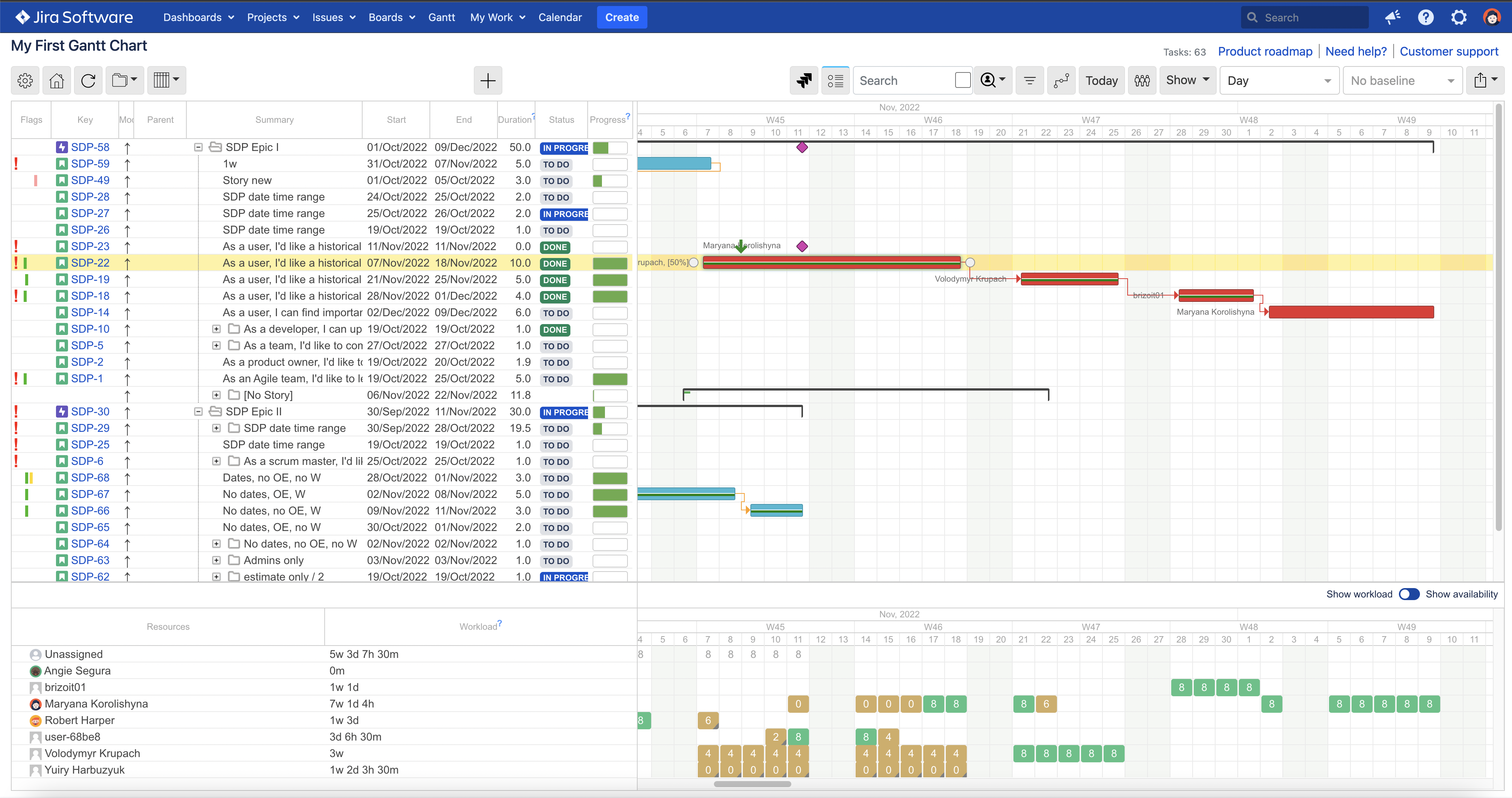...
Chart settings mostly define what data to include into a chart.
...
The ‘Chart settings’ tab includes two sections, General and Additional.
Resources
Here, you can define the working and non-working days and hours for your team in general as per individual resource by adding and configuring the individual resource calendars.
In addition, as a chart manager, you’ll be able to configure the field for resource assignment.
| Info |
|---|
By default, standard Jira field Assignee is used for a resource assignment. Although, any custom field with the type of User picker (single user) can be used for a resource assignment. |
...
| Tip |
|---|
If needed, the Resource panel can be hidden from Gantt chart display by unticking the Resource panel checkbox. |
Security
Here, you, as a chart owner, By default, created Gantt chart is public and accessible by all Jira users who are granted an access to the app.
As a chart manager, you can choose who can view or edit your the chart by configuring the security roles.
...
Links configuration
As a chart ownermanager, you can also define how links the types of dependencies to be displayed on Gantt chart are to be mapped to Jira issue links.
...
For details, see Configuring a chart.
Gantt chart
Once you open a Gantt chart, the task list is displayed on the left, and resource workloads are workload/availability is displayed at the bottom. For details, see Working with a chart.
...