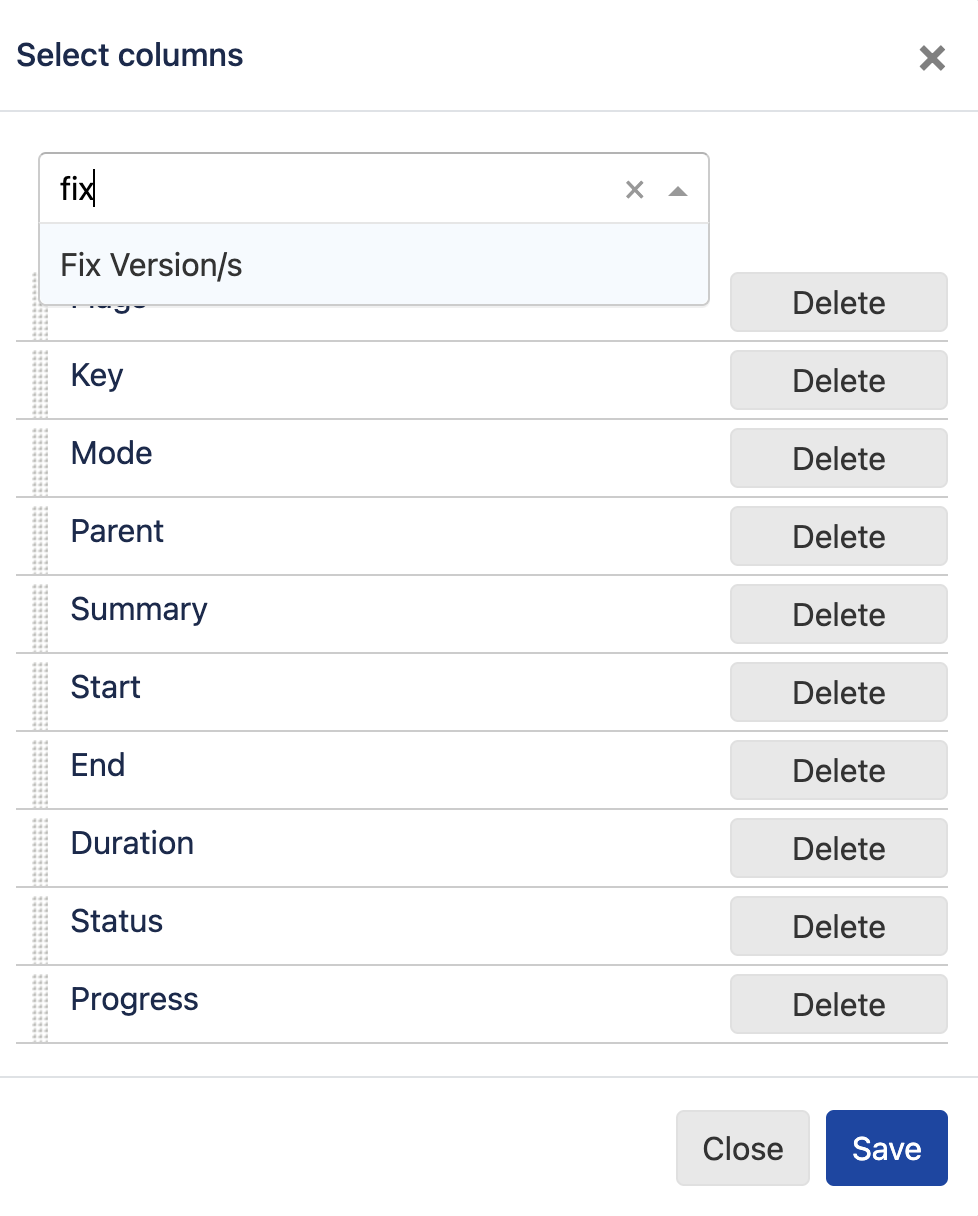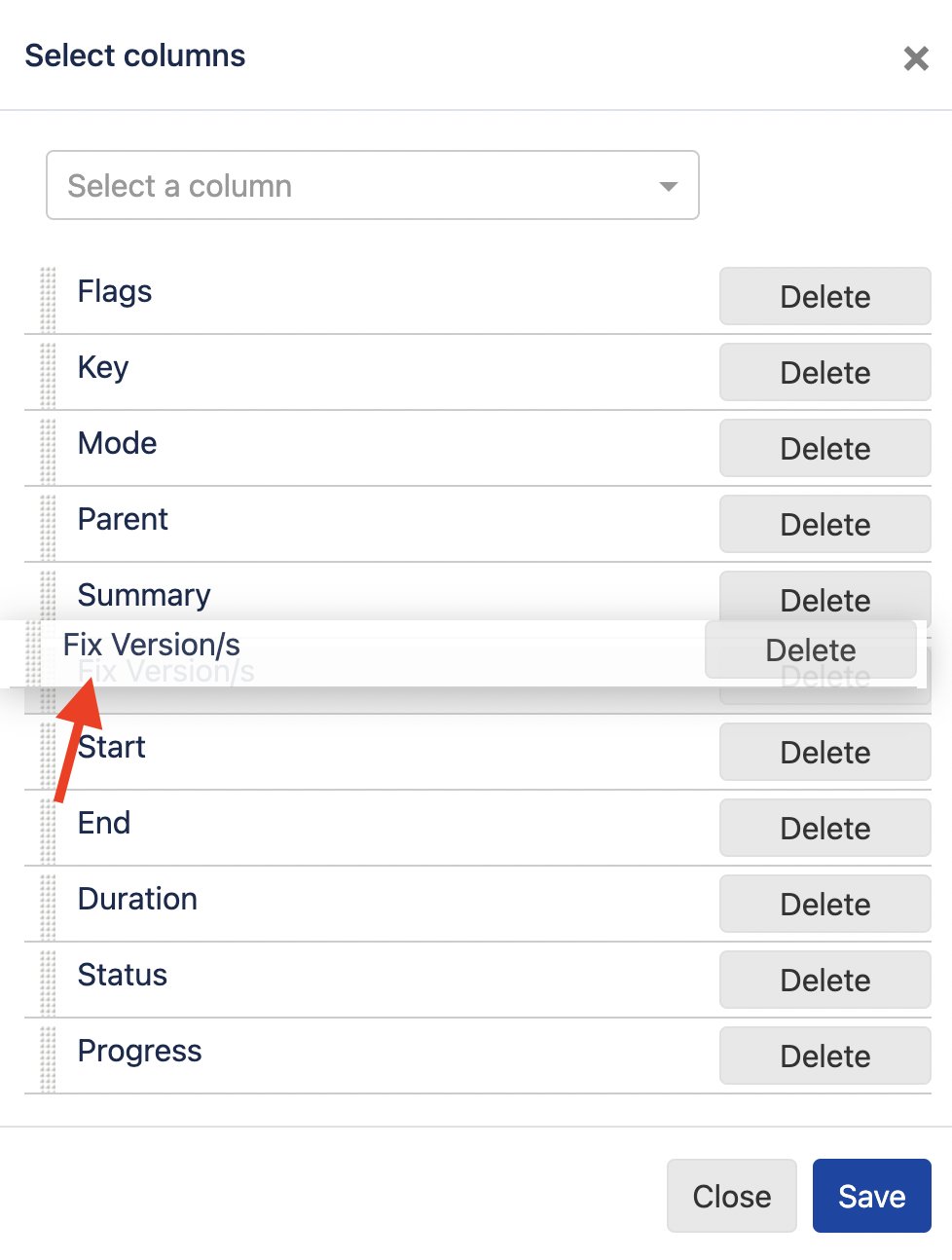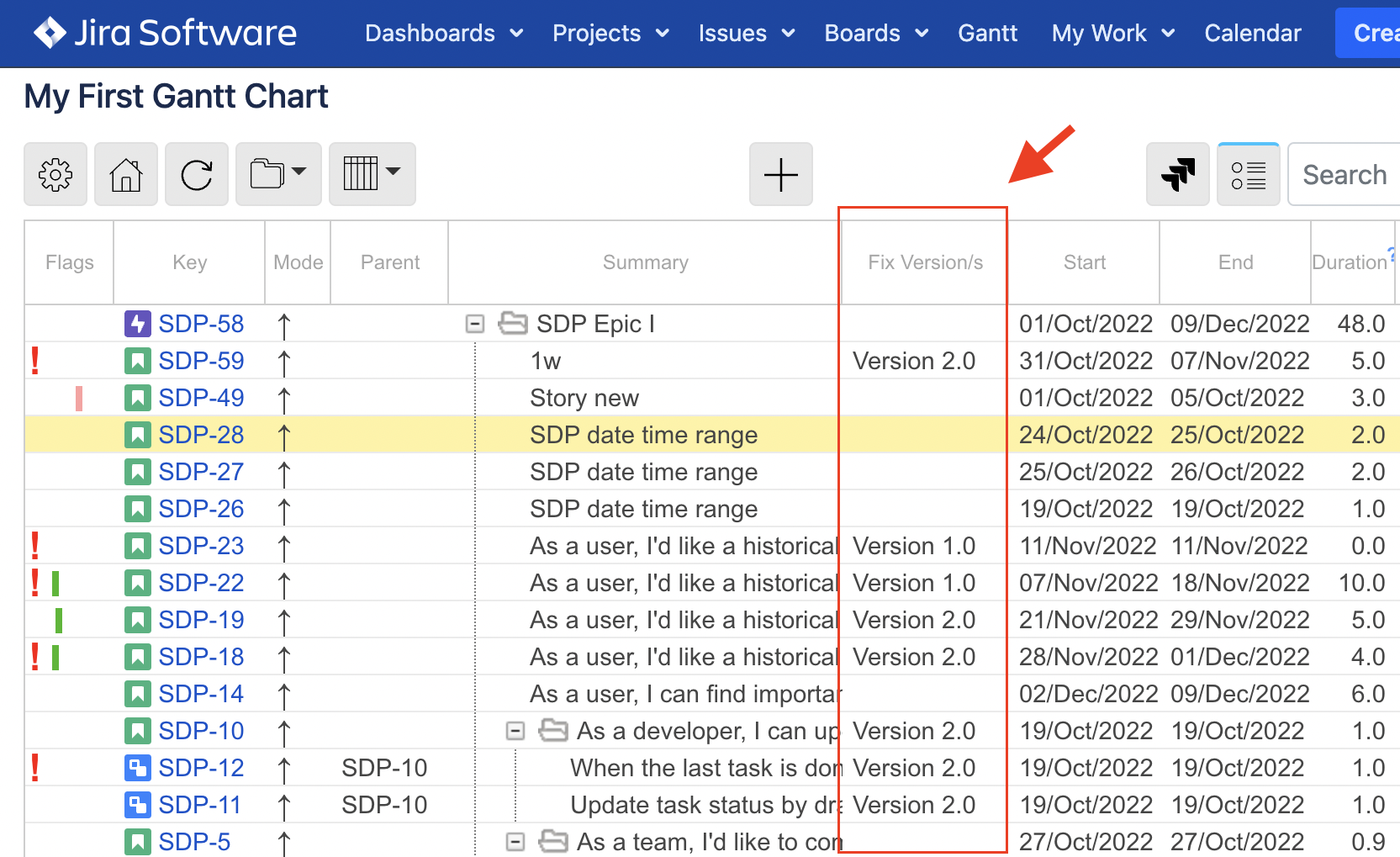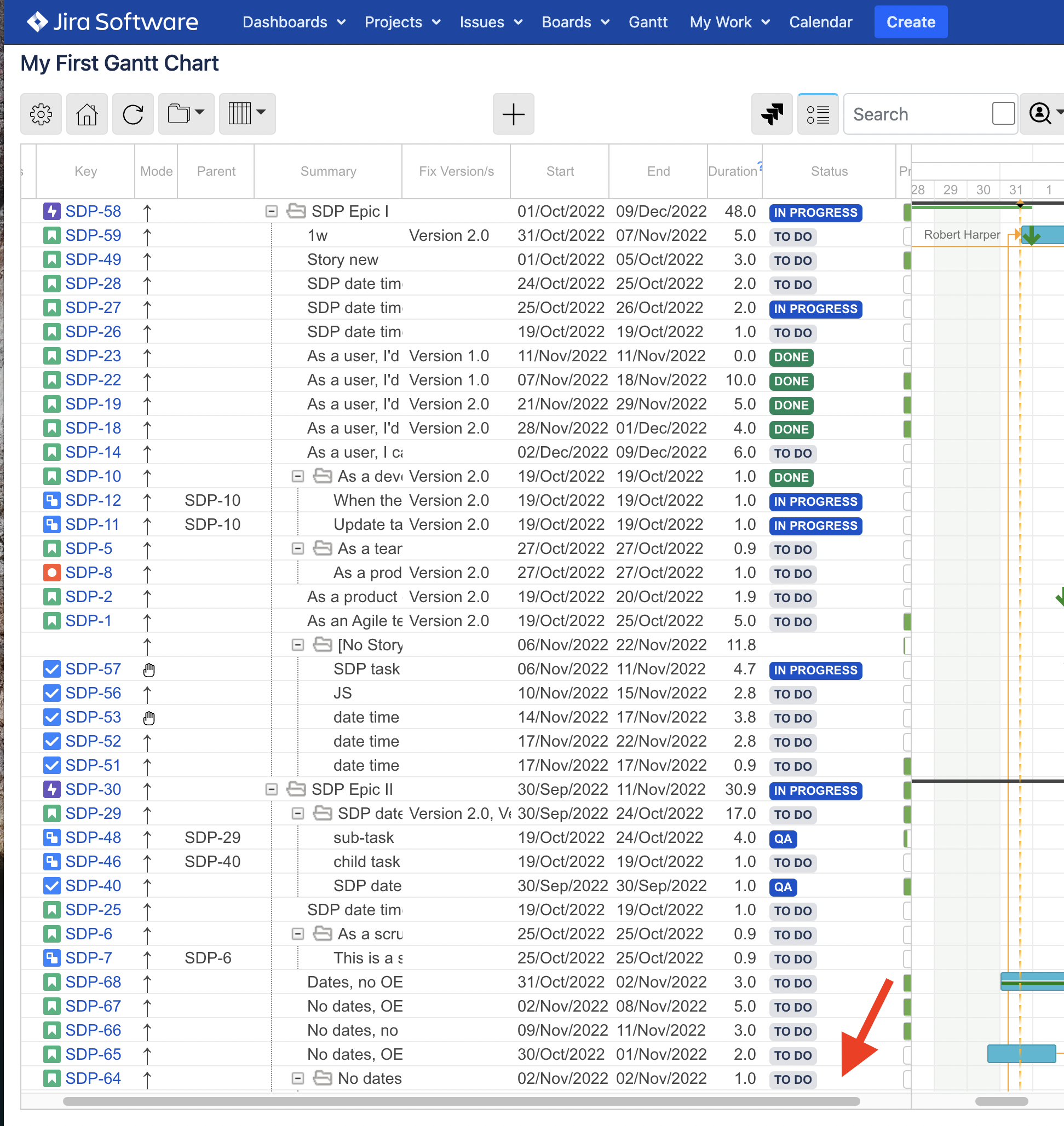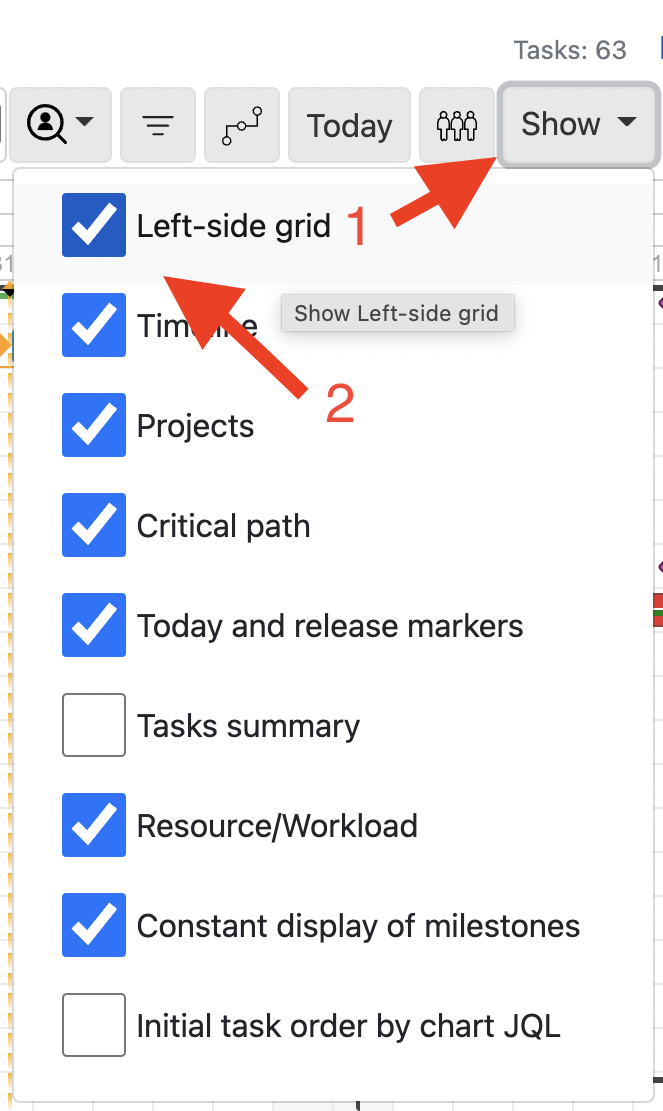Task The left-side grid shows a an hierarchy of tasks for the chart.
...
drag a task to change the order (Ordering tasks )
hover over a task to see a tooltip with more task details
click a task key to open Jira issue details in a new window
click a task row to select / highlight a task row
Ctrl+click a task row to open Jira issue details in a new window
Column customization
Did you know you can select the columns to be displayed on the left-side grid?
First, click the Left-side grid button. Then, click Select columns, as shown below.
...
On dialog, select the required fields to appear as left-side grid columns. Then, re-order the fields via drag-and-drop if needed. Click the Save button.
...
| Tip |
|---|
In case you resize the left-side grid so not all columns are visible, for your convenience, a bottom scroll bar will appear. |
...
| Tip |
|---|
If needed, you can completely hide the left-side grid. |
...
...
Among the available fields you can add to the left-side grid as columns-to-be, there is field Parent.
...
Due to cloud Jira changes that foresee the Epic Link field removal*, there is a difference between cloud and server app versions when it comes to the field Parent.
...