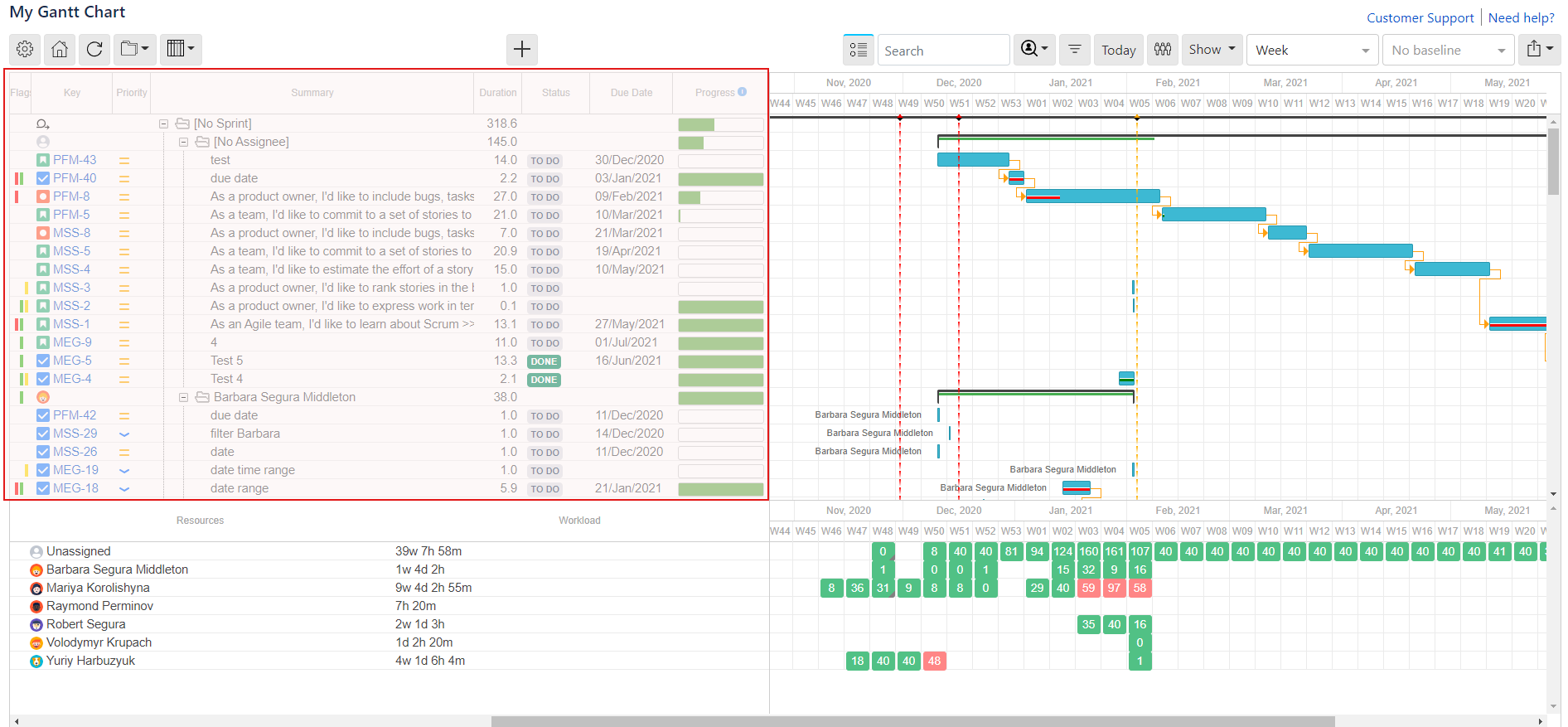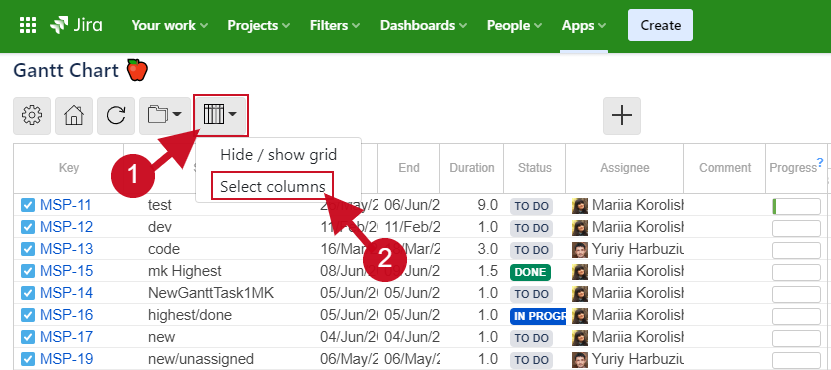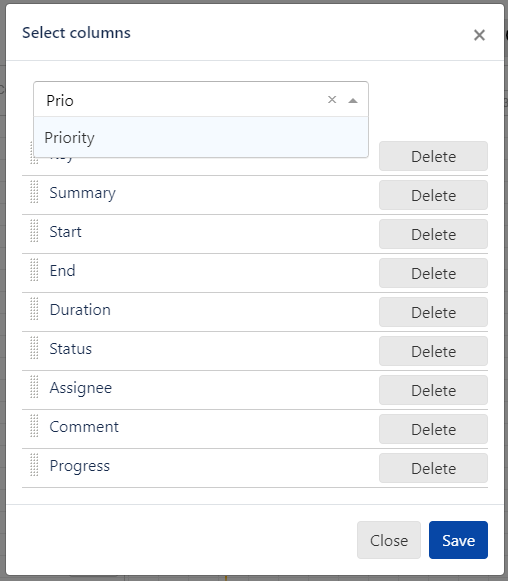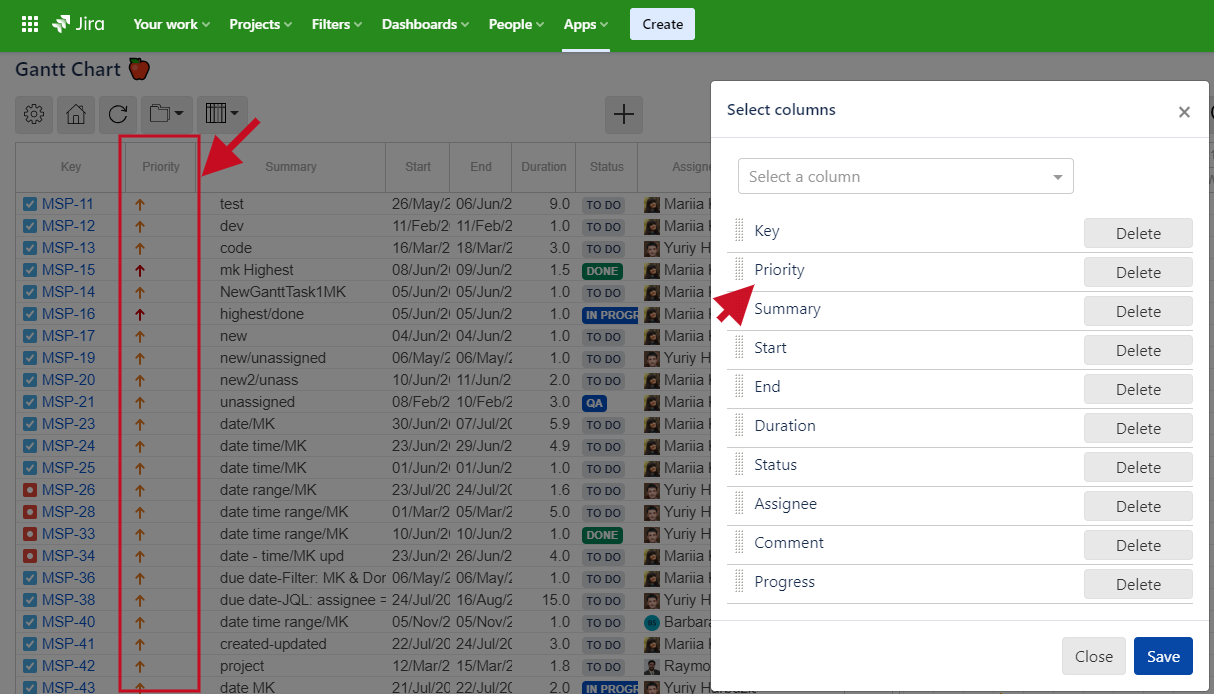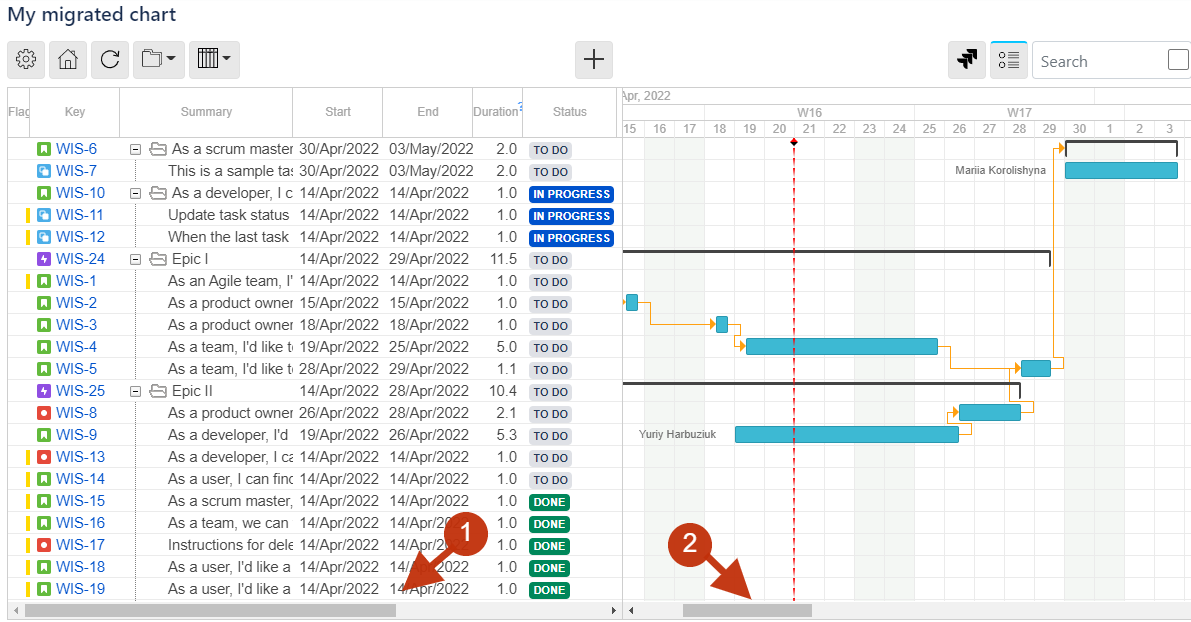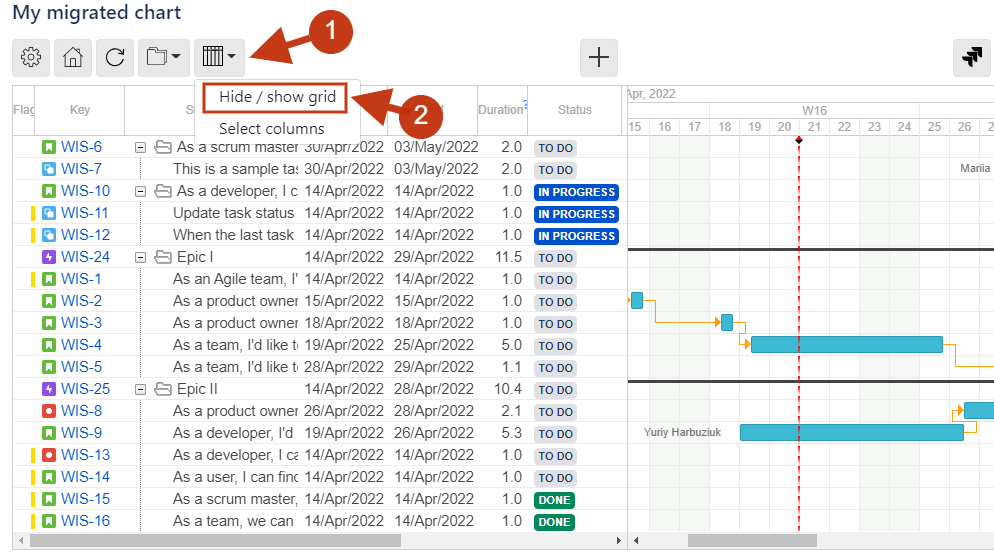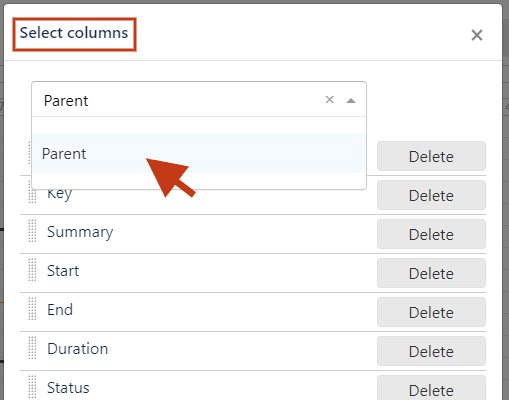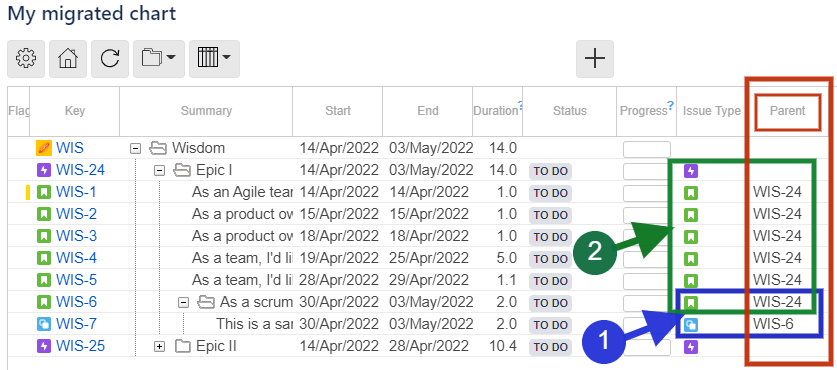Task grid shows a hierarchy of tasks for the chart.
drag a task to change the order (Ordering tasks )
hover over a task to see a tooltip with more task details
click a task key to open Jira issue details in a new window
click a task row to select / highlight a task row
Ctrl+click a task row to open Jira issue details in a new window
Column customization
Did you know you can select the columns to be displayed on the left-side grid?
First, click the Left-side grid button. Then, click Select columns, as shown below.
On dialog, select the required fields to appear as left-side grid columns. Then, re-order the fields via drag-and-drop if needed. Click the Save button.
In case you resize the left-side grid so not all columns are visible, for your convenience, a bottom scroll bar will appear.
If needed, you can completely hide the left-side grid.
Among the available fields you can add to the left-side grid as columns-to-be, there is field Parent.
Due to cloud Jira changes that foresee the Epic Link field removal*, there is a difference between cloud and server app versions when it comes to the field Parent.
In server versions the field Parent presents the values for sub-tasks only, and in cloud version the field Parent presents the values for sub-tasks and issues that lay in an epic. Please see below a screenshot taken from a cloud version.