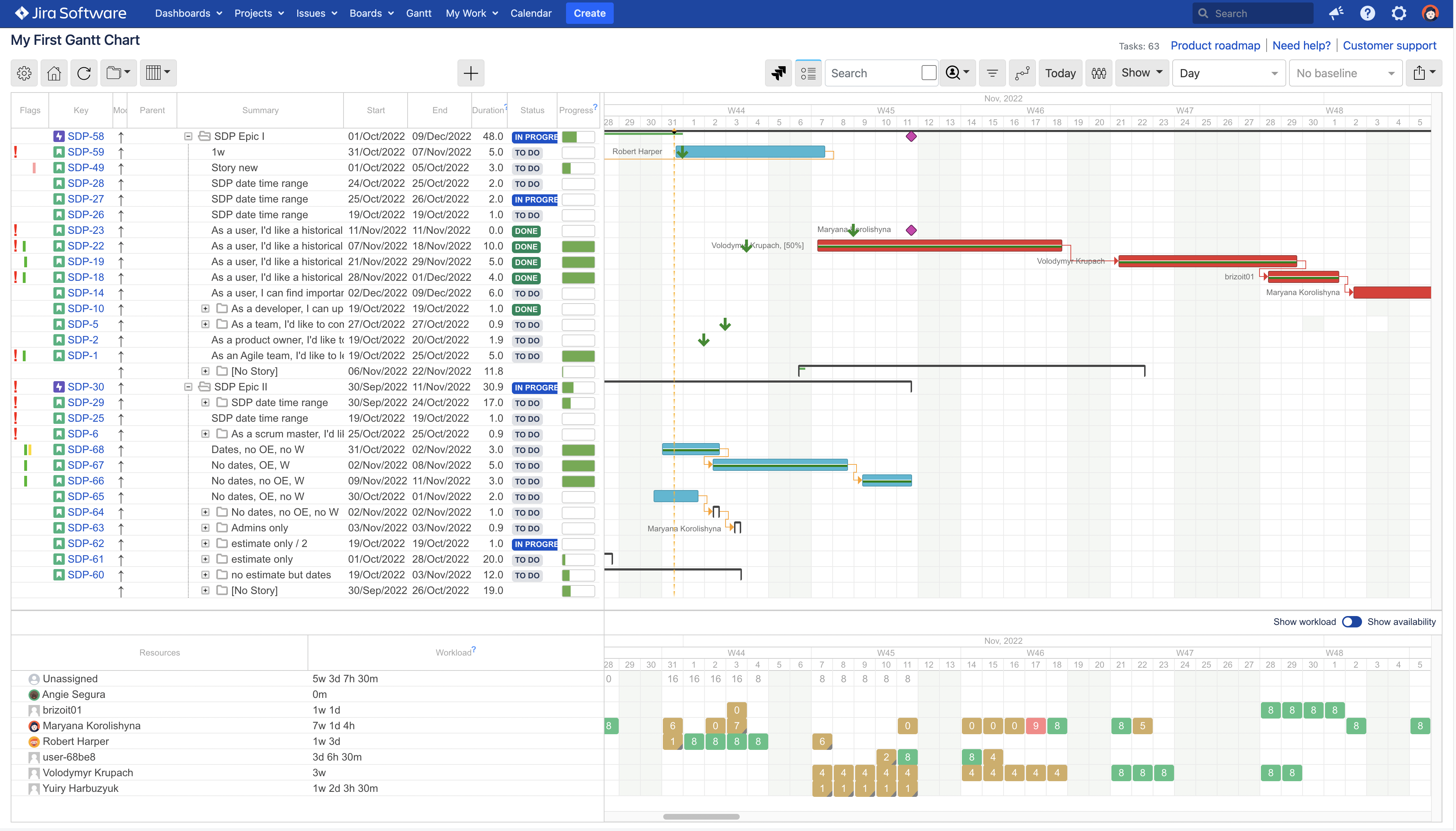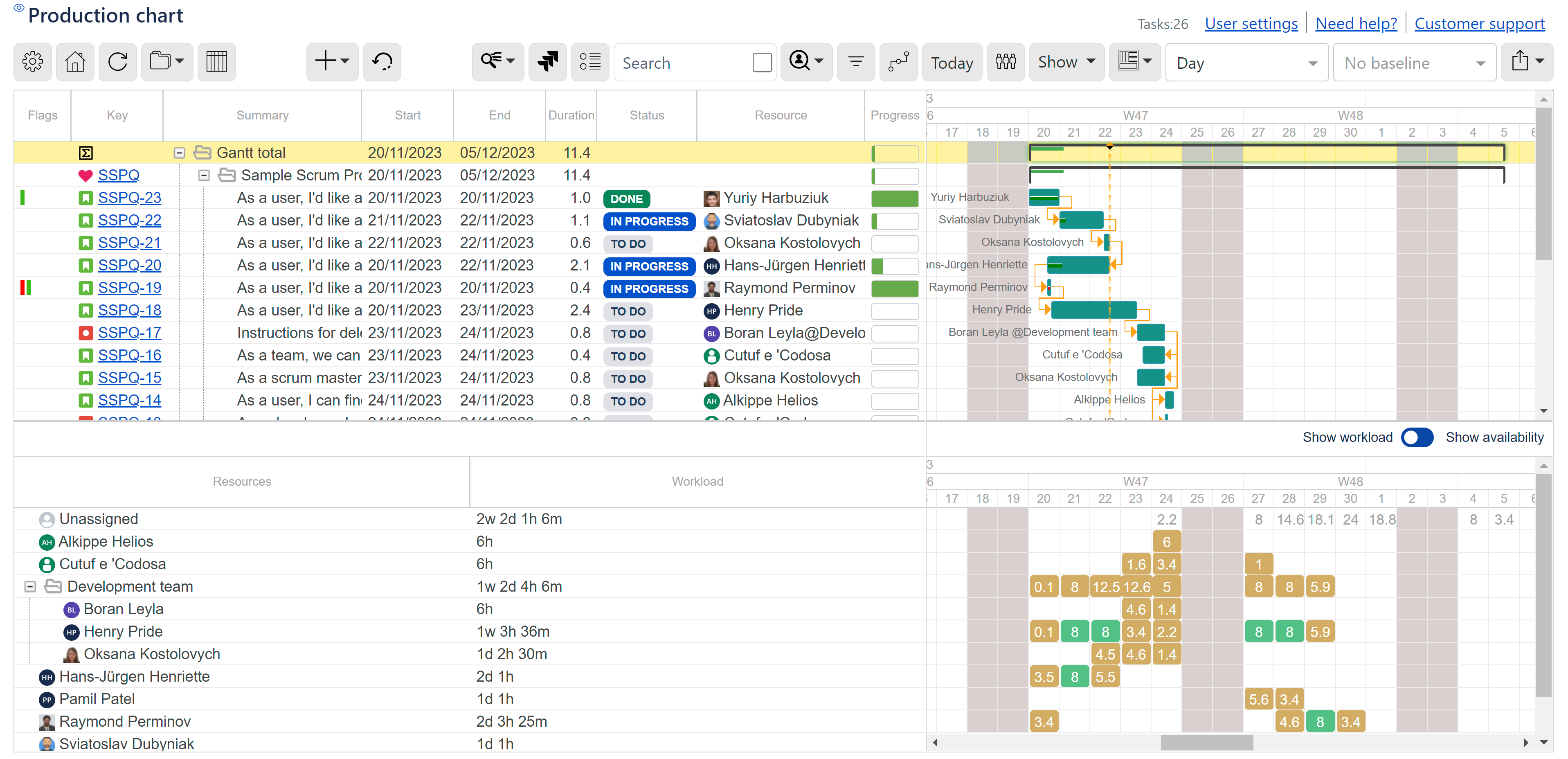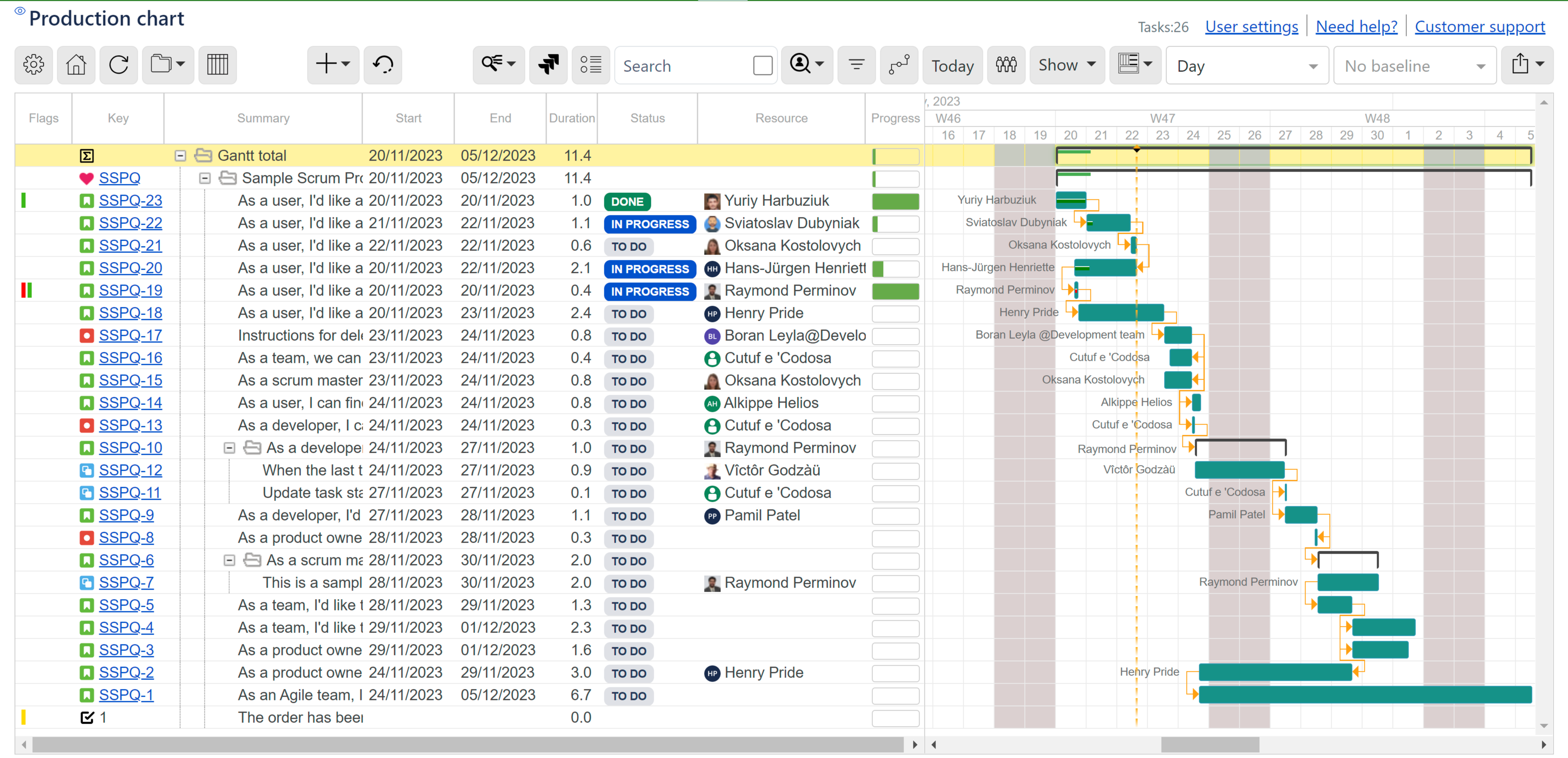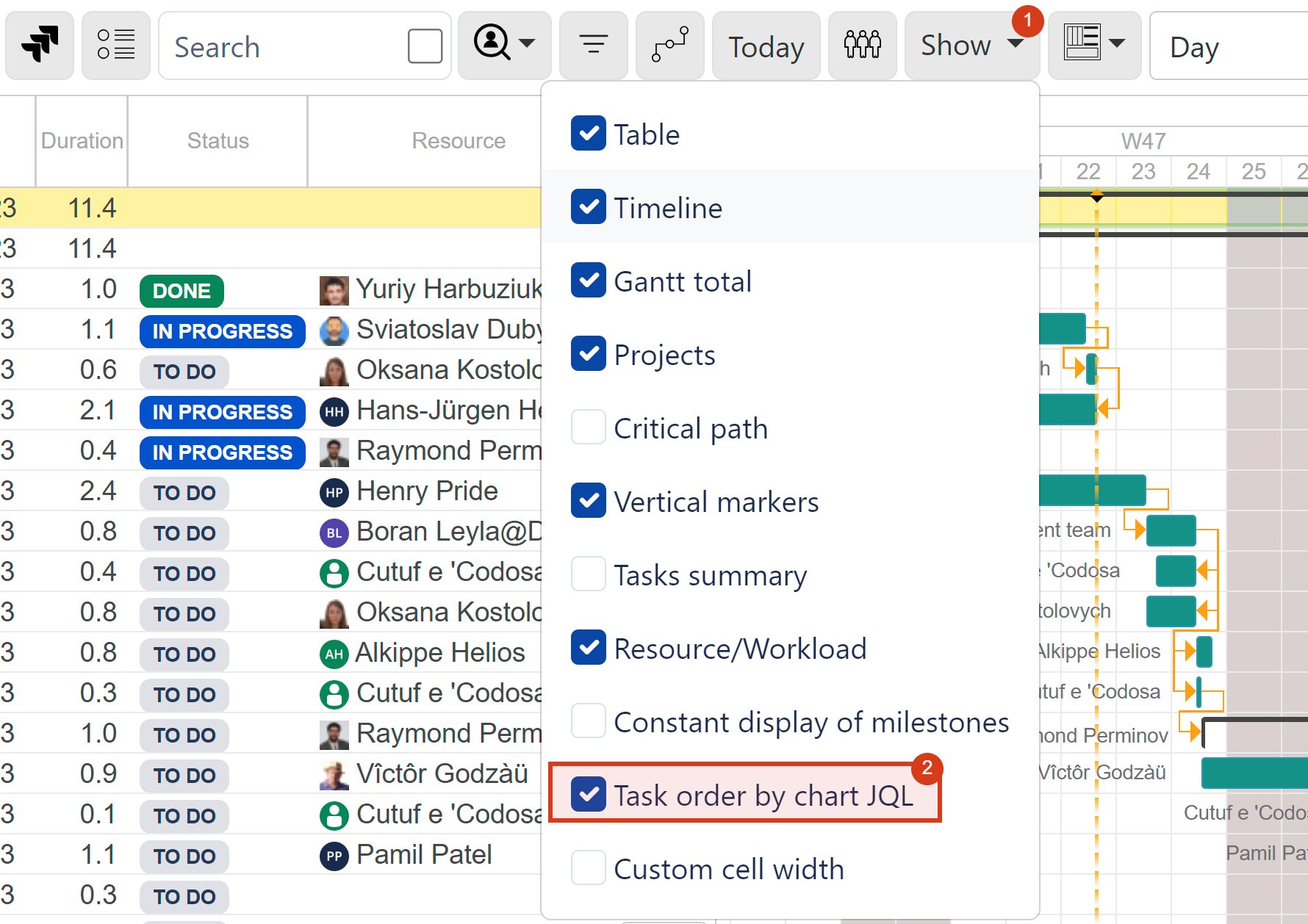...
| Note |
|---|
On exported to Excel chart, besides default standard fields, the additionally selected fields will be shown. Extra fields will not be shown on a chart shared with the public via URL or as embedded. |
Create and add a new Jira or internal task to the chart
Undo last actions![]() In case the user’s time zone differs from their PC time zone, the date and time changes shown under UNDO may be incorrect.
In case the user’s time zone differs from their PC time zone, the date and time changes shown under UNDO may be incorrect.
...
Create scenarios, review changes and switch between scenarios and Jira (Live)
Save parent task data to Jira
...
Filter tasks by issue status
Scroll to current date
...
Left-side grid ON
...
Left-side grid OFF
...
Show or hide resources (Resources, bottom panel)
Resources ON
...
...
...
Toggle visibility of the elements on a chart (Show dropdown):
...
| Tip |
|---|
Did you know you can set the initial task order according to chart JQL order even though you may have reordered the tasks on a chart? Assuming there is an ‘order by’ clause in chart JQL, you can reset the tasks according to the JQL provided in chart configuration. Simply click Task order by chart JQL under Show menu. |
...
| Tip |
|---|
Did you know you can hover over a marker to see what it stands for? By default, the marker names are hidden. Just hover over the marker’s top to reveal its meaning. |
...
Gantt total
Users can now see the total of multiple projects configured for the chart by enabling the Gantt total display under the Show menu.
...