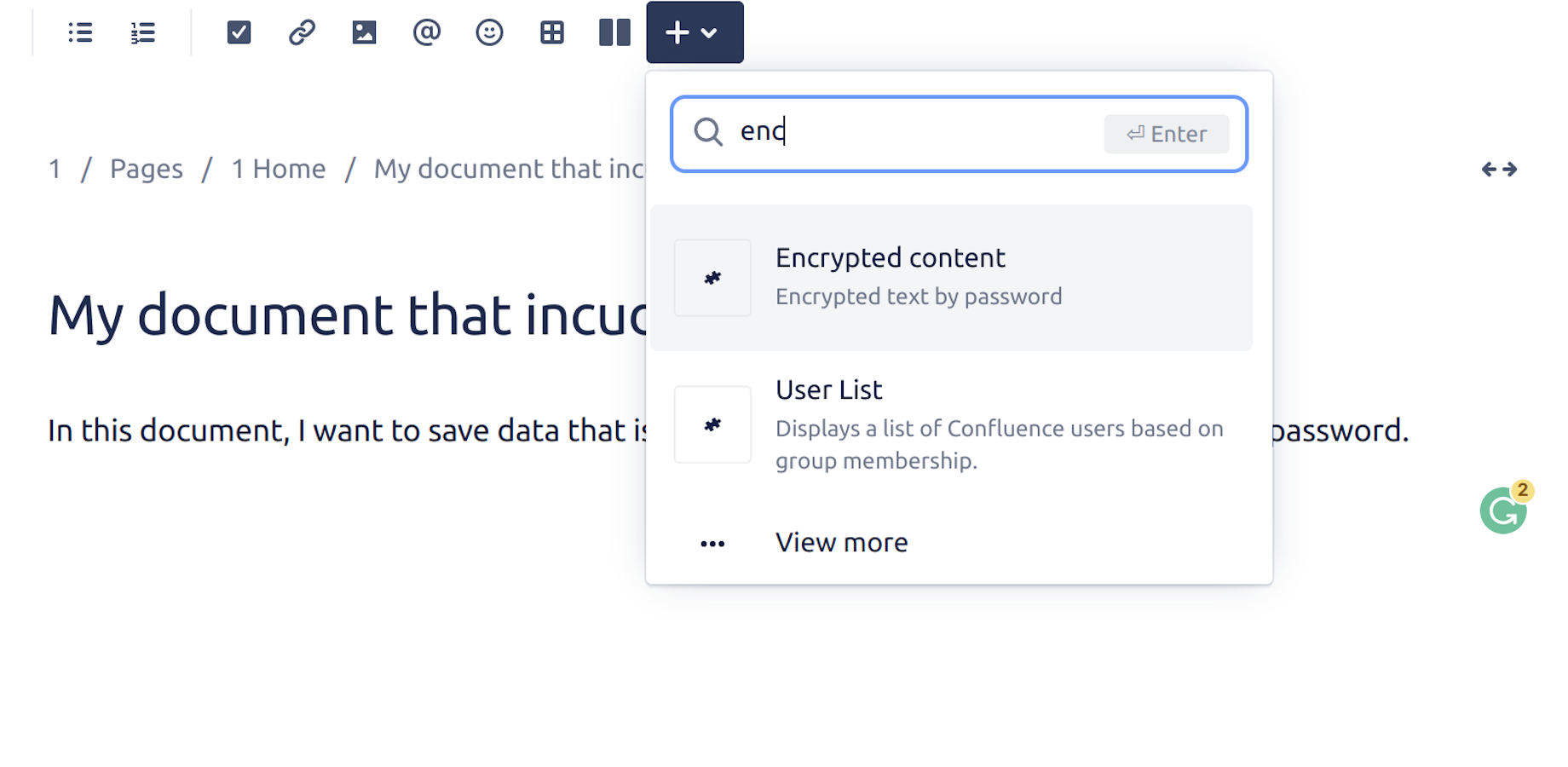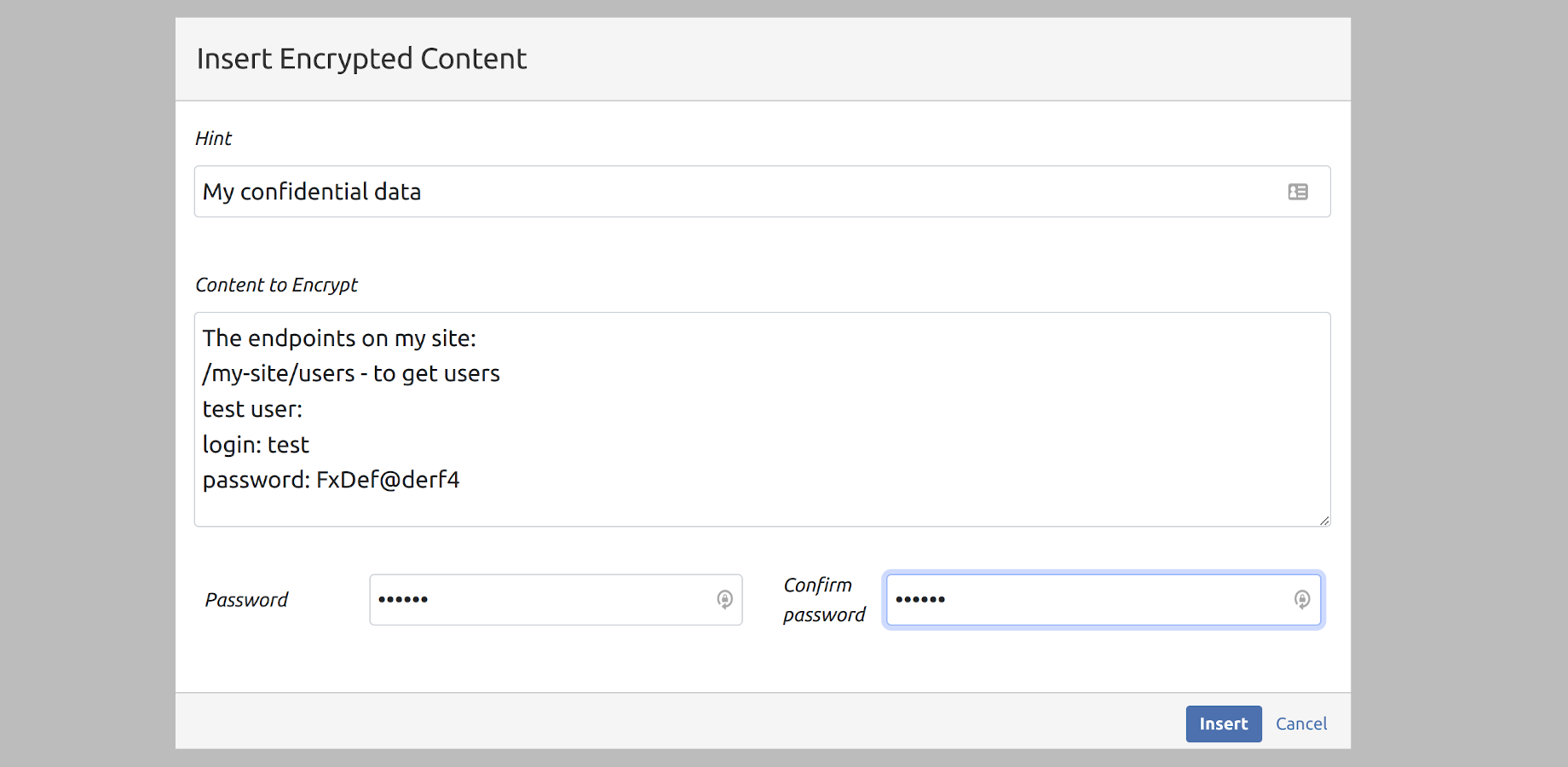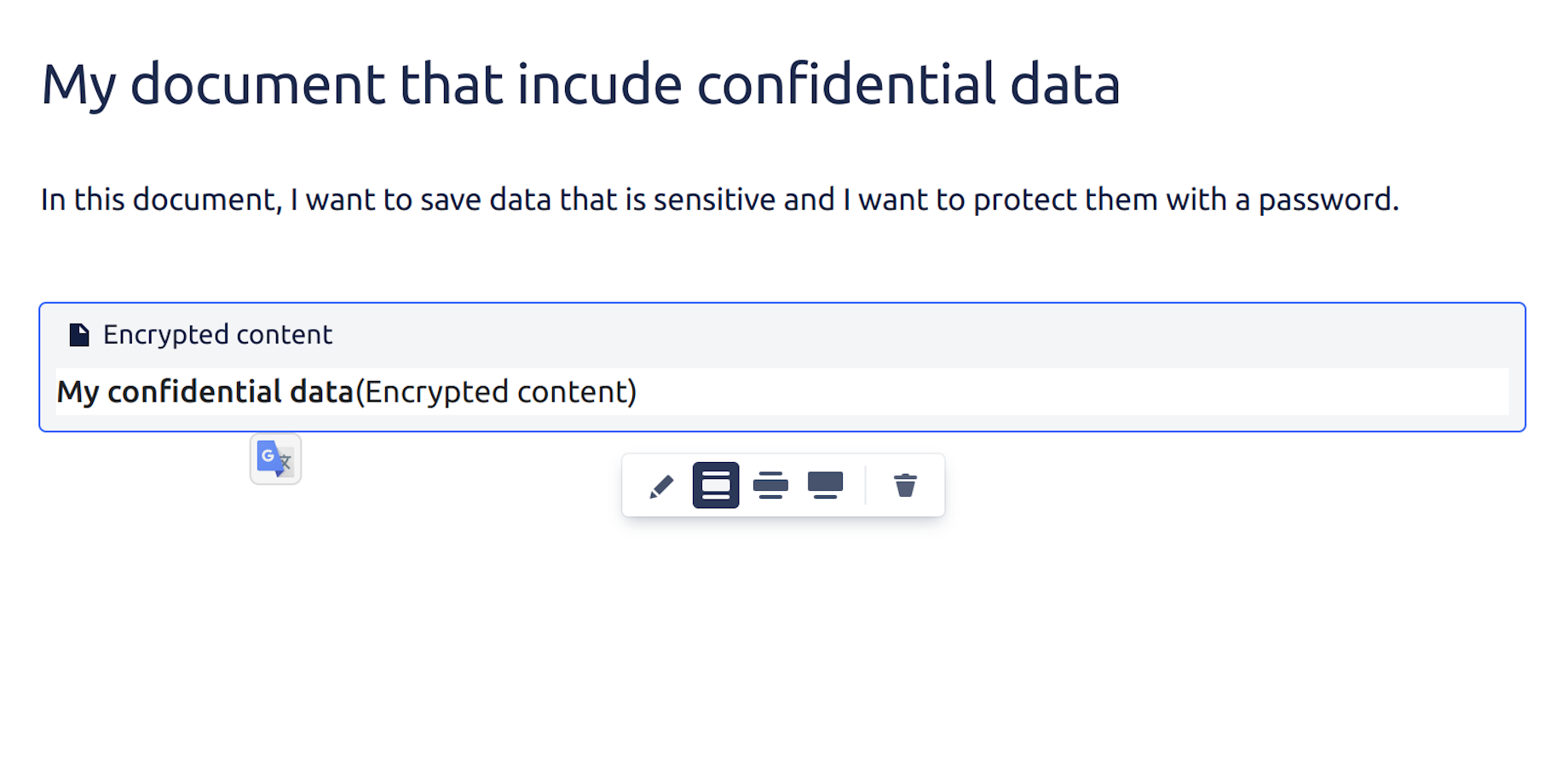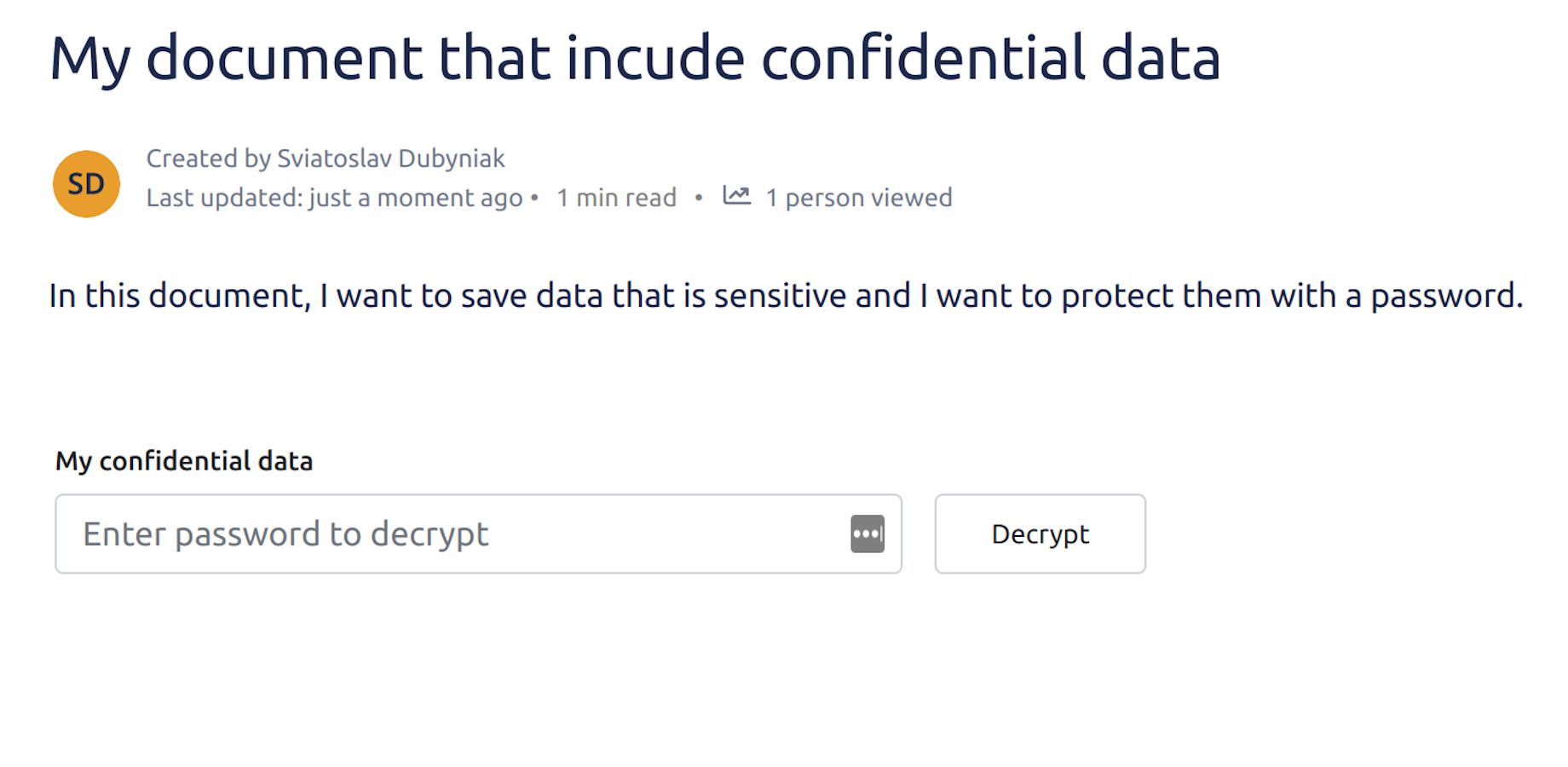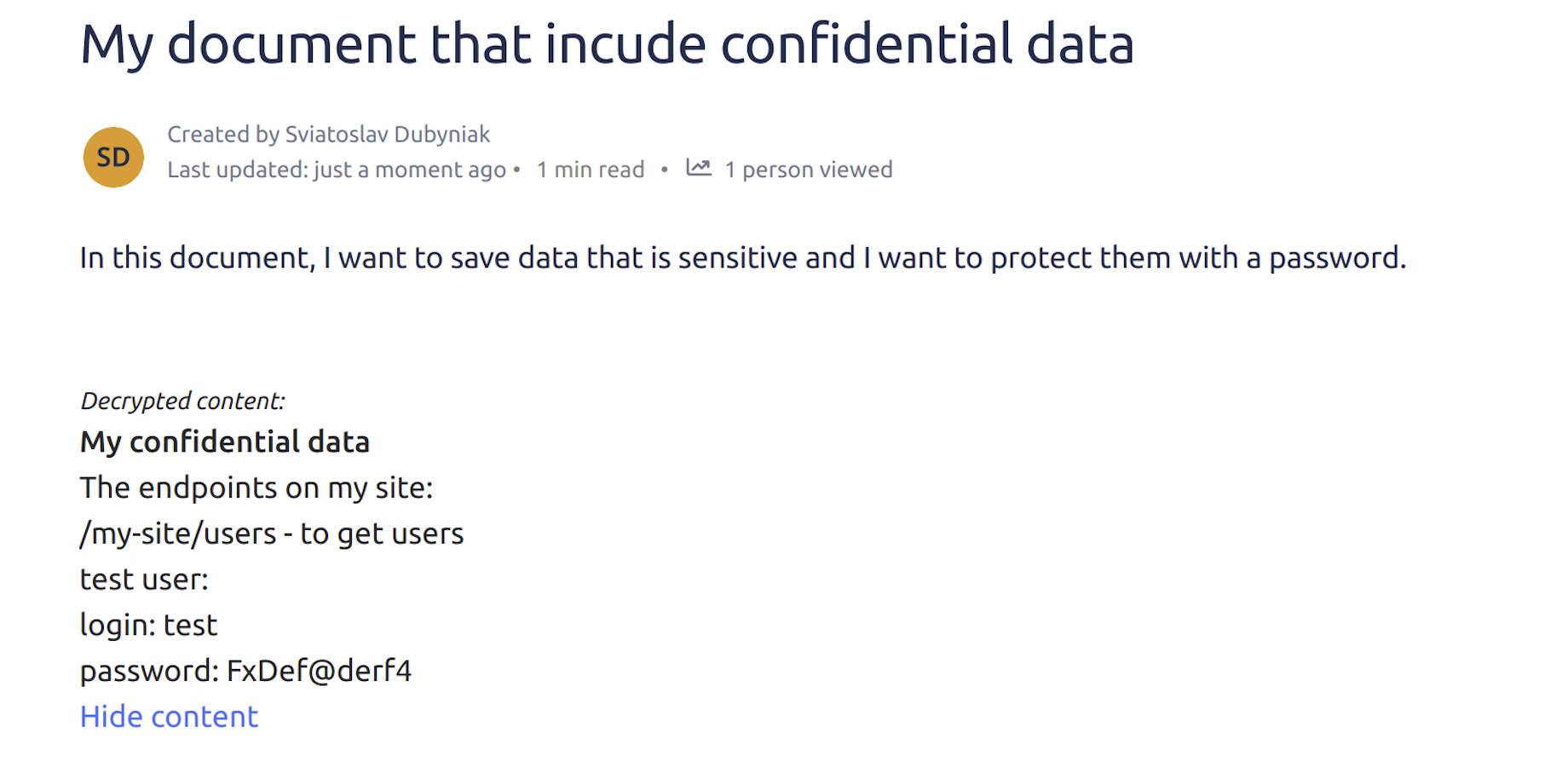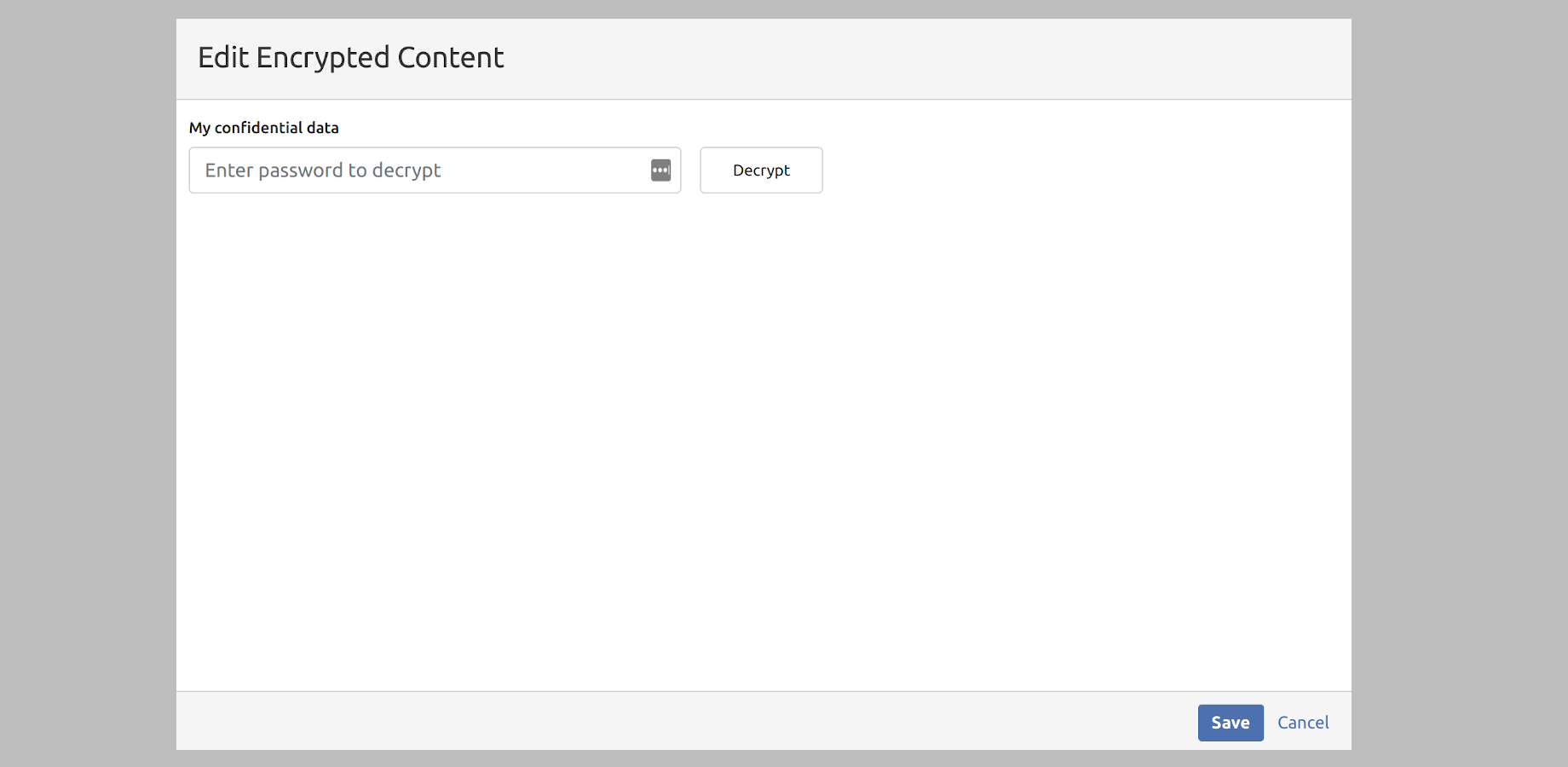Add Encrypted content from the top menu when editing a document
...
Fill in all the fields in a dialog. Your password must satisfy the following rules:
must be at least 6 characters long
must have at least 1 numeric character
must have at least 1 uppercase character
must have at least 1 lowercase character
...
Once the encrypted content is inserted, you will return to editing your document.
...
After publishing your document, it will include the encrypted data.
...
To see the confidential information you should enter the password and click the “Decrypt” button.
...
To edit the decrypted content you should start editing your document first. Then, choose the encrypted content, and click the “Edit” button.
...
You will see a dialog where you will be suggested to enter a password.
...
After entering the password, you will be able to edit your content and change your password.
...
...