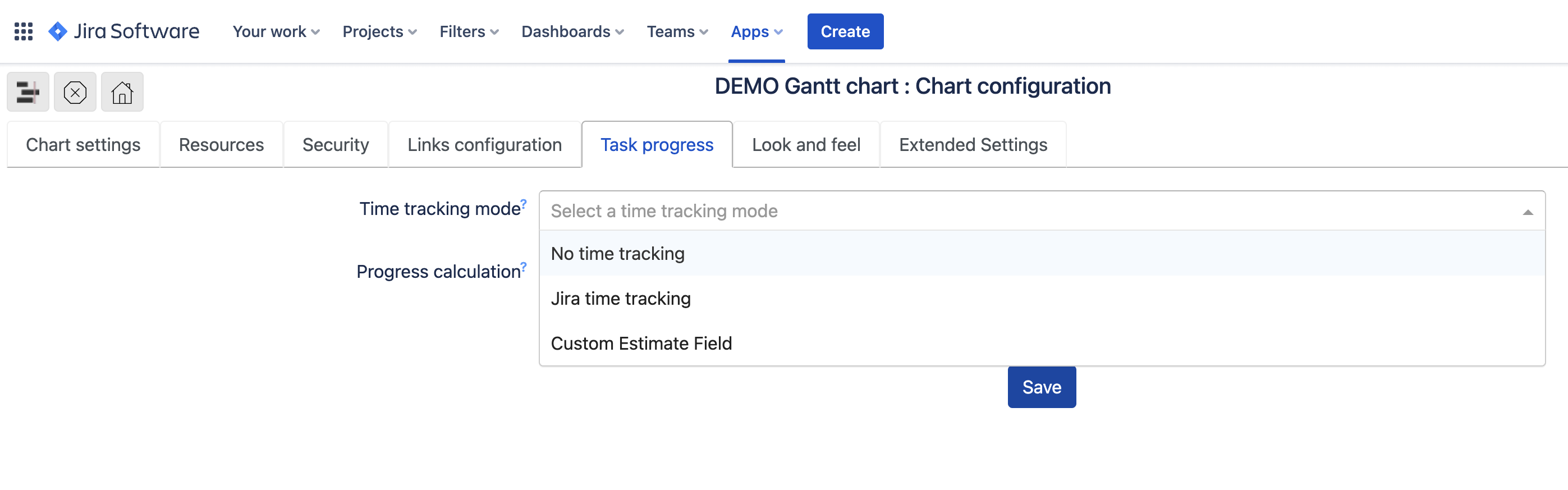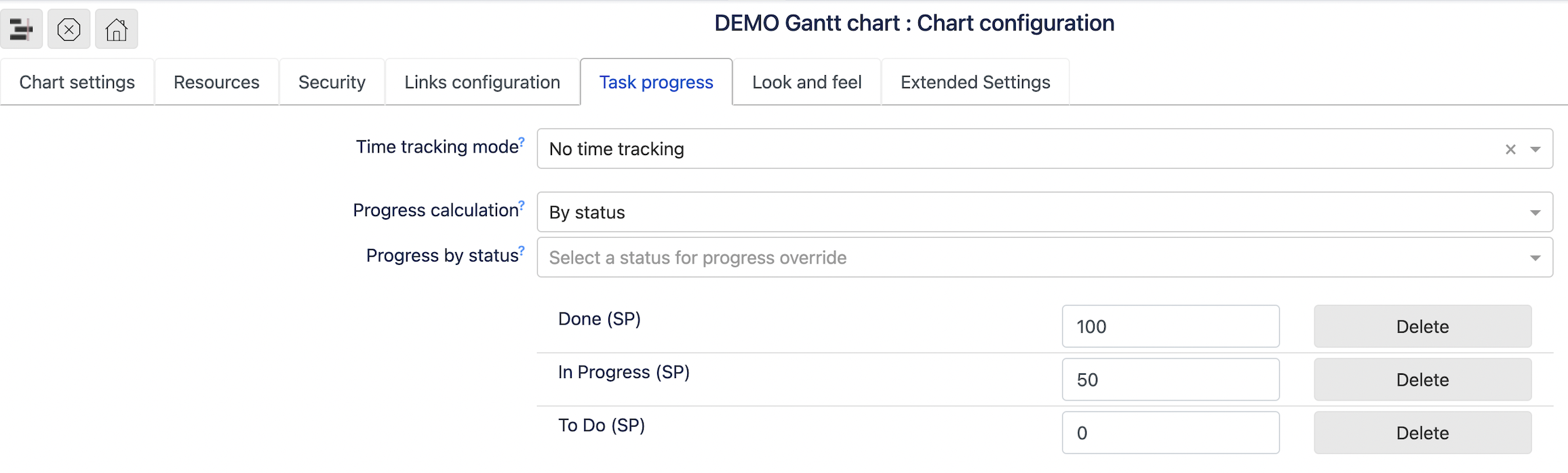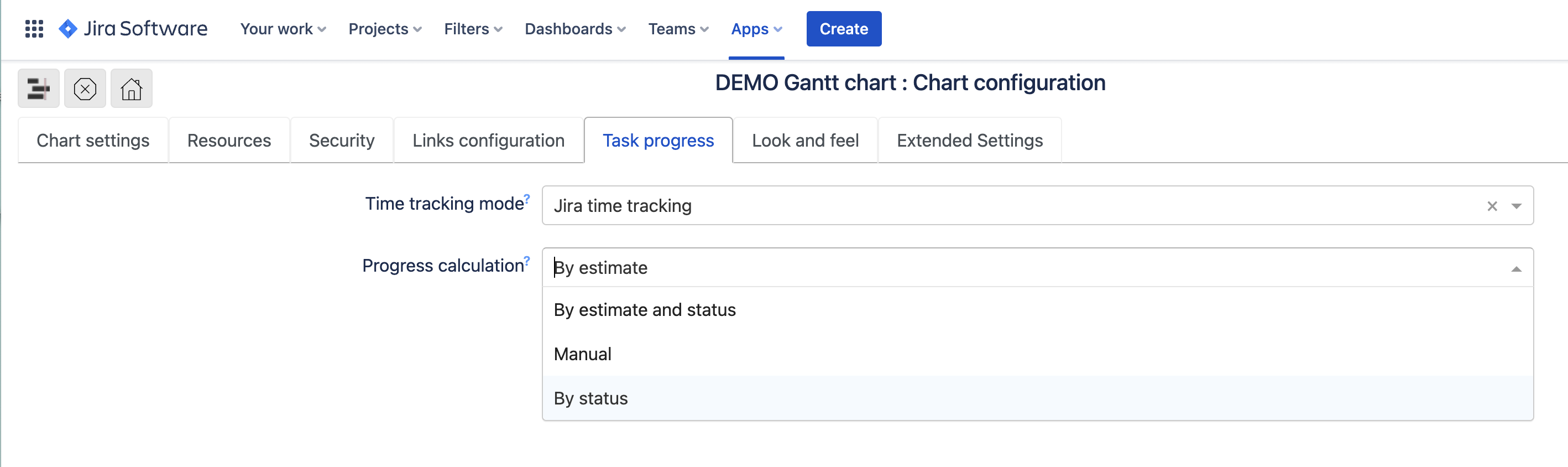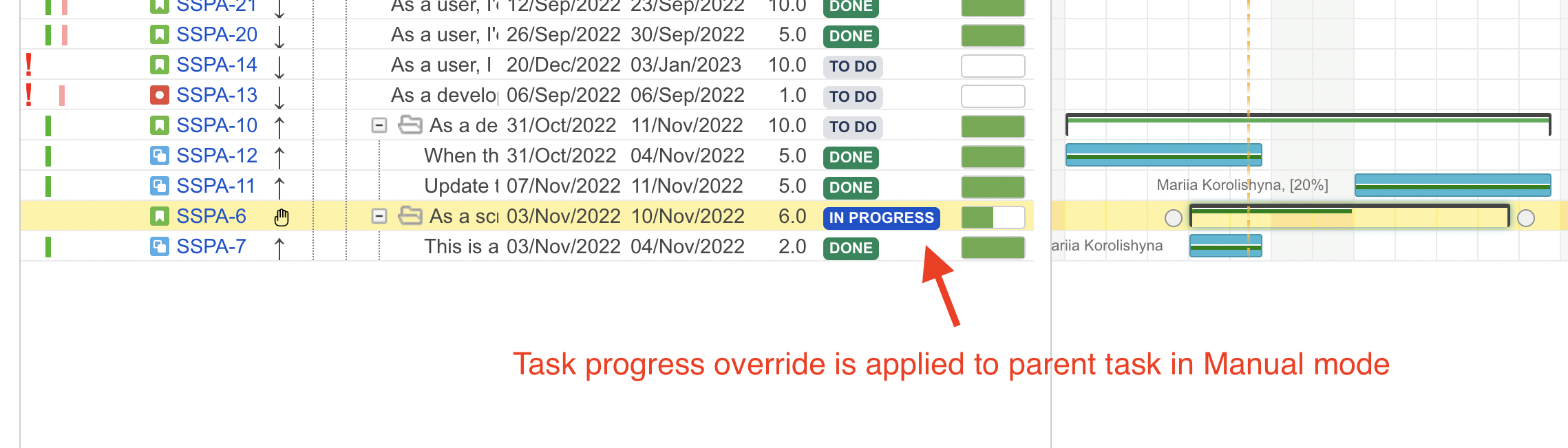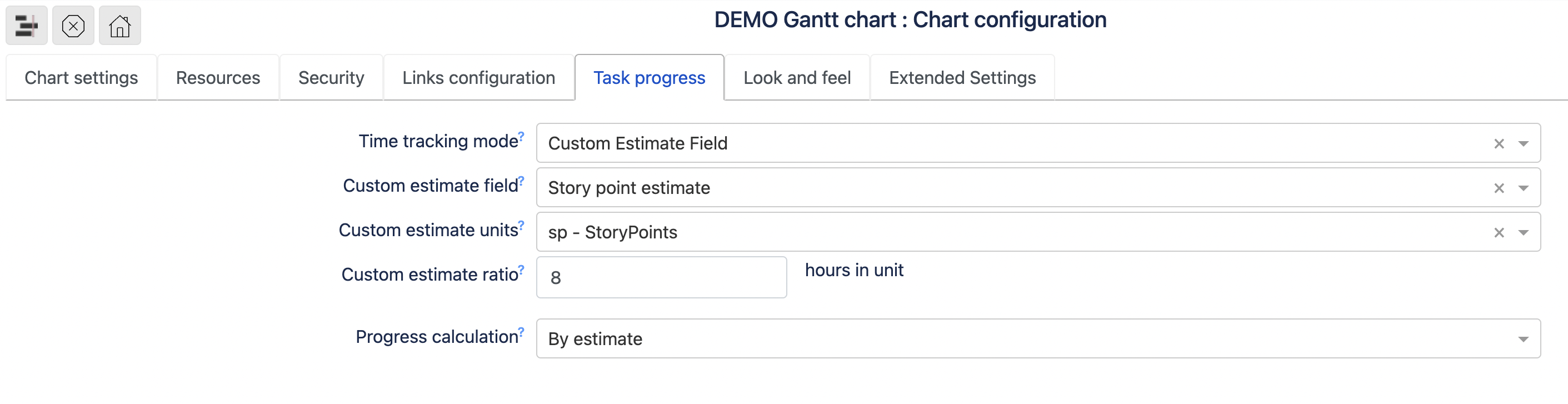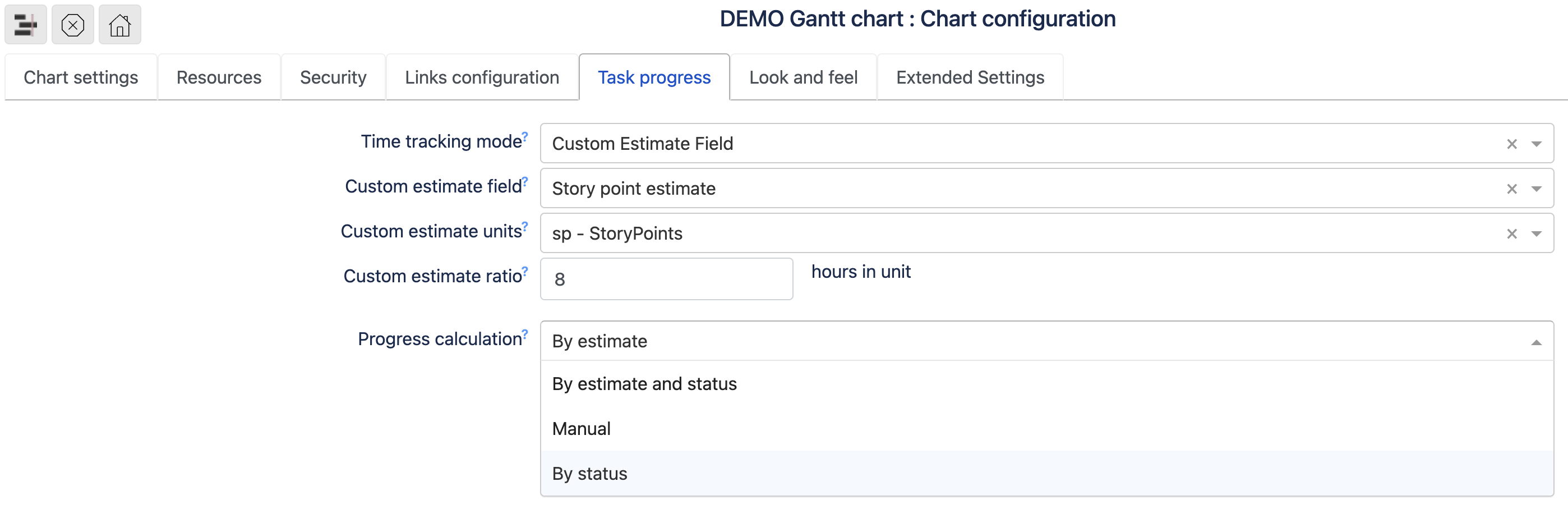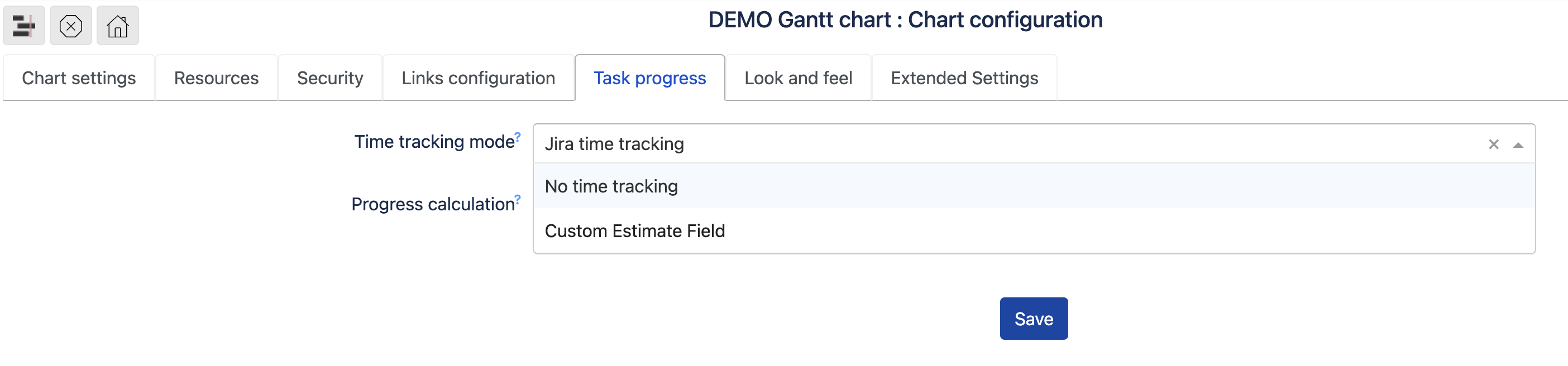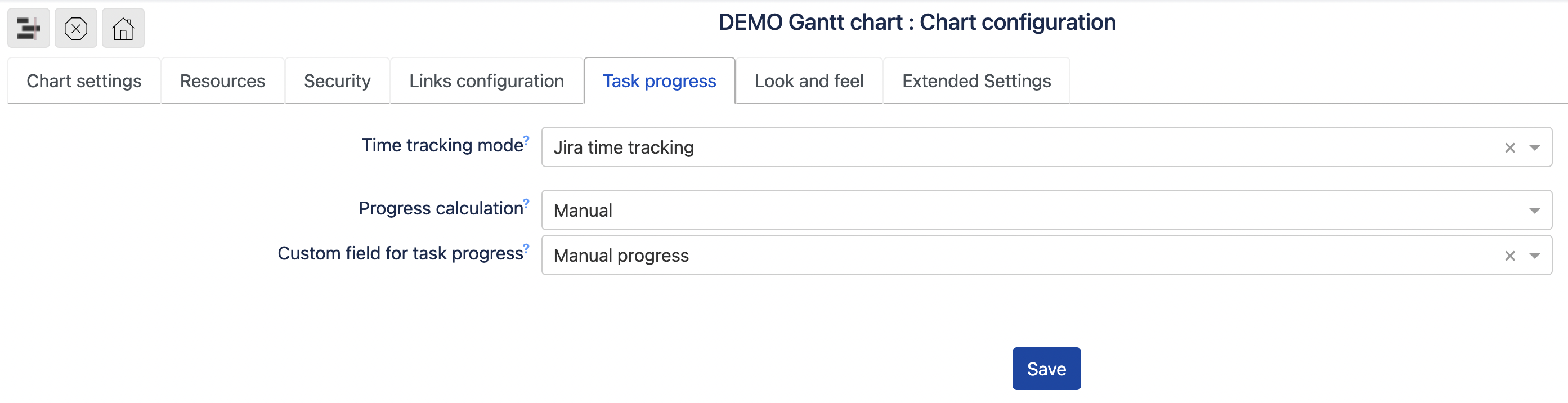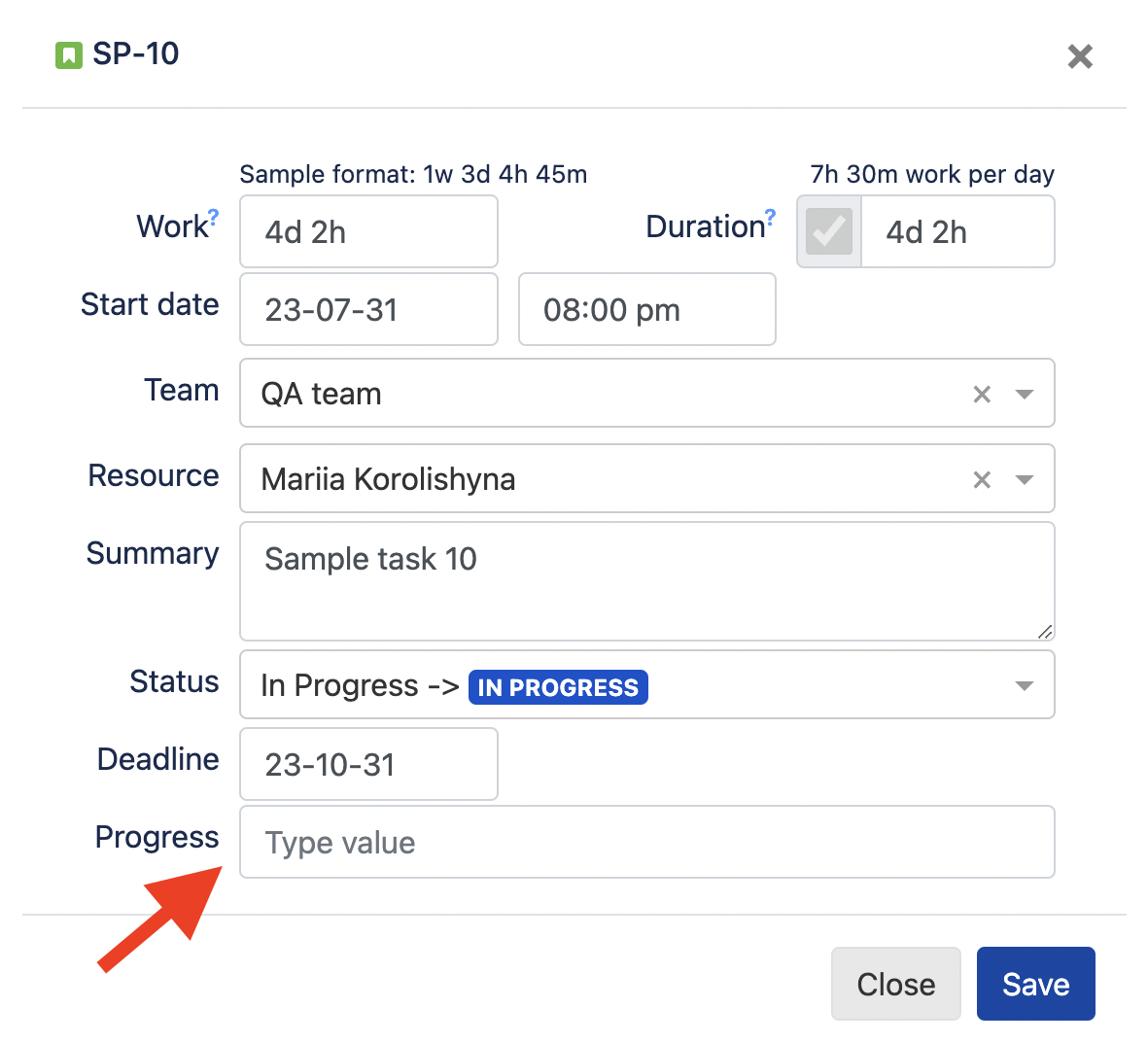No time tracking
...
Jira time tracking
...
| Note |
|---|
For server app version, in case Jira time tracking is deactivated, a chart manager won’t be able to select the option “Time tracking“ on the tab Task progress as the validation error will go into affect. |
Jira time tracking
Most likely, the most common option to be used for a task progress is Jira time tracking.
...
estimate
estimate and status
status
or, manual
Usually, a task progress is calculated as "time spent" / ("time spent" + "remaining estimate"). Meaning, a task becomes 100% complete if the remaining estimate is set to zero or is not defined. A task in status Done shows percent complete less than 100% if remaining time for the task is bigger than zero. Having remaining estimate on task means there is more work to it. We recommend having remaining estimate zero on completed tasks, as this may cause invalid calculation of remaining work in different reporting tools.
| Info |
|---|
This common behavior can be overridden by applying the progress overrides. |
Use case #1. Your company doesn't set zero as remaining estimate on Done tasks, so Done tasks are shown with progress less than 100%.
Solution: add an override for status Done and set 100 as percent value. All tasks in status Done will have 100% regardless time spent.
...
In case a parent task has Manual mode, the progress override will apply to the parent task. Please see an example below.
Custom estimate field
Another option to be used for a task is progress is called Custom estimate field, and it comes handy in case a team s operating with such fields as Story point estimate or Story Points.
When it comes to a task progress calculation, similarly, as with the option Time tracking, it can be calculated either by:
estimate
estimate and status
status
or, manual
| Tip |
|---|
The option Custom estimate field can be used even in case Jira time tracking is deactivated in Jira. |
No time tracking
Did you know you can use Gantt chart with deactivated Jira time tracking? On tab Task progress, simply, select the option “No time tracking“.
| Note |
|---|
For server app version, in case Jira time tracking is deactivated, a chart manager won’t be able to select the option “Time tracking“ on the tab Task progress as the validation error will go into affect. |
The task progress, in such case, is calculated either by:
status
or, manual
Manual task progress calculation
The manual task progress calculation is accessible in all time tracking modes.
You would have to select a custom field with the type of Number field to be used in task progress calculation.
Once a manual task progress calculation is configured, the relevant field will be shown on edit task dialog.
| Panel | ||||||||
|---|---|---|---|---|---|---|---|---|
| ||||||||
Quick tip: To avoid the error messages, make sure the custom field used for a manual task progress calculation is added to the screens of configured project(s). |