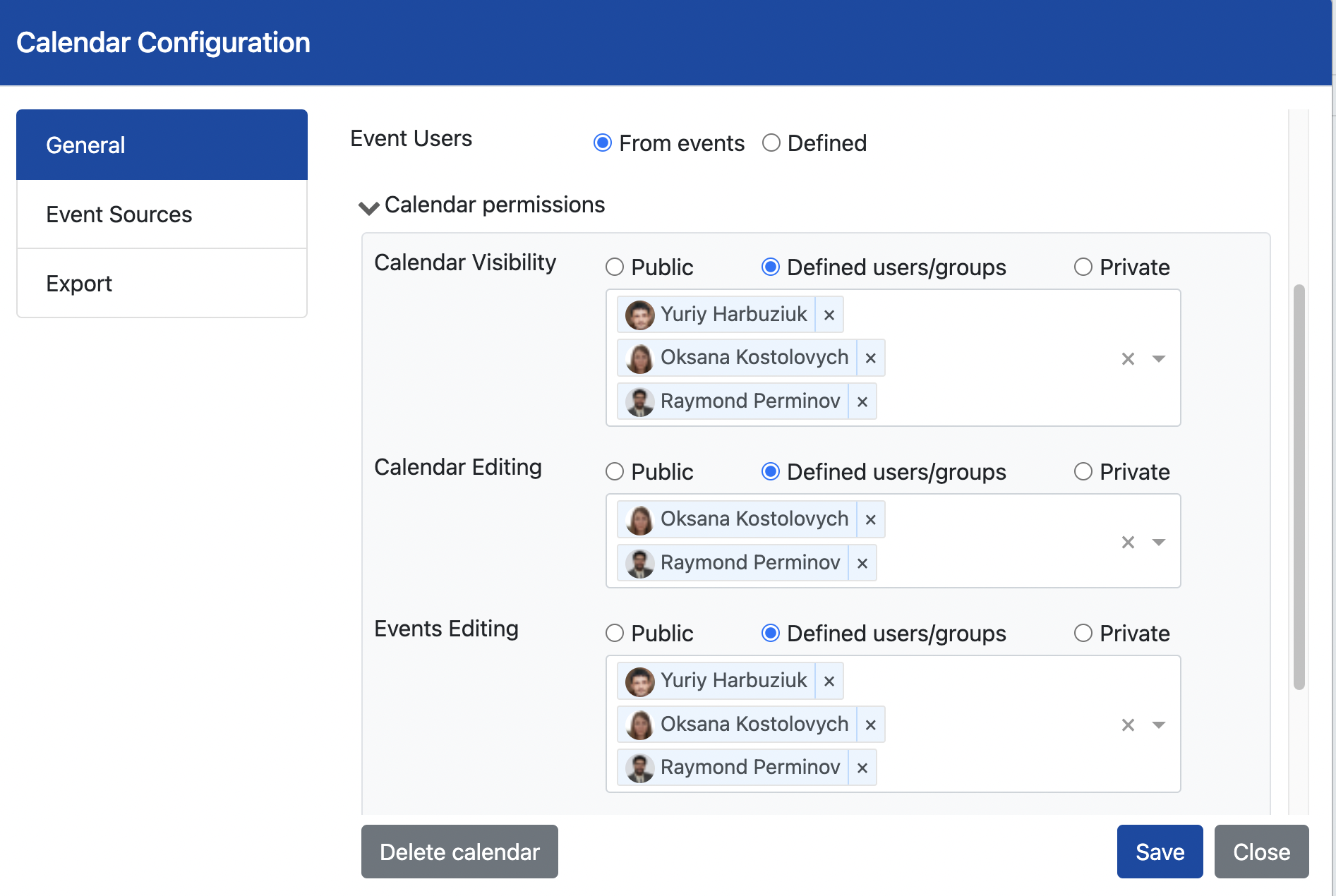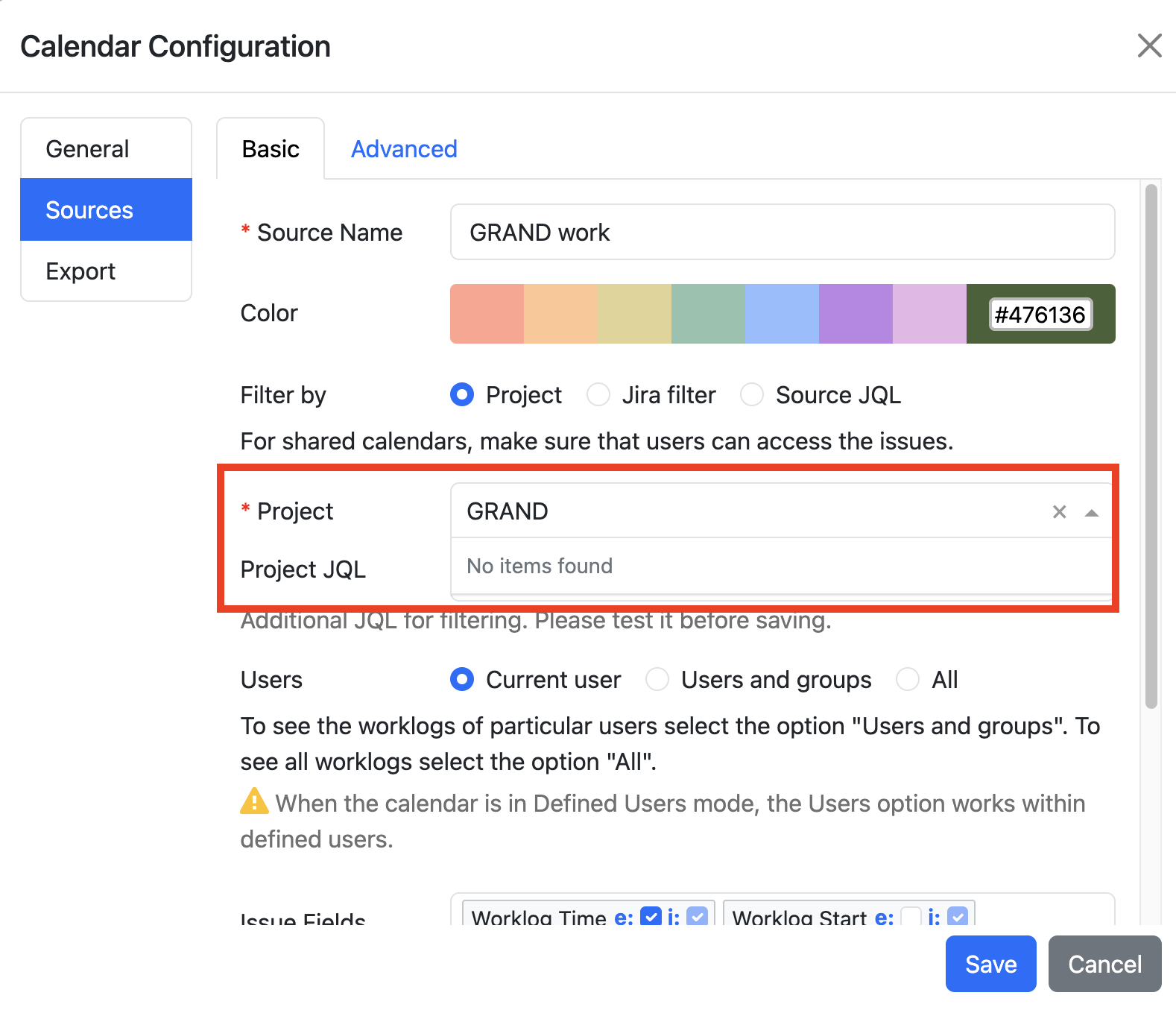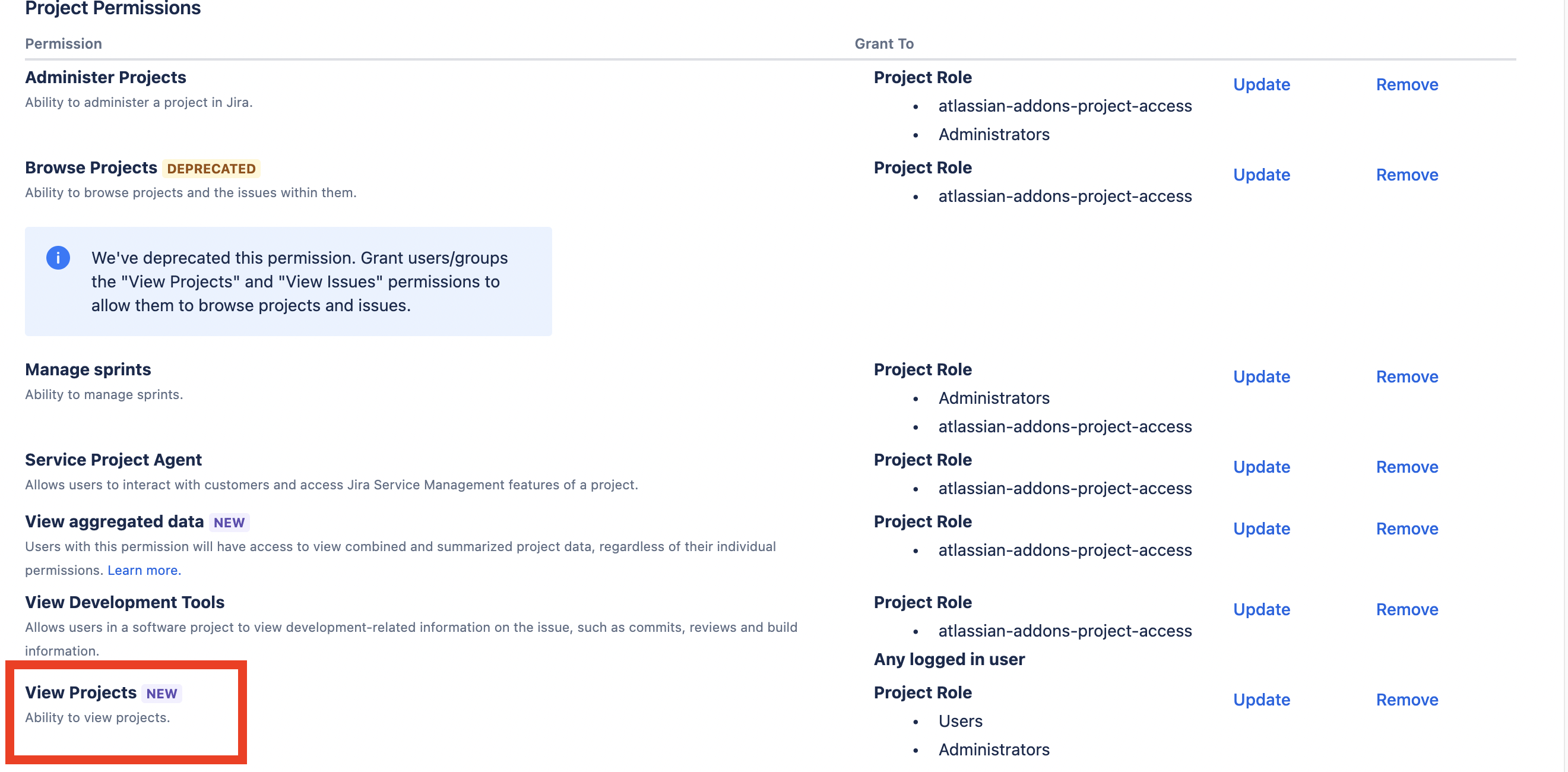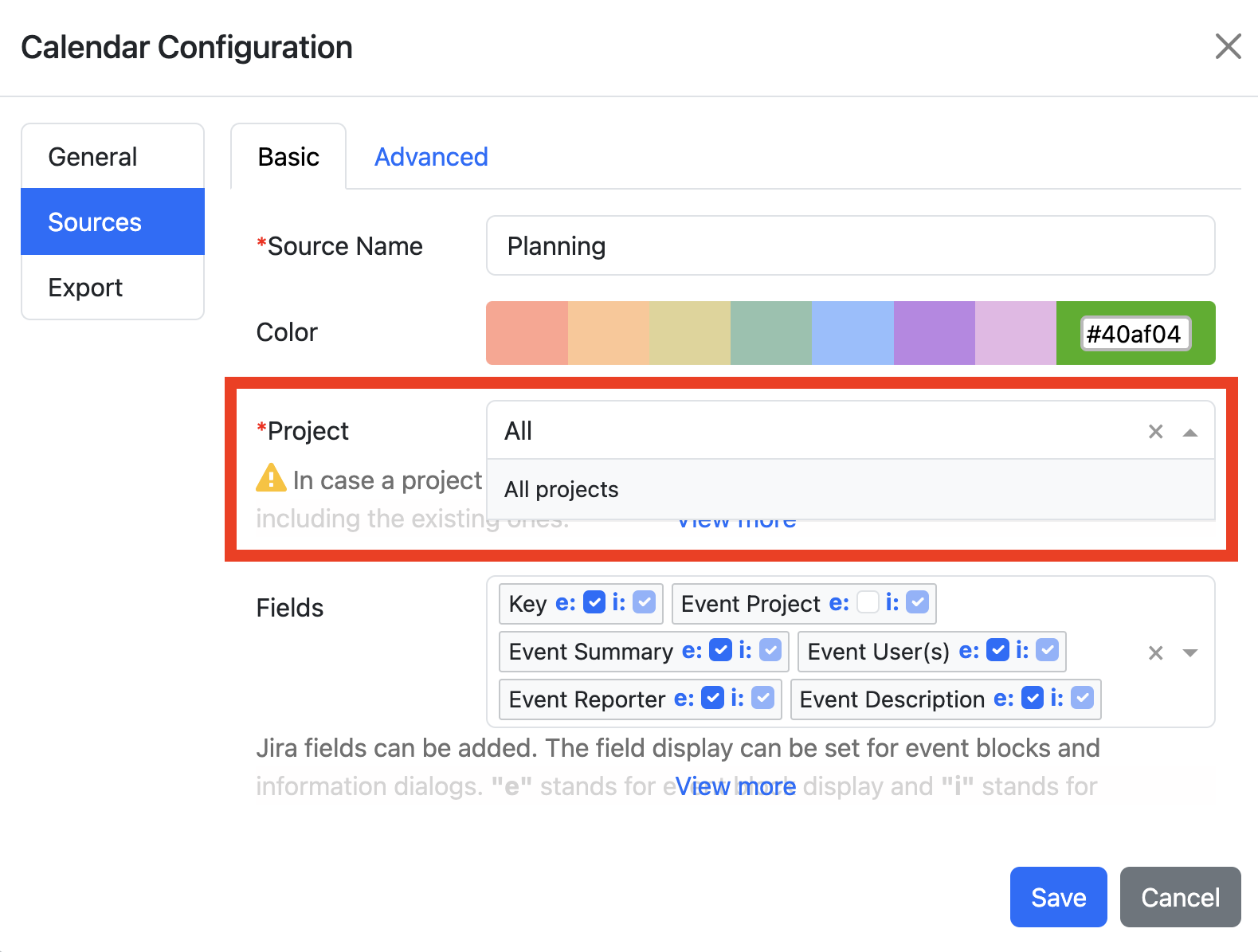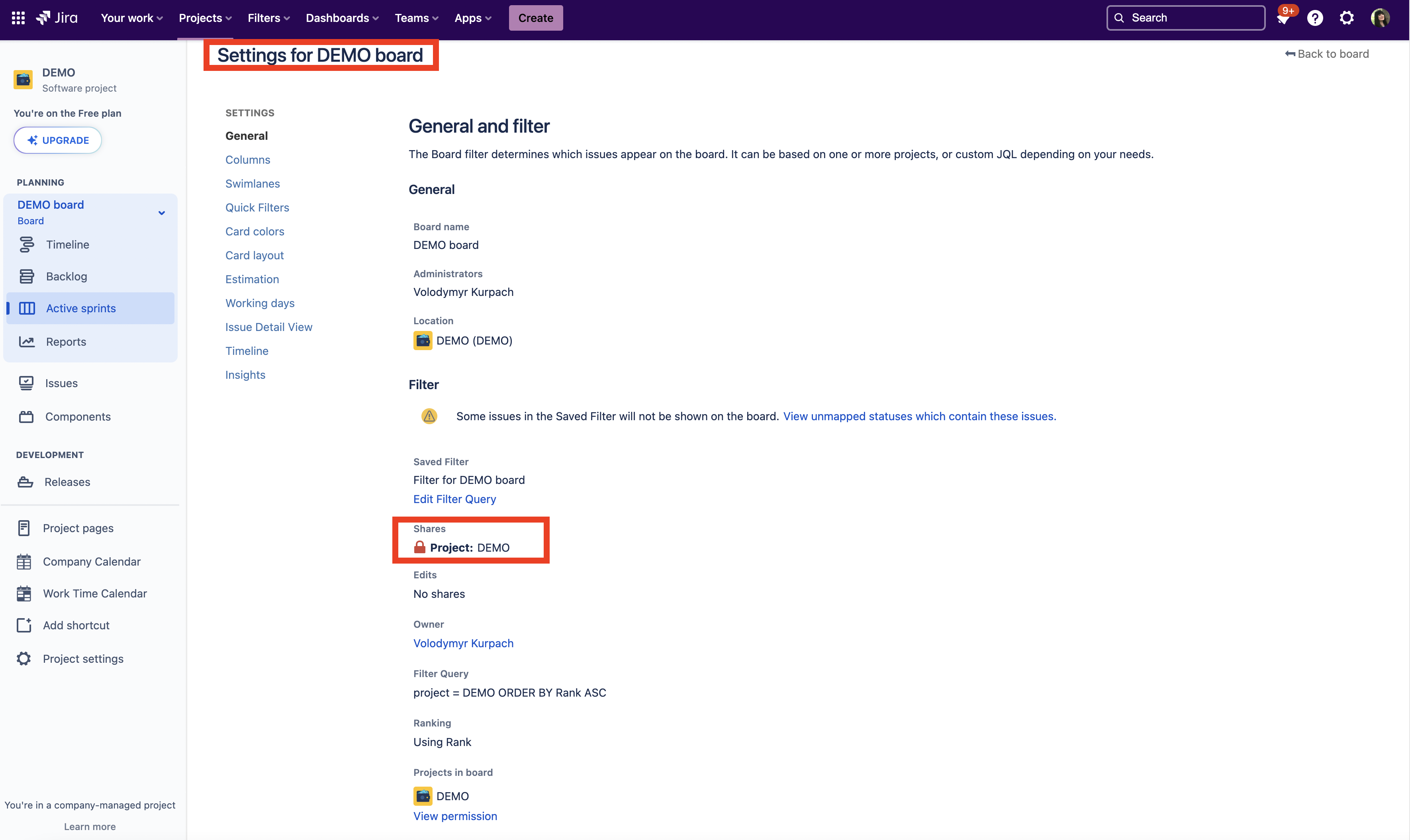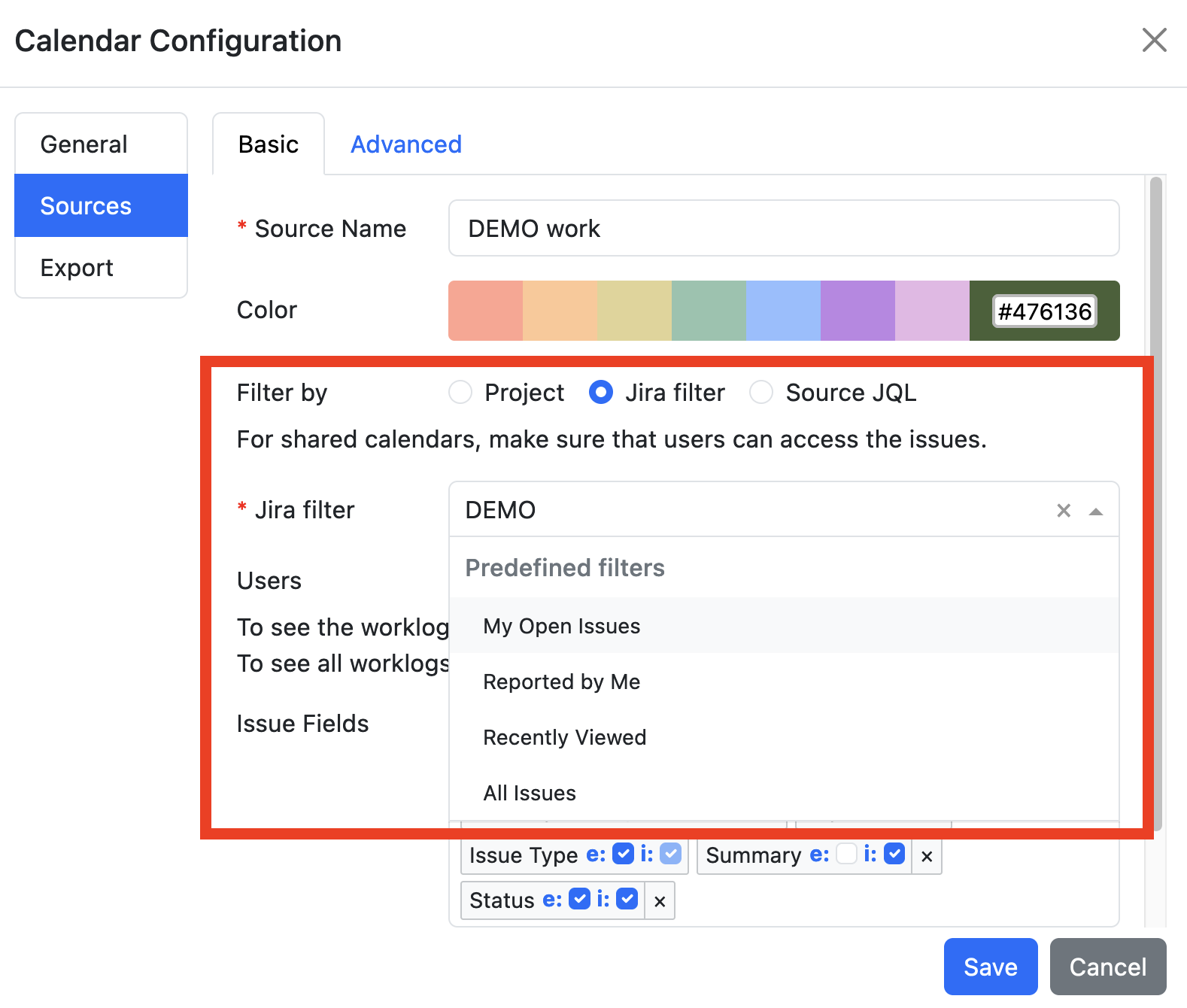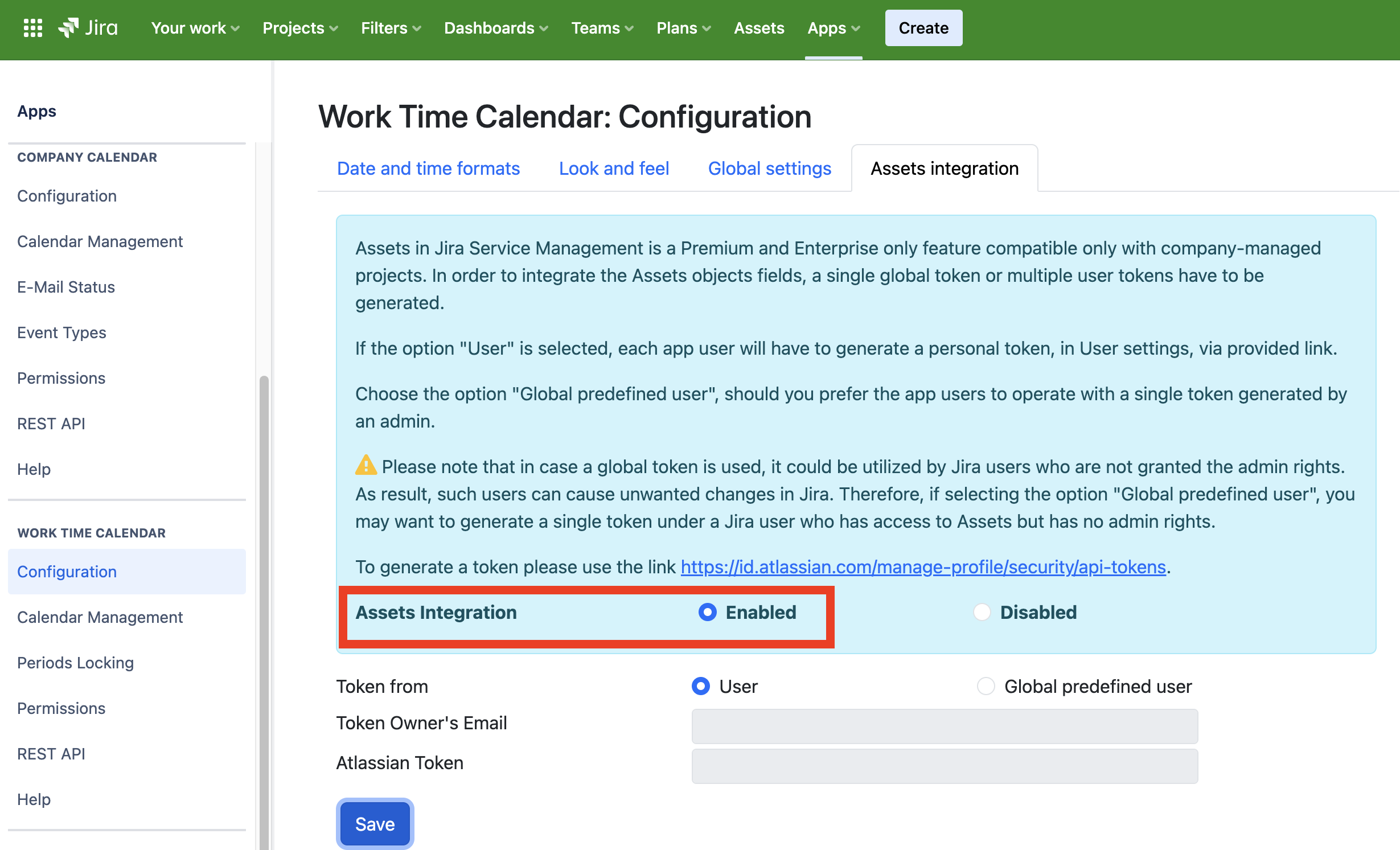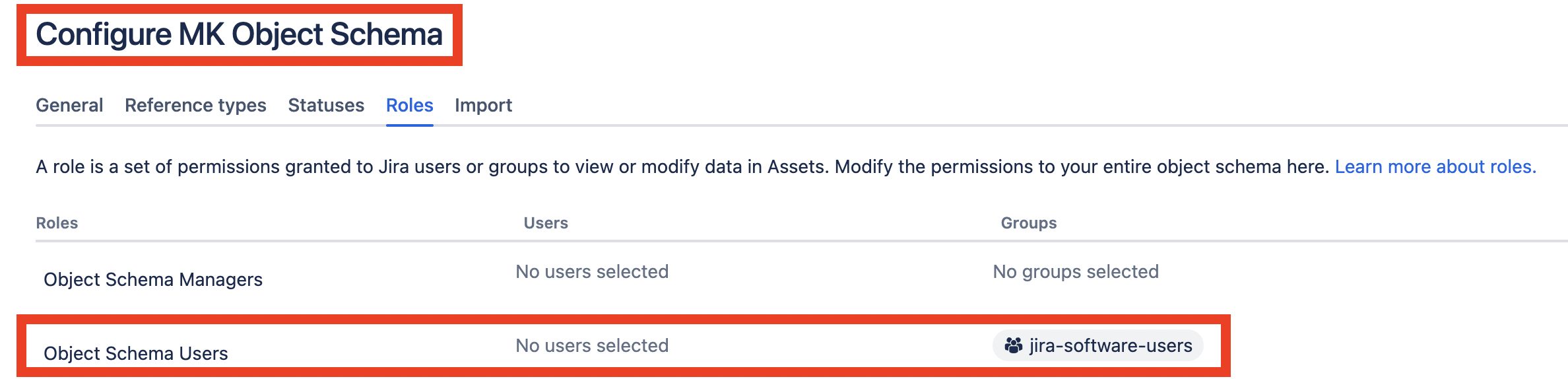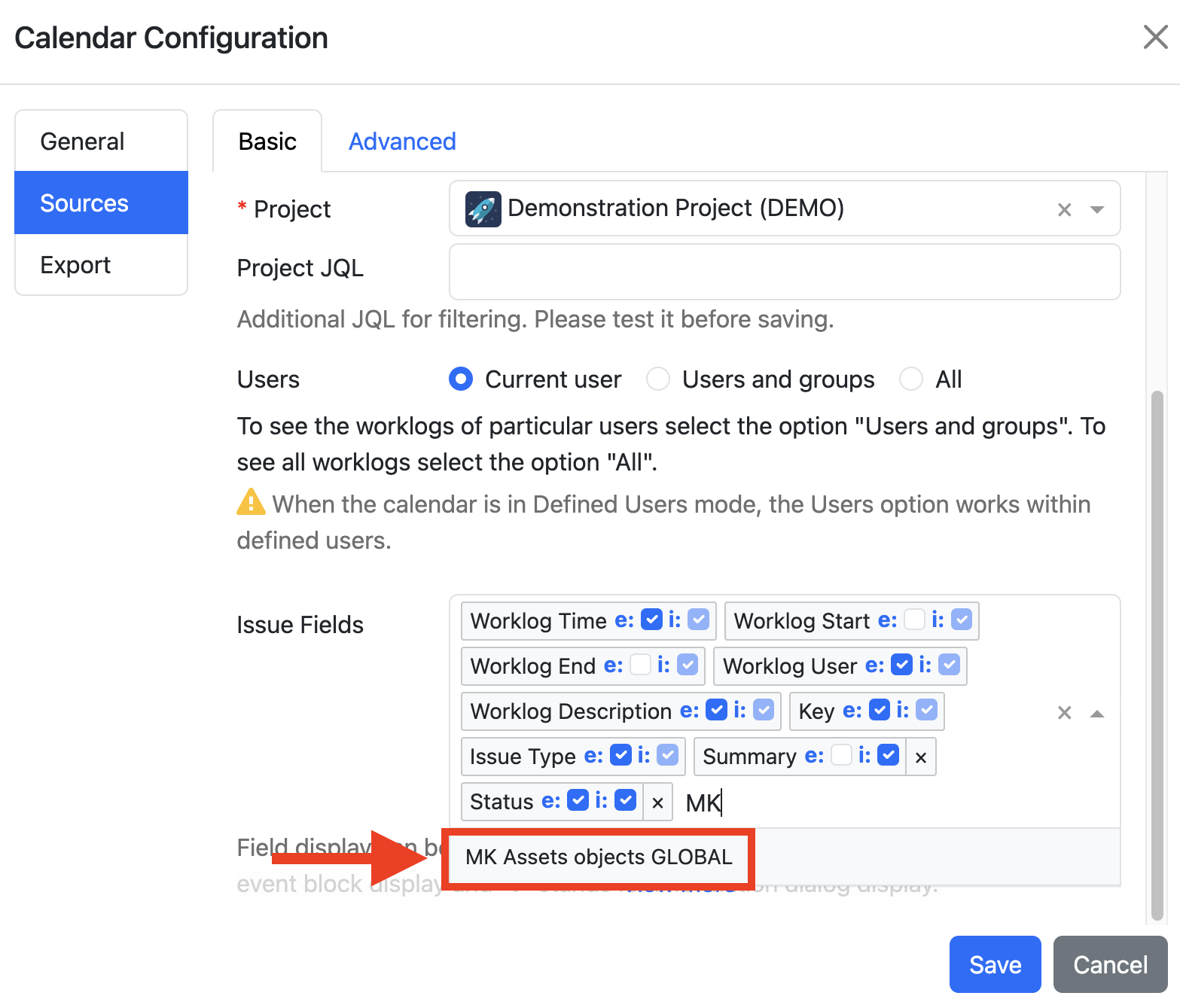...
...
...
...
...
...
...
...
...
...
...
...
...
...
...
...
...
...
...
...
...
...
...
...
...
...
What Jira permissions are required in order to configure calendar sources?
to be able to create and configure the event sources in a calendar configuration, a user should be granted the calendar permission Calendar editing first. When it comes to Jira permission requirements, a user may require certain Jira permissions depending on what he or she is trying to achieve.
🔵 For instance, three users Oksana, Yuriy and Raymond are granted the Calendar visibility and Events editing calendar permissions but only Oksana and Raymond are granted the calendar permission Calendar editing. As a result, Oksana and Raymond will be able to create new event sources for the calendar but Yuriy will not have such ability as he is missing the required permission Calendar editing.
🔵 Let’s say, Oksana wants to create an event source for the project GRAND. She will be able to do so only in case she is granted the required project permission View projects (new project permission that is a part of deprecated project permission Browse projects).
| Info |
|---|
In contrast, she’ll be able to create an event source with the option “All projects“ (or “No projects“ (effective for custom event sources only)) as selecting this option does not require any Jira permissions. |
🔵 Another example when a user could experience some limitations during an event source creation is, let’s say, Raymond wants to create and configure a Jira dates source based on a DEMO board filter. Raymond is granted the project (DEMO) permission View projects,and DEMO board filter is shared with the project DEMO. As a result, he is able to create a Jira dates event source based on DEMO board filter.
🔵 Another example, a user created a private Jira filter and shared it with user Oksana only. As a result, only Oksana and private filter owner will be able to create a Jira dates event source based on the private filter.
🔵 Also, there is one more example that could be found useful. Let’s say Raymond wants to add Assets fields to the event source configuration. He’ll be able to do so only in case the Assets integration is enabled by an admin in the app configuration first (cloud version) or Assets is integrated in Jira (server/DC version). Then, the Object schemas shall be shared with his user.
To sum-up:
In most cases, a user may require the project permission View projects in order to be able to create and configure an event source, in calendar configuration. In certain cases, a user may also require an access to a filter or Assets object schema.
How to differentiate my worklogs based on a project?
The simple way to do it is to create multiple worklog sources for different projects and define a different color for each worklog source. Please refer to the page to find out more about worklog source configuration.
...
Please take a look below:
...
We miss the old feature "Spent Vs Planned" report. How do we recreate it in the new app version?
To generate a report "Spent Vs Planned", first, please make sure that your calendar contains the required sources: Worklogs and Planning. Please refer to the Event Sources Tab of your calendar to verify this. Second, in Reports mode, configure the fields for reporting as Day and Event Source.
...
Finally, generate a report. Your report might look similar to the one below:
...
We would like to generate a report for former users
For those who use cloud Jira this can be done the next way:
...
In case a user is removed from Jira, his or her worklog history is lost. In order to see the worklogs that belong to removed users you would have to create a worklog source with the configuration: Jira filter “All issues“ and user option “All“. As result, all worklogs will be shown for former users. Please see below:
...
In my report, I want to see the total work logged for the parent task and its sub-tasks
We’ve prepared a special field for that, aggregated Parent (“Σ Parent“). Please see below:
...
In my report, I want to see the total work logged for the epic task and its tasks
We’ve prepared a special field for that too, aggregated Epic (“Σ Epic“). Please see below:
...
In my report, I want to see the epic name in case there is an epic link for a task
Please use the field aggregated Epic Name (“Σ Epic Name“) as shown below:
...
The generated report is not being downloaded
One of the reasons why the generated report is not being downloaded is that multiple downloads are blocked. Please check your browser if this is the case.
...
Manage multiple downloads if needed.
...
The report is being generated in days and I prefer it to be generated in hours
You can change the time units for reports, by clicking next to Total, on the left panel:
...
I want to see the planning events created by others
In order to see the planning made by others, you may either
...
In such case, you may want to create Team planning source, in your calendar configuration. Then, grant the required permissions to other users, assuming your calendar is not public. As result, the users who are granted the visibility and event editing permissions shall be able to create and edit planning events.
...
I want to see Logged vs Planned for each day
In order to see logged time versus planned time in daily total hours, you would have to do next:
...
The sources to be compared don’t have to be the very first two sources in the list, on the left panel. They have to be the first two enabled. Please see another example below.
...
Why the calendars look differently if the app is opened in a project context view comparing to the way it looks when the app is opened from Jira top menu?
The calendar availability and calendar content may differ, depending what Jira area you opened the app, project context view or Jira top menu. This is the expected behavior, and is explained by the way the calendar sources are configured. In more details below:
...
| Tip |
|---|
Tip: in case a specific calendar with its sources is not shown in a project context view of the project you want it to appear, please make sure that the calendar sources are configured either for the specific project you’ve been working with or with the option “All projects“. |
The conditional color that includes the function “endOfWeek()“ is not working properly
You might experience the next issue when the configured conditional color that includes the function “endOfWeek()“ is not working correctly.
...
The root cause of the issue is laying in Jira’s behavior as, in Jira, week starts on Sunday.
What is the difference between Issue fields, Event fields, Report fields and Aggregated fields?
Issue fields- are the attributes of Jira issues. These are the standard and custom Jira fields. Examples: assignee, reporter, priority, due date, etc. The issue fields are used in source configuration, including conditional colors, and report field configuration.
...