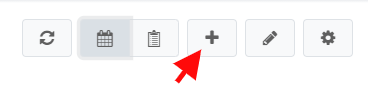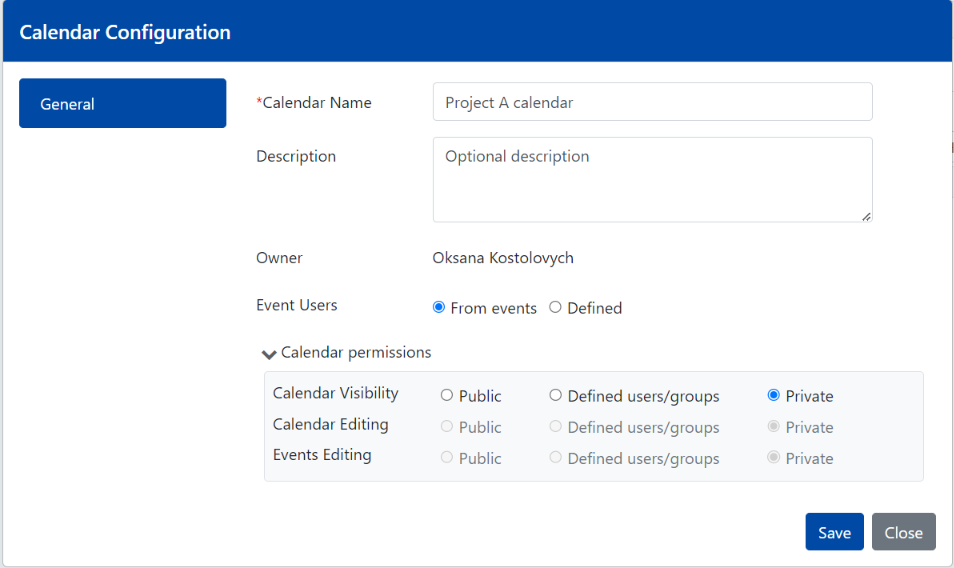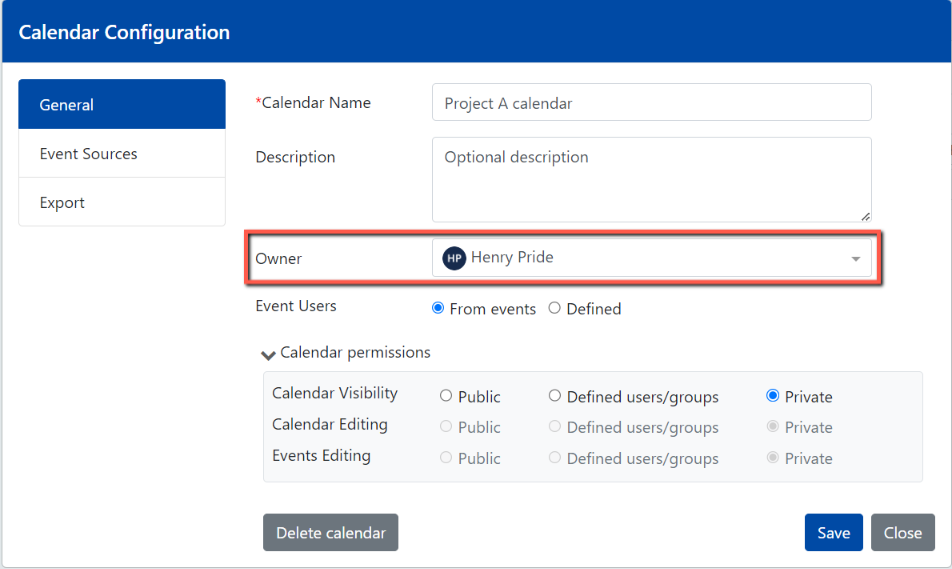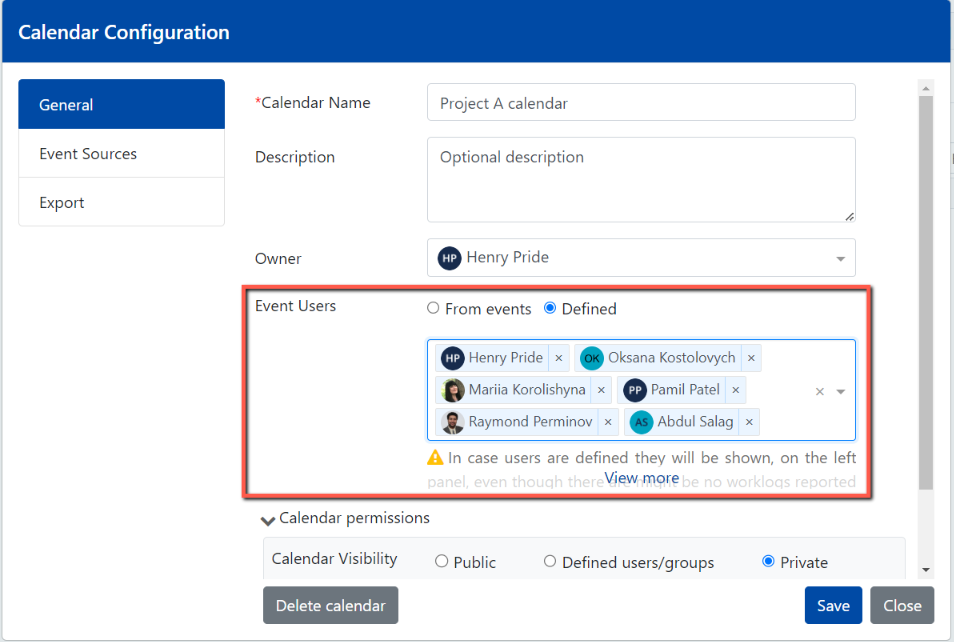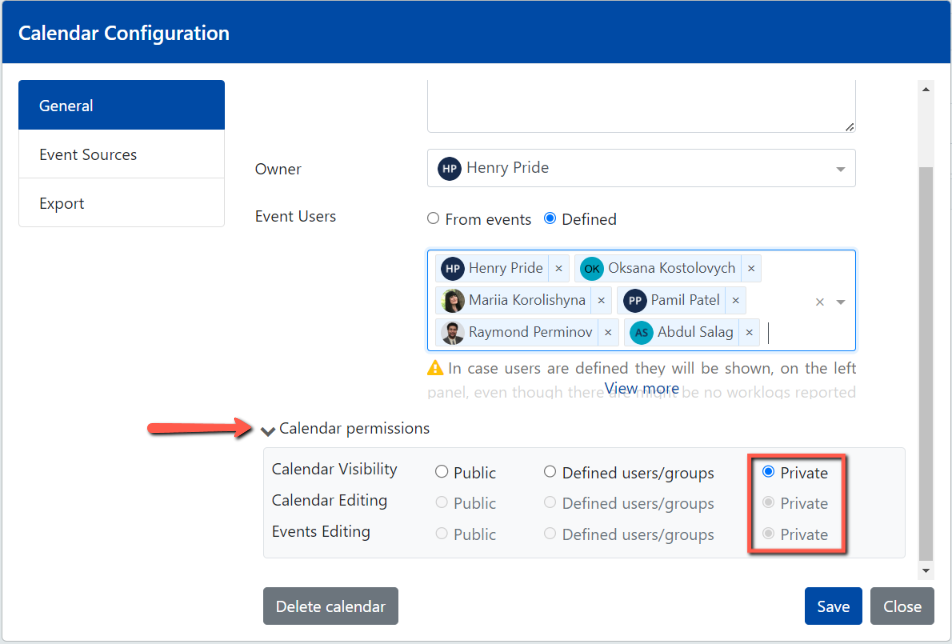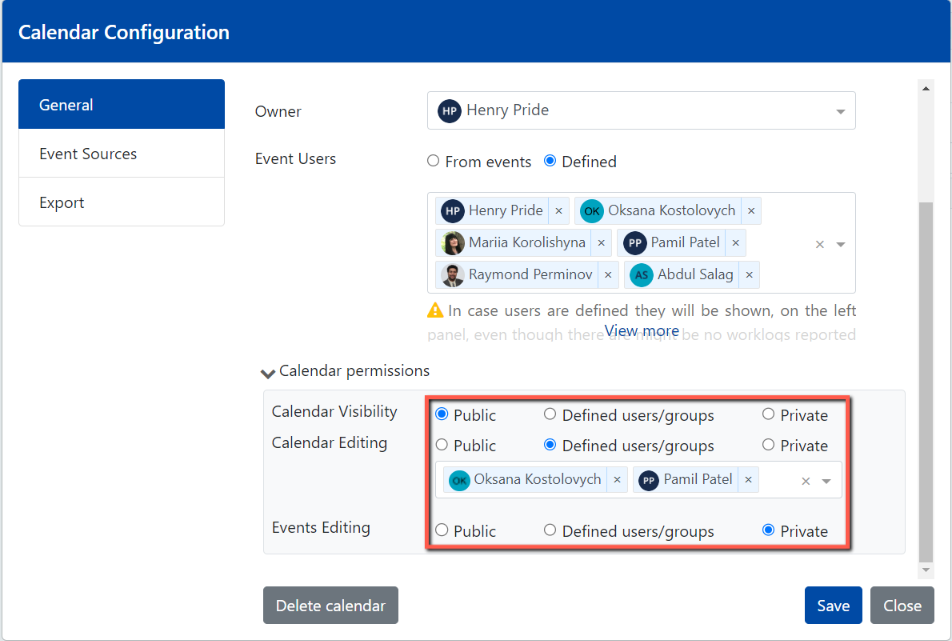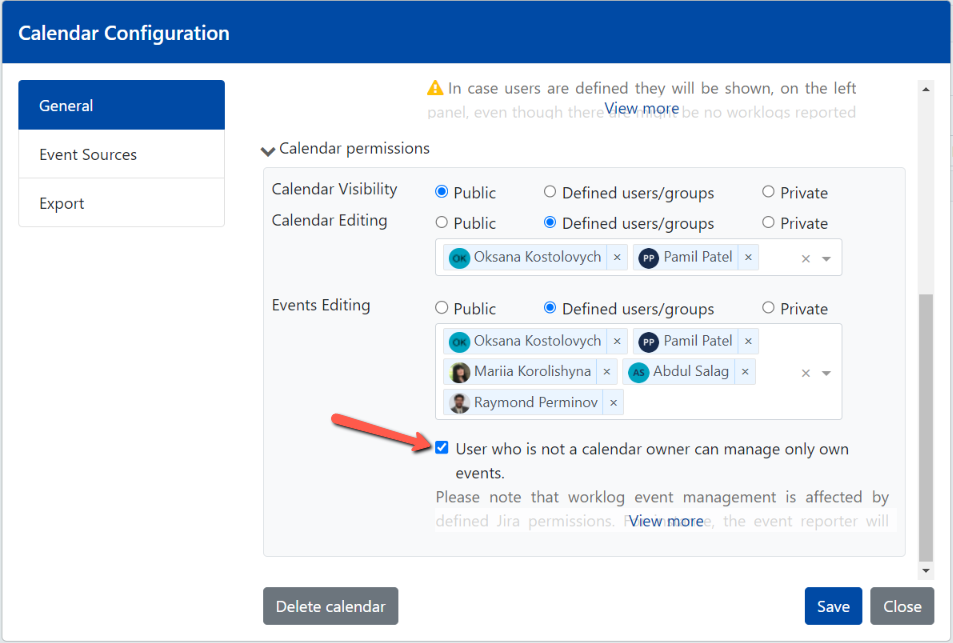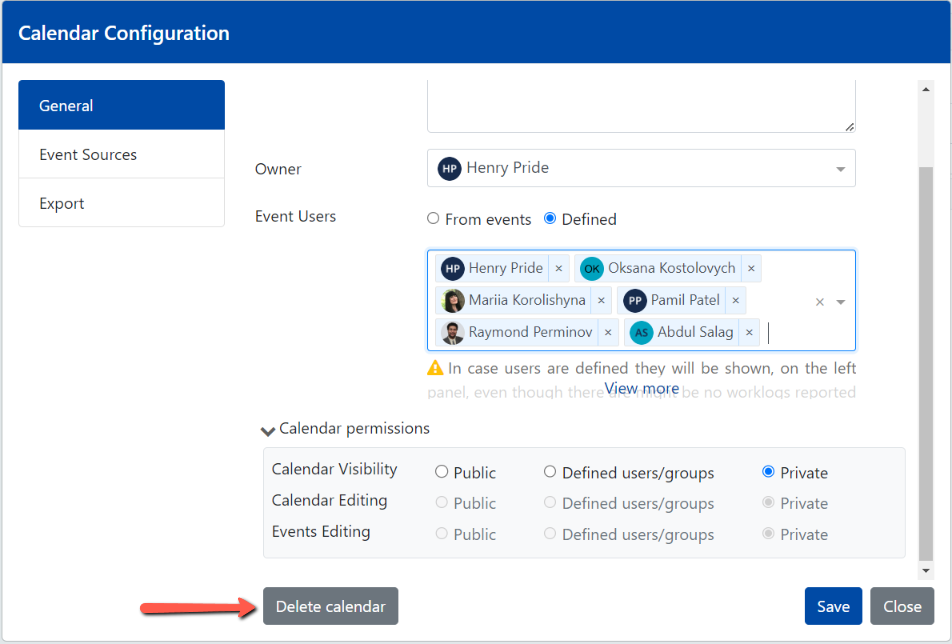To create a calendar, click on Plus icon located on the top right corner of the screen.
| Warning |
|---|
Don’t see the Plus button? It means you are not granted the required Calendar creation permission. Please refer to your Jira administrator to obtain one. |
General tab
On General tab, provide the calendar's name , description and calendar permissions.
...
and description (optional).
The General tab can be edited only by a calendar owner and the administrators, in Calendar Management.
| Info |
|---|
Please note: When creating a calendar, a user automatically becomes its owner. Owner field is editable, once the calendar is saved. |
Calendar The calendar owner can set a new owner for the saved calendar.
...
As a calendar owner, you can set the event users either by selecting the option From events (default) or Defined next to Event Users.
By default, once a calendar is created, it displays users that are taken from existing calendar events. Calendar owner can be deleted by the calendar owner. The Delete button is located on General tab of the calendar configuration.
Calendar permissions
...
set defined event users. Meaning, the defined users will be shown, on the left panel, even though there are might be no worklogs reported by them or planning done for a given calendar period.
Please note that, in Defined users mode, the total user time calculation for events with multiple users will include only the time of users who are defined as event users.
Calendar permissions
In addition to the above, as a calendar owner, you can define the calendar permissions.
| Tip |
|---|
Starting the app version 6.1, all new calendars are set to private by default. |
A calendar owner can change calendar permissions at the time of creation of a new calendar or any time later. Once a new calendar is created, its permissions can also be edited by administrators, in Calendar Management.
The Calendar Visibility permission defines who can access a calendar. Public calendars are accessible by all Jira users. Private calendars Calendars with Defined users/groups are accessible either only by a calendar owner or by the usersuser/groups that calendar visibility permissions permission is granted to. Private calendars are accessible only by a calendar owner.
The "Calendar Editing" permission defines who can add, edit and delete the calendar's configuration along with its configured event sources. When the permission is set to "Private", only a calendar owner and the users/groups that calendar editing permission is granted to Public, all Jira users can edit the current calendar's configuration, including the configured event sources. When the calendar editing permission is granted to Defined users/groups, only such users can change the calendar's configuration. When the permission is set to Private, only a calendar owner can change the calendar's configuration. This restriction affects only the calendar's configuration and other users who have access to the calendar still can are granted the events editing permission can still create and edit event entries. When the permission is set to "Public", all Jira users can edit the current calendar's configuration, including configured event sources.
The "Events Editing" permission defines who can addcreate, edit and delete the events. When the permission is set to "Private", only a calendar owner and the users/groups that events editing permission is granted to can manage the events. When the permission is set to "Public"For Public calendars, all Jira users that have access to a calendar can add, edit and delete its events. For calendars with Defined users/groups, only the specified users can manage the events by adding, editing or deleting them. For Private calendars, the events can be created, edited or deleted only by a calendar owner.
The "Calendar Editing" and "Events Editing" permissions work together. Note that you can restrict the event management events editing only if you restrict the calendar editing.
| Tip |
|---|
Did you know you can restrict the event editing permission? Simply tick the checkbox next to the permission so a user who is not a calendar owner can manage only own events. |
Defined calendar users
...
...
Starting app version 6.0.x, a calendar owner can define the calendar users if needed.
...
A calendar can be deleted by the calendar owner. The Delete button is located on General tab of the calendar configuration.