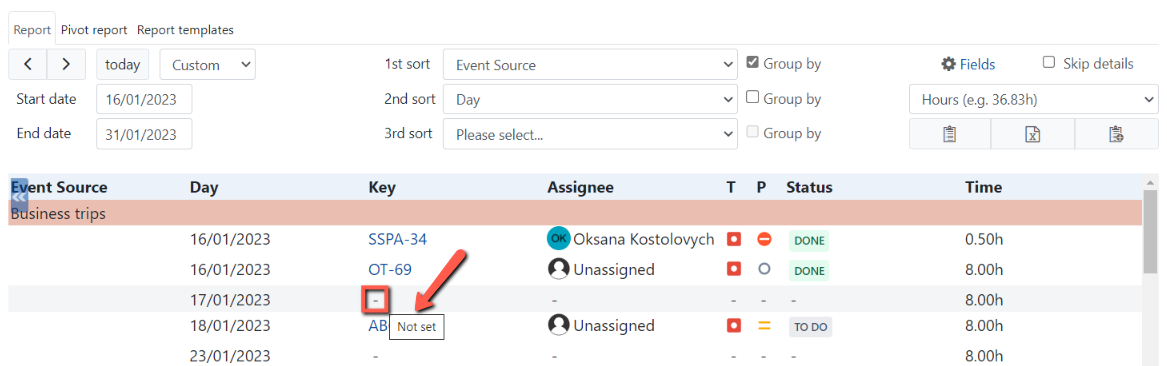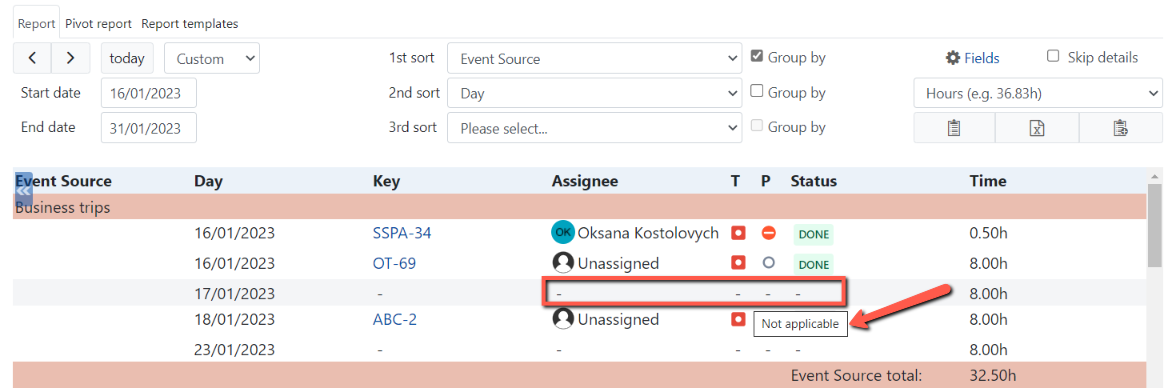| Tip |
|---|
Starting the app version 6.0.4, users can create Report templates to save various report configurations and easily apply them in the future to any calendar(s) of their choice. |
To switch from Calendar mode to Reports mode, click the Reports mode button, located on at the top right corner of the screen.
...
You'll be presented by the next following screen. Here, you can configure the fields to be displayed on the reports.
...
The four fields are configured for the reports by default. These are: Project, Key, Day, and User(s).
...
You can add, remove or rearrange the fields by using drag-and-drop, on the report fields configuration.
...
For your convenience, we've also implemented the feature to add the fields that are specific for the worklog reports to the report configuration. Such as Worklog User, Worklog Time, Worklog Description, Worklog Start, Worklog End and Worklog User Email .
...
| Note |
|---|
Please note, in case a user has set his or her email visibility to Only You and Admin, in cloud version, user's email will not be shown on reports. In server version, the email display on reports will be according to Jira configuration: Administrations > System > General configuration > Options > User email visibility |
Before generating a report, please make sure that all required sources and users are enabled, on the left panel.
...
| Tip |
|---|
Starting app version 5.6.x, a custom period can be selected, in reports, besides the standard periods such as day, week, month and quartal. |
...
Click the Generate report button to generate a report:
...
Your report might look similar to the one shown below:
...
The generated report has static header and footer. This comes handy when a generated report contains a lot of data.
...
In addition, the issue displayed on a report can be opened in Jira simply by clicking on it.
...
The reports can be generated for the multiple calendars as well:
...
| Info |
|---|
Please note that in case the field doesn't have a value, is empty, it is shown as "not available", on reports. |
The list of Work Time Calendar fields that can be used in reports but aren’t present in Jira:
...
Field
...
For planning event
...
For worklog event
...
Event Source
...
The name of a source
...
Day
...
The day the start of an event falls on
...
Week
...
The week the start of an event falls on
...
Month
...
The month the start of an event falls on
...
Event Reporter
...
The user who created an event that is based on a planning source
...
not available
...
Event Description
...
The description for an event that is based on a planning source
...
not available
...
Event Summary
...
The summary for an event that is based on a planning source
...
not available
...
Event User(s)
...
The user(s) to whom a planning event is assigned to
...
not available
...
Worklog User
...
not available
...
The user who created an event that is based on a worklog source
...
Worklog Description
...
not available
...
The description for an event that is based on a worklog source
...
Worklog Time
...
not available
...
The time a user has reported
...
Worklog Start
...
not available
...
The start of worklog event
...
Worklog End
...
not available
...
The end of worklog event
...
Worklog User Email
...
not available
...
The email of a user who created a worklog event
...
Time
...
Always present in reports as the last column
...
User(s)
...
The user(s) to whom a planning event is assigned to
...
The user who created a worklog
...
Σ Description
...
The description of a planning event
...
The description for an event that is based on a worklog source
...
Σ Summary
...
The summary of a planning event
...
The summary of the issue a worklog event is based on
...
Σ Reporter
...
The user who created a planning event
...
The user who added a worklog
...
Σ Epic
...
It prints the epic issue key for the epic itself, epic issues and sub-tasks that are part of the epic issues.
The common scenario is to group by this field to get total time for the epic. It is calculated as sum of all Time fields (i.e. duration for planning events and spent time for worklog events).
epic issue
issues that belong to an epic (i.e. epic issues)
sub-tasks that are part of epic issues
Please see the FAQ page https://brizoit.atlassian.net/wiki/spaces/WTCDOCS/pages/2230845489/FAQ#In-my-report%2C-I-want-to-see-the-total-work-logged-for-the-epic-task-and-its-tasks
...
Σ Epic Name
...
It prints the epic name for the epic itself, epic issues and sub-tasks that are part of the epic issues.
The common scenario is to group by this field to get total time for the epic. It is calculated as sum of all Time fields (i.e. duration for planning events and spent time for worklog events).
epic issue
issues that belong to an epic (i.e. epic issues)
sub-tasks that are part of epic issues
Please see the FAQ page https://brizoit.atlassian.net/wiki/spaces/WTCDOCS/pages/2230845489/FAQ#In-my-report%2C-I-want-to-see-the-epic-name-in-case-there-is-an-epic-link-for-a-task
...
Σ Parent
It prints the issue key for the parent issue and sub-tasks that are part of the issue.
The common scenario is to group by this field to get total time for the parent issue. It is calculated as sum of all Time fields (i.e. duration for planning events and spent time for worklog events).
parent issue
sub-tasks that are part of parent issue
...
Depending on the type of report you want to use, go to either Predefined reports, Report or Pivot report tab.
For further instructions on how to configure and generate reports, please refer to the Predefined reports, Standard report and Pivot report pages.
| Tip |
|---|
To distinguish the empty values shown as a dash symbol in generated reports, new tooltips have been introduced in the app version 6.0.4. |
Now, when a user hovers over a “-” sign, one of the following tooltips appear:
“Not set” is shown when a user deliberately doesn’t set a value for a certain field (for example, a user can create a custom event and leave its “Issue” field empty, thus the configured “Key” field in a report will be considered not set for such event);
“Not applicable” is displayed when a field cannot be assigned a value (for example, when no issue is selected for an event, any of its attributes will be considered not applicable should they be configured as fields for a report).
| Child pages (Children Display) |
|---|