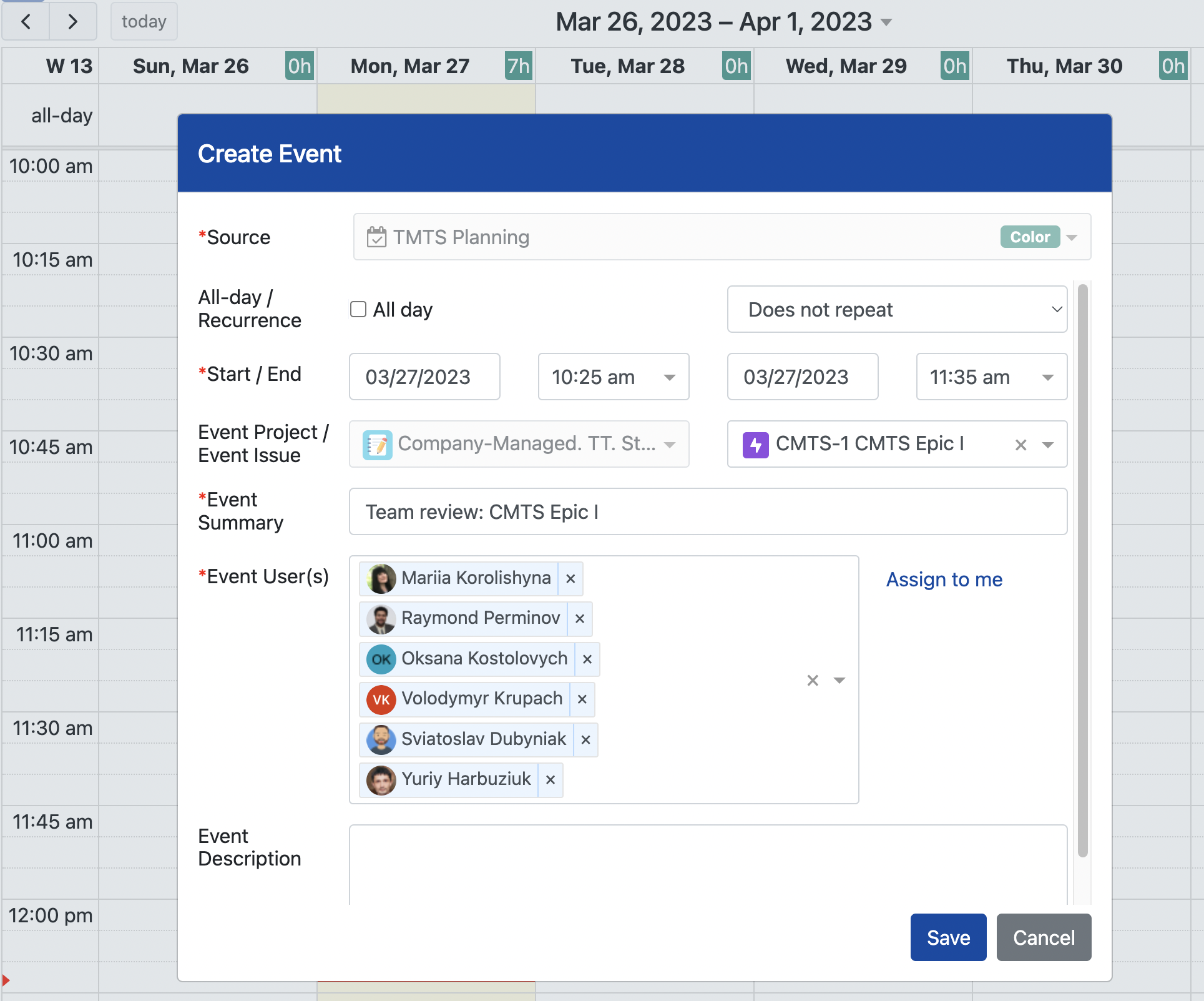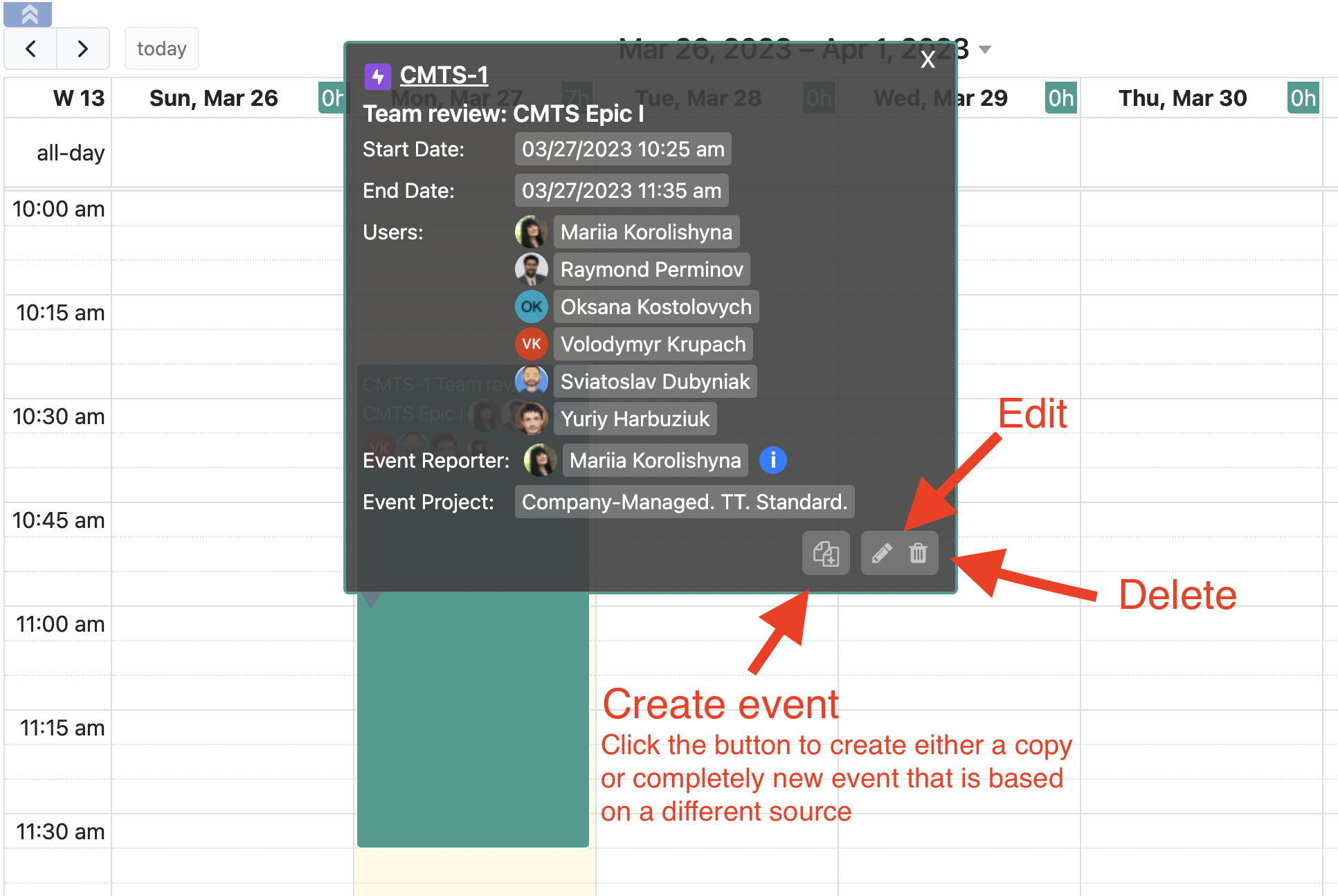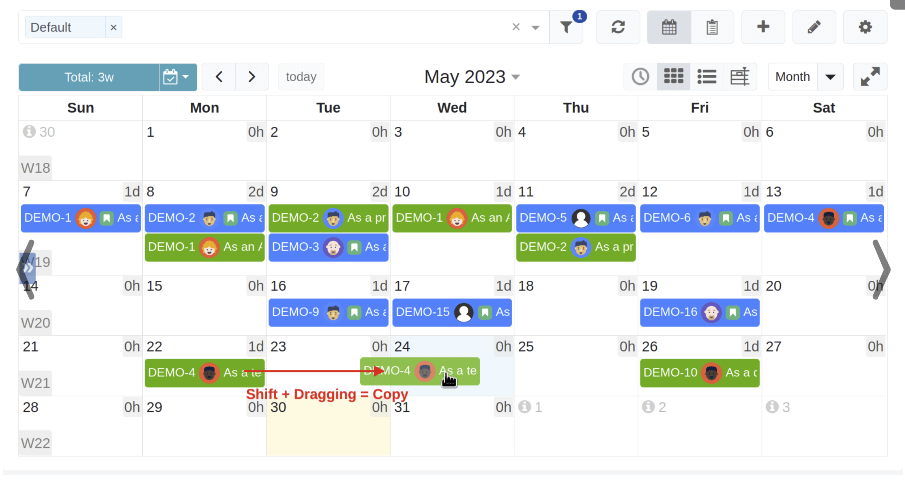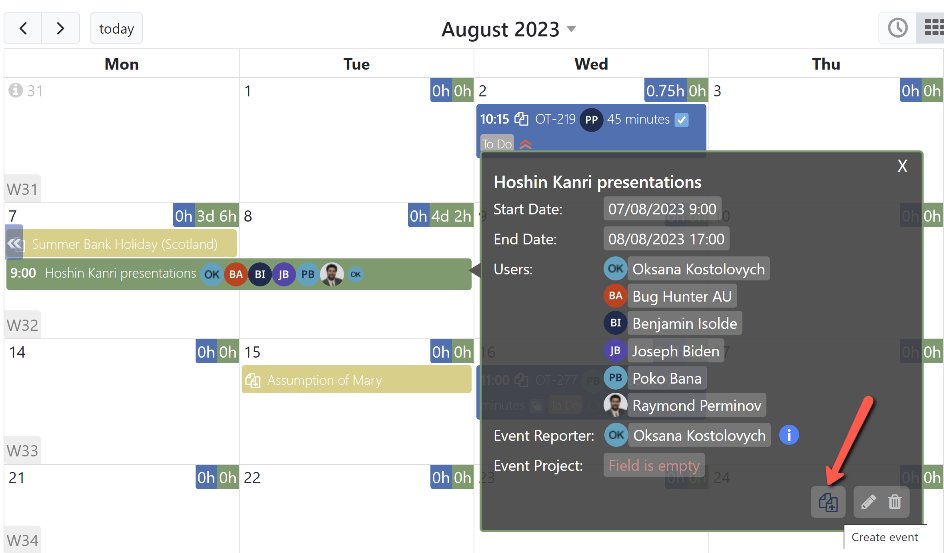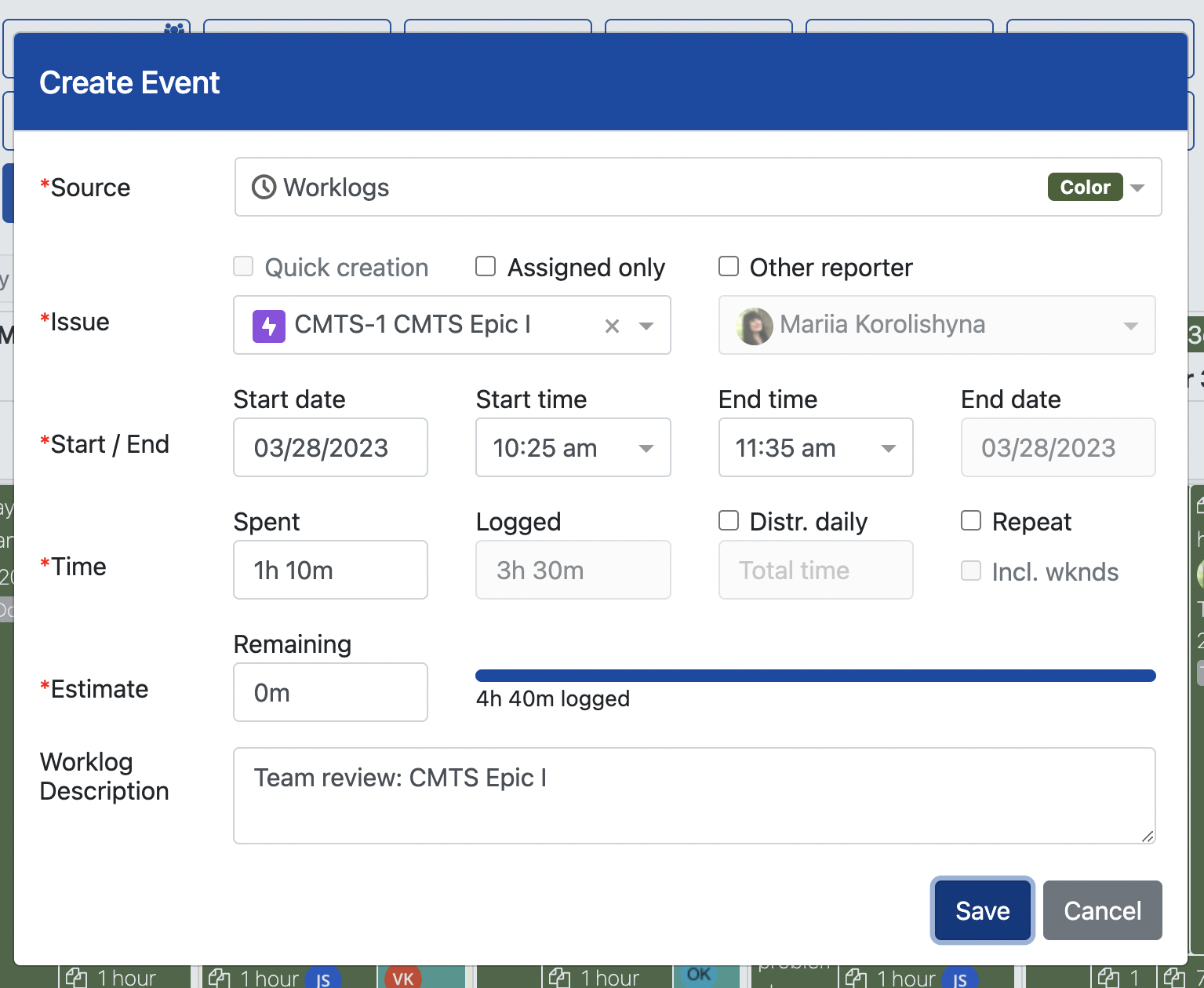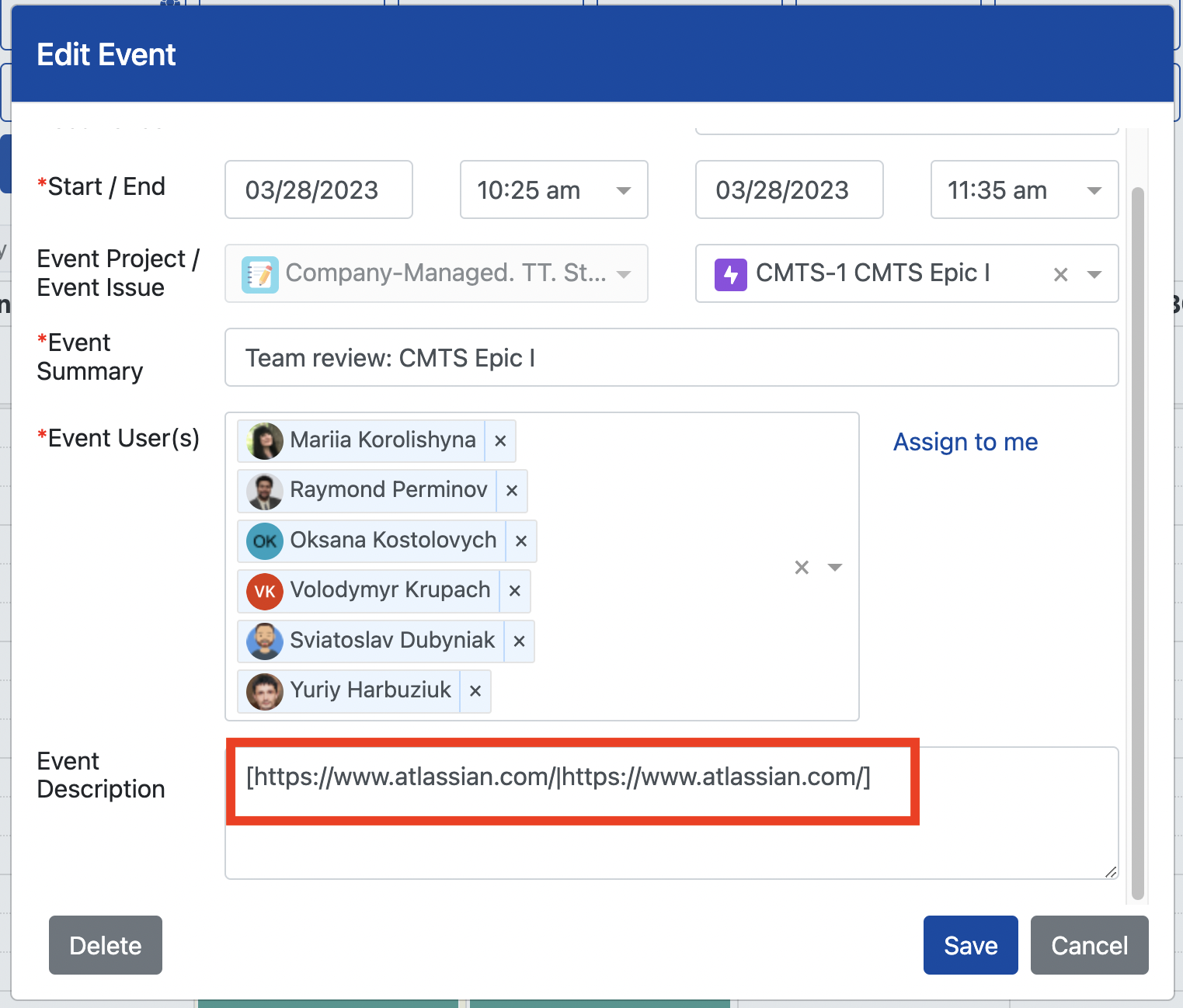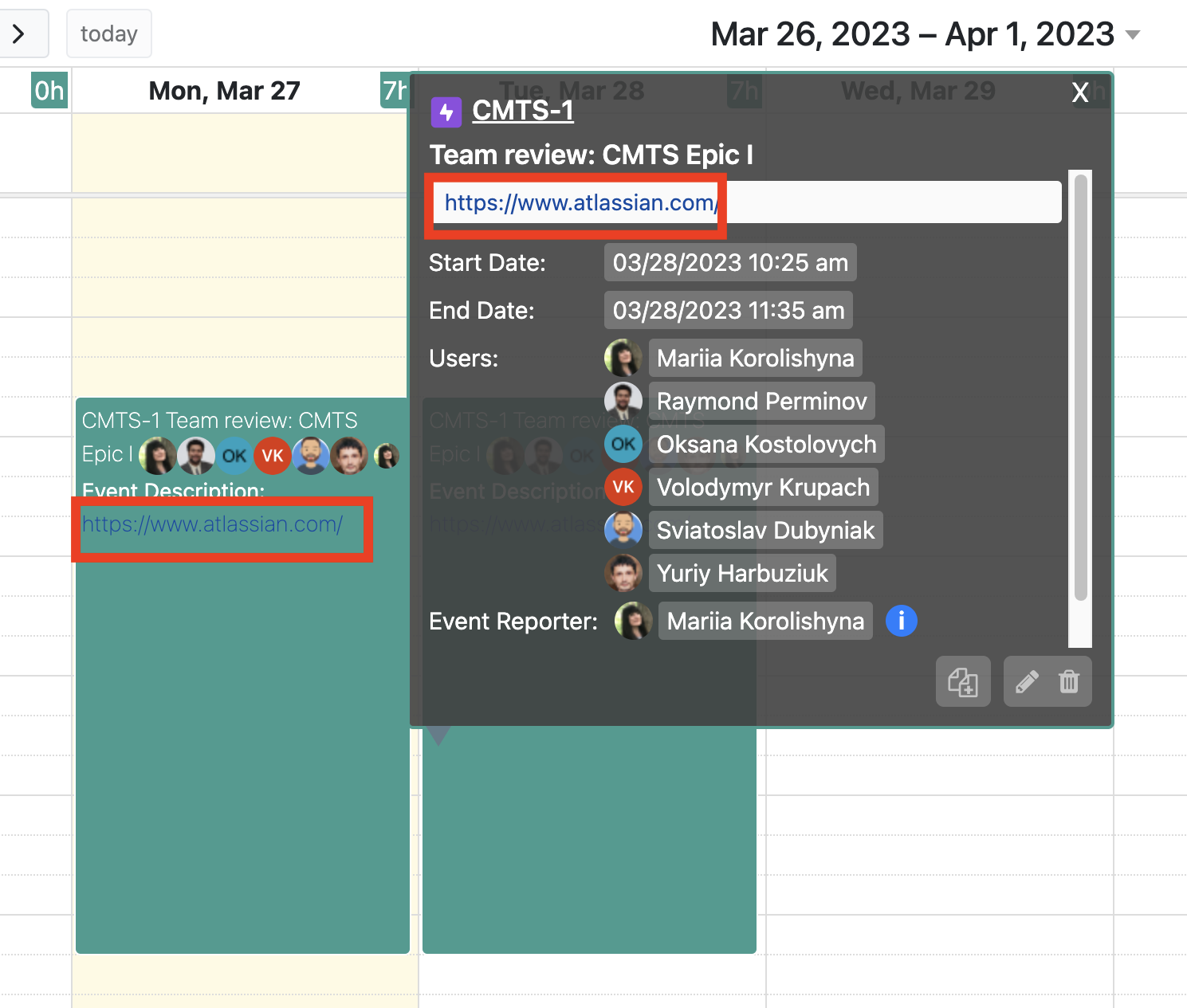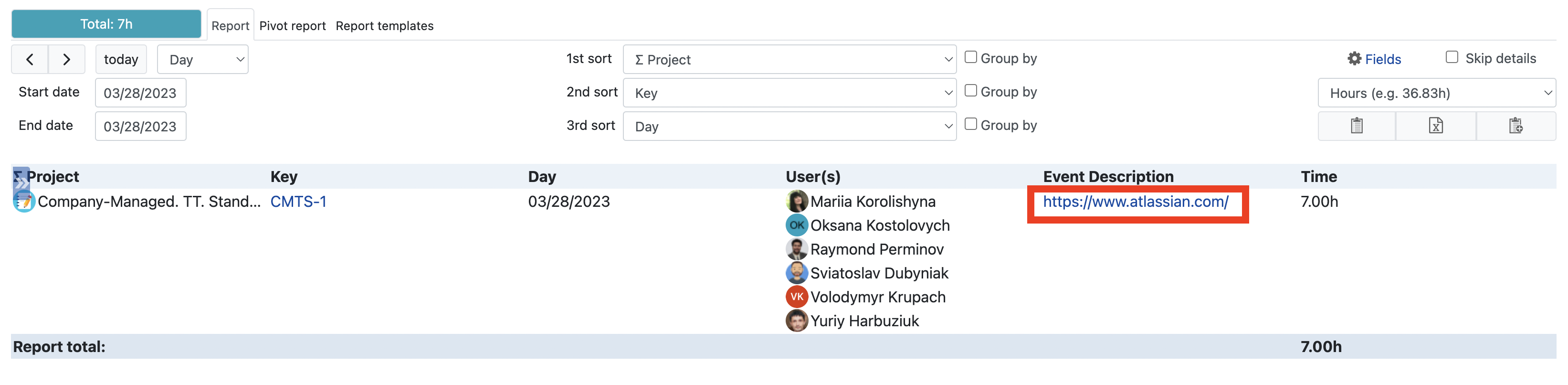To create a planning event, first, make sure it a planning source is enabled, on the left panel. Then, click or drag on a calendar.
...
You can create planning events for multiple users.
...
If needed you can edit, copy, create a new event based on existing one, or delete the planning event. Also
| Tip |
|---|
Introduced in the app version 7.0, you can copy custom events in a single move by holding the Shift key and drag-and-dropping an event onto a different date. |
You can also copy an existing planning event using the Create event button located on the information dialog.
In addition, you can create a worklog based on created an existing planning event. Simply click on the planning event to see its information dialog with the action icons.
...
In such case, simply make sure to select a worklog source on the Create Event dialog when creating a copy of an event.
Note that, besides coping the event’s time and issue, the very first user of the list of all users the planning event was assigned to is copied to the worklog event. In addition, the summary of the planning event is copied to the worklog description.
| Tip |
|---|
For the planning events, make sure that a link is inserted in the format that is shown below in order for the link to be clickable in such places as:
|
[https://www.atlassian.com/|https://www.atlassian.com/ ]
| Tip |
|---|
Did you know there was a quick way to open Edit dialog for a planning event? To quickly start editing an event double click it. To save the changes you made click Ctrl + Enter. That’s it. It is that simple. |
...