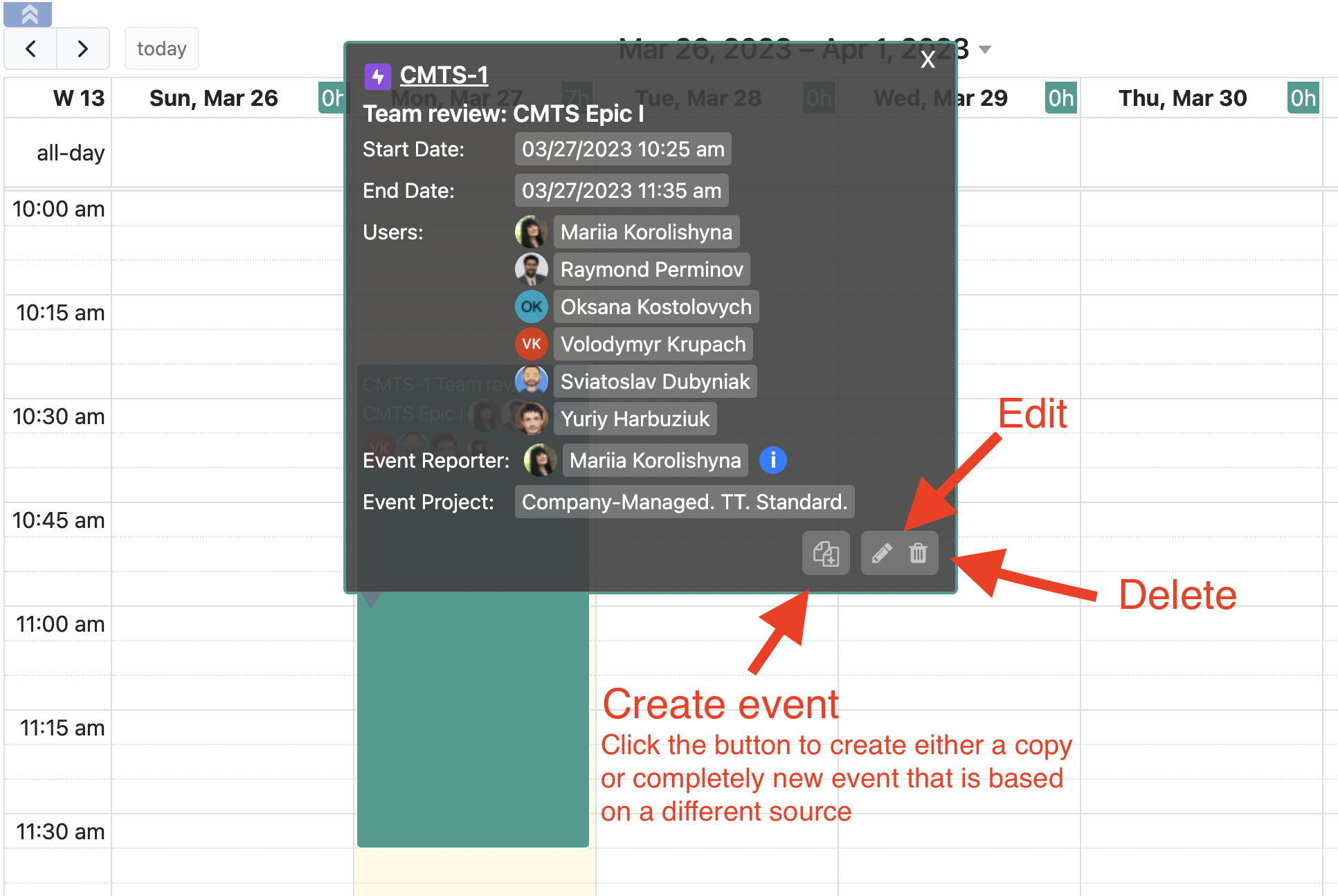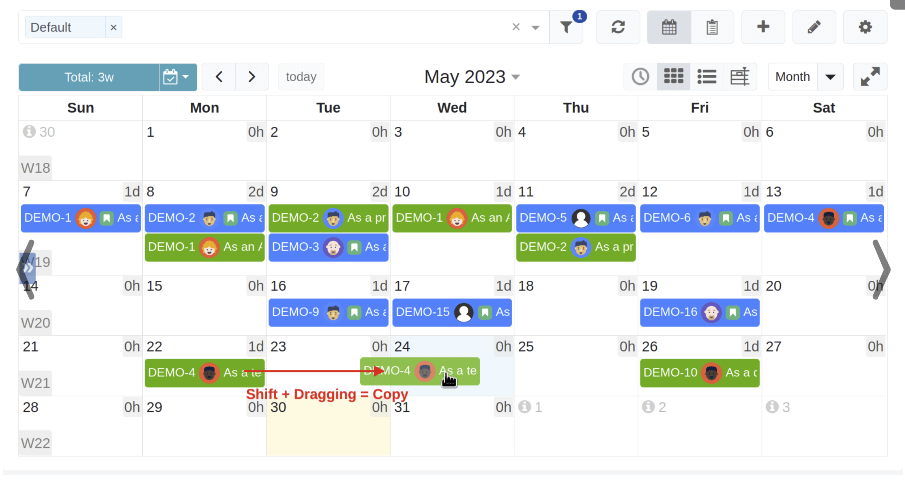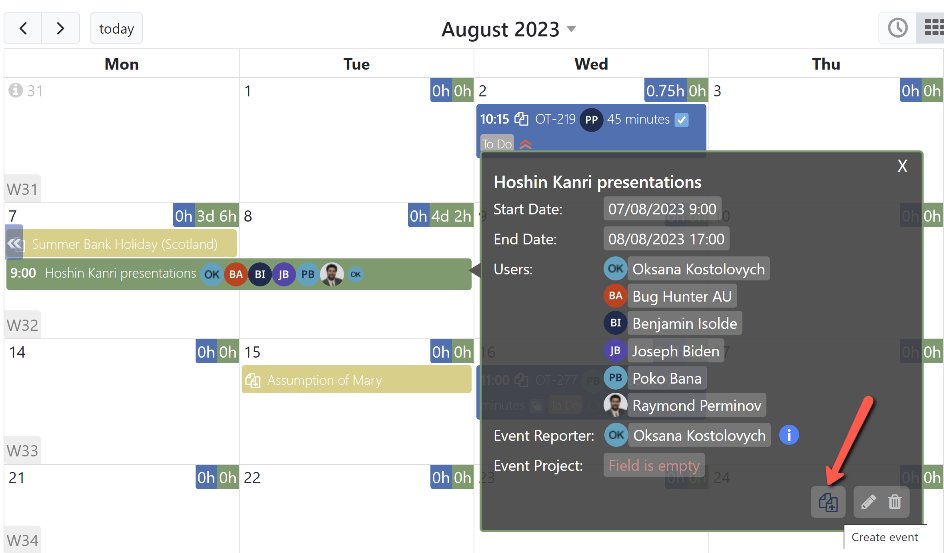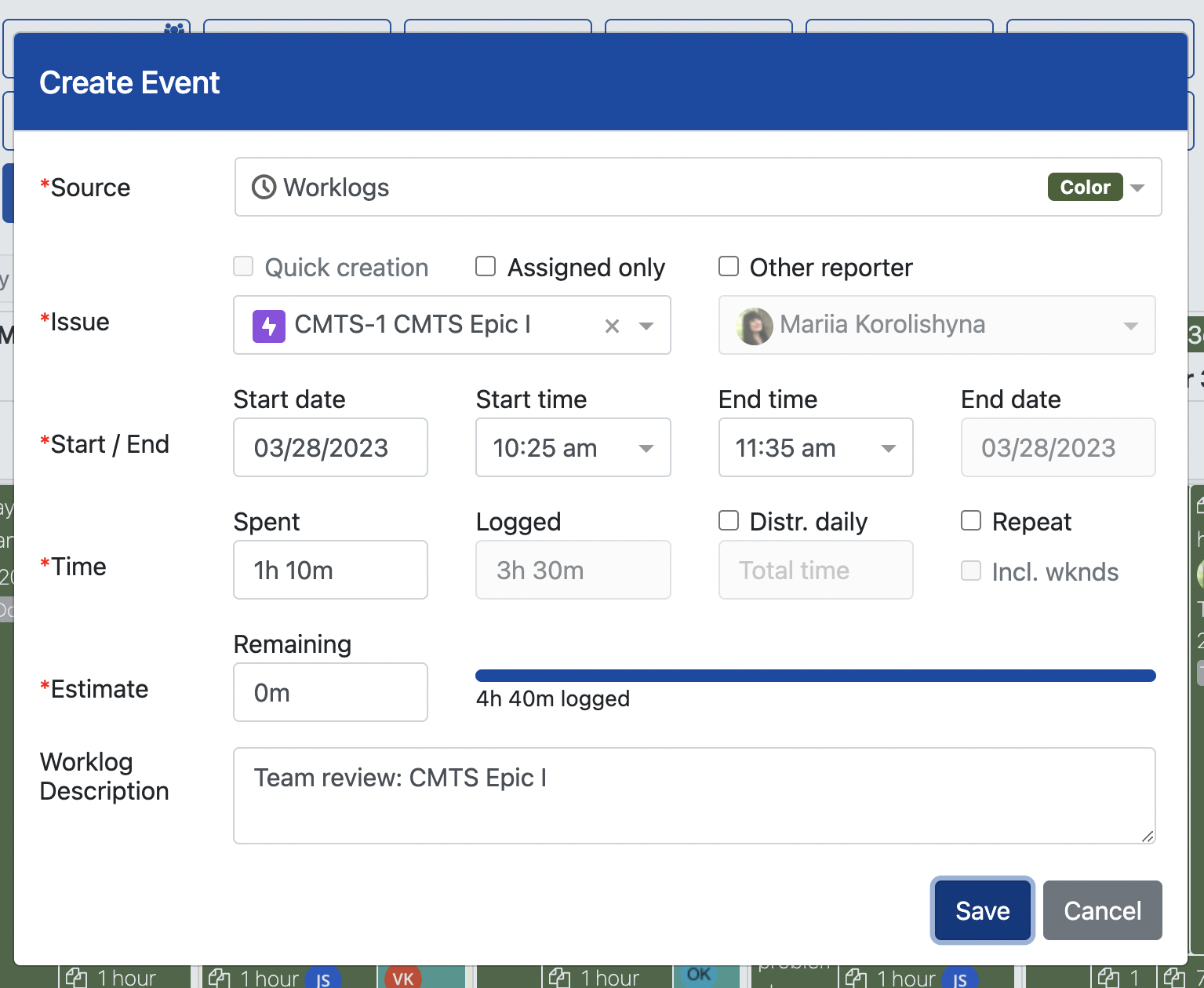...
If needed you can edit, copy, create a new event based on existing one, or delete the planning event.
To copy the created planning event, click the event to open its information dialog. Then, click Create event button. Make sure that the planning source used for the planning event creation is selected. Then, review the fields values, and click Save.
...
...
| Tip |
|---|
Introduced in the app version 7.0, you can copy custom events in a single move by holding the Shift key and drag-and-dropping an event onto a different date. |
You can also copy an existing planning event using the Create event button located on the information dialog.
In addition, you can create a worklog based on an existing planning event. In such case, simply , click on the planning event to see its information dialog with the action icons. Then, click Create event button. This time, make sure to select a worklog source is selected on the Create Event dialog when creating a copy of an event.
Note that, besides coping the event’s time and issue, the very first user of the list of all users the planning event was assigned to is copied to the worklog event. In addition, the summary of the planning event is copied to the worklog description.
...