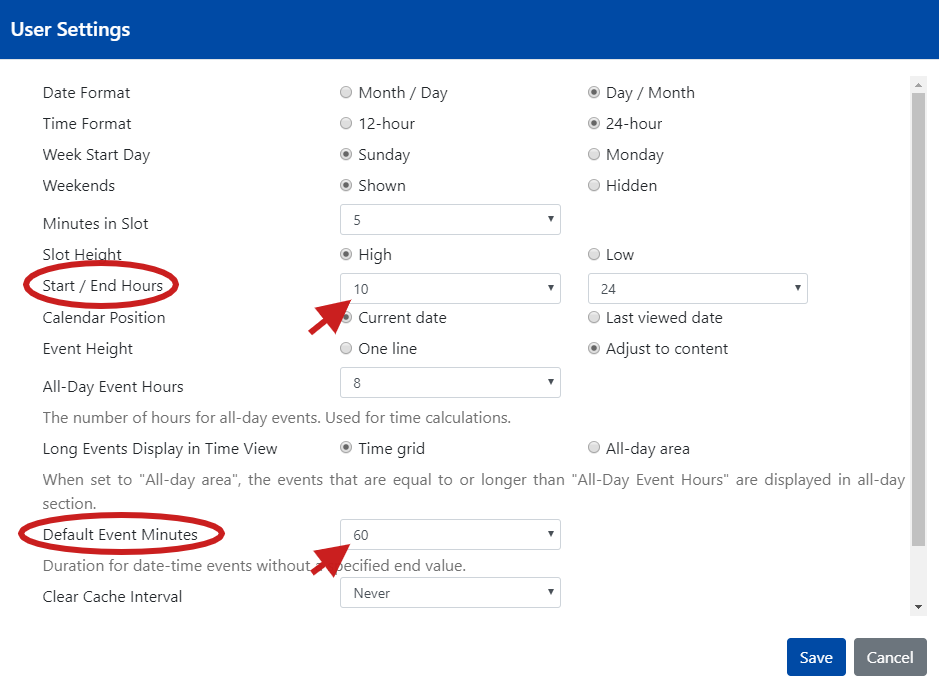...
...
...
...
...
...
...
...
...
...
...
...
...
...
...
...
...
...
...
...
...
...
Create and edit events for sources that have type "Business trips", "Meetings", "Sick days", "Vacations and leaves" or custom event types
| Info |
|---|
In order to create an event based on a particular source, that source has to be enabled, on the left panel. Otherwise the source will not be visible for selection, in 'Create Event' dialog. If no single source is enabled, on the left panel, the user would not be able to create any event. |
...
To create a new event, user can just click on appropriate day or drag a time slot, in a calendar, if day or week mode is opened, in time view. As result, the "Create Event" dialog is shown.
...
| Child pages (Children Display) |
|---|
Create and edit events for "Jira dates" based sources
The event creation for Jira dates based sources would differ, depending on the source configuration.
For instance, a user has created Jira dates source that has a single date picker, "Due date".
...
...
After clicking or selecting the time area in a calendar, the "Create Event" dialog appears.
...
When creating an event based on the source above, a user can either select an existing Jira issue or skip the field Issue completion and let a new Jira issue be created.
...
In case the user creates an event based on date-time range, in the monthly view, the start and end times for the event are-prefilled based on user's settings for "Start / End Hours" and "Default Event Minutes". Of course, in both cases, the values for start/end times can be changed if necessary.
...
| Info |
|---|
Please note:automatically populated by Jira fields like Created, Updated, Last Viewed, Resolved, etc. are shown as disabled. |
For instance, a user has configured a source with the range of dates, Created-Updated.
...
As result, when editing the created event, a user will not be able to change the automatically populated by Jira fields, Created and Updated.
...
![]() Starting version v 5.0.x, the event summary is fully visible event for short events:
Starting version v 5.0.x, the event summary is fully visible event for short events:
...
![]() For a given day, the events are sorted based on their start time, duration, and/or summary:
For a given day, the events are sorted based on their start time, duration, and/or summary:
...
Create and Edit links on dialogs
| Tip |
|---|
Starting app version 5.5.x, the Create Event dialog provides to a user the ability to create or edit a Jira issue via Jira interface. |
...
Once the issue is created, the Jira dates event based on the issue appears on a calendar. If the event is double clicked, the value for the field Component is shown.
...
Planning Mode
To open a planning mode please click Planning button located on the left panel:
...