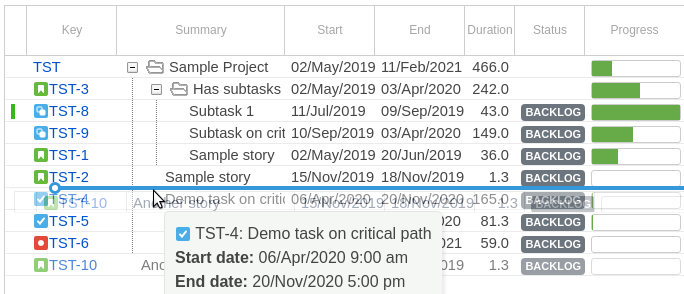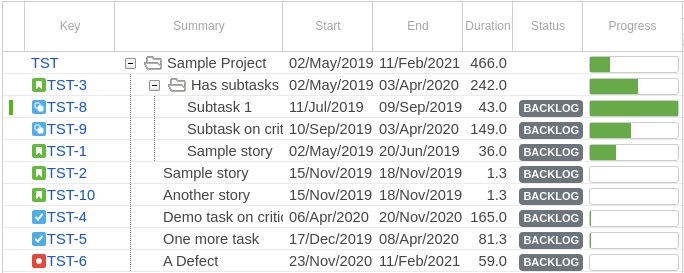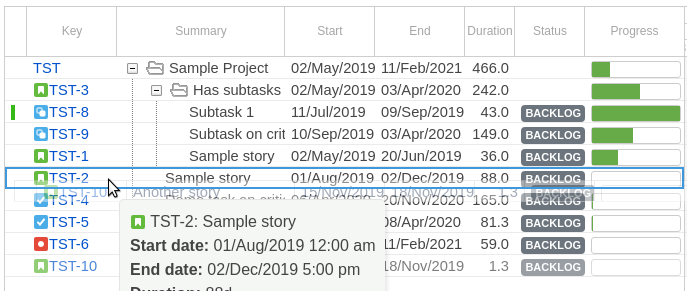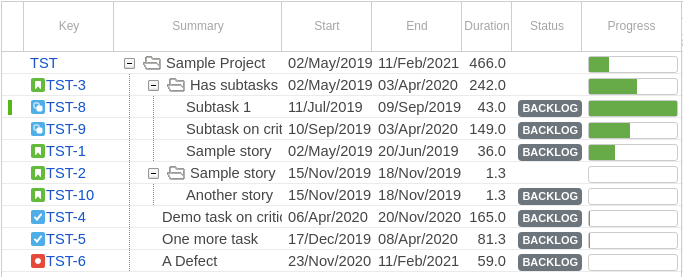To change task order, drag a task to a new location. There are two possible outcomes:
change task position
change task parent
In case the desired outcome is to 'change task position’, make sure the task being dragged is represented as a blue line:
In the example above, we are aiming to put the task TST-10 after the task TST-2. We’ve reached the desired position, and task is represented as a blue line indicating where it would be inserted. So, we can release mouse button to finish the operation. The result of this operation can be seen below. Task TST-10 is now placed after the TST-2.
In case the desired outcome is to ‘change task parent’, make sure the task being dragged is represented as a blue rectangle:
In the example above, we are aiming to set the task TST-2 as parent of the task being dragged. We’ve reached the desired position, and task is represented as a blue rectangle indicating where it would be dropped. So we can release mouse button to finish the operation. The result of this operation can be seen below. Task TST-10 is now a child of the task TST-2.