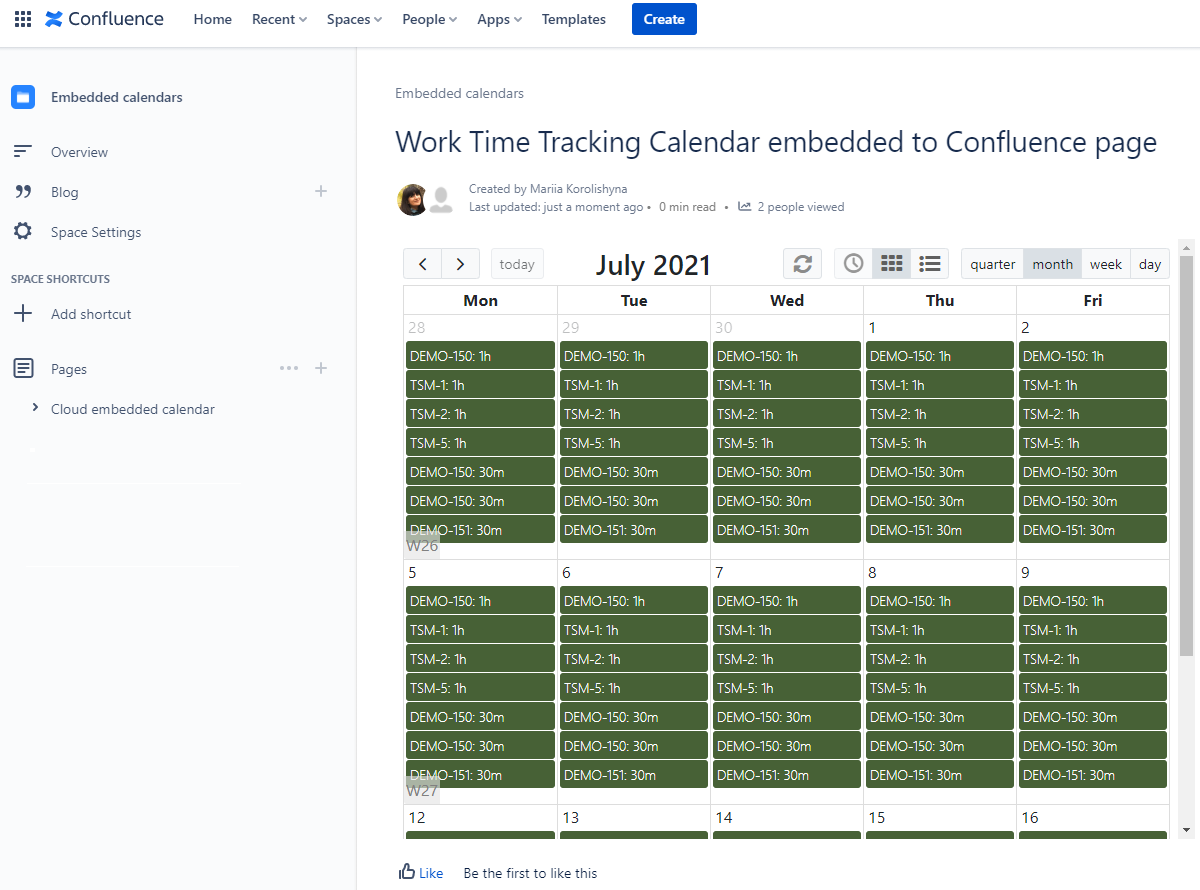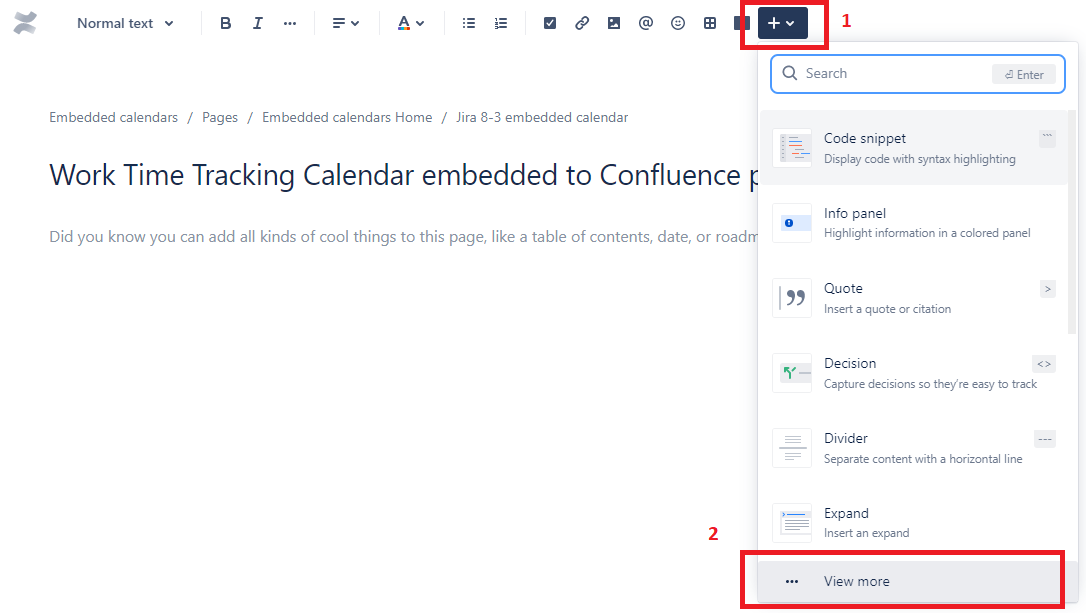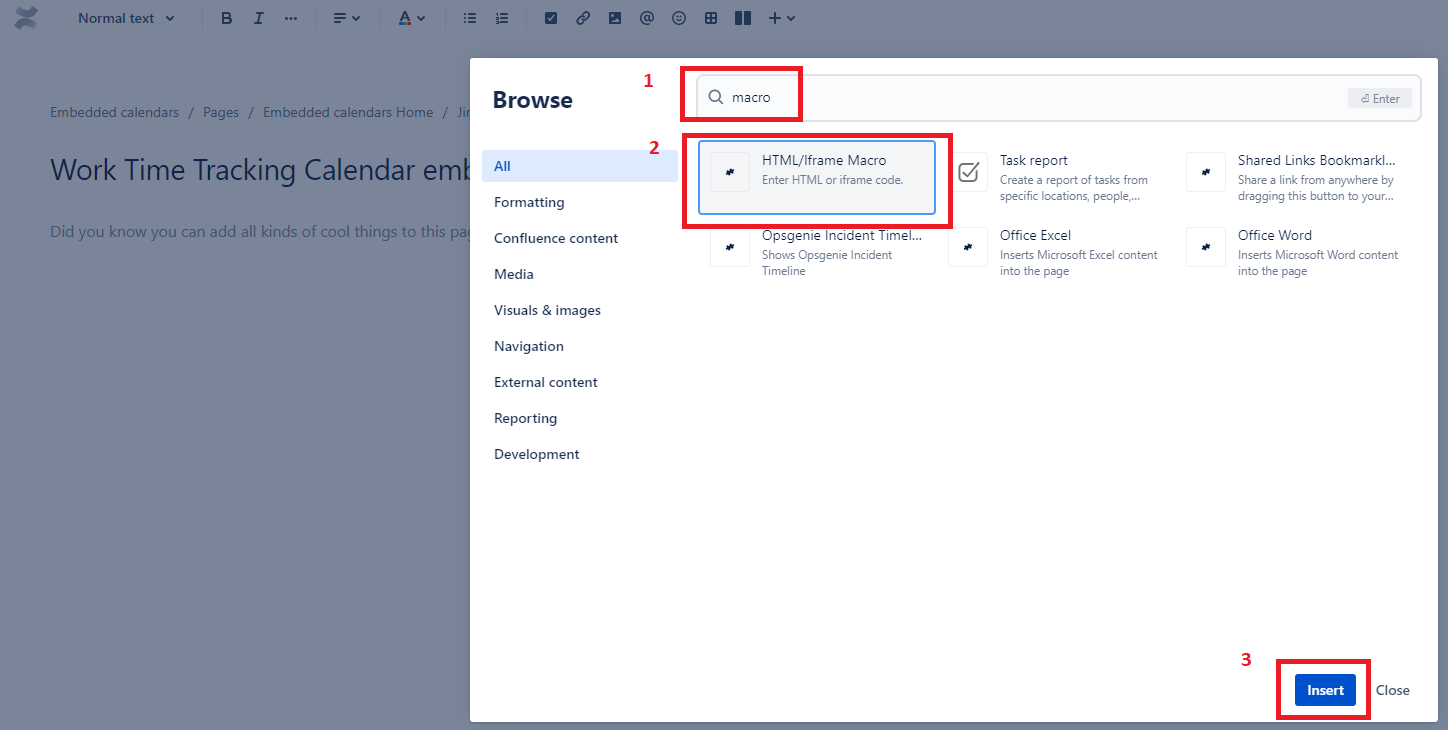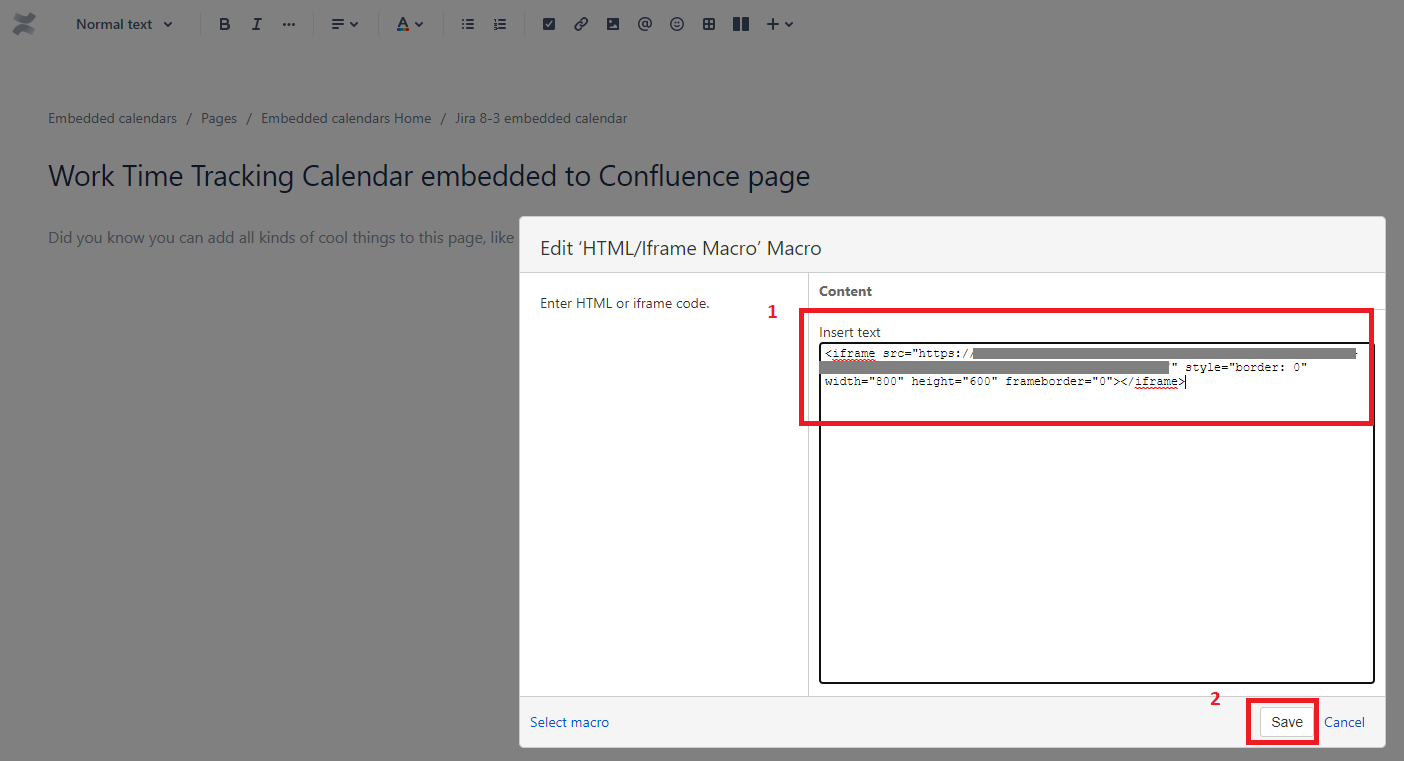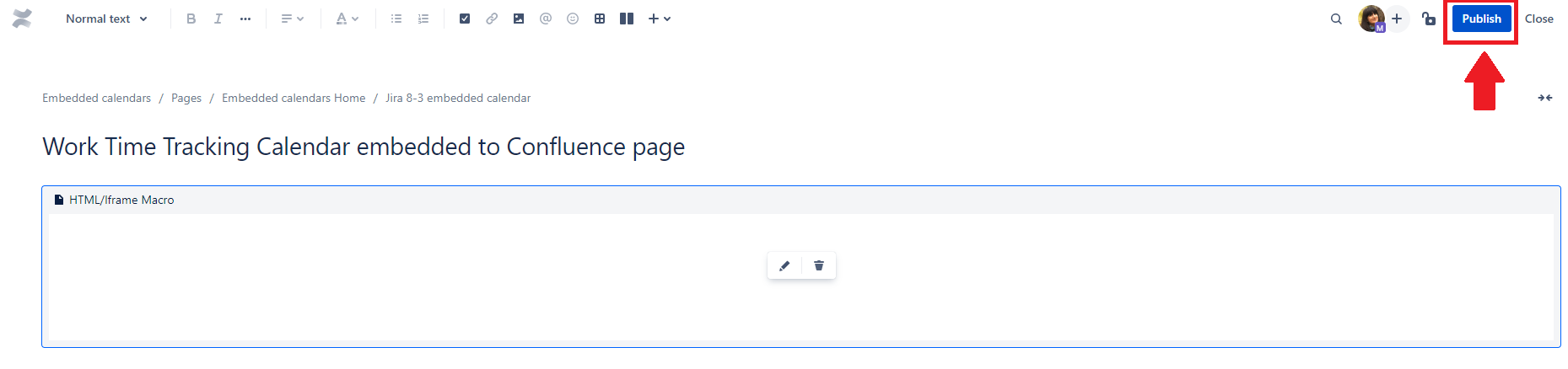First, you will need to create an export for the desired calendar as described in Exports Create and Edit.
Once the calendar export is created, you can copy the embed code from the Embedded calendar column.
To export your Work Time Tracking calendar events as embedded calendar, use the generated iframe. The embedded calendar can be published to a Confluence page, for instance:
So, how to add an embedded calendar to a Cloud Confluence page? Please see the instructions below.
On Confluence page that you want to add an embedded calendar, click the Pencil button on the top to edit the page.
On the top of the page, click the Insert button and select the option View more.
3. Search for “macro“. Then, select HTML/Iframe and click the Insert button.
4. On a dialog, insert the copied generated Iframe you’ve obtained in a calendar export. Then, click Save.
5. The final step is to click the button Publish.
In Confluence Server, HTML macro can be used to embed the calendars. It’s disabled by default. Please see how to enable and use the HTML macro here.