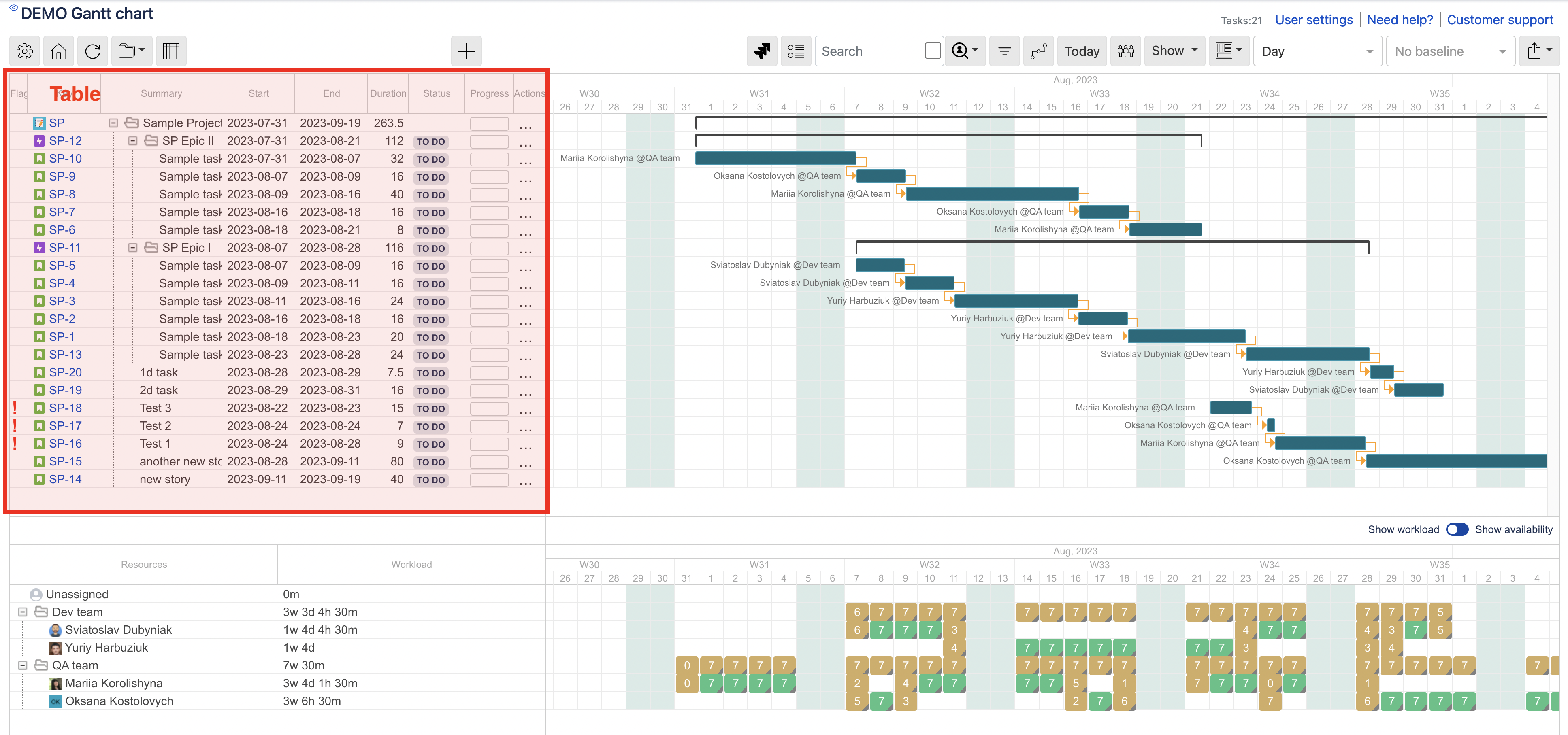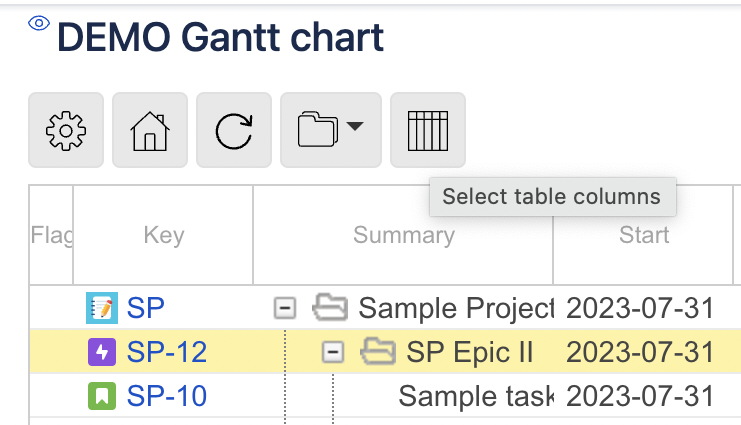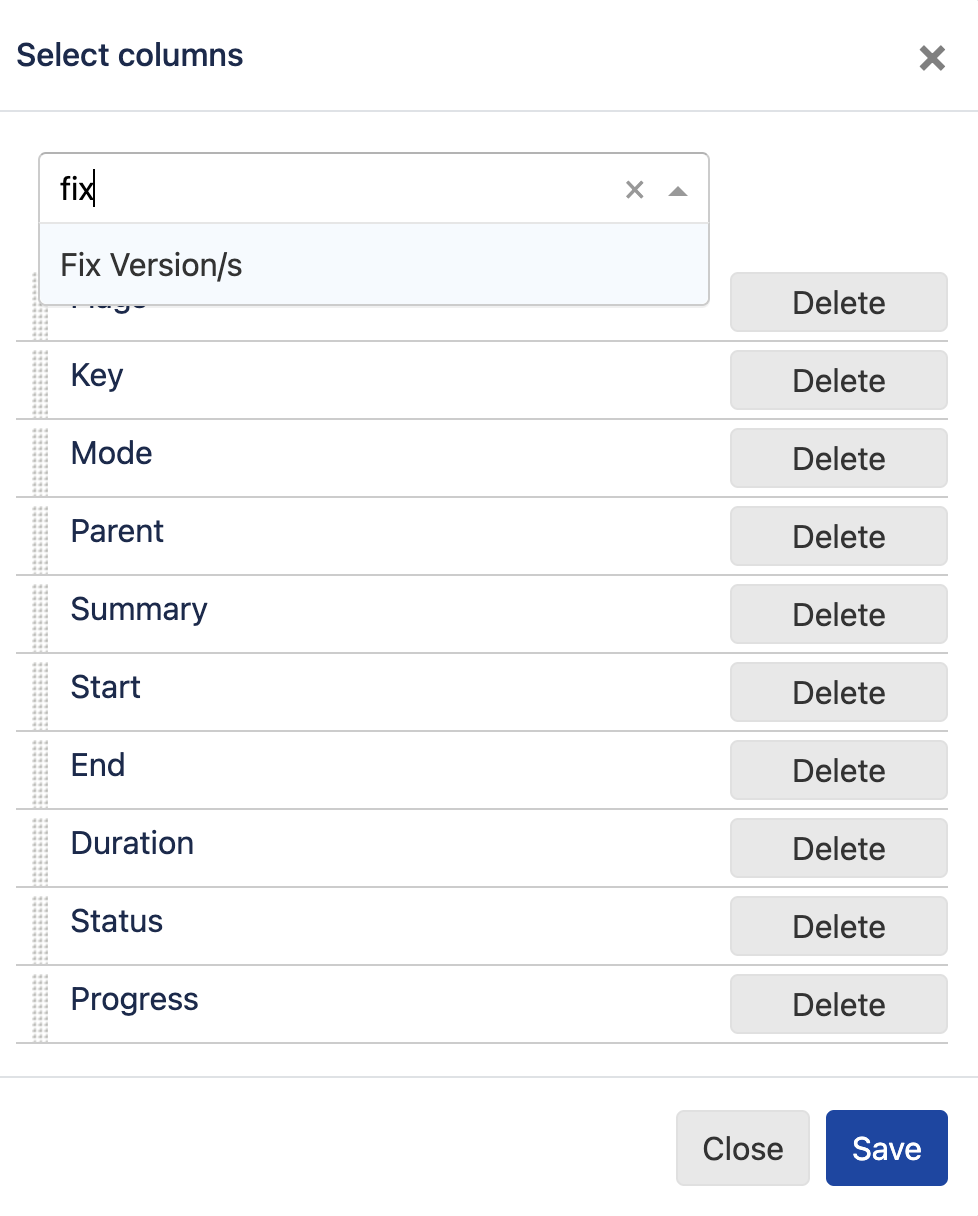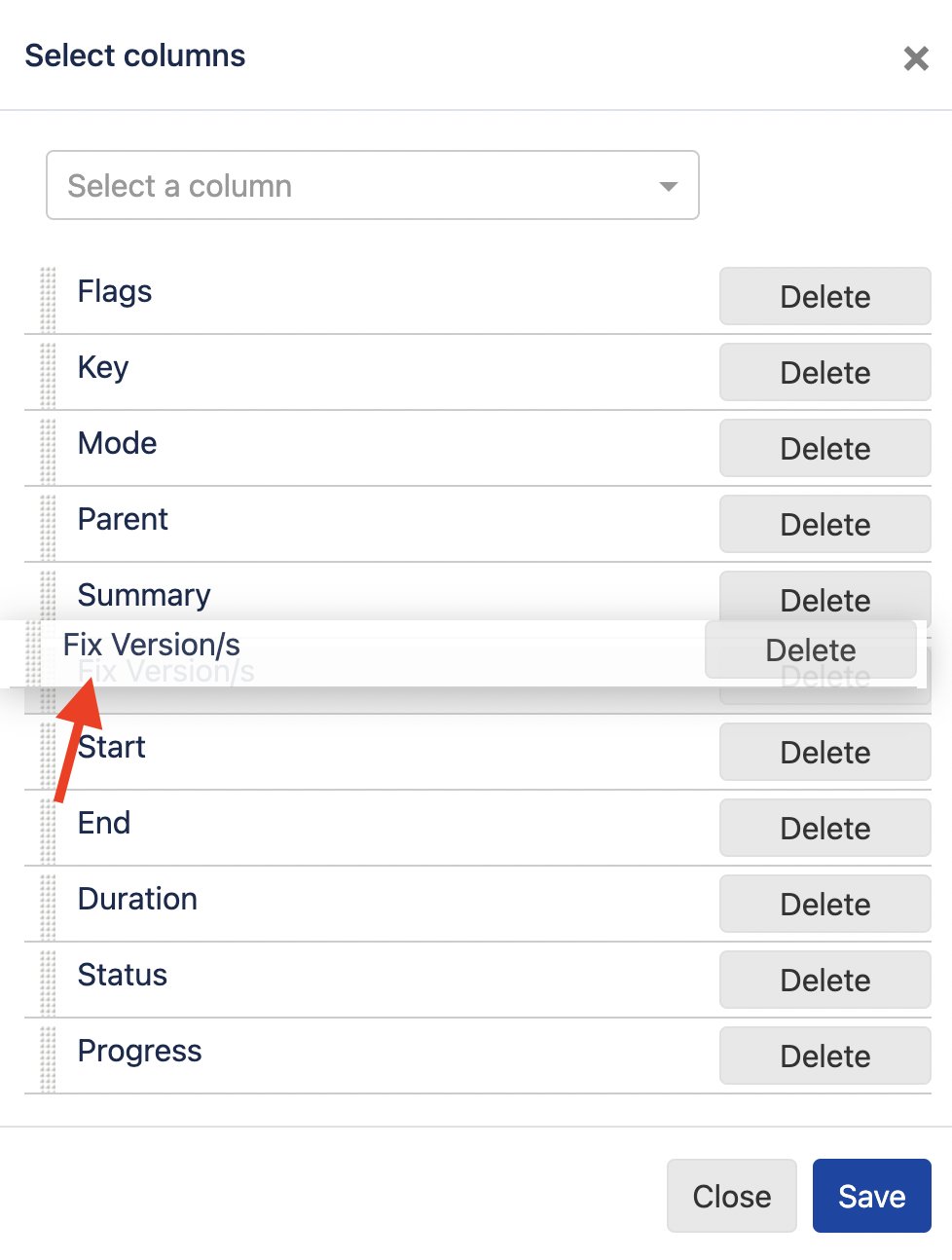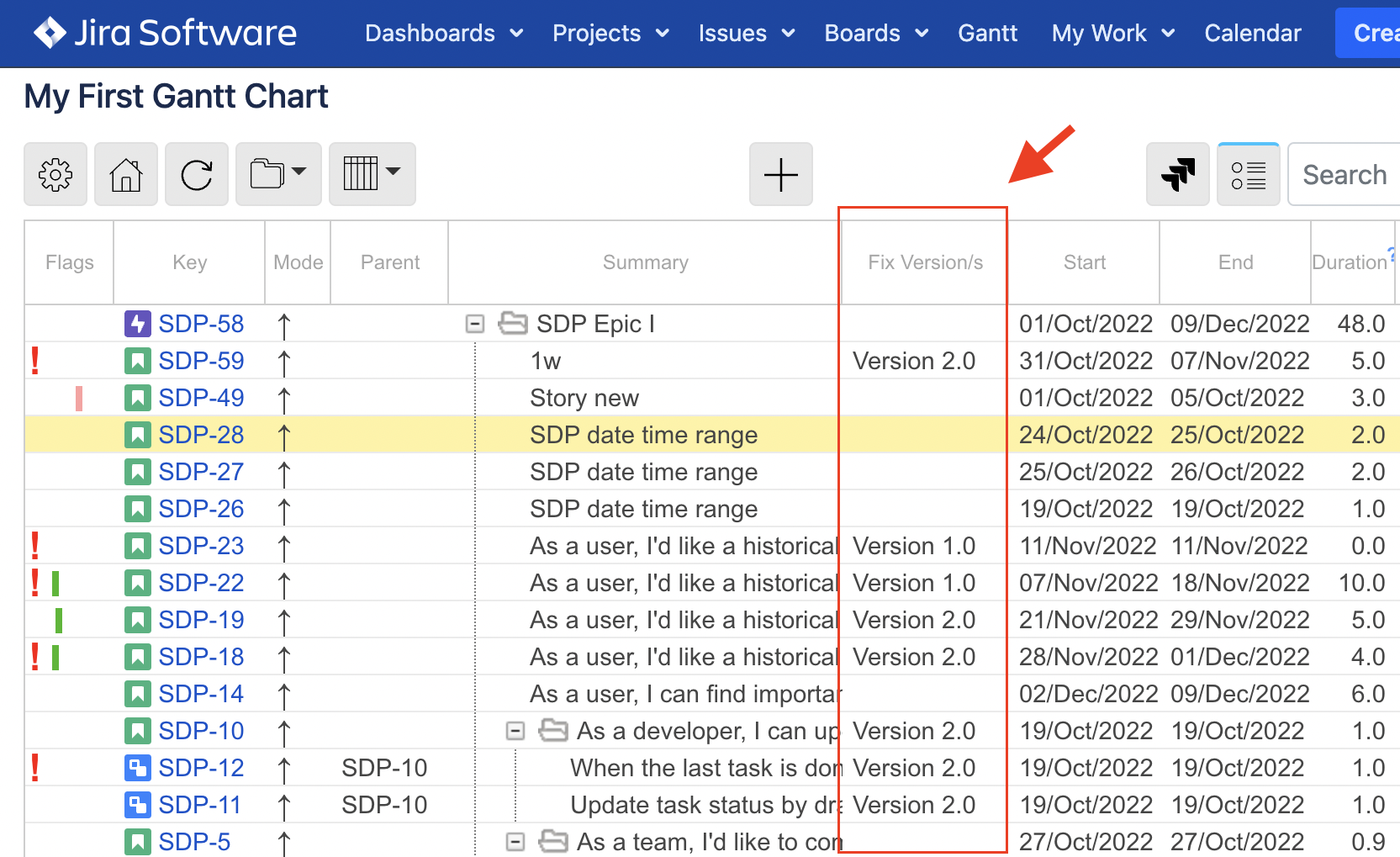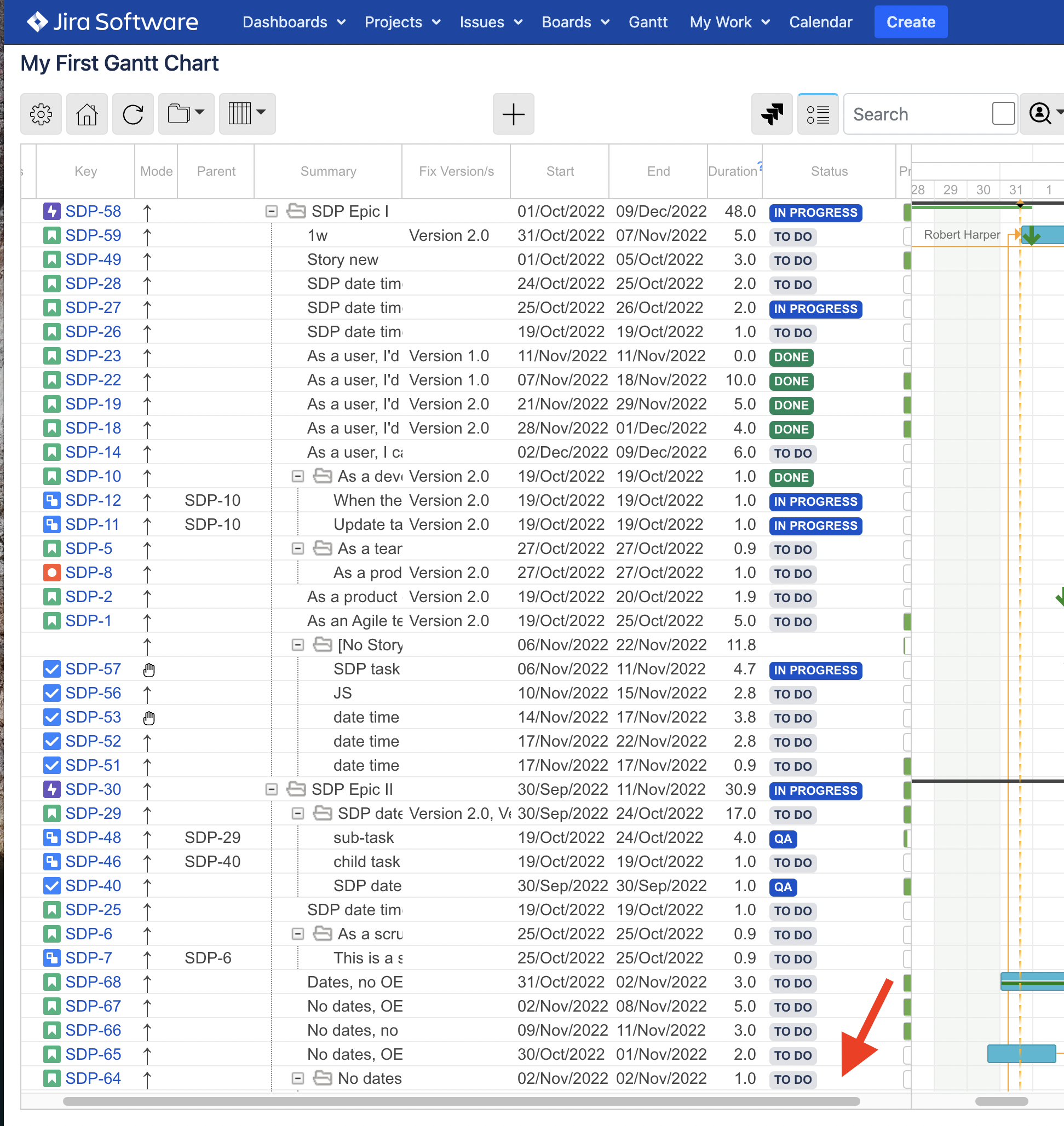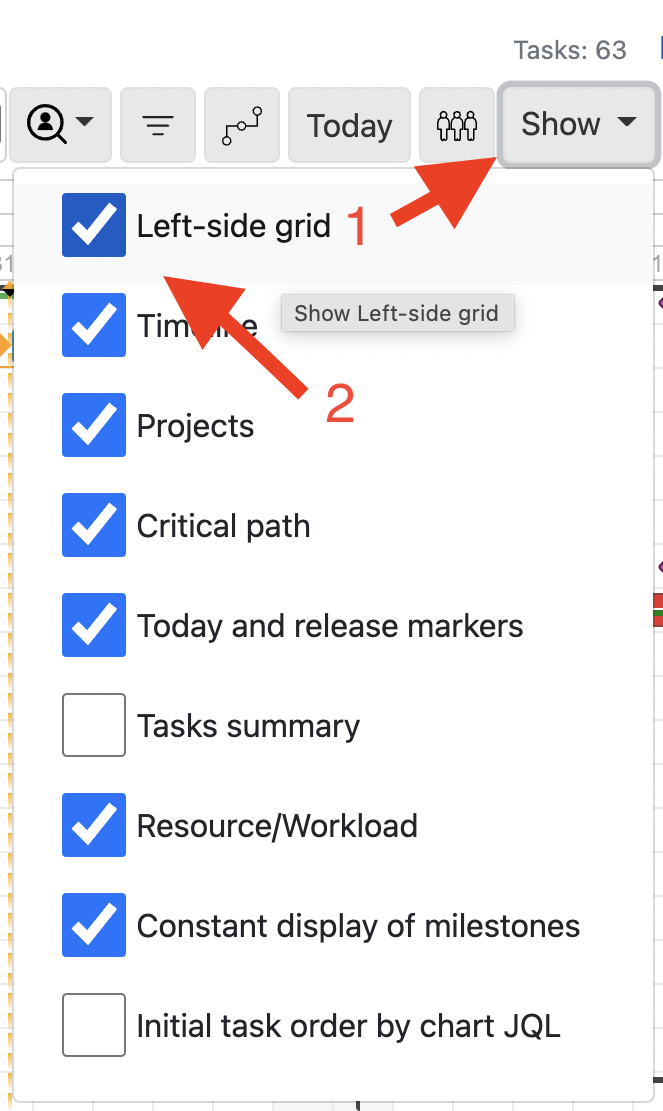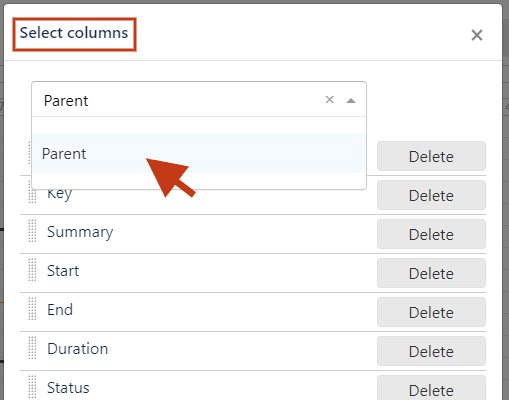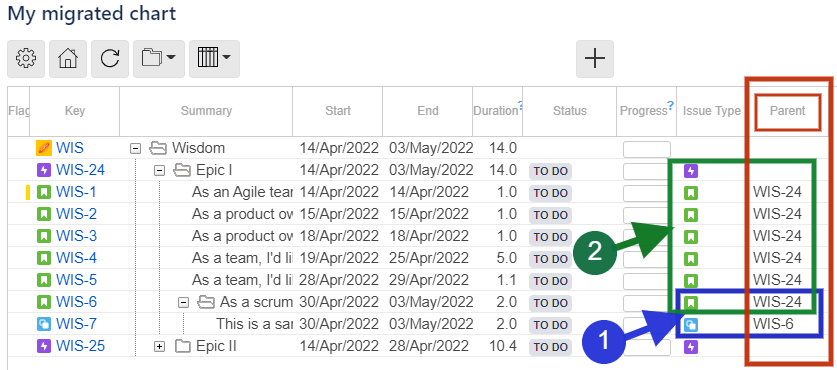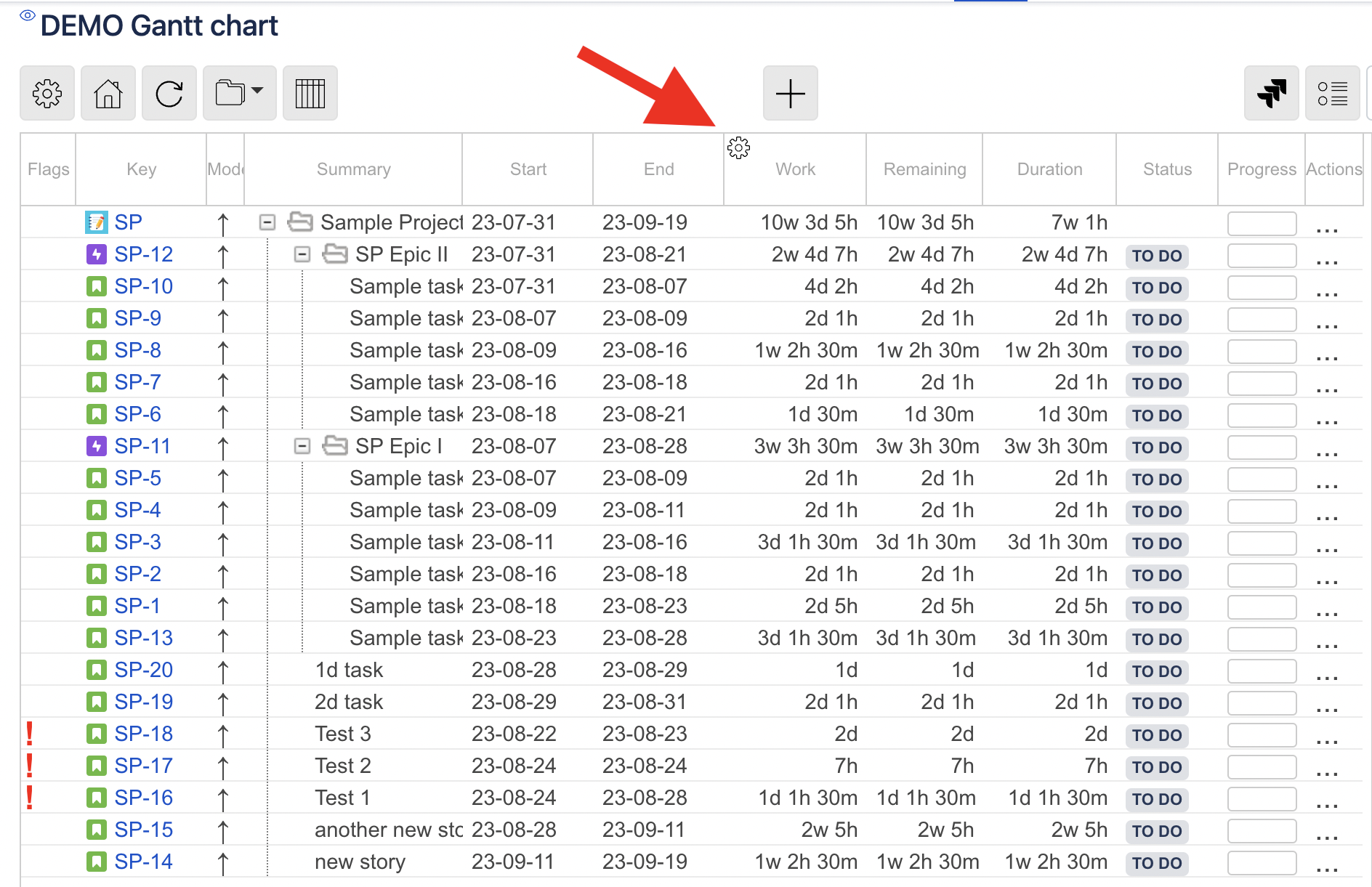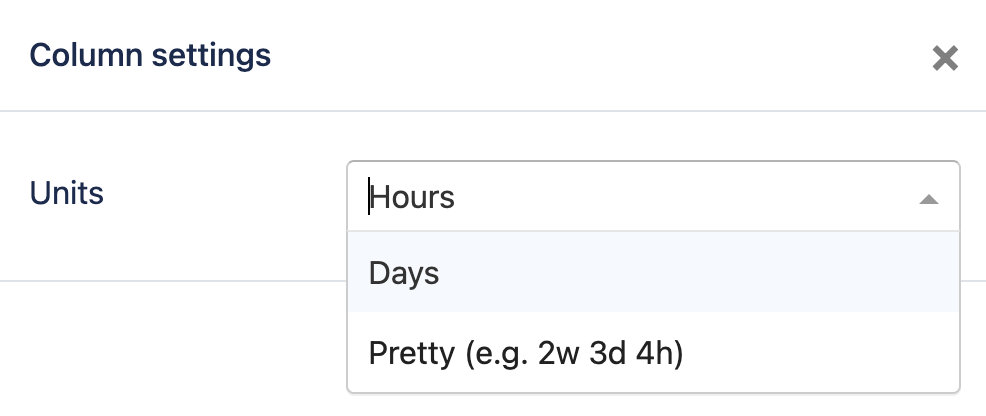The left-side grid shows an hierarchy of tasks for the chart.
drag a task to change the order (Ordering tasks )
hover over a task to see a tooltip with more task details
click a task key to open Jira issue details in a new window
click a task row to select / highlight a task row
Ctrl+click a task row to open Jira issue details in a new window
right click on a task to open a context menu with available actions or use the Actions column
Column customization
Did you know you can select the columns to be displayed on the Table?
First, click the Select table columns button. Then, click Select columns, as shown below.
On dialog, select the required fields to appear as Table columns. Then, re-order the fields via drag-and-drop if needed. Click the Save button.
In case you resize the Table so not all columns are visible, for your convenience, a bottom scroll bar will appear.
If needed, you can completely hide the Table.
Among the available fields you can add to the Table as columns-to-be, there is field Parent.
Due to cloud Jira changes that foresee the Epic Link field removal*, there is a difference between cloud and server app versions when it comes to the field Parent.
In server versions the field Parent presents the values for sub-tasks only, and in cloud version the field Parent presents the values for sub-tasks and issues that lay in an epic. Please see below a screenshot taken from a cloud version.
Column display format customization
Did you know you can cusotmize the display format for such columns as Duration, Work, Spent, Remaining, etc.
Simply, hover over the column header and click the gear icon. Then, select the preferred unit for a display.