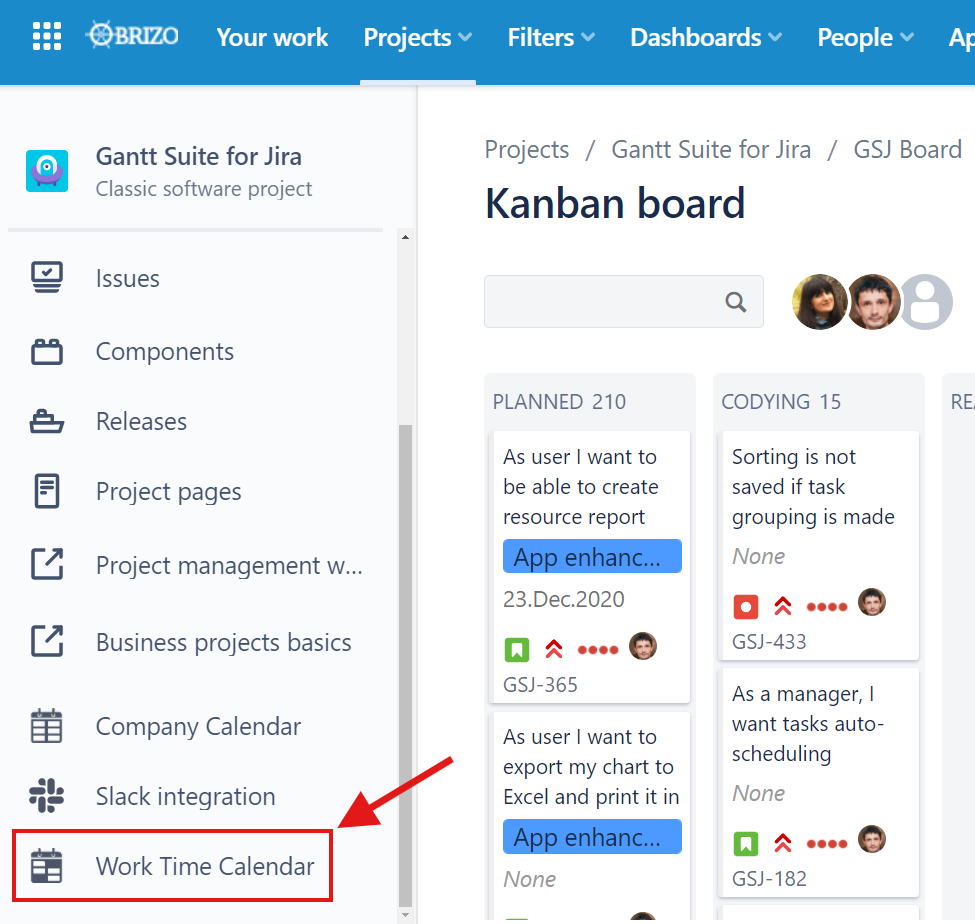Work Time Tracking Calendar for Jira can be launched from a project context.
Starting the app version 6.1, all calendars accessible to a user are always displayed and can be selected in a project context view.
As of the version v 6.0.x, a calendar that is launched in a project context view shows the events that are based on sources which are configured for a given project or with the option "All projects".
You can create new calendars or edit existing ones without leaving the project context. The main buttons are accessible, assuming you have the required permissions.
Note that when it comes to a source creation and configuration, in a project context view, the given project is automatically populated to the source configuration.
The options “Jira filter“ and “Source JQL“ are deactivated and cannot be applied to the source configuration, unless you open the calendar via Jira navigation bar (not in a project context view).
Once either of the two options, “Jira filter“ and “Source JQL“, is applied to a source configuration, the events that the source brings on will not be shown in a project context view as there is no direct link to any project.
In order for the calendar events to be shown in a project context view for a given project, the source the events are based on has to be configured with the option “Project” first, and then either the relevant project or the option “All projects“ has to be selected.
In case the option "No projects" is selected for a configured source, the events created based on the source are not associated with any specific project. So, they won't be displayed in a calendar that is opened in a project context.