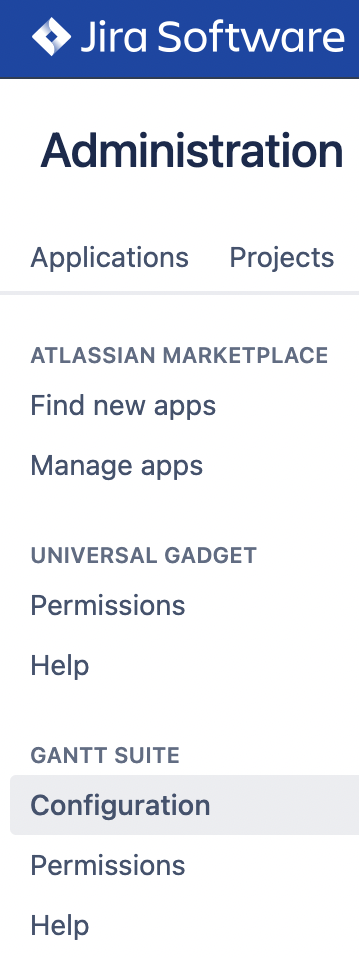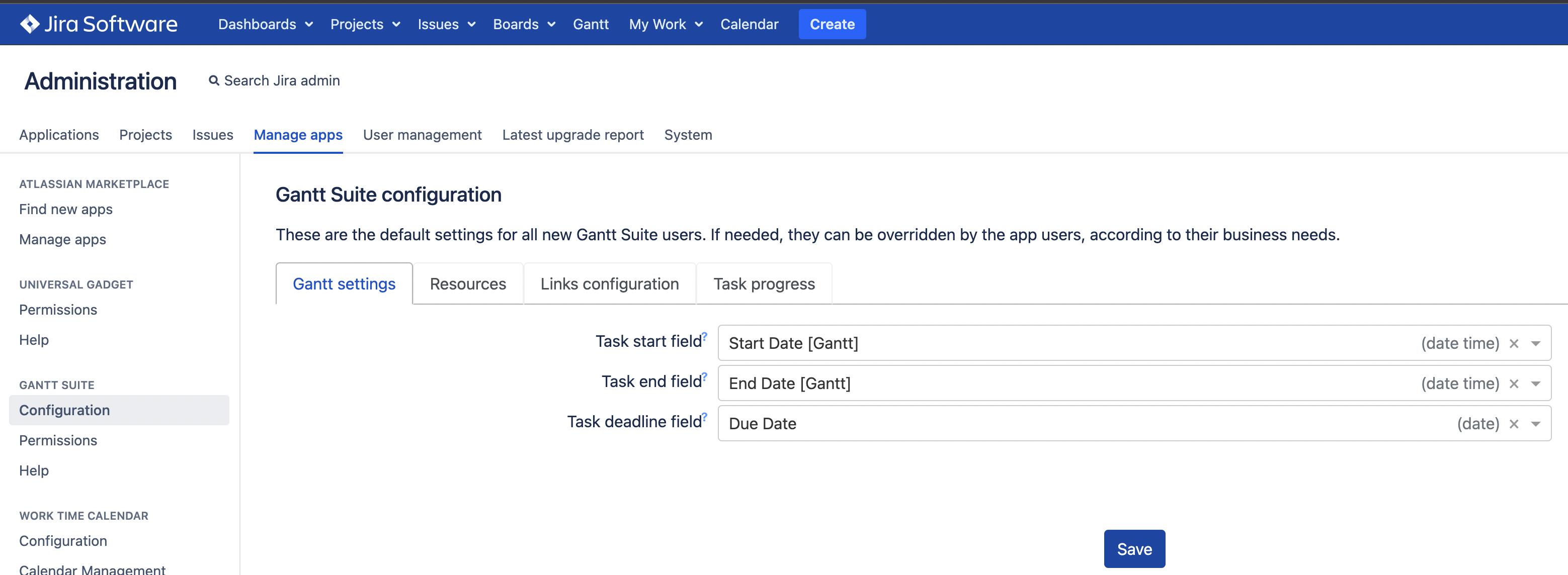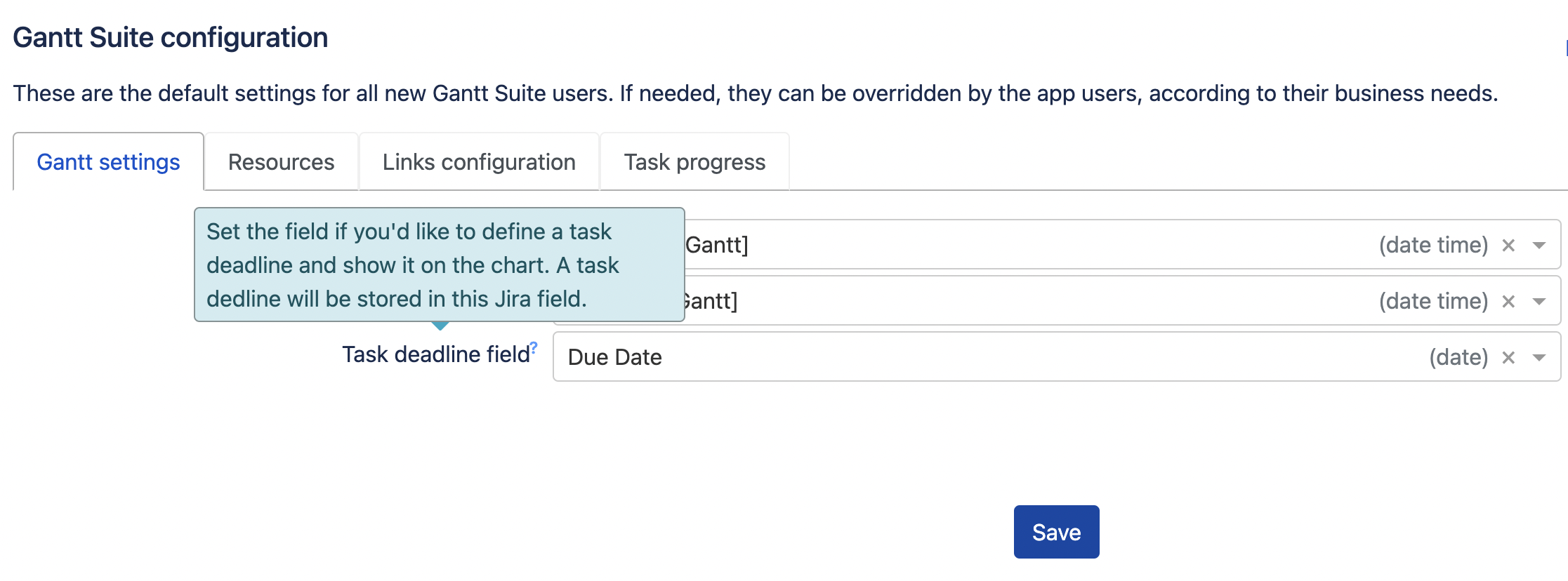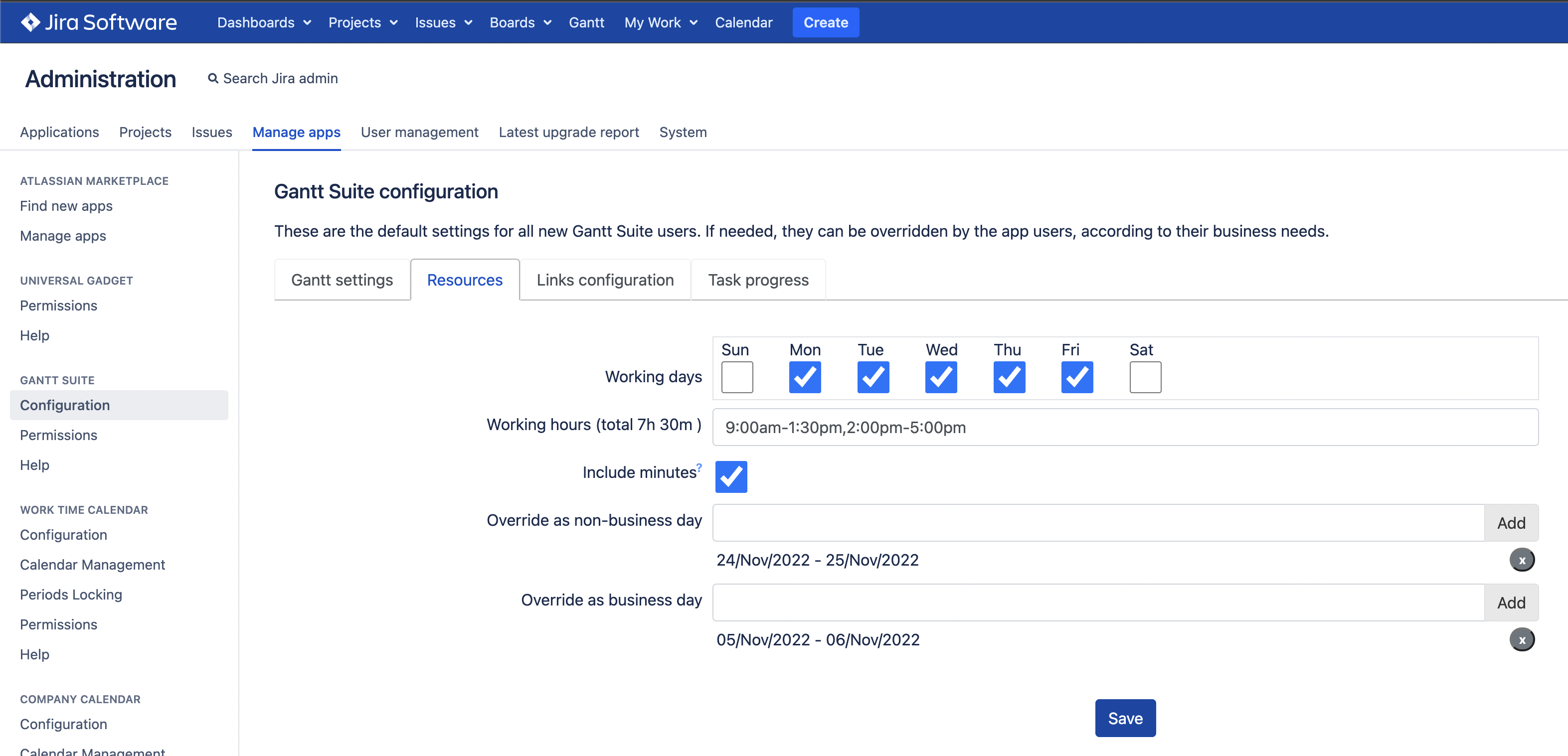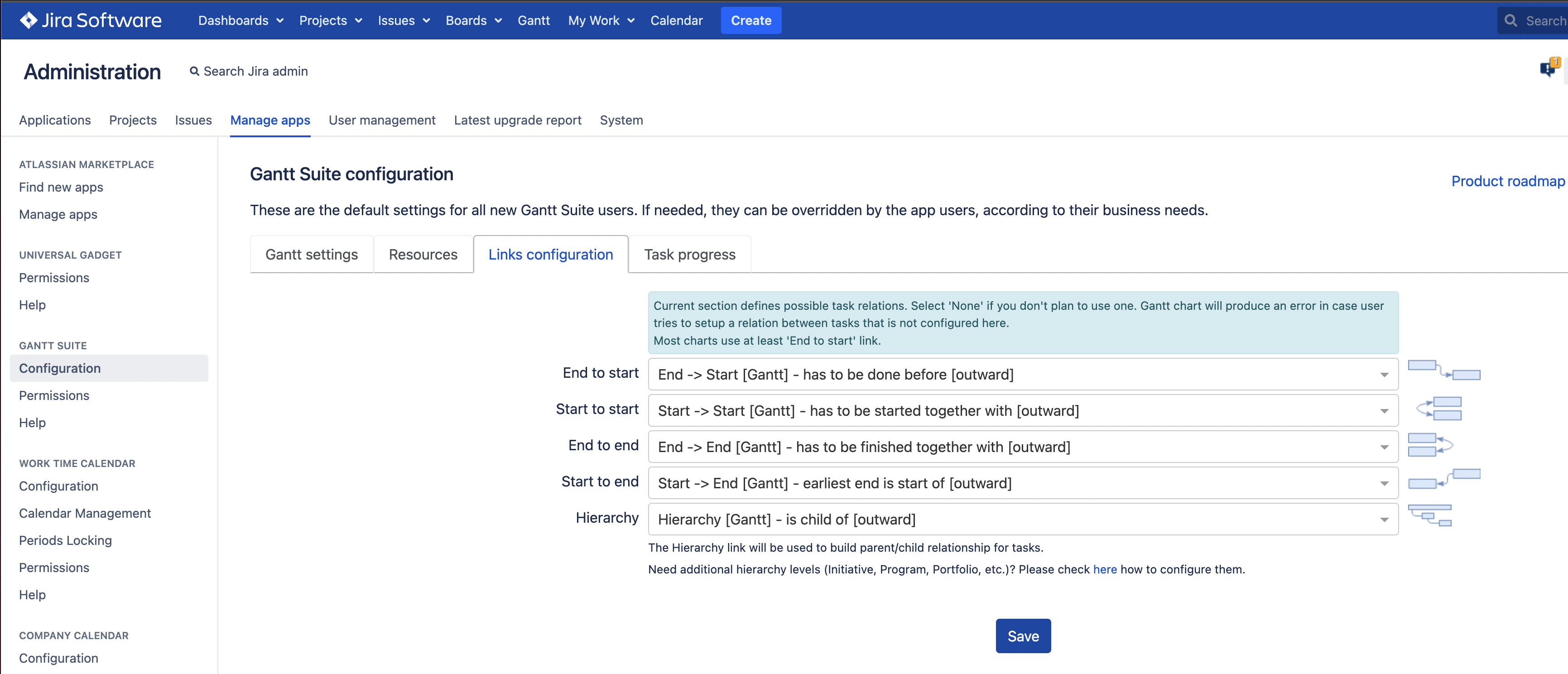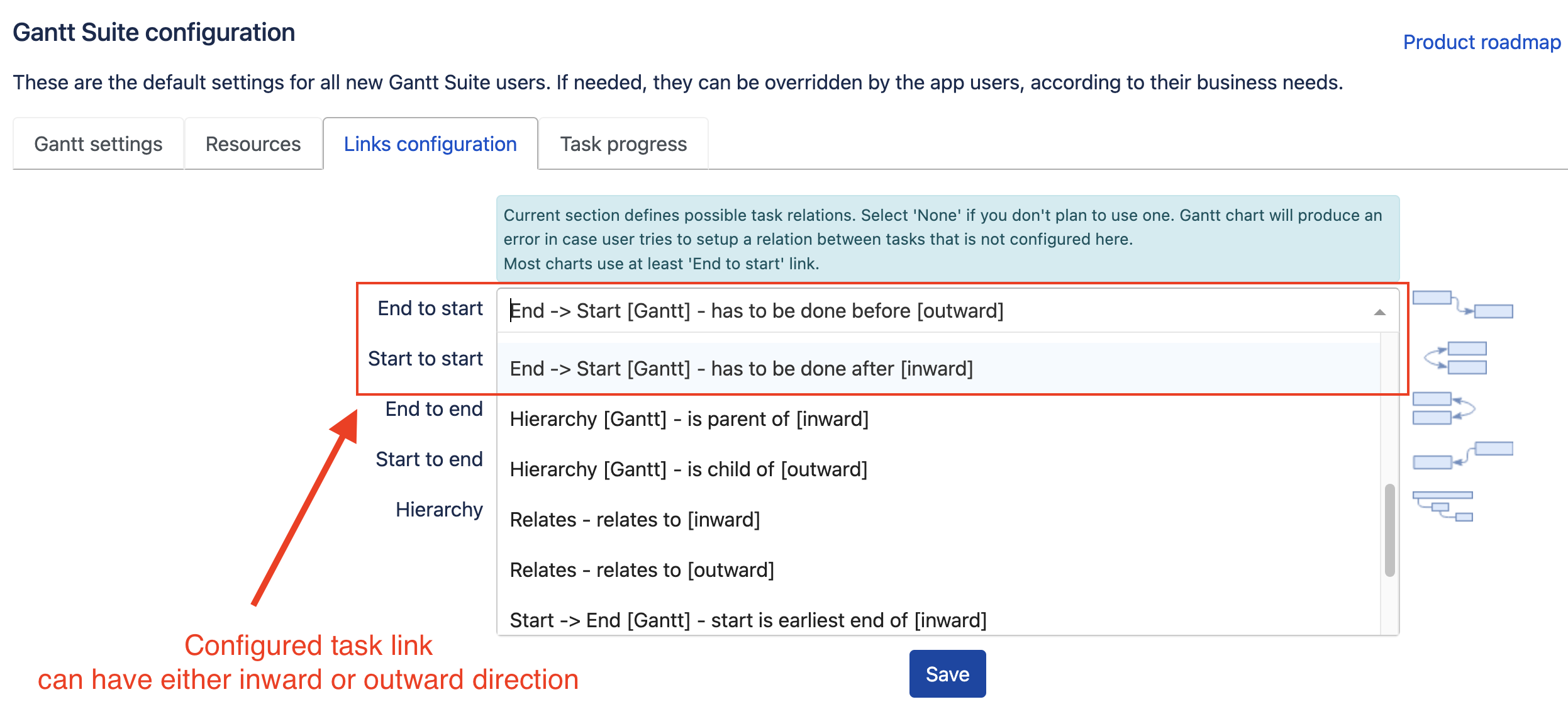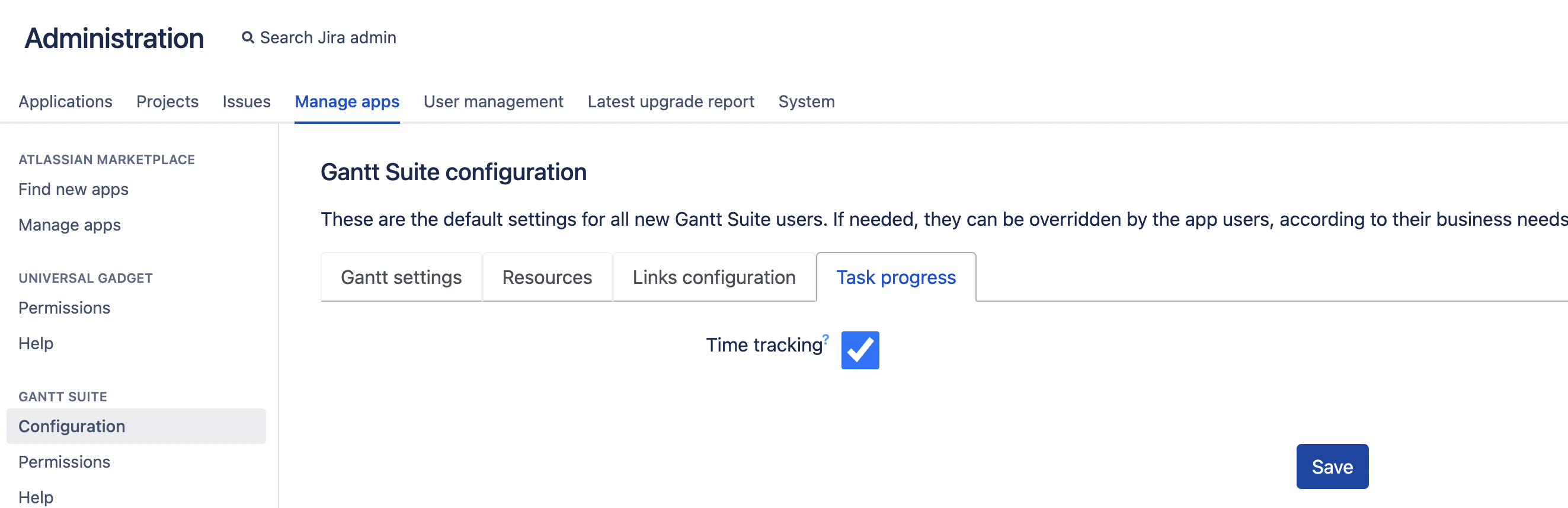Administrators Jira administrators have to specify the company-wide app settings, setup default values for new Gantt charts, and configure Jira fields that are used by Gantt Suite.
App The app configuration is accessible from Jira settings Administration → Apps → Gantt Suite → Configuration:
Configuration
Gantt settings
Gantt settings , that are defined in Gantt Suite configuration, are the default values for the all new charts. Existing charts aren’t affected by the changesGantt charts to be created.
Here, Jira administrator can select the default fields for the task start and/or task end, and the task deadlines.
...
| Panel | ||||||||
|---|---|---|---|---|---|---|---|---|
| ||||||||
Quick tip: By hovering over a label you can read more details regarding that particular settings. Please see an example below. |
...
Resources
Here, Jira administrator can set the default values for the new Gantt charts in regards to working days and hours for a team in wholeteam’s work time.
Basically, the same configuration regular users will see when creating a Gantt chart. Jira users will be able to override the defaults if needed. Resources configuration
| Panel | ||||||||
|---|---|---|---|---|---|---|---|---|
| ||||||||
The resource assignment is not configured globally but on a chart level, on Resources tab of the chart configuration. Resources tab |
Links configuration
The values defined here by Jira administrator are the default values for the all new Gantt charts. Existing charts aren’t affected by changes.
Basically, the same configuration regular Jira users will see when creating a Gantt chart. If needed, the defaults can be overridden. Links configuration tab
| Infotip |
|---|
Starting app version 2.1.20x, a direction can be defined for a configured linkslink, either outward or inward. For instance, "link Duplicate" link has inward direction 'is duplicated ' by and outward direction 'duplicates'. |
Task progress
The Jira admins define a default behavior for the Time tracking checkbox.
| Panel | ||||||||
|---|---|---|---|---|---|---|---|---|
| ||||||||
In case your team does not track time in Jira, you may want to untick the Time tracking checkbox in the app configuration to make it a default behavior for all new Gantt charts. |
Permissions
In addition to the app configuration, the Jira admins configure the app permissions such as the app visibility, chart creation, screen field check and impersonated view.
...
By default, all Jira users are granted permission to see "Gantt" in Jira 's top menu and access the app. Select specific groups in case you want to limit restrict the app access.
Chart creation
By default, all Jira users who are granted permission "App visibility" permission can create a Gantt chart. Select specific groups in case you want to limit the chart creation ability.
...
By default, there is no verification if configured field is present on project's screens.
Therefore, a user might be able to set a value for a field that is configured for Gantt chart but is not present on Create/Edit issue screens of configured project.
Should you prefer to prevent such behavior, please make sure to check the checkbox 'Screen field check'.
Allow impersonated view is NOT a default value. It affects all charts, existing and new ones. The option is only visible to Jira administrators.Normally, users without permissions to access projects or issues will not see them on a chart neither. This option
The expected behavior is that Jira user without a permission to access a project will not see its tasks on a chart. This setting lets chart creators to allow users with restricted access to see the project tasks on a chart in viewa read-only mode. In other words, it allows users with restricted access to see a chart the way chart owner does.
When this company-wide option setting is turned on, and a chart creator also turned impersonation on, the app impersonates as chart creator for Jira issues and links loading. All other operations are NOT using impersonation.
| Panel | ||||||||
|---|---|---|---|---|---|---|---|---|
| ||||||||
The existing Gantt charts aren’t affected by the changes made in company-wide configuration with the exception for Screen field check and Allow impersonated view which are not the default values. Both settings affect all Gantt charts, existing and new ones. |