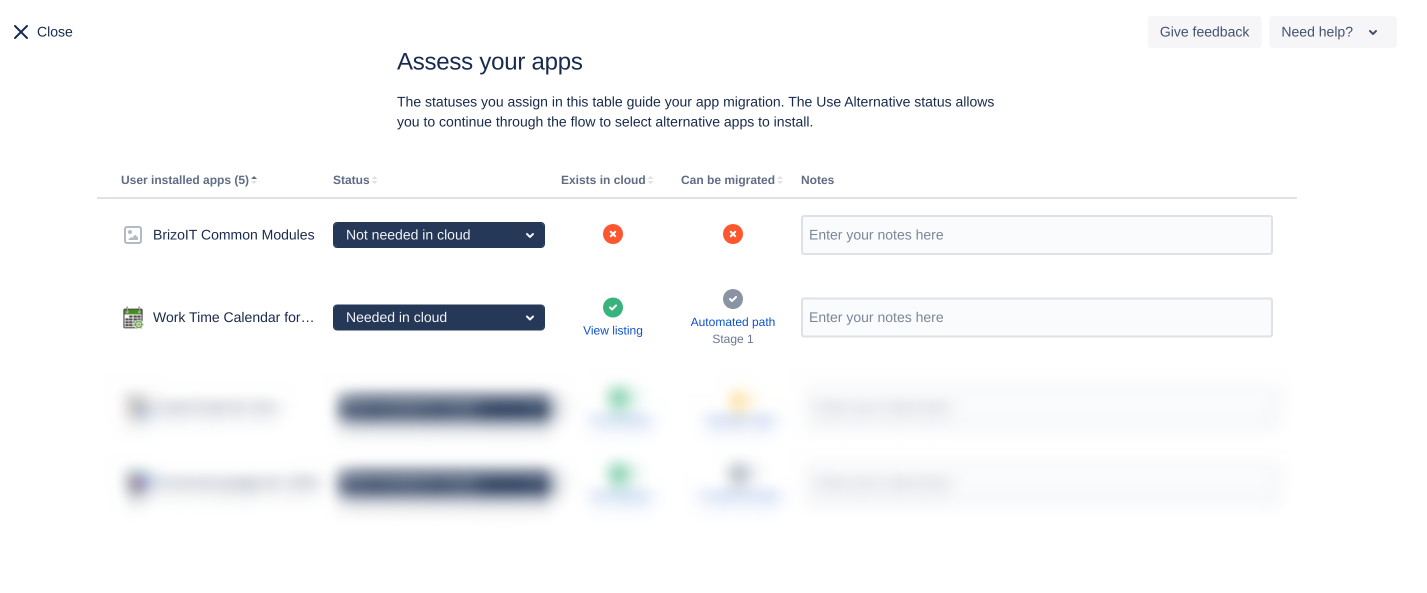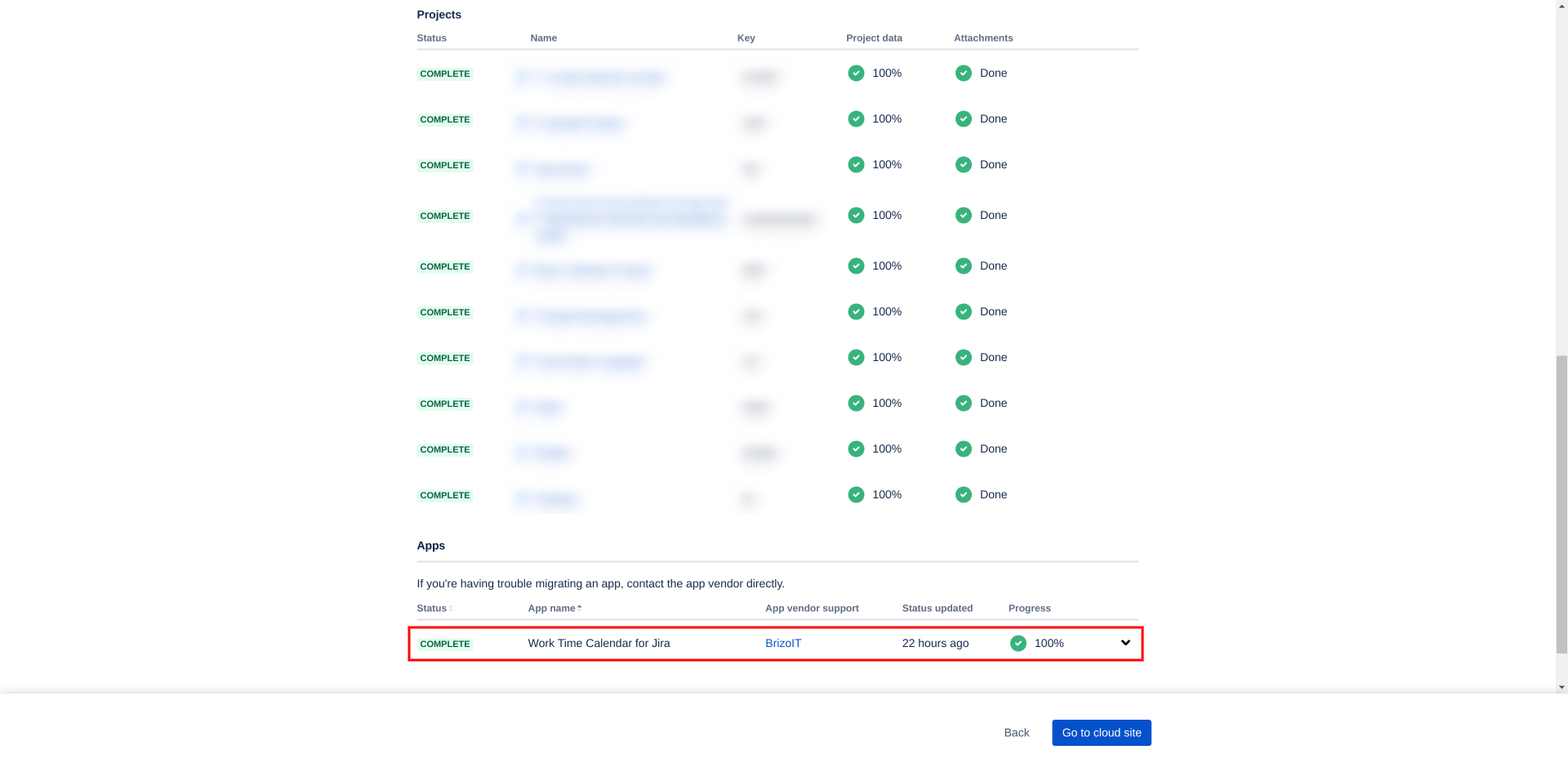Since version 5.7.x Work Time Tracking Calendar for Jira supports automatic migration from Jira Server/Data-Center to Jira Cloud as part of Jira Cloud Migration Assistant. See here for more info about Jira Cloud Migration Assistant.
Here is a sum-up of steps to be taken to successfully migrate Work Time Tracking Calendar to Jira Cloud. Before migration please study Atlassian documentation to make sure you understand the process.
1. Launch Jira Cloud instance.
2. Install Cloud version of Work Time Tracking Calendar for Jira on the launched instance.
3. Login as admin to your Jira Server/Data-Center.
3.1. Update Work Time Tracking Calendar for Jira to the latest Server/Data-Center version.
3.2. Make sure you have the latest version of Jira Cloud Migration Assistant. If needed install or update it.
4. Run the migration according to the Atlassian documentation and selecting Work Time Tracking Calendar for Jira as an app that should be migrated.
Please note that there is no need to migrate BrizoIT Common Modules app:
5. The migration of Work Time Tracking Calendar data should not take more than 1 hour. This time does not include time needed for Jira data migration and other apps migration. Check the migration details page to make sure that Work Time Tracking Calendar was migrated.
If the app migration status is Failed or is in Running status for more than 1 hour, please create a support ticket indicating your Jira Cloud URL and attaching file migration-com.jiraworkcalendar.work-calendar.log from JIRA_HOME/log directory.
6. Please note that after the migration you may need to adjust
calendar permissions and ownerships to make sure that your Cloud users see the migrated calendars.
Migration limitations
Sources based on custom filters are not migrated
Currently Jira Cloud Migration Assistant migrates only filters associated with the boards. Custom filters are not migrated and as result calendar sources configured based on the custom filters are not migrated. Please see migrated Jira data.Conditional colors are not migrated
Due to the technical complexity conditional colors configured for sources are not migrated. We plan to support conditional colors migration in one of the future app versions.Users' settings are not migrated
Personal user settings and report field configurations are not migrated.
Under App administration → Work Time Calendar please make sure to review/configure:
default user settings on the Configuration screen
settings on the Periods Locking screen
security restrictions on the Permissions screen