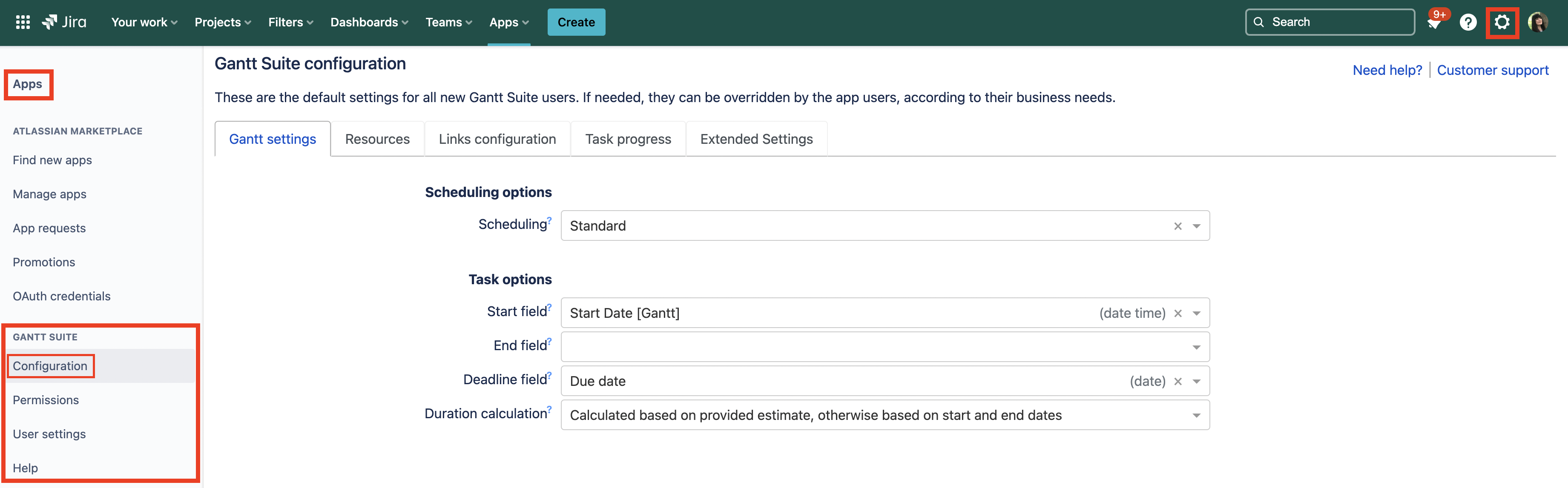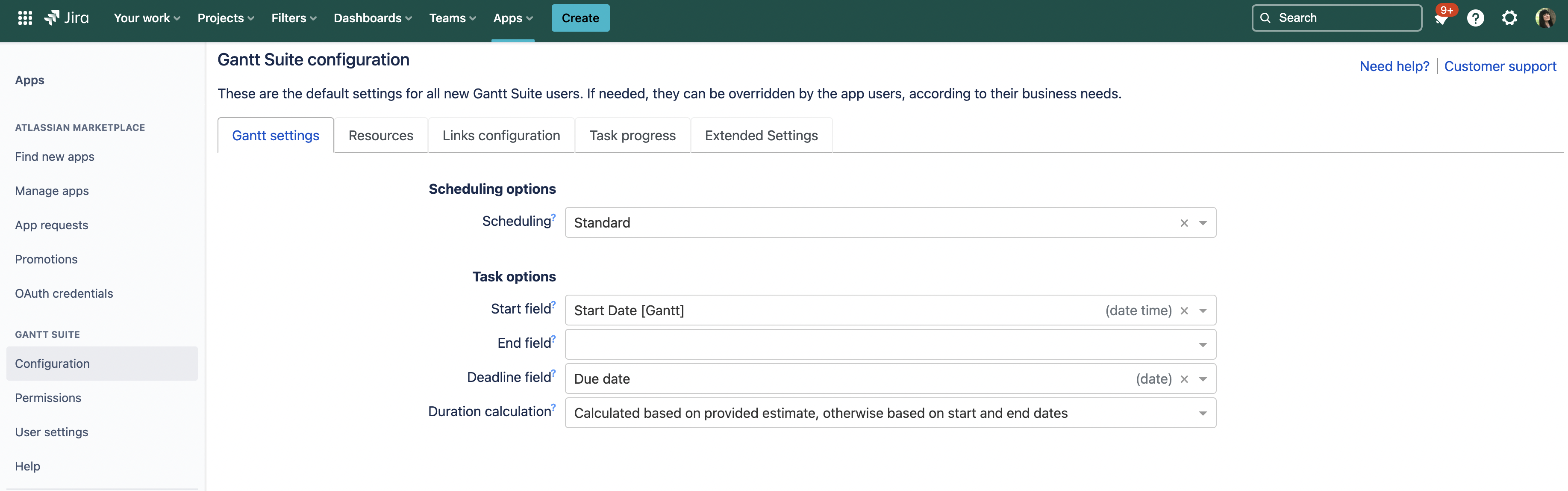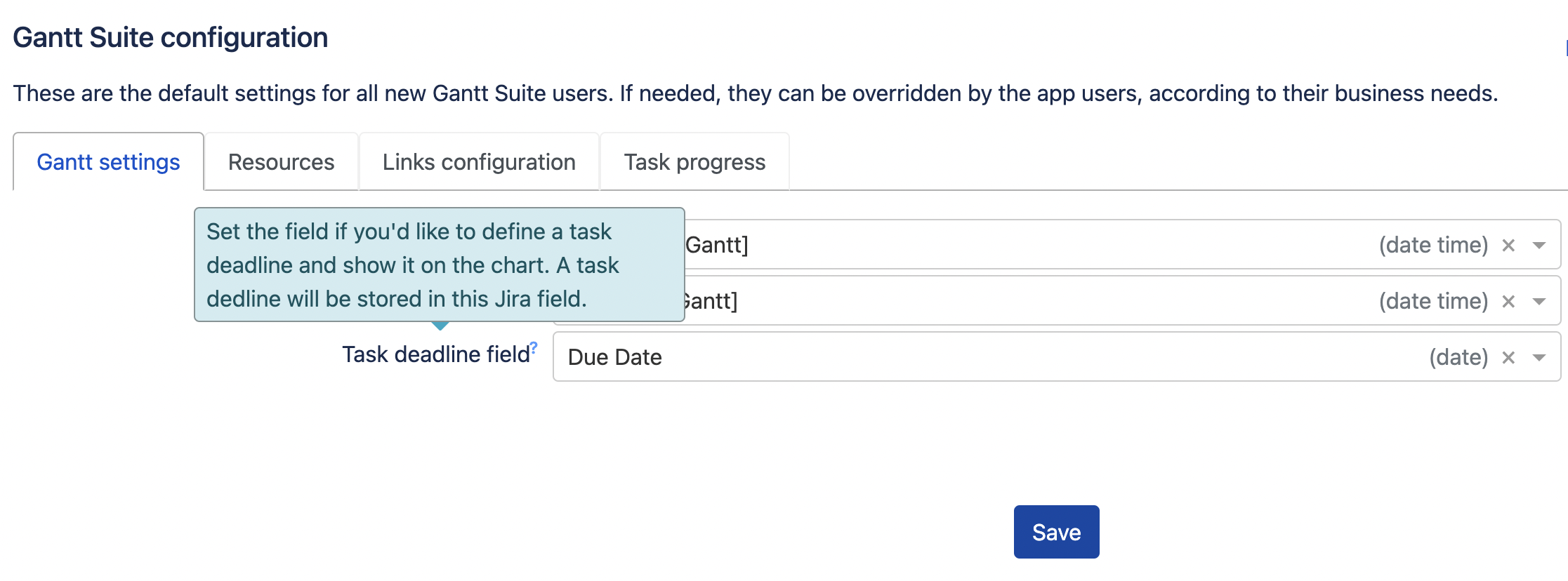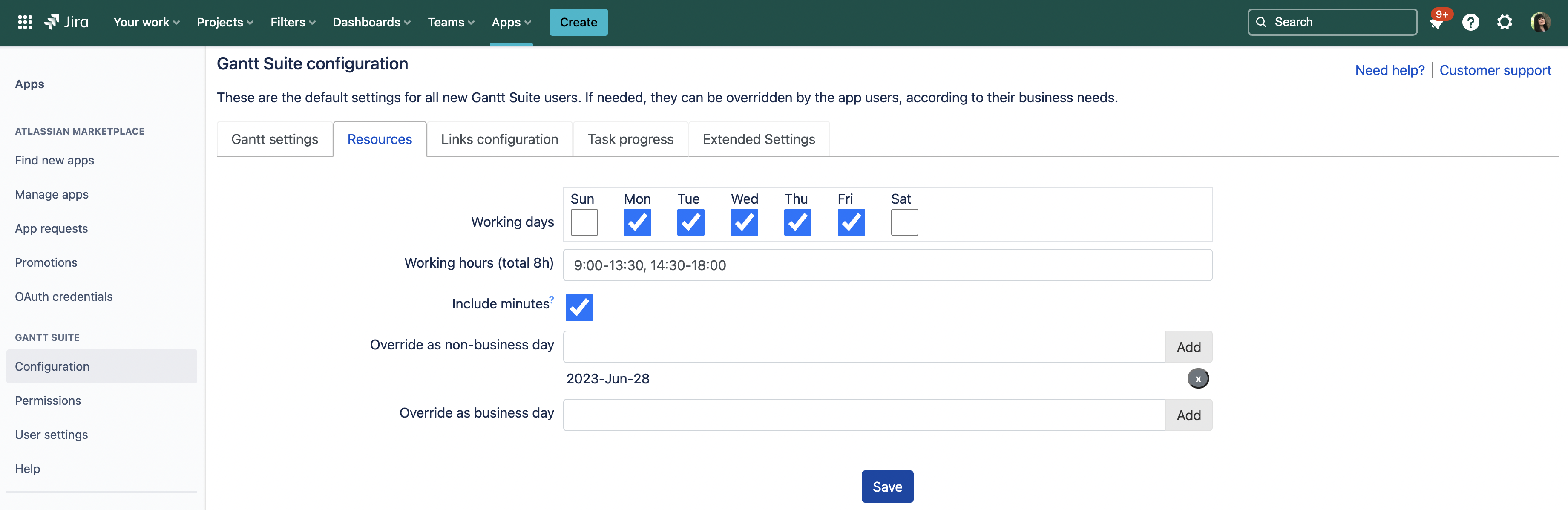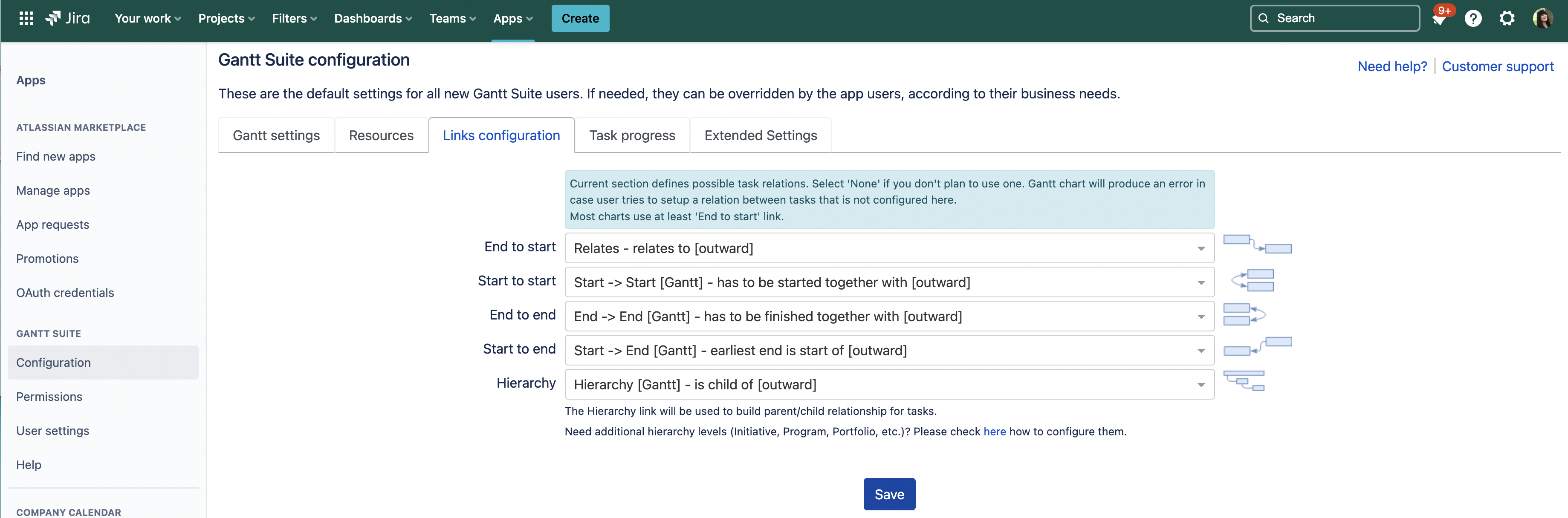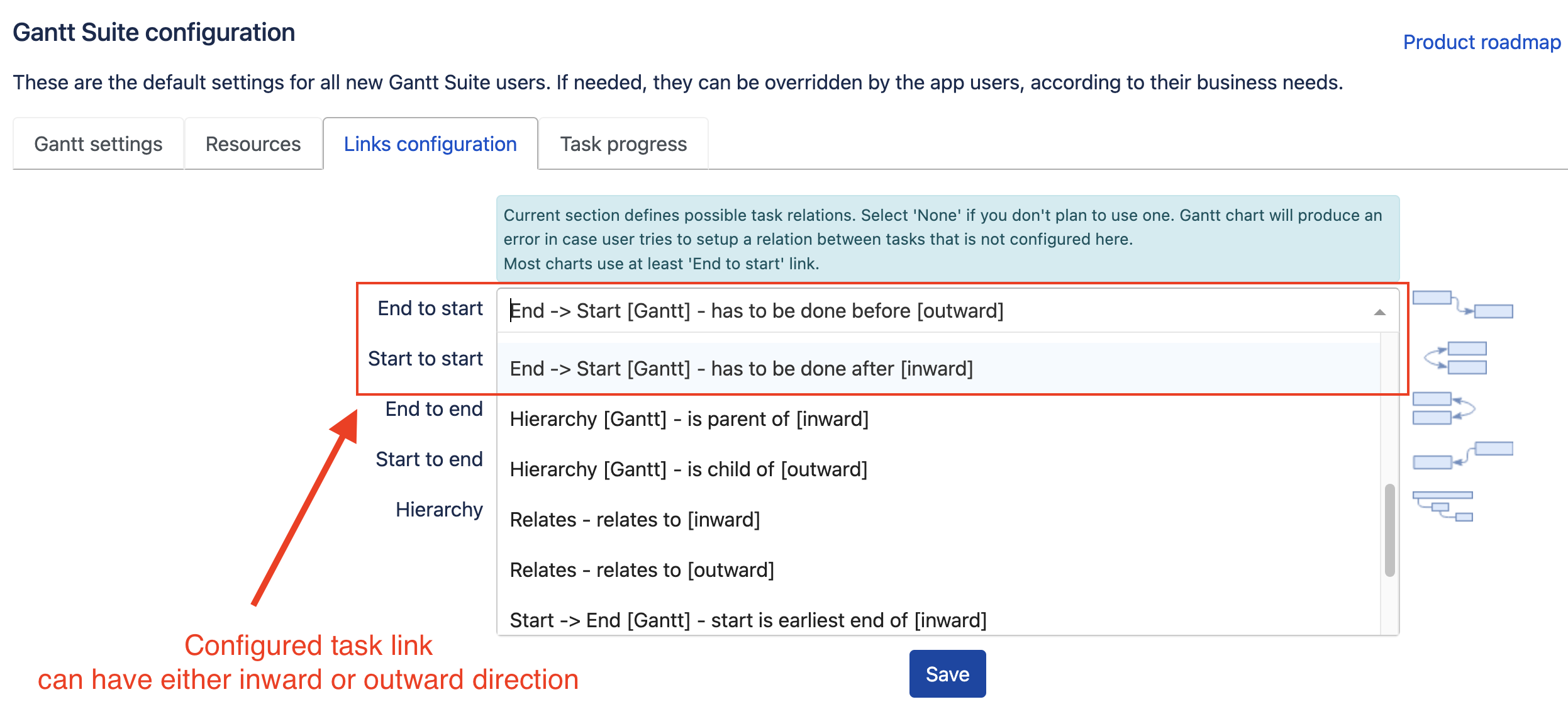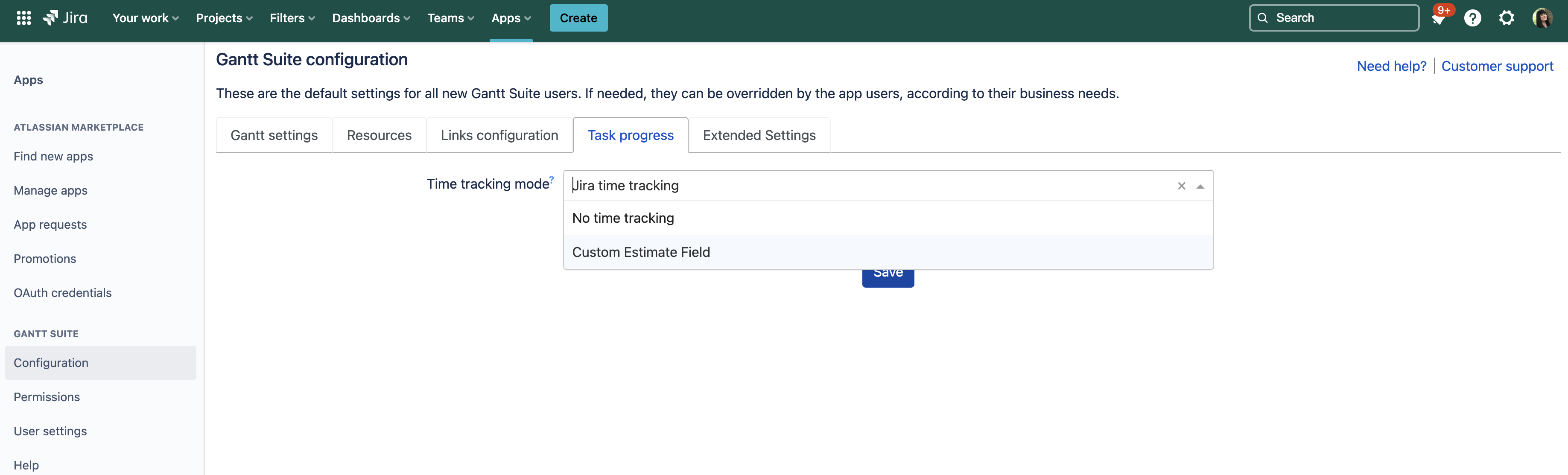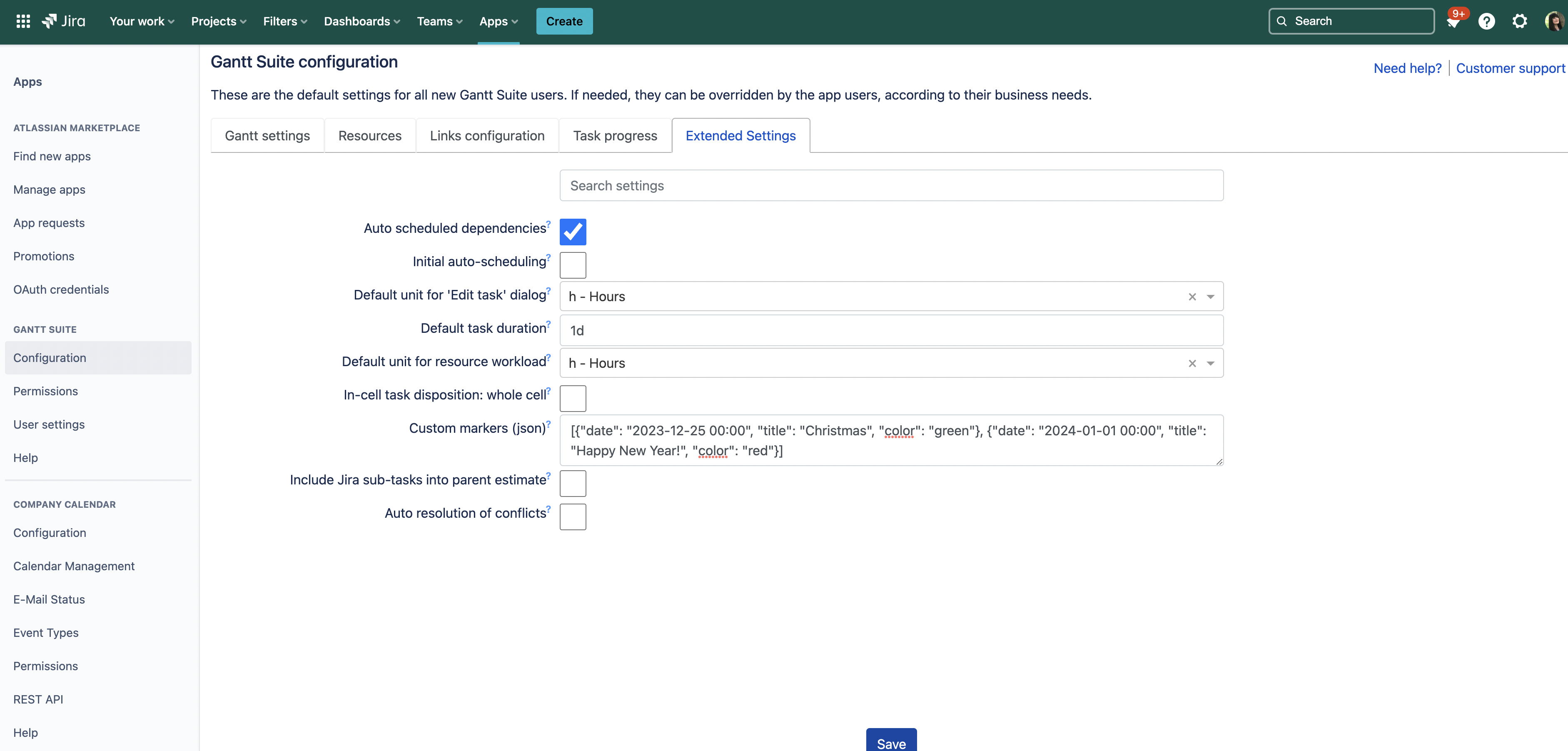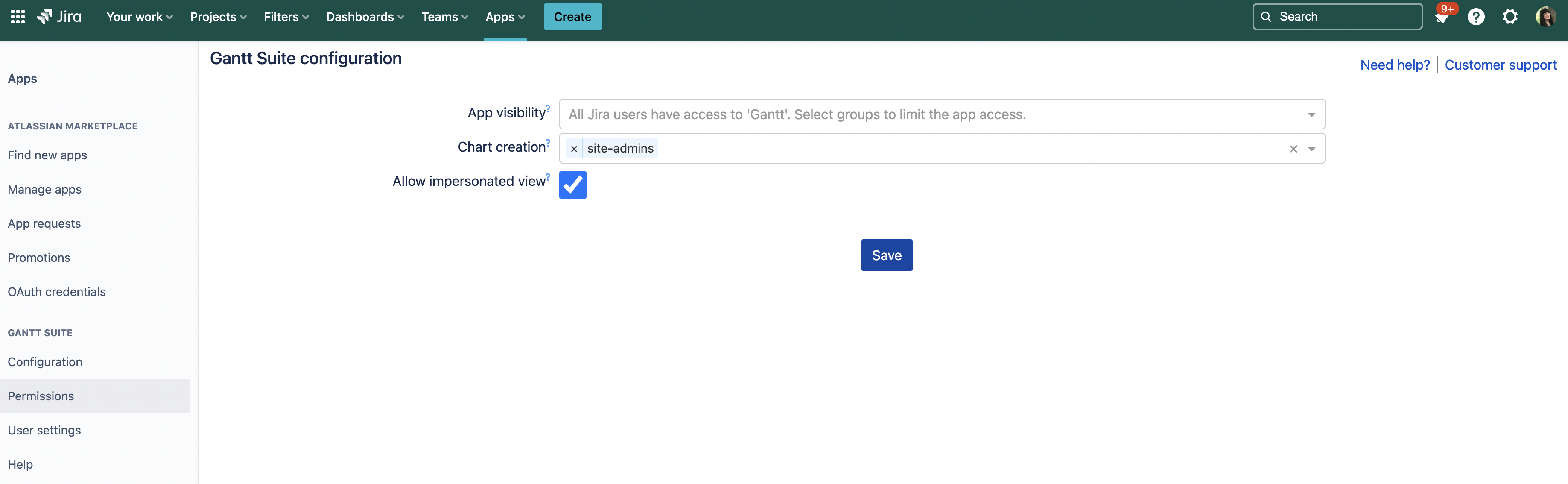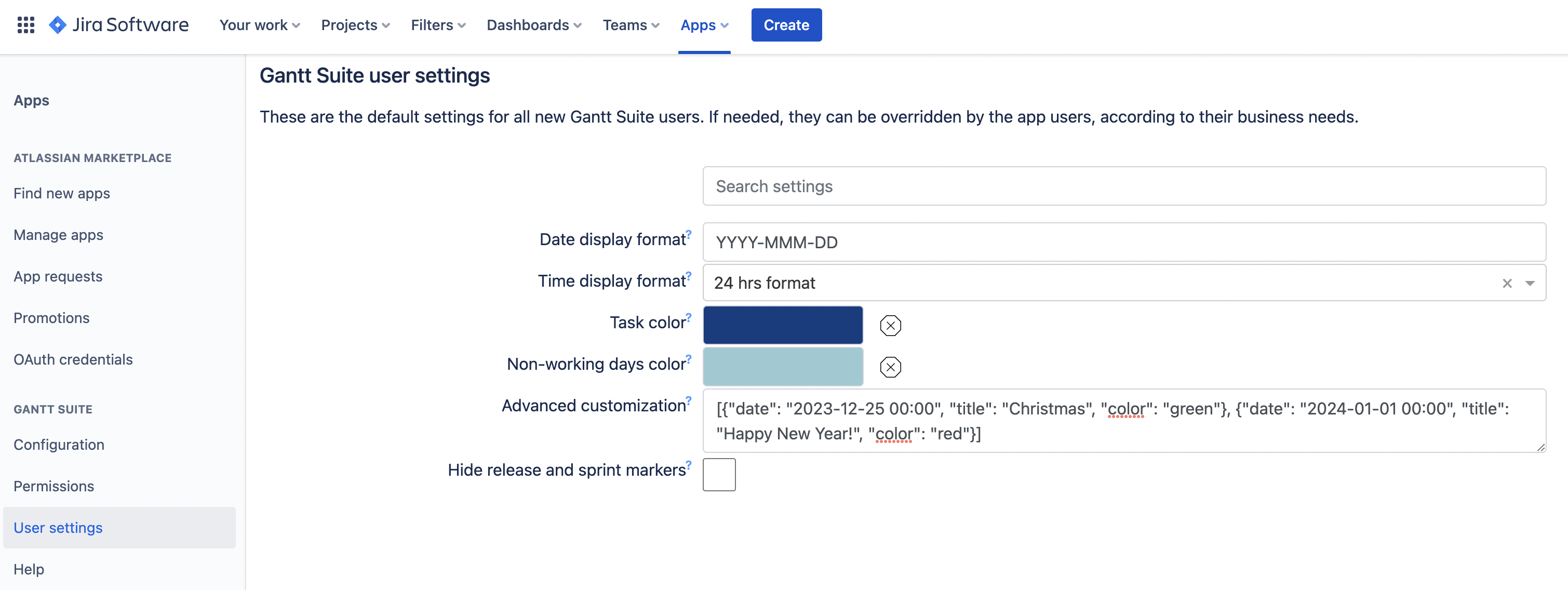Administrators Jira administrators have to specify the company-wide app settings, setup default values for new Gantt charts, and configure Jira fields that are used by Gantt Suite.
App The app configuration is accessible from Jira settings Administration → Apps → Gantt Suite → Configuration:
...
Configuration
Gantt settings
...
Gantt settings , that are defined in Gantt Suite configuration, are the default values for the all new Gantt charts . Existing charts aren’t affected by the changes.to be created.
Here, Jira administrator can select the default scheduling mode fields for the charts, either task start and/or task end, and the task deadlines.
Task start field defines a Jira field to use to store Gantt Suite custom information. Gantt Suite will try to create and pre-select a Jira custom field named Start Date [Gantt].
In order for app to work correctly, the field must be added to Jira screens on projects where app will be used. See Scope for more info how this field will be used.
| Info |
|---|
If scheduling mode is set by task end, planning for whole days is strongly recommended. Planning in hours and minutes will lead to incorrect app behavior. |
Calendar
...
Here, administrator can set the default values for the new charts in regards to working days and hours. Existing charts aren’t affected by changes.
Basically the same configuration regular users see when creating a chart Calendar
Security
...
...
| Panel | ||||||||
|---|---|---|---|---|---|---|---|---|
| ||||||||
Quick tip: By hovering over a label with a question mark, you can read more details regarding that particular setting. Please see an example below. |
...
Resources
Here, Jira administrator can set the default values for new Gantt charts in regards to team’s work time.
Basically, the same configuration regular users will see when creating a Gantt chart. Jira users will be able to override the defaults if needed. Resources configuration
| Panel | ||||||||
|---|---|---|---|---|---|---|---|---|
| ||||||||
The resource assignment is not configured globally but on a chart level, on Resources tab of the chart configuration. Resources tab |
Links configuration
The values defined here by Jira administrator are the default values for all new Gantt charts.
Basically, the same configuration regular Jira users will see when creating a Gantt chart. If needed, the defaults can be overridden. Links configuration tab
| Tip |
|---|
Starting app version 2.1.x, a direction can be defined for a configured link, either outward or inward. For instance, link Duplicate has inward direction is duplicated by and outward direction duplicates. |
Task progress
Jira admins define a default Time tracking mode.
| Panel | ||||||||
|---|---|---|---|---|---|---|---|---|
| ||||||||
In case your team does not track time in Jira, you may want to select the option No Time tracking to make it a default behavior for all new Gantt charts. |
Extended settings
In addition, starting the app version 3.0.c, admins can define default extended chart settings such as Initial auto-scheduling, Default unit for resource workload, etc.
| Panel | ||
|---|---|---|
| ||
📎 Quick tip: To make some custom markers appear in Gantt chart by default, use the next template below and adjust it to your needs.
|
Permissions
In addition to the app configuration, Jira admins configure the app permissions such as the app visibility, chart creation, screen field check and impersonated view.
App visibility
By default, all Jira users are granted permission to see "Gantt" on in Jira 's top menu and access the app. Select specific groups in case you want to limit restrict the app access.
Chart creation
By default, all Jira users who are granted permission "App visibility" permission can create a Gantt chart. Select specific groups in case you want to limit the chart creation ability.
Screen field check (in Server/Data Center versions)
This settings was added to the app’s server version, starting v2.2.
Allow impersonated view is NOT a default value. It affects all charts, existing and new ones. The option is only visible to Jira administrators.
Normally, users without permissions to access projects or issues will not see them on a chart neither. This option x.
By default, there is no verification if configured field is present on project's screens.
Therefore, a user might be able to set a value for a field that is configured for Gantt chart but is not present on Create/Edit issue screens of configured project.
Should you prefer to prevent such behavior, please make sure to check the checkbox 'Screen field check'.
Allow impersonated view
The expected behavior is that Jira user without a permission to access a project will not see its tasks on a chart. This setting lets chart creators to allow users with restricted access to see the project tasks on a chart in viewa read-only mode. In other words, it allows users with restricted access to see a chart the way chart owner does.
When this company-wide option setting is turned on, and a chart creator also turned impersonation on, the app impersonates as chart creator for Jira issues and links loading. All other operations are NOT using impersonation.
Links configuration
...
The values defined here by administrator are the default values for the new charts. Existing charts aren’t affected by changes.
Basically, the same configuration regular users see when creating a chart Links configuration
| Panel | ||||||||
|---|---|---|---|---|---|---|---|---|
| ||||||||
The existing Gantt charts aren’t affected by the changes made in company-wide configuration with the exception for Screen field check and Allow impersonated view which are not the default values. Both settings affect all Gantt charts, existing and new ones. |
User settings
Jira admin can define the default user setting for all new Gantt Suite users. If needed, they can be overridden by the app users, according to their business needs.